Even though they’re over 25 years old, PDFs are still one of the main types of documents on the internet. Whether you’re trying to access your W-2, a contract, or an ebook, it’ll probably be a PDF.
But to view these important documents, you need to download a PDF reader on your computer.
There are hundreds of PDF readers, and some can cost you almost a thousand dollars per year, so we sifted through the internet to find the best free PDF readers you can download online.
Below, we curated 20 free PDF readers whose capabilities range from only viewing PDFs to creating, editing, and securing them.
The 20 Best Free PDF Readers
The 11 Best Free PDF Readers for Windows and Mac
1. Foxit Reader
Foxit Reader is like the Google Docs of PDF readers. You can create, share, and secure your PDFs on the cloud.
To create PDFs, you can upload scans, convert Word documents, PowerPoint presentations, and Excel sheets, and even combine multiple PDFs into a new file.
If you want to collaborate, you can grant and revoke document access. You can then track who opens your document and view their activity. The program will also notify readers about new updates to your PDF.
What we like: Foxit PDF Reader provides multiple security options to keep your PDFs safe and private, like passwords, digital signatures, and encryption.
Foxit would be a good option if you create PDFs regularly for your job and need a way to collaborate on the same file.
- Read and print PDFs
- Access from anywhere
- Collaborate and share
- Protect, fill, and sign PDFs
2. Adobe Acrobat Reader DC
Adobe’s free PDF reader, Adobe Acrobat Reader DC, connects to the Adobe Document Cloud and other cloud storage systems like Box, Dropbox, and Microsoft OneDrive.
The PDF reader's compatibility with other systems lets you open, view, share, and comment on PDFs from anywhere and on any device you want.
What we like: Acrobat Reader DC's most remarkable feature is that it can read text out loud, guiding you along any challenging document.
Adobe’s free PDF reader is great for any busy professional who needs to annotate PDFs on the go or their commute.
Core Features
- View and print PDFs
- Share and comment on PDFs
3. Javelin PDF Reader
Javelin PDF Reader is a straightforward PDF reader that lets you launch and print standard and encrypted PDFs, annotate them, and bookmark them.
Since its download size is two MB and it doesn’t have extra features like editing, the PDF reader is fast.
You'll also find a simple and clean user interface. If you want to read and take notes on PDFs quickly, Javelin is the PDF reader.
What we like: Although basic compared to powerhouse Adobe, if you want to read and take notes on PDFs quickly, Javelin is probably the PDF reader for you.
Core Features
- View and read PDFs
- Navigate PDFs and hyperlinks
- Bookmark, highlight and annotate PDFs
4. Google Drive
Google Drive is the most accessible PDF converter and PDF storage system. You can convert any documents, presentations, and sheets into PDF files on the platform. You can then upload any PDFs to the cloud for viewing purposes.
If your only use for PDFs is viewing or converting files into them, Google Drive is the best option.
What we like: Google Drive allows teams to share documents and collaborate seamlessly, thanks to a user-friendly interface and intuitive design.
Core Features
- View PDFs directly in your browser
- Control access via sharing
- Comment and collaborate
5. Your Web Browser
Web browsers like Google Chrome, Firefox, and Safari all have integrated PDF readers. To view a PDF on your browser, all you have to do is click on the PDF link.
You can also open PDF files already stored on your computer by dragging them to an open tab in your browser.
Additional features included in most browsers' PDF readers: rotate, download, print, and adjust text size.
What we like: The most accessible option on this list, web browser readers, make it easy to open, read, and adjust PDFs. If you don’t need to convert files into PDFs, you don’t need to download a PDF reader. You can just use your web browser.
Core Features
- View PDFs directly in your browser
- Rotate PDFs
- Print PDFs
6. Canva
Canva is more than a free graphic design and editing solution. You can also view pdfs with a free account. And you can do much more than view — you can manipulate every element of your pdf, editing text and graphics.
It’s as easy as opening the app, uploading your pdf, and opening it.
What we like: Canva is becoming increasingly popular for graphic design and video editing. So many people use it daily, which makes it an extremely convenient tool for viewing and updating pdfs.
Occasionally, the content slightly shifts when you open the pdf in Canva, but the payoff is huge if you’re already familiar with Canva. And as a web-based app with an intuitive interface, it’s easy to use and widely available to almost every device.
Core Features
- Edit PDF content fast
- Merge PDF files and organize pages with ease
- Split, insert and extract PDF pages
- Edit PDFs from any device
- Collaborate with your team
- Share and send files
- Access free images, icons, graphics, and fonts
- Get automatic language translation
7. Kindle
Did you know that one of the most popular free e-reader apps is also a great PDF reader? The app is free, making it an excellent option for reading and storing PDFs to access them on the go.
After downloading the app for your device, you can email your file directly to your mobile Kindle app. To find your Kindle address, go into settings and find the “Send to Kindle email address.”
By emailing it to your Kindle app, you can access it on any device you use Kindle on. Alternatively, to read your PDF locally on the Kindle desktop app, go to File > Import a Local PDF.
What we like: So many people use Kindle to keep our libraries close for easy access. Using Kindle to read and store important PDFs means you can access them on the go.
What’s more, if you download them, you can access them even if you don’t have internet or wifi access.
If you’re already a Kindle user or familiar with the interface, this is a great option — no matter which device you use.
Core Features
- Read PDFs and other file types
- Access on any device
8. DocFly
DocFly has won accolades from publications as a free online PDF viewer and editor. Using it is as simple as going to the website, dragging your pdf file to its upload window, and following the prompts based on your needs.
What we like: Because it’s easy to use and requires no downloads, DocFly is a fantastic option for anyone needing a quick way to view or edit pdfs and convert them to other file formats.
The free version is limited to 3 monthly files, but it's a great solution if you just need a quick fix.
Core Features
- Review and edit PDFs
- Merge or split PDFs
- Create PDFs from other file types
- Convert PDFs to different file types
- Save and secure PDFs
- Access PDFs from anywhere
9. LightPDF
LightPDF comes in a browser-based app that just about any web browser can use, as well as an iPhone app. The free version allows you to use up to 3 PDFs a day.
Features include editing, merging, rotating your files, and two-way conversion between PDF and various other file types.
What we like: Anything browser based is user-friendly for just about anyone. LightPDF’s intuitive interface makes it easy to use and view or edit PDFs without much know-how.
And while the free version is limited to 3 files a day, that’s sufficient for most people’s needs.
Plus, with AI becoming increasingly popular and important, this option may soon be among the top choices.
Core Features
- View and edit PDFs
- Merge or split PDFs
- Watermark or annotate PDFs
- Convert a variety of file types to PDFs
- Convert PDFs into a variety of formats
- Compress PDFs
- Use AI to edit PDFs
- Secure and sign PDFs
10. PDF Escape
PDFescape touts itself as the “original online FREE PDF editor & form filler.” Available as a browser-based version, it’s easy to use, make basic edits to your PDFs, and create and fill PDF forms.
What we like: The best part about these free browser-based options is that all you need is an internet connection. Because PDFescape is so user-friendly, just about anyone can view or edit PDFs.
Core Features
- View and edit PDFs
- Annotate PDF documents
- Fill out PDF forms
- Create basic PDF forms
- Secure PDFs
- Share PDFs online
11. Sejda Online PDF Editor
Sejda offers a free online PDF editor that you can use to quickly and easily manage your PDF documents.
According to Sejda, files stay private and are deleted after 2 hours. And it’s free for up to 200 pages, 50 Mb, or three tasks per hour, which suits most people’s needs.
What we like: You can add files from your local computer, Dropbox, and Google Drive; Sejda makes it easy for the end user—you. They also offer a free desktop version for Mac with a low-cost annual upgrade.
Core Features
- Connect with Dropbox, Google Drive, or hard drive
- Edit or add text and links to your PDF
- Add images to your pdf
- Fill and sign PDF forms
- Add shapes or block text on your PDF
- Find and replace text in PDFs
The 5 Best Free PDF Readers for Windows
1. Ashampoo PDF Free
Ashampoo is a free Windows download lets users create, merge, and edit PDFs. A light version of their more robust paid PDF software, it’s plenty robust for most users.
With simple word processor-style editing, the ability to add pages, merge documents, and sign-and-fill, Ashampoo covers the most common basic PDF uses and needs.
What we like: Ashampoo’s free PDF reader is a convenient, free option for anyone needing to make simple adjustments.
Core Features
- View and search PDFs
- Create, merge, and edit PDFs
- Create PDFs from any Windows application
- Fill and sign PDFs
2. MuPDF
MuPDF is a standard PDF reader for viewing and editing PDF files.
You can fill out text forms, annotate documents, and use it to convert PDF files into other file types like HTML, SVG, and CBZ. You can also write scripts in Javascript to alter your documents.
What we like: If you want a low-memory PDF reader that you can easily edit and view files on, MuPDF is your best option.
Core Features
- Small file size
- Read and annotate PDFs
- Fill out PDF forms
3. SumatraPDF
Even though SumatraPDF lacks some advanced features like annotation, document signing, and form-filling, Sumatra PDF provides an intuitive and fast reading experience; its other key features make it an excellent reader.
It has multiple viewing modes like a single page, book, and presentation and shortcuts that help you navigate any PDF file. If you just need to read PDFs for work, consider using SumatraPDF.
What we like: The variety of Sumatra PDF‘s viewing modes makes it easy for users to access and read the information they’re looking for quickly.
Core Features:
- The small, portable PDF reader can be used on a USB stick
- Simple user interface
- Read and annotate PDFs
4. Slim PDF
Slim PDF is one of the smallest PDF readers in the world, taking up just 15 MB of space on your computer.
Despite its tiny size, this free PDF reader has many advanced features that complement core functionalities, allowing you to print, search, zoom, and rotate PDF files.
It’s available for Windows, Mac, and Linux.
What we like: Slim PDF is small but mighty. Slim PDF is an excellent choice if you want a solution that strikes the perfect balance between being lightweight and powerful.
Core Features
- Open and view PDFs
- Add comments or annotate PDFs
- Fill & sign PDFs
- Dark/light theme options
5. CoolPDF
CoolPDF is a small download of less than 4MB, and it’s fast. Some users say there’s a learning curve to the interface, and they experience lots of pop-up ads, but the trade-off is a minimal file size — which is great for users looking for speed.
What we like: Any easily accessible PDF reader of small file size can greatly benefit Windows users who want something fast.
Core Features
- View and print PDF
- Crop PDF file
- Take text and graphics out of PDF document
- Convert PDF to BMP, JPG, GIF, PNG, WMF, EMF, EPS, TIFF
- Extract PDF to TXT
- Support PDF files of all versions
- Work with 72 different languages
- Zoom in/out and rotate page displays
- Slide show PDF document with full screen
The 5 Best Free PDF Readers for Mac
1. Highlights PDF Reader
Touted as the PDF reader for research, Highlights goes far beyond reading or viewing PDFs. It’s packed with easy-to-use features that make taking notes on PDFs easy.
You can open any PDF file, highlight text, snag valuable images, and add comments. That information is pulled into a separate screen so you don’t miss critical information.
What we like: Highlights is one of the best options for taking notes on existing documents, whether for your research or sending messages to a graphic designer to share specific feedback.
The paid version is even more versatile, but the basic free version is sufficiently robust for most users.
Core Features
- Read and annotate PDFs
- Track notes in a separate document
- Merge annotations and sort by category
- Access on any Apple devices
2. Preview
Even though Preview is the pre-installed PDF reader on every Mac, it’s more powerful than you think.
On Preview, you can view and annotate your documents, combine documents, fill out and sign forms, edit images, share files, and even export a password-protected PDF.
Preview is the best choice for someone who wants to use one PDF reader for personal and professional matters.
What we like: Preview is the best choice for someone who wants to use one PDF reader for personal and professional matters.
Core Features
- Easily view or edit any PDF or other image file format
- Fill and sign PDF forms
- Secure PDFs
- Combine PDF documents
- Two-way conversion between PDF and other file formats
3. Skim
Skim is a PDF reader initially designed to help academics read and annotate scientific papers in PDF format. Still, the platform now improved its functionality to let anyone view any PDF file on the reader.
On Skim, you can highlight text, take notes, take snapshots, export notes as text, and integrate with third-party apps like BibDesk, a bibliography manager.
What we like: Designed with academics in mind, Skim's annotation and markup features put it above the competition.
Core Features
- View, edit, and annotate PDFs
- Highlight important text and take snapshots
- View all your notes and highlights
- Convenient reading in full screen
- Allows powerful presentations with built-in transitions
- Save passwords in Keychain
- Export notes as text
4. Wondershare PDF Reader
While Wondershare isn’t completely free, it does offer a free trial. However, this may be a good option for someone who needs a pdf editor for one-off projects.
With Wondershare PDFelement, you can not only edit documents and convert them to PDFs, but it also allows for digital signatures, offers watermarks, and makes it easy to create forms.
What we like: Wondershare's free version offers a robust assortment of features and functionality users typically need to pay for.
Core Features
- View and edit PDFs, including adding graphics
- Convert PDFs to and from different file types
- Batch and compare PDFs
- Annotate, fill, and sign PDFs
- Scan and create PDFs
Edit PDFs With Ease
PDF editing software is a must for businesses and professionals. The right PDF editor can aid your team with collaboration and file management.
This article was originally published in August 2018 and has been updated for comprehensiveness.


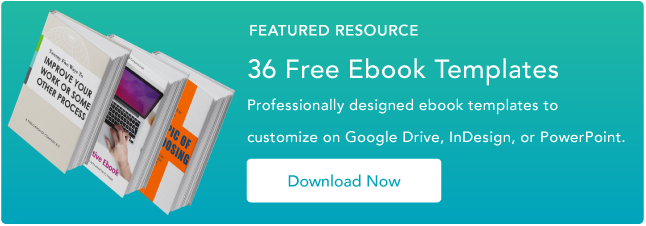

![How to Write an Effective Communications Plan [+ Template]](https://localseoresources.com/wp-content/uploads/https://no-cache.hubspot.com/cta/default/53/d446120e-377e-425b-8225-931f288e9803.png)
![Should You Pay a PR Firm? [+PR Tactics You Can Manage In-House]](https://localseoresources.com/wp-content/uploads/https://no-cache.hubspot.com/cta/default/53/b7c60f4b-f797-44ee-978e-5ffedefb398c.png)

Recent Comments