Adding images to your articles encourages people to read them, and well-chosen images can also back up your message and get you a good ranking in image search results. But you should always remember to give your images good alt attributes: alt text strengthens the message of your articles with search engine spiders and improves the accessibility of your website. This article explains all about alt and title attributes and why you should optimize them.

Welcome to our 5th most-read blog post of 2020! We’re sharing this blog post as part of our holiday calendar, which holds a new surprise every day. So make sure to check it out!
Do you have an orange bullet for the Keyphrase in alt attributes check in Yoast SEO? Read how to turn that bullet green.
What are alt attributes and title attributes?
This is a complete HTML image tag:
<img src=“image.jpg” alt=“image description” title=“image tooltip”>
The alt and title attributes of an image are commonly referred to as alt tag or alt text and title tag. But technically, they’re not tags, they’re attributes. The alt text describes what’s on the image and the function of the image on the page. So if you are using an image as a button to buy product X, the alt text should say: “button to buy product X.”
The alt tag is used by screen readers, which are browsers used by blind and visually impaired people. These screen readers tell them what is on the image by reading the alt tag. The title attribute is shown as a tooltip when you hover over the element. So, in the case of an image button, the image title could contain an extra call-to-action. However, this is not a best practice.
Each image should have an alt text. Not just for SEO purposes, but also because blind and visually impaired people won’t otherwise know what the image is about. A title attribute is not required. What’s more, most of the time it doesn’t make sense to add it. They are only available to mouse (or other pointing devices) users and the only one case where the title attribute is required for accessibility is on <iframe> and <frame> tags.
If the information conveyed by the title attribute is relevant, consider making it available somewhere else, in plain text and if it’s not relevant, consider removing the title attribute entirely.
Have an orange bullet for the keyphrase in alt attributes check in Yoast SEO? Here’s what this check does and how to turn that bullet green.
But what if an image doesn’t have a purpose?
If you have images in your design that are purely there for design reasons, you’re doing it wrong. Those images should be in your CSS and not in your HTML. If you really can’t change these images, give them an empty alt attribute, like so:
<img src="image.png" alt="">
The empty alt attribute makes sure that screen readers skip over the image. In WordPress, you can leave the field for “Alt text” in the Image settings empty.
alt text and SEO
Google’s article about images has a heading “Use descriptive alt text”. This is no coincidence: Google places a relatively high value on alt text. They use it to determine what is on the image but also how it relates to the surrounding text. This is why, in our Yoast SEO content analysis, we have a feature that specifically checks that you have at least one image with an alt tag that contains your focus keyphrase.
What does the keyphrase in image alt attributes check do?
The keyword in image alt attributes assessment in Yoast SEO checks if there are images in your post and whether these images have an alt text with the focus keyphrase. By adding an alt text, you provide users of screen readers and search engines with a textual description of what’s on that image. This improves accessibility and your chance of ranking in image search.

We’re definitely not saying you should spam your focus keyphrase into every alt tag. You need good, high quality, related images for your posts, where it makes sense to have the focus keyword in the alt text. Here’s Google’s advice on choosing a good alt text:
When choosing alt text, focus on creating useful, information-rich content that uses keywords appropriately and is in context of the content of the page. Avoid filling alt attributes with keywords (keyword stuffing) as it results in a negative user experience and may cause your site to be seen as spam.
If your image is of a specific product, include both the full product name and the product ID in the alt tag so that it can be more easily found. In general: if a keyphrase could be useful for finding something that is on the image, include it in the alt tag if you can. Also, don’t forget to change the image file name to be something actually describing what’s on it.
Assessment scores
If your content has more than 4 images, you’ll only get a green bullet if the percentage of images with the keyphrase in the alt text falls within 30 and 70%. When you use the keyphrase in more than 70% of your images, your bullet will turn orange to prevent you from keyword stuffing. If you have Yoast SEO Premium, the plugin will also take synonyms you’ve added to your keyphrase into account.
alt and title attributes in WordPress
When you upload an image to WordPress, you can set a title and an alt attribute. By default, it uses the image filename in the title attribute. And if you don’t enter an alt attribute, it copies that to the alt attribute. While this is better than writing nothing, it’s pretty poor practice. You really need to take the time to craft a proper alt text for every image you add to a post. Users and search engines will thank you for it.
How to add alt attributes in WordPress
WordPress makes it really easy to add alt attributes. Follow the steps below to add them to your images. There’s no excuse for not doing this right. Your (image) SEO will truly benefit if you get these tiny details right. Visually challenged users will also like you all the more for it.
- Log in to your WordPress website.
When you’re logged in, you will be in your ‘Dashboard’.
- Open the post or page to edit the content.
- Click on the Image block to open the Image settings in the Block tab of the sidebar.
You will see the Image settings appear in the Block tab of the sidebar.
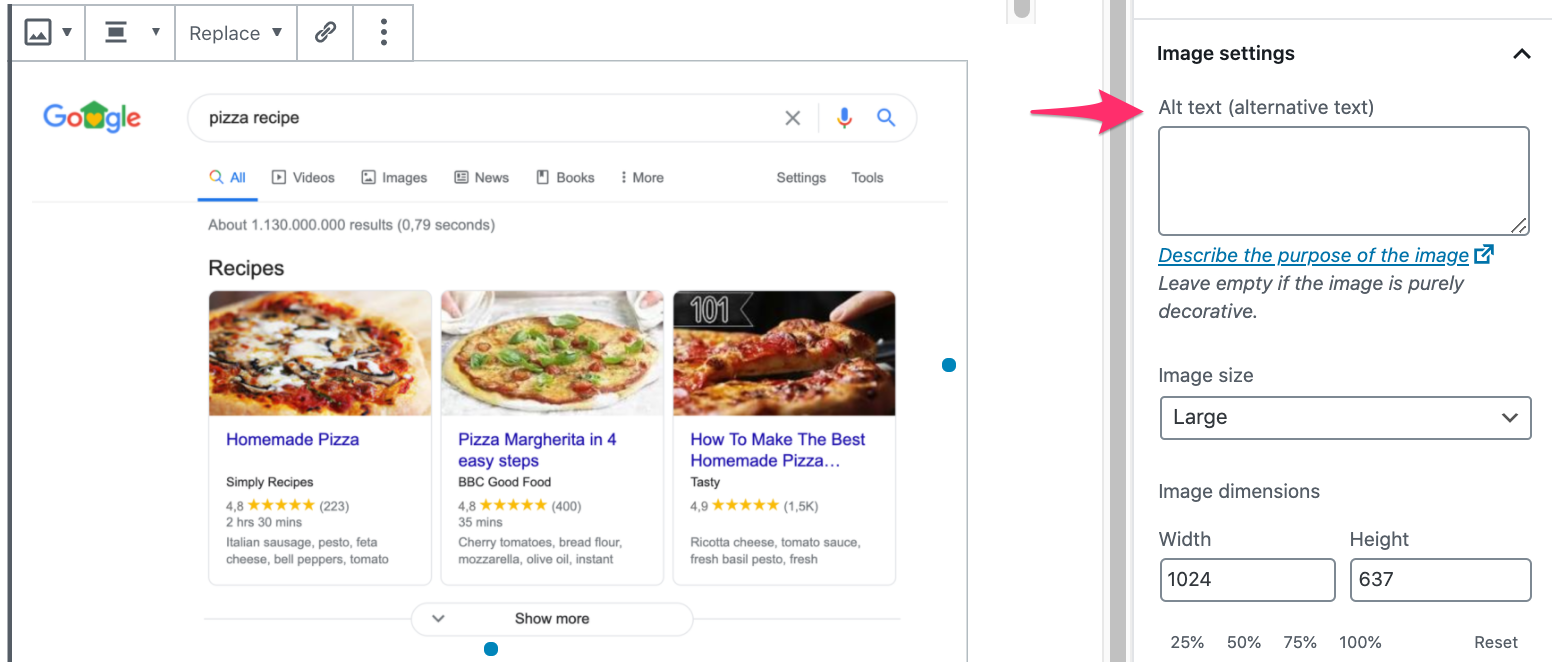
- Add the alt text and the title attribute.
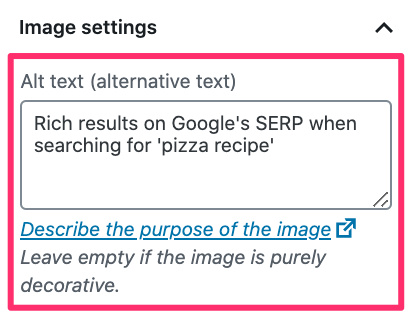
- Click ‘Update’.
Click the ‘Update’ button in the upper right corner.
Read more about image SEO
We have a very popular (and longer) article about Image SEO. That post goes into a ton of different ways to optimize images but is relatively lacking in detail when it comes to alt and title tags — think of this as an add-on to that article. I recommend reading it when you’re done here.
Read more: Optimizing images for search engines »
The post Image SEO: How to optimize your alt text and title text appeared first on Yoast.


Recent Comments