
If you produce video content, you need to do everything in your power to stand out.
Understanding how to edit videos can help you look more professional and increase the efficacy of your video content.
In this guide, I’ll break down the steps you need to take to produce the best video content and get your message across to your viewers.
How to Edit Videos: 10 Essential Steps
Once you’ve recorded all your content, what are the next steps?
Unless you’re a genius at live video production, you’ll need to know how to edit videos to eliminate errors, make yourself look more professional, and make the video as entertaining and informative as possible.
I’m not focusing on any specific video editing software in this guide. If you want specifics, you can check out the best video editing tools here.
The goal of this article is to teach you each step of video editing and outline why it matters. Video editing is critical to your video content’s success, and if you do it right, you’ll gain an edge over the competition.
1. Organize Your Video Files
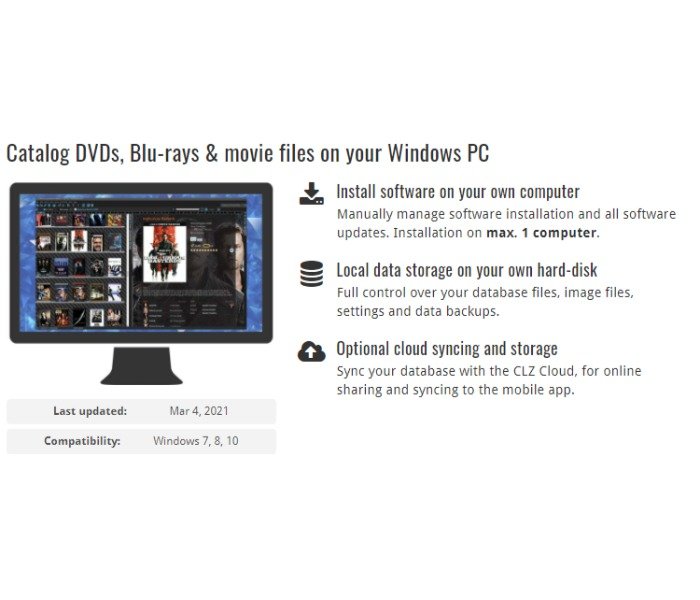
The first step is to get organized. If you have a bunch of small video files, you’ll want to organize them, so it’s easy to find everything. Otherwise, you could miss essential components of your video.
It’s easiest to run through the full shot at once. The fewer stops and starts you make, the easier it will be to edit your video later.
That doesn’t mean you can’t pause the video; it simply means you should limit the number of times you stop the video completely. Each time you stop, you create a new video file, making it more difficult to organize everything later.
If you’re using flash drives or SD cards to store the video data, you’ll want to move them over to your computer or wherever you are editing your video.
Also, be consistent with naming so it’s easy to find all the files for a specific video.
2. Watch All Your Video Content
Next, you need to watch every single bit of content you created. If you made a three-hour video guide on how to start a microdistillery, you need to watch it from start to finish.
This ensures you don’t miss anything, realize the mic turned off, or overlook something in the video’s background that you’d rather not have on camera. Make sure to take notes (including the time stamps!) so you know where to come back and edit later.
This might seem tedious and unnecessary when you just spent all that time recording the video, but it’s crucial. Look out for gestures, body movements, sounds, and background noises that may reduce the quality of your video.
If you find something that bothers you, it doesn’t mean you need to throw that entire bit away; one of the benefits of video editing is you can quickly cut a small part out.
Once you’ve watched every minute and made notes of where the most important edits are, you can move onto the next step.
3. Assemble Your Edits in Order
Next, gather together all your favorite takes and assemble them in the order you want people to watch them.
Everything doesn’t always go perfectly when we record videos, and doing so may happen over a few hours or even a few days. You might have recorded shots out of order, for example.
Now is the time to adjust the videos in the order people watch them.
As you do this, make sure to play the pieces and make sure they go well together. This is another reason to watch all your content; you might realize certain pieces of content fit better earlier or later in the video.
This factor is especially important for how-to guides where the goal is to walk someone through a process step-by-step. If something is out of order, they might get confused and give up or move onto a different video.
4. How to Slice and Dice the Video
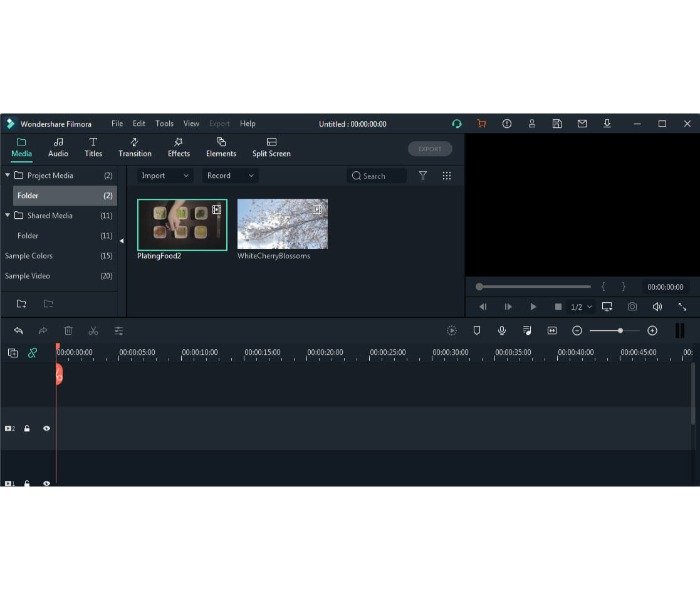
Now we get to make edits to the video content itself.
If you’re learning how to edit videos on YouTube, you know the video length is important, but what’s most important is the value your video delivers. Longer videos that are packed full of great content can still do well.
Start by cutting out extended periods of silence or sections of content that simply don’t add value to the overall video.
There may be areas where you’re searching for a tool or trying to find a file. Viewers don’t need to see those sections, so cut them out.
For example, if you’re teaching someone how to play the guitar, they don’t want to spend five minutes watching you find the right guitar pick. You can simply say “get your guitar pick” and cut the rest out.
This is also where you can showcase your professionalism. Making videos is all about connecting with people and developing an audience that respects you enough to learn from you. For that to happen, you need to look confident and your videos need to give off a professional vibe.
If there’s a lot of uhms, uhs, and uncertainty in your video, people may assume you don’t know what you are talking about or get annoyed. People watch video content to be entertained and informed. Anything that doesn’t contribute to that goal needs to be cut.
The most important tip I have for editing videos is to never delete anything. Even if something doesn’t fit and you want to cut it out, don’t get rid of it entirely, because it may fit somewhere else or serve as an interesting blooper someday.
5. Watch Your Videos to Help You Learn to Edit Vidos
Once you’ve cut out the video content you don’t want viewers to see, watch your video through without any added effects, music, or text. Whether you’re learning how to edit videos on Mac or Windows, you’ll need to make sure it’s good enough to move onto the final stages of editing.
Keep an eye out for the red flags I mentioned earlier, such as unnecessary background noise, long pauses, gestures, or things you don’t want people to see.
The last thing you want to do is get to the final editing stage just to find serious errors with the video and have to go back and restructure the entire thing.
6. Add Text to Your Videos
Believe it or not, text is crucial to creating effective videos. Text can add context to videos that require more information or help highlight important steps. It can also save you time.
For example, if you’re making a video about how to play the guitar and you overlooked an important tip, you could add a section of text at the bottom labeled “pro tip.” The audience will never know you actually forgot to add that part, and you’ll add more value to the video.
Or you can add additional information, like this video where they added a visual of the chords:
If you’re learning how to edit videos for Instagram, text is even more important because the video’s first few seconds are key. You can include attention-grabbing text right at the beginning. As people scroll through Instagram, that text will pop up on your video and get their attention.
7. Fix Your Video Sound and Add Music
Depending on what type of video you’re making and what editing software you use, you may want to add background music or adjust the sound of the video. Maybe at a certain point, you got too close to the mic and the audio became raspy.
Most editing software allows you to turn down the volume when needed and turn it up if you got too quiet.
Ideally, viewers shouldn’t have to adjust their volume, even if you’re getting louder and quieter throughout.
Adding background music or sound effects can increase the emotional impact of your video. If it’s an upbeat video about how to find freelance writing clients, you might want to use a lighthearted and fast-paced instrumental in the background. Music can do a lot for your videos by making people feel specific emotions.
For example, if you’re learning how to edit videos for TikTok, you’ll always want to use background music because short pieces of content have less time to impact the viewer. Using emotional music for sad videos or intense music for angry videos can change the entire landscape of your content.
8. Correct Those Colors
The goal is to create the most entertaining content possible, and color can have a major impact on quality. If the video gives off a vibrant appearance with bright colors, it can make people feel happy and hopeful.
That’s why videos for children use bright colors—they grab attention. On the other side, you could use dull colors to create a subdued tone if a video is intended to be very serious or grim.
You may also need to correct or adjust colors that simply don’t work. If you transitioned from indoors to outdoors, it may have taken time for the camera to adjust and created a dark screen or a blinding light. Adjust the lighting to provide a better viewing experience.
9. Rewatch the Video and Fix Mistakes
Now it’s time to rewatch your video. This is when I’d recommend bringing someone else to pick up on the things you might miss. They’ll provide you with their honest opinion and tell if they do or don’t like something. Consider setting your video aside for a few days so you can watch it with fresh eyes.
Watch it a few times, look out for errors, and keep tweaking until you get it right.
10. Save and Export Your Video
Export the video to your chosen platform, and be sure to save everything each step of the way. Make sure the format is supported by the platform you want to post it on, and back it up on your computer as well.
Exporting can take a while, depending on the length of your video, so don’t be surprised if it takes a bit longer than you expect.
Conclusion
By this point, you should understand how to edit videos using your chosen video editing software. Whether you’re uploading these videos to YouTube, TikTok, Instagram, or your own site, it’s important to get the editing right.
If you need assistance editing your videos, let us know.. We can help you grow your business using video marketing, and also offer social media management, content marketing, and SEO strategy
What video editing software do you use and why?

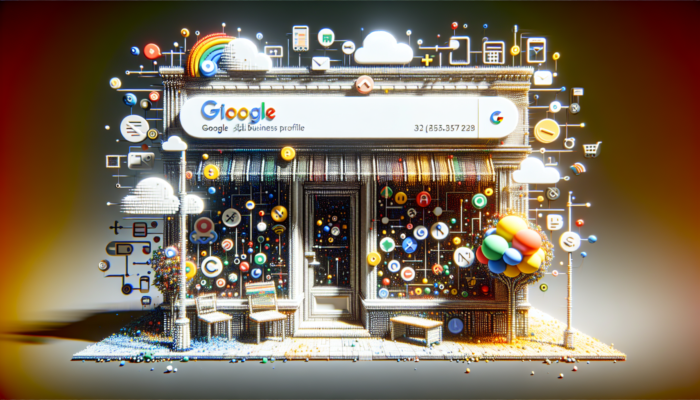



Recent Comments