In just a couple of years, Shopify has become the leading online shopping platform. It has become something of an anti-Amazon, helping small and large retailers worldwide run successful online stores with minimal effort. Although Shopify makes everything easy, there’s a lot you can do to improve the SEO of your online shop. In this Shopify SEO ultimate guide, we’ll help you on the right track. In addition, we’ll also tell you what the best SEO app for Shopify is!
Table of contents
- Introduction
- What is Shopify?
- What is Shopify SEO?
- SEO basics for Shopify
- Define who you are and what you stand for
- Start with keyword research for your store
- Look at what the competition is doing
- Write unique and high-quality product descriptions
- Write great titles and meta descriptions
- How to create SEO-friendly URLs in Shopify
- Fix your site structure with internal linking and proper navigation
- Make products findable with an XML sitemap
- Don’t add a bunch of Shopify apps you won’t use
- Properly working with images on your store to improve Shopify SEO
- Can you create a blog on Shopify?
- How to pick a good Shopify theme
- Technical SEO for Shopify
- Optimize your Shopify store for speed
- How to prevent duplicate content in your Shopify store
- Working with product variants
- Faceted navigation or product filters
- Editing robots.txt to determine what ends up in search engines
- Structured data for your products
- How to manage redirects in Shopify
- Add your Shopify store to Google Search Console
- How to increase sales in Shopify
- Learn more? Try the Yoast SEO for Shopify training course
- Conclusion on Shopify SEO

Coming soon: Yoast SEO for Shopify!
Up until now, Yoast WooCommerce SEO was the only ecommerce SEO plugin we offered. But that’s about to change. On January 18th, we’re releasing our new Yoast SEO for Shopify app! So now you can enjoy the benefits of Yoast SEO on your Shopify store too. Read more about it in our official announcement, or take a look at the Yoast SEO for Shopify product page to see what’s coming.
Introduction
Since the early days of Amazon, ecommerce has been building up a storm. Every year, more and more people start to see the value of online shopping. Every day, new online stores and online shopping solutions popped up. In 2020, we noticed that storm become a tornado, thanks to the COVID-19 pandemic — suddenly, everyone was forced to buy online. And that trend is not dying down any time soon. These changes in buying behavior are permanent for many people.
Just look at this chart from McKinsey, which shows the jump in ecommerce penetration quite starkly:
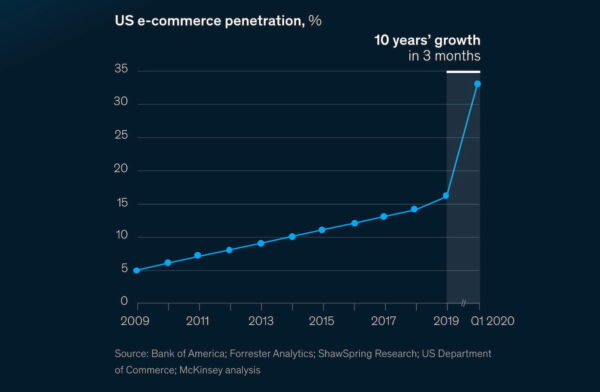
One of the most apparent successes in the meteoric rise in online shopping is Shopify. And with the following SEO tips for Shopify, you can benefit from that rise as well.
What is Shopify?
Shopify is an online tool that helps you build and maintain an online store with ease. It is a managed platform, meaning that the software is hosted on their servers, so you won’t need separate hosting. Shopify will take care of all of this for you. You simply take out a subscription to use it to build your online shop. Currently, Shopify has several plans:
- The Basic Shopify plan starts at $29 per month.
- The Shopify plan is $79.
- While and the Advanced Shopify plan is $299.
- In addition, there’s also the enterprise-grade Shopify Plus plan.
The differences between the plans mainly consist of having more options or different discounts on various costs. For instance, you’ll get better shipping rates and lower payment costs. You can find the biggest difference in the selling internationally section: only the higher plans will let you set up an international domain and let you set up specific pricing for these countries. Also, the basic plan does not come with reporting options.
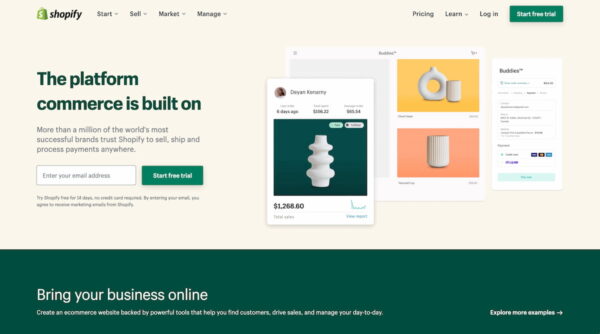
What is Shopify SEO?
While Shopify helps you set up everything correctly from the start, there are some things to be mindful of when thinking about SEO. As with all content management systems, you need to optimize your store to ensure it performs well for customers and search engines alike.
With Shopify SEO, you’re building a store that is technically sound and one that is tuned to what potential customers are looking for. You will use Shopify SEO in such a way that you build a much better solution than what your competitors are doing. You use research to find out what customers need, and you use the power of high-quality content to draw people in. The Shopify SEO tips also have to do with what you do to market your store in other places — both online and offline. At Yoast, we practice holistic SEO and we advise you to do the same — it’s the only way to get sustainable results.

Shopify SEO tips in a handy checklist
This is a pretty epic Shopify SEO article, and we can imagine it is hard to keep track of all the great tips. Luckily, we put all the main points in a handy little Shopify SEO checklist. Download the pdf and get started on the SEO of your Shopify store!
Does Shopify have good SEO?
Shopify makes sure that you set up your store quickly and customers and search engines can reach it. Shopify already has some basic SEO features and you can use SEO apps such as Yoast SEO for Shopify for a lot of the other tasks. Of course, this being a closed platform, the control you have over SEO is limited to what the developers of Shopify allow.
For instance, you have to use the built-in URL structure and a system to manage your products in so-called collections, but these can be sub-optimal and might cause duplicate content issues. In the rest of this guide, we will go through the SEO basics you need to have covered and how Shopify and Yoast SEO for Shopify can help you.
What are the biggest SEO issues with Shopify?
Shopify is one of the best ecommerce platforms out there. It does most things reasonably well, and with a bit of finetuning and care, it’s a solid platform to build your online store on.
Most issues with Shopify arise from its handling of different products and their variants. Shopify products can live in multiple places/URLs in your online store, and that can confuse search engines. Luckily, Shopify adds canonical URLs to signal to search engines that the one in the /products/ section is the canonical one. Unfortunately, there’s not much you can do about this but be aware of the limitations.
Another thing people have an issue with is Shopify’s rigid URL structure. It uses a system based on subfolders, and that makes for unnecessary long URLs. For instance, you can find the contact page on a regular site on example.com/contact/, but on a Shopify store, that’s always example.com/pages/contact. Unfortunately, there’s nothing you can do about this.
Shopify is listening to its community and has begun to roll out several improvements that make it even more attractive as an ecommerce platform. Let’s hope they will keep their focus and help you get the best results with your store. In the meantime, Shopify SEO apps like Yoast SEO for Shopify and the tips in ultimate guides like the one you are reading now help alleviate the various issues.
What is the best SEO app for Shopify?
Shopify is extendable, and you can choose from a broad selection of apps that help you improve your store. There are apps to help with shipping your products, designing your store, and offering customer services. Too many to choose from! Of course, there are also some SEO apps to take note of.
Some apps help you optimize images, others help with Schema structured data, and there are all-in-one SEO suites. The best one? We’re a bit biased, but we think Yoast SEO for Shopify is the one that stands out from the competition.
Yoast SEO for Shopify: Your Shopify SEO expert — coming January 18, 2022!
WordPress fans have enjoyed using Yoast SEO for more than a decade — it’s the most popular SEO plugin for a reason! Yoast SEO is for SEO experts by SEO experts. But we didn’t make it for experts only. We’ve made SEO accessible for all so that everyone working with WordPress can use Yoast SEO and get a fair chance in the search results. Over 12 million websites trust Yoast SEO. Now, Yoast SEO comes to Shopify – ready to help shop owners get more out of their stores.
Yoast SEO for Shopify not only helps store owners improve their site in a technical sense, but it also comes with an advanced SEO and readability analysis. The app will help you enhance your product page descriptions by suggesting improvements to make. These suggestions help you make the best product descriptions.
In addition, these analyses also work on your Shopify blog. Content marketing plays a massive role in getting your store noticed on Google. The Yoast SEO for Shopify app helps you write high-quality, readable content that strikes a chord with potential customers.
Of course, that’s not all the SEO app does. Be sure to check out the product page for Yoast SEO for Shopify to find out more.
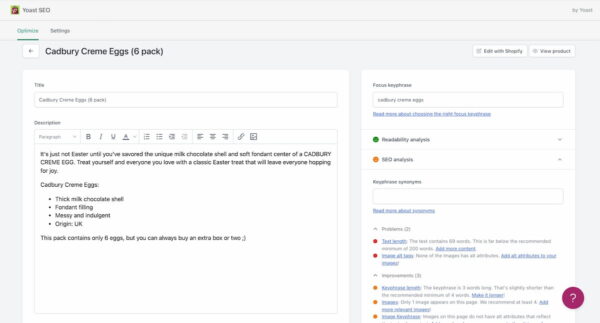
SEO basics for Shopify
Shopify is a great platform to host your online shop on, but there’s a lot you can do to make it perform even better. SEO can help you get your store noticed on Google and other platforms while making it more attractive for potential customers. In this ultimate guide to Shopify SEO, we’ll go over everything you need to know to make your ecommerce site successful!
Define who you are and what you stand for
To kick things off, we need you to think about who you are. Why does your business exist, and why do you need people to visit your store and buy your products? What makes you stand out from the competition? If everyone sells the same products, what would be your number one reason for people to come to you?
Define a mission for your store. A mission is an effective way of getting into words what you have in your head. It provides a line that you can connect to your values and principles. You can use your mission as input for the SEO and marketing strategy for your online store. We have a post explaining exactly what you need to do to define a good mission and what to do with it.
Start with keyword research for your store
SEO for your Shopify store must start with keyword research. Keyword research is the process you undertake to produce a list of terms you want your products, services, or store to be found for. Doing keyword research will give you insights into your audience, which words they use, with solutions they prefer, and how they behave. Do it well, and you get to fill in your SEO strategy for your Shopify site instantly.
There are various tools out there that can help you get those insights quickly. You could use Google Trends, Answer the Public, or more professional tools like Ahrefs and Semrush. Do thorough research and find out which terms are used most often. Find out what people usually search for, and which phrases have search volume that you might aim for. Keep in mind that trying to aim for the most popular head terms only might not make the most sense — try to aim for more long-tail keywords that still attract traffic.
You should also look at the different search intents around your products or services. No one is going from not needing something to buying it in the next second. The buyer journey goes through a whole number of steps. You need to provide content for those steps.
Look at what the competition is doing
When doing keyword research, you also need to see what your competition is doing. There are a ton of competitors operating in every niche you can imagine. Whenever you are looking at entering a market — or growing your piece of the pie — you need to look at the competition. Who are they? What do they stand for? What’s their offering? Their prices? Service? How do they talk about the product? Who are they targeting and by which terms do they do that?
Looking at your competitors gives you an idea of who to beat. You might find a weakness in their store or strategy that you might make use of. Or, you can find something that gives you the inspiration to work from. Take an extra careful look at their content; are they writing thoroughly and with expertise about the product? Is that something you can improve on?
Write unique and high-quality product descriptions
Together with product photography, product descriptions are the life and blood of your online store. With good product descriptions, customers can get a good feel for a product without having it in hand. The problem is many online shops count on the descriptions manufacturers supply to stores. You can probably guess what that means; the same descriptions litter the web, causing duplicate content issues.
Writing your product descriptions can help you establish trust with the consumer. Having your content in your own words makes you more unique and lets you stand out from the crowd. Do a bit of keyword research for the products to find out which terms your consumers use. Use those terms in your descriptions and craft a compelling piece of content from that. Incorporate the details from the manufacturer, like SKU and product titles, but don’t rely on their descriptions.
Always try to describe your products as a solution to a problem the consumer might have. We have more tips on how to improve your product descriptions in your online store in general, plus we have an article on how to do that, specifically in Shopify.
Helping you improve your product descriptions is one of the standout features of Yoast SEO for Shopify. The app gives you suggestions while writing your descriptions and helps you improve both readability and SEO.
Write great titles and meta descriptions
Just as your product descriptions should be excellent, your titles and meta descriptions should be epic as well. The title and meta descriptions are essential aspects you can focus on to improve Shopify SEO. Use your keywords tactically and make sure to write something enticing those consumers will want to click.
Shopify automatically generates titles and meta descriptions for you based on a straightforward template. You can edit your products’ titles and meta descriptions, blog posts, pages, collections, and general site settings. Simply go to a specific page and open the search engine listing preview in Shopify. Here, you can add a title and meta description for the search results pages. These differ from the regular title and descriptions, as these are specifically meant for the search results. So, you might have a certain title visible on your store and choose something else to show in the search results pages.
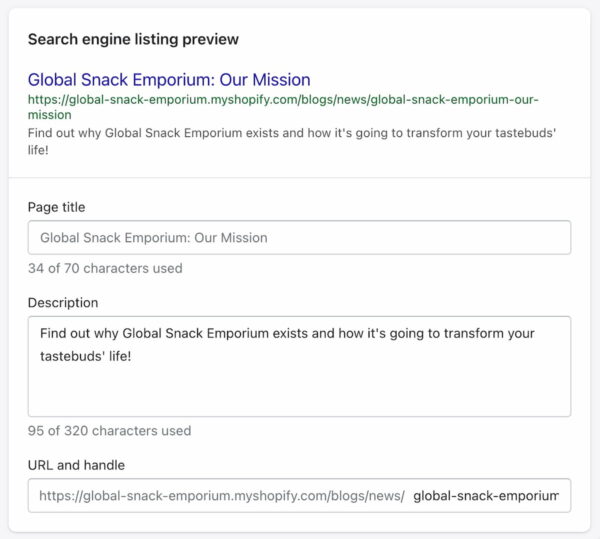
You can edit these in Shopify, but Yoast SEO for Shopify makes this process a lot easier. This SEO app comes with the incredible power of variables. Thanks to variables, you can automatically generate part of the title and the meta description based on your settings. Of course, it’s always better to write both yourself but this allows you to automate some parts of it. Which can be helpful when you have lots of products.
How to create SEO-friendly URLs in Shopify
SEO-friendly URLs are URLs that are easy to read, relatively short, and consistent. Unfortunately, Shopify is somewhat inflexible, and there isn’t much wiggle room to improve your URL structure. If you sell ugly Christmas sweaters, your Shopify collection URL looks like this:
https://example.com/collections/ugly-christmas-sweaters
The only thing you can change in this setup is the last part. Many people feel that there should be a way to have Shopify give more control over the rest.
Fix your site structure with internal linking and proper navigation
One of the most impactful things you can do to improve your Shopify SEO is to fine-tune your site structure and navigation. The more logical your site is, the better and easier customers and search engines like Google can navigate it and find what they need.
Your site structure should follow a logical path, and your collection system in Shopify should make sense. Keep it simple. You can see collections as categories, so use the collections to keep customers from having trouble understanding your site. It’s also nice if they don’t have to wade through a million products to find what they need. Make sure to give the collection overview pages the love they need as well. At the least, give these a proper description.
Internal linking helps you give the most critical pages proper weight. By linking to your product pages from various parts of your online shop, you signal to search engines that these are important. With proper anchor texts, you can identify the destination and tell search engines in words what to expect from that link. All of this helps search engines understand your site.
For your navigation, you should keep it as straightforward as possible. Use recognizable terms and destinations as your menu should describe where a click would lead. Contact us says a lot more than Touch base!, right?
Your most important pages should appear in your navigation. While the age-old three-click rule for navigating to all the pages on your site was debunked quite a while ago, there’s still a lot to be said for keeping everything within reach. Your most important pages should be accessible without digging for them.
Make products findable with an XML sitemap
XML sitemaps are like a map detailing all the routes to the different parts of your website. Search engines use sitemaps to discover new and updated content. This also goes for your online shop. Shopify will automatically generate an XML sitemap based on your site structure. In your Shopify XML sitemap, you’ll find product pages, collections, blog posts, and pages.
You can find your sitemap at the following URL, with example.com being your domain, of course:
https://example.com/sitemap.xml
There’s a set limit for XML sitemaps of 50.000 URLs. As many sites have a lot more than that, they will generate sub-sitemaps with fewer URLs. The Shopify sitemap, for instance, can contain up to 5.000 URLs, after which the platform breaks these up into smaller parts. This has the added benefit of speeding up the loading times of these sitemaps as well.
To a certain extent, Yoast SEO for Shopify lets you control what appears in your XML sitemap. For instance, you can determine that a specific page or post won’t appear in the search results by adding a noindex. In addition, you can decide whether archive pages should or should not appear in the XML sitemaps. For the most part, though, your out-of-the-box settings will probably be good enough. But if you want to tailor your crawling, you can.
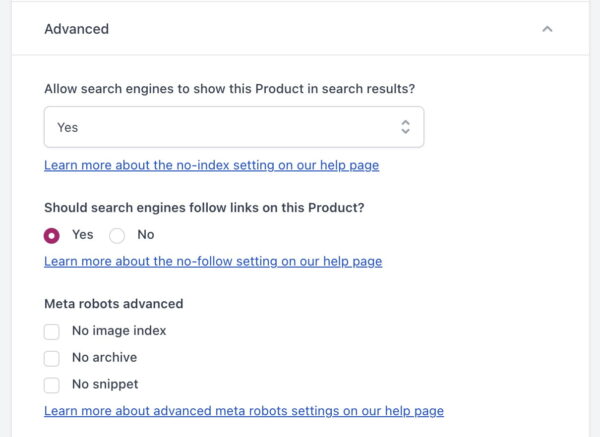
Don’t add a bunch of Shopify apps you won’t use
While it’s exciting to try out every Shopify app under the sun, keep yourself in check. Many apps are bulky and heavy on JavaScript. Adding many apps will add a lot of extra code to your store as everything needs to be loaded all the time. One of the most crucial performance improvements you can make is to keep the number of apps low. Think about what you need for your store, pick the apps that do that job the best and remove the rest.
Properly working with images on your store to improve Shopify SEO
Images are an essential asset for every online store. Customers can’t get a good feel for the product without great photos. But you need to offer all those images in the best way. Optimizing your images is one of the best and quickest ways to work on your Shopify SEO.
The importance of good product images
Good product images make it clear what a product is all about. It helps consumers view products from all angles without having to have the product in their hands. Product images need to be good, as it is one of the main drivers of conversion. Good photos also can catch the eye of the shopper. Great photos get to stand out in visual search engines like Google Images, Instagram, or Pinterest.
Optimize the file sizes
One of the most significant improvements you can make to the SEO of your Shopify store is optimizing your images. It’s also something everyone can do — whether you are a seasoned ecommerce SEO expert or just starting. Optimizing your images, compressing them, and giving them proper names helps!
Average product pages might have around five or more images. If all of these product photos are enormous, hi-res files, then the loading times of your product page will go up. You need to keep your file sizes in check. There’s no need to upload 3MB photographs. Be sure to size them and run them through an optimizer properly. In the Shopify App Store, you can find several tools that can help you do this.
When uploading, Shopify already compresses images but not to a massive extent. In addition, Shopify automatically converts your images to the next-gen WebP image format and serves those smaller files to browsers that support these.
Do your image optimization before you upload the images to Shopify. If you already have them uploaded to Shopify, you can use an app to fix them. Compressing thousands of images is tedious, and there are better ways of spending your time than going through them one by one. Luckily, some tools can help you speed this up. In the Shopify App Store, you’ll find multiple apps that take care of the compression and optimization of your photos. You could try TinyIMG or Crush.pics to get started.
Lazy loading images
Another effective way to improve the loading times of your images is by lazy loading them. With lazy loading, the images will only load once they appear on the screen. Of course, you should never lazy load all your images as you want the images at the top of your browser window to be always visible. For the rest, lazy loading is a good choice.
While Shopify does some lazy loading by default, you might have to check your theme if it has incorporated it. In the past, you needed to use JavaScript libraries to get this done. Today, you don’t have to use those for lazy loading — simply use native lazy loading. This works in almost all major browsers, with Safari being the last hold-out. For Apple devices, you must turn this on manually in Safari as of now (for the curious: Settings > Safari > Advanced > Experimental Features > Lazy image loading). It shouldn’t be too long before Apple rolls it out for everyone.
<img src="screenshot.jpg" loading="lazy">Preventing CLS
While you’re at it, check if your theme enforces width and height attributes on img tags. This helps avoid cumulative layout shift (CLS), one of Google’s metrics to determine your Core Web Vitals scores. CLS happens when elements move around during loading because image boundaries haven’t been defined. This causes jerkiness, and that’s a sign for Google that your user experience is lacking. You can try this by running your online store through Google’s page quality checks at web.dev/measure. On that site, you can also learn more about why and how to optimize your site for CLS.
<img alt="screenshot" src="screenshot.jpg" width="100" height="200">
<img
alt="{{ image.alt }}"
src="{{ image.src }}"
width="{{ image.width }}"
height="{{ image.height }}"
>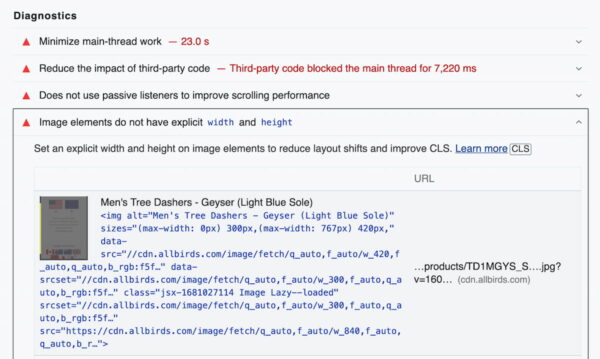
Add alt text and good file names
When working on your product images, you need to take care of other things: alt texts and file names. Both describe the image for search engines. In addition, alt text is important for accessibility reasons as well. Screen readers use this to read out what’s on the image.
For alt text, keep it short and sweet. Describe the image in proper wording and don’t overdo it on the keywords.
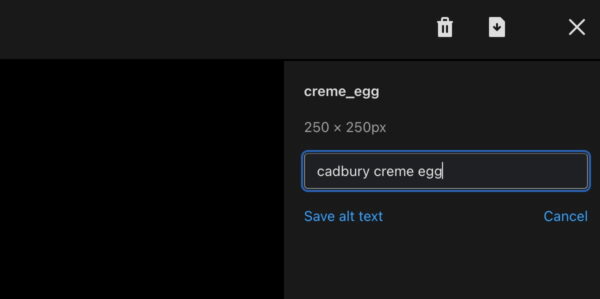
File names also help Google make sense of your image. Suppose your file name is DSC37612.jpg, which says nothing about what the image contains. Add something useful. So, if you sell iPhones and the photo shows a close-up of the back camera of an iPhone 13, you can give the file a name like this: iphone_13_back_camera_closeup.jpg. You see this, and you know right away what the image contains. Try to add relevant keywords as well if it makes sense.
Just as with the proper compression of images, give your pictures an appropriate file name before uploading them to Shopify, as it’s hard to fix once they’ve been uploaded. Of course, you can also delete the image you’ve already uploaded and re-upload the proper one.
Can you create a blog on Shopify?
You can create a blog on Shopify quite easily. Compared to WordPress, Shopify has a basic blogging engine, but it functions properly, and you can get started without much effort. Blogging on your ecommerce store can be an excellent way of enhancing your SEO strategy, trying to reach an audience via the search engines. It’s a wonderful way to offer customers more insights into your products and company.
Starting a blog on Shopify is very easy. Open your online store and navigate to blog posts in the sidebar. From here, you can add a blog post by clicking the green button. By default, Shopify comes with a blog called News, but you can change that to anything you want. You could also run several blogs side-by-side.
If you have Yoast SEO for Shopify installed, then there’s another way to improve your blog posts. Click Apps > Yoast SEO, and you’ll see an overview of all your products, collections, pages, and blog posts ready for you to optimize. Open the post of your choice to edit, and you’ll get the full Yoast SEO readability analysis and SEO analysis at your disposal. You can manage everything, from crawling directives for search engines to defining the proper article structured data.
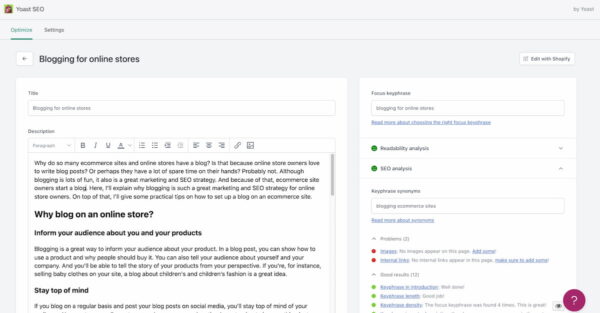
Is blogging good for my Shopify store?
Blogging can be a good asset for your Shopify SEO strategy. For many fledgling stores, growth mainly comes from paid ads. Focusing on content marketing through a blog gives you a chance to expand your reach and form a connection with your customers. But, as with everything, it depends on how you use it. Don’t go at it randomly; you need to strategize.
First, you have to determine what the goal of your blog is. Do you want to reach new customers, build your brand, form a bond with your current customers, or do something else? What type of content would you want to share — or instead, what’s the type of content that resonates with your customers? Think about how the user might find you — in other words, map out the user journey. And don’t forget about keyword research! Use those insights to build a content strategy for your Shopify store.
When you have a strategy, you can build the blog content on your store. Use cornerstone content as a basis and add articles supporting that main content, so you can fully describe your topic from all angles — and connect everything by proper internal linking. Be sure to write high-quality, unique content that comes across as trustworthy and authoritative.
Blog on WordPress or Shopify?
WordPress is the king of blogs, while Shopify comes with a basic but competent blogging feature. Wouldn’t it make sense to simply use WordPress to build a blog and tie that into your Shopify store? While WordPress does give you more tools to create a perfect blog, combining these two is probably not worth the hassle. You would be running WordPress on a subdomain which isn’t always the best option. Unless you have particular hard-core needs, the ease of using the built-in blogging tool in Shopify probably makes a lot of sense for most people.
If you already have an excellent WordPress site, you can simply integrate your Shopify store with a plugin like WP Shopify. This does make handling your store a bit different from how you would typically do it. Primarily if you use any third-party apps, many of these won’t function correctly in this manner, due to the limitations of the Shopify API. Luckily, you can at least use Yoast SEO on WordPress and Shopify to optimize your store and site.
How to pick a good Shopify theme
Your theme is an essential part of your online shop. The theme you choose influences so many things — from branding to user experience to conversions. Everything depends on how awesome your Shopify theme is. Luckily, there’s ample choice in the Shopify Theme Store, and many of these should function perfectly fine for your store. Let’s go over a couple of things you should look out for when choosing a theme:
- Determine what you want and need: Are you going to run a store with a single product, or do you want a theme that can handle thousands or more? The theme store has a handy selection of themes for stores with large and small catalogs. What type of design do you need? What options do you need?
- Figure out your budget: Themes in the Shopify theme store run from free to a one-time payment of a couple of hundred dollars. Check what you are willing to spend. Free works for some, but then you hardly get support from the developer. Paid themes often come with more options and tend to be better built.
- Check the themes in the marketplace: There are quite a few themes available, and Shopify has even structured these in several collections like the size of the catalog or the type of industry, like clothing or electronics. You can filter on different properties, like features you need for the product pages or what’s available on the homepage of a shop. Now, there are over 80 themes available in the Shopify Theme Store.
- Read the reviews: You are probably not the first one picking a theme, so it’s a good idea to read the reviews of people who worked with the theme.
- Check the support the developer offers: Every theme comes with documentation and support, but the level and quality of support differ from developer to developer. Read the documentation and check around. Don’t be afraid to ask your questions.
- Make sure the Shopify theme is lean and mean: Many themes want everything and appeal to every store owner. But that means that there’s bound to be stuff built in that you don’t need. Keep in mind that all those features come at a price. Try to find a theme that has low overhead and loads lightning fast.
- Try the demos and check out other stores that run the theme: The Shopify theme store offers demos for all the themes, and you need to check these out. Also, Shopify provides examples of stores that run the specific theme you are looking at. It’s a good idea to take a close look at those online stores and run these through their paces. For instance, run a performance test on web.dev/Measure and see how they do. You’d be surprised at the results.
- Check mobile-friendliness: As consumers increasingly use their mobile devices to shop, it’s essential that your online shop functions correctly. Again, the theme store gives you the possibility to see a mobile view of the theme.
- Test the user experience: The Shopify theme store also gives you a good idea of how users might experience the store. Click around, see the various layouts, check how images load, animations work, the structure of the menu, and how it all feels. You can also try out the theme on your store so you get an even better sense of how the theme feels and performs.
- Pay extra attention to the shopping cart: Does it feel like it wants customers to move through the process as quickly as possible? Or are there elements that take away focus? Other distractions? Is there room to expand the basic cart with upsells/cross-sells, promotions, and the like? Test your cart to see if you can reduce shopping cart abandonment rates.
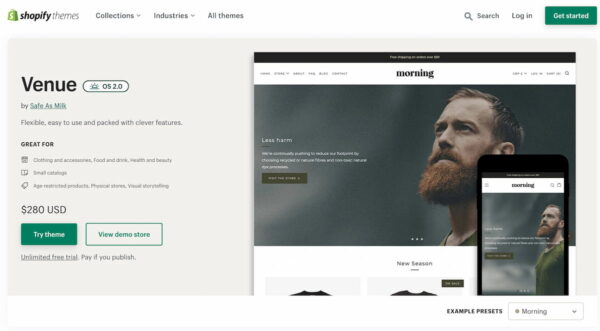
For total control, build your own Shopify theme
Having your own Shopify theme built might not be something you start with, but it offers many opportunities to take your store to the next level. With a self-built theme, you are in control, and you get to define what it looks like, what it needs, and how it functions. You can make it as lean or as complex as possible.
Building your theme is a good idea if you reach the limits of what’s possible with a pre-built theme. There’s only so much customization possible in an existing theme — both in a technical as well as a design sense. You have much more control over the conversion optimization options if you do it yourself.
Building your theme is quite complex, though, and you have to think through what you want and need. You need to plan to make sure that you don’t run into issues later on. Of course, it’s possible to go into the nitty-gritty yourself, but there are also agencies out there that can help you get this done. The developer section of Shopify has ample documentation to learn more about building and adapting store themes.
Technical SEO for Shopify
Much of what you should focus on for Shopify SEO in your day-to-day activities is content-focused. You are working on your product descriptions and content marketing, and you won’t be rebuilding your theme every day. Still, there are several things you can do to improve your Shopify store in a technical SEO sense. Let’s go over a couple of highlights.
Optimize your Shopify store for speed
Being a managed platform, Shopify works hard to provide its users with a speedy experience. There’s a lot of focus on speed at Shopify to help their customers quickly improve those all-important loading times. Fast converts!
If your store loads slowly, customers will leave it and try a competitor. Luckily, Shopify has performance high on the list of priorities. For instance, it comes with an automatic content delivery network (CDN) for hosting your content on servers near your customers. In addition, it has an Online Store Speed report that gives you insights into how well your store is performing when it comes to loading speed. For this, Shopify uses Lighthouse to get real-world results on how your store performs.
While Shopify provides a good platform by default, there are other things you can do to speed up your online store. For one, you should pick a highly optimized, lightweight theme — or get one built based on your specifications. Ensure that you properly optimize images on your site and take care not to use too many photos. Discard those sliders — nobody uses these anyway — and don’t install tens of apps that you hardly use.
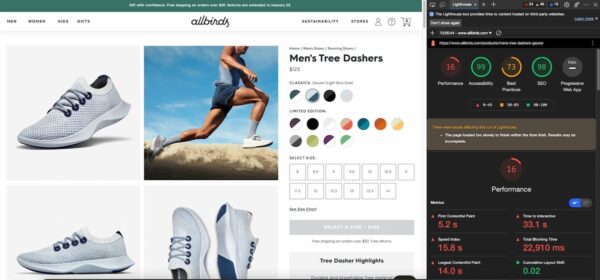
How to prevent duplicate content in your Shopify store
We’re talking about duplicate content when a product or content appears on more than one URL. This is not ideal, as Google might be confused as to which one is the main one. Therefore, duplicate content can hinder your performance in search.
Thanks to Shopify’s preference for collections, a specific product you add to a collection will be visible on two different URLs:
https://example.com/products/alien-ugly-christmas-sweater
and:
https://example.com/collections/ugly-christmas-sweaters/alien-ugly-christmas-sweater
Not ideal! Luckily, the second one is canonicalized to the first one, but this causes a headache. However, there is a way to ensure that Shopify only shows the original product URL and keeps that as the one linked everywhere.
For this, you need to edit the product-grid-item.liquid file in the Snippets folder and change the following code from (only edit code if you know what you are doing and be sure to make a backup! You should always have a duplicate of your theme ready in case of emergency):
<a href=”{{ product.url | within: current_collection }}” class=”product-grid-item”>
to:
<a href=”{{ product.url }}” class=”product-grid-item”>
With the new Dawn Shopify theme, this workaround is no longer needed, and it will automatically output the correct URL. For other themes or older ones, you still might want to check this workaround.
Working with product variants
Shopify works well with product variants like sizes or colors. You have plenty of options to make different combinations of whatever you like. The thing with variants, of course, is that it’s hard to get these to show in Google properly. Depending on your needs, you might not need that, but if you want the different variants of products to be indexed, you might be better off turning your variants into individual products.
Of course, you need to provide sufficiently different product descriptions and the like if you want them to turn up individually in Google.
Faceted navigation or product filters
Out of the box, Shopify comes with only a handful of filtering options for your online store — no Amazon-style mega menu for you! Luckily, there are ways of getting more filters in your navigation. There are two options: add your custom filters if you are using an Online Store 2.0 compatible theme or add an app to manage it for you.
The first option is relatively straightforward but might be limited, while the second option opens up a world of possibilities. Product filter apps give you more control over how you want to categorize and visualize the faceted navigation. In addition, they also come with intelligent options that make it easier to load filters based on loads of variables dynamically.
Whatever you pick, just make sure that the parameters generated by the faceted navigation don’t end up in the search results pages — block them in the robots.txt liquid file with a disallow rule.
Here’s an example of a faceted URL :
https://www.allbirds.com/collections/mens?bestFor=everyday&hue=red&material=wool
Editing robots.txt to determine what ends up in search engines
Shopify hired many top-notch SEO people to help expand and improve the platform’s capabilities. One of the things that came out of that team pretty quickly was the new ability to edit the robots.txt file. Having complete control over the robots.txt gives you more ways to control what Google can and can’t do on your store. This takes away one of the most significant issues that SEOs have with Shopify.
The robot.txt file is one of the crucial tools that you can use to optimize your online store or your website. It gives a way to tell Google how you want them to crawl the site. Ideally, you use this to prevent search engines from crawling less critical pages or sections of your site. For huge ecommerce sites, this is very important.
You can find your robots.txt file on https://example.com/robots.txt. Here’s what a standard robots.txt of Shopify looks like:
User-agent: *
Disallow: /admin
Disallow: /cart
Disallow: /orders
Disallow: /checkout
Disallow: /54914154724/checkouts
Disallow: /54914154724/orders
Disallow: /carts
Disallow: /account
Disallow: /collections/*sort_by*
Disallow: /*/collections/*sort_by*
Disallow: /collections/*+*
Disallow: /collections/*%2B*
Disallow: /collections/*%2b*
Disallow: /*/collections/*+*
Disallow: /*/collections/*%2B*
Disallow: /*/collections/*%2b*
Disallow: /blogs/*+*
Disallow: /blogs/*%2B*
Disallow: /blogs/*%2b*
Disallow: /*/blogs/*+*
Disallow: /*/blogs/*%2B*
Disallow: /*/blogs/*%2b*
Disallow: /*?*oseid=*
Disallow: /*preview_theme_id*
Disallow: /*preview_script_id*
Disallow: /policies/
Disallow: /*/*?*ls=*&ls=*
Disallow: /*/*?*ls%3D*%3Fls%3D*
Disallow: /*/*?*ls%3d*%3fls%3d*
Disallow: /search
Disallow: /apple-app-site-associationShopify automatically disallows crawling for several parts of the store. It does this pretty well, and most users probably don’t have to touch this file. But for more complex or expansive sites, it might make sense to add some rules to ensure that some more advanced features don’t generate duplicate content in the search results.
You can now edit the robots.txt liquid file by going to your Online Store admin page. From there, go to the theme section and select Actions > Edit code. Find the template section and click Add new template. Click the dropdown and select robots.txt from at the bottom. Click create template, and you can start editing.
Structured data for your products
Structured data is essential in this day and age. Structured data is coded in a specific vocabulary — Schema.org in this case — that search engines read to get a better understanding of your website. Structured data describes every part of your website to Google, so it knows all about your authors, articles, types of pages, businesses, and how they connect. Of course, there’s also Schema structured data for products.
With product structured data, you can describe your product to search engines. You’ll tell them about the name of the product, the description, images, SKUs, prices, reviews, and a lot more. Search engines like Google might give your product listings a rich result in return for this valuable information. A rich result is a highlighted search result that features information about prices, availability, and even star reviews. Getting this is essential for online shops.

Luckily, most themes and Shopify itself output a bit of product structured data. If you need a more complex setup without having to code, you can use one of the structured data apps in the Shopify App Store. But there’s also another possibility: Yoast SEO for Shopify.
Yoast SEO for Shopify output structured data automatically
On WordPress, Yoast SEO has one of the best implementations of structured data out there. We built a complete graph that describes and connects every nook and cranny of your site. Google loves this! Now, we bring part of that to Shopify in our Yoast SEO app. Unfortunately, we can’t include everything we want yet as it is a bit finicky to get everything going in Shopify. Nonetheless, we succeeded and got the essential things in there, and we can now tell Google all about your products and their details.
To get Yoast SEO to output Schema, you need to go through some steps to start. A lot of structured data is added automatically, but we do need your input for some things. First, go to Apps and open the Yoast SEO for Shopify app. Go to the settings and click the Schema tab in the sidebar. Click Site Representation and fill in your store name, upload a logo and fill in the social profiles. Now, your site is ready to rock.
Schema structured data for your articles and pages
Yoast SEO for Shopify does a lot more with Schema structured data. For instance, we tell Google all about your business — what the name is, its logo, and social handles. The SEO app is flexible, so you can determine which parts of the Schema structured data you want to turn on or off should you ever want to integrate with another service.
Yoast SEO for Shopify comes with an additional structured data option to set yourself for posts and pages. For pages, you can now describe it in detail. For instance, you can tell Google that your contact page is exactly that, using a simple selection in the app. After that, Yoast SEO will add ContactPage Schema structured data to your contact page — ready for Google to enjoy.
This also goes for articles. By default, Yoast SEO adds Article structured data to every article, but you can easily change this. There are options for news articles, reports, scholarly articles, and much more. By defining this, you give search engines more details on what they can find on the page, and they have to guess less.
How to manage redirects in Shopify
Redirects are incredibly important and helpful when you are working on your site structure. With a proper redirect, you can send a customer from one URL to another URL without them noticing it. You can use this when you remove pages or products and don’t want people to stumble on dead links.
Shopify has a redirect feature built-in. For one, Shopify automatically adds a redirect when you change the slug of an existing post. You can upload CSV files with your redirects if you need to do large-scale work on your site. Or simply use the URL redirect feature in the navigation section of the admin settings. It’s a straightforward redirect feature with just two fields: one for the old URL you want to redirect and one for the new URL you want to old one to point to.
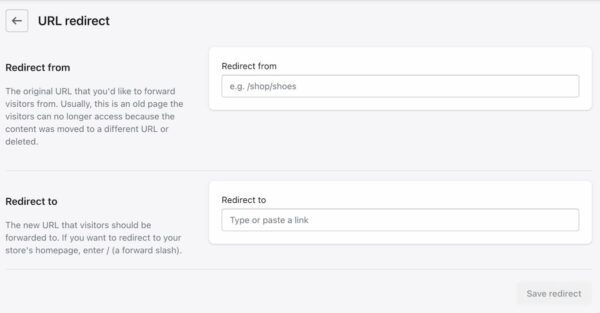
Add your Shopify store to Google Search Console
With Analytics, Google Search Console is an essential tool for insights into how your store performs in search. It gives you an idea of how your site does in a technical sense — crawlable, fast, and with valid structured data — and in a visibility sense. How do people see your pages and products, and how do they interact with them? Adding your store to Search Console is a must.
Adding your Shopify store isn’t complicated:
- Open Search Console and log in,
- Add a new property
- Choose either way if you’ve bought your URL from a third party
- Choose the URL way for your examplestore.myshopify.com or examplestore.com URLs you got from Shopify (this is the only way that works)
- Temporarily turn off the password protection (if needed)
- Enter your domain name (including https://)
- Copy the HTML file
- Open your site theme settings
- Click Actions > Edit code
- Find the
theme.liquidfile and paste in the HTML tag below the head tag - Save and wait for Google to verify your site
Yoast SEO for Shopify makes it easy to add the verification code to your ecommerce store. You no longer have to touch any code to do that! Simply open the Yoast SEO app, go to the settings and click on Webmaster tools in the sidebar. Find the webmaster tool you want to verify — Google, Baidu, Bing, or something else — and paste in the verification code you received. Click Save, and you are good to go. Check the head of your site to see if the code is correctly added.
How to increase sales in Shopify
When you have your store up and running, the next thing will be getting those customers — and getting them to return and spend more and more. For fledgling stores, it’s not easy to rank products in the search results. You must do more to get noticed and marketing your Shopify store can get you there. Also, improving the UX can help you get those conversions up.
Marketing in addition to SEO
Every online store needs marketing. You can do many things to get people interested in your products and get them to your shop. In this part of the Shopify SEO ultimate guide, we’d like to highlight some options quickly.
Paid ads and Google Shopping
Many Shopify stores get their first customers from paid ads. Paid ads are a great way of gaining visibility quickly. You get to carefully target who you want your ads to appear for based on terms and outcomes of your choosing. There’s no limit to what you can do with paid ads — the only limiting factor being what you want to pay for those ads, of course.
Then there’s Google Shopping, where you can get your products noticed as well. Getting listed there doesn’t even cost money if you’re in selected countries, that is. There’s a Google channel app that makes connecting your Shopify store to that boundless platform easy.
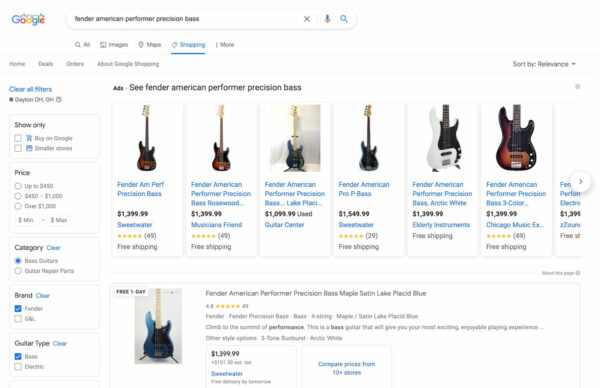
Social media marketing
Social media is vast — use it to your advantage! There are a ton of well-known platforms out there, like Instagram, Twitter, and Facebook, but also more niche ones, like Reddit. Get creative and find out where your audience lives. Find out what they need and connect! Build your brand, your voice, and push your store.
Video marketing
Buying something is a very delicate affair, and the more you can support your customer, the better. Video is an excellent way of getting your customers to learn more about your products. Video is booming, so don’t forget to invest in a proper video SEO strategy. We have a ton of great content if you want to learn how to do video SEO.
Email marketing
A good email newsletter is essential for your store. It is one of the most successful ways of reaching people and keeping them connected to your store. You can use email marketing to keep customers up to date with the latest products and sales. In addition, you can also use it as part of your content marketing strategy — getting your content noticed by the right people.
Shopify comes with a dedicated email campaign app that lets you get started quickly. The first 2,500 emails per month are free of charge. Designing an email is picking a template and customizing it to your liking. You even get data to track the success of your newsletters.
Influencer marketing
Influencer marketing might be an option for you. In most niches, you’ll find influencers who’d like to talk about or promote your product. Influencer marketing is an exciting way of getting your name out there, and it might make sense for your industry.
Offline marketing
Don’t forget old-school offline marketing for your Shopify store. If you are a local store catering to a local audience, you have to think about offline marketing. Think of advertising in the local paper, printing some flyers, or doing a guerrilla sticker campaign. The options are endless.
Conversion rate optimization in Shopify
Your store should have great products, good content, an excellent design, and proper SEO to make the most of it. But even then, the chances are that you are still not getting the most out of your store. Getting customers is one thing — getting them to convert and come back again is a whole different thing.
Besides improving your store, you should also improve the experience a customer has in your store. You should try to take away any bump in the road that might keep a visitor from becoming a customer. These could be technical things — your shopping cart loads poorly. Or it might be related to your content — is the text on that CTA explicit enough? Can you find ways to improve your product pages?
This is the domain of conversion rate optimization. Start thinking about the user journey and see if you’ve missed a step in the process. Test different setups of your shopping cart to see which performs better. Put your product pages through the wringer. Track, test, change and improve!
Internationalization
Expanding your online store to markets outside your country has always been a chore. Things get complex fast, even with Shopify, getting everything set up — from international domains to hreflang, localization, and targeting. But there’s money to be made in the world, and why wouldn’t your shop have a piece of the pie?
To make selling a more viable option for online stores internationally, Shopify recently announced Markets. Shopify Markets takes the guesswork out of internationalization. It comes with automatic solutions for payments in local currencies, translation of content and interfaces, fulfillment and shipping, and even tax and custom handling.
For SEOs, the beautiful thing about Shopify Markets is the part of the international domain. Here, you can simply pick your proposed global domain setup, whether you use subfolders, subdomains, or top-level domains. A new Geolocator app helps redirect the customers to the proper domain in their respective countries. Shopify will automatically add the appropriate hreflang tags to the pages so search engines can also make sense of the setup.
How to move from WooCommerce to Shopify
One of the biggest competitors of Shopify is WooCommerce — we’ve compared them both in an article on this site. If you are looking to move from WooCommerce to Shopify, you can rest assured, as the process of migrating is pretty straightforward. First, you need to export your data from WooCommerce. Then, import your data into Shopify by way of the Store Importer app. Lastly, carefully check and review the imported data. Missing products or customers can be added manually. Check Shopify’s store migration guide for more information.
Learn more? Try the Yoast SEO for Shopify training course
In this guide, we gave an overview of what you can do to improve the SEO of your Shopify store. Of course, there’s more to Shopify — and to ecommerce itself. Luckily, we can help you on both fronts. After the launch of the app on January 18, 2022, you’ll find two online courses that develop your skills in our Yoast SEO academy. Please try the ecommerce training and the Shopify training and bring your online store to the next level.
Conclusion on Shopify SEO
Shopify is a popular platform to run your online store on. Rightly so because it is easy to use and performs pretty well out of the box. Of course, there are many things you can do to improve your store’s performance by focusing on Shopify SEO. Hopefully, this ultimate guide to Shopify SEO gave you a good place to start.
Don’t forget to download the Shopify SEO checklist and check out the Yoast SEO for Shopify app!
The post Shopify SEO: the ultimate guide appeared first on Yoast.


Recent Comments