Are you a Feed-commitment-phobe? Do you love stickers and gifs? Or perhaps you’re just a super savvy and charming marketing professional or content creator. Either way, Instagram Stories are most definitely for you.
Instagram Stories have all kinds of built-in tools and functionalities. But they can be tricky to find and even trickier to use.
Read on to learn everything you need to know about how to use Instagram Stories, from basic navigation and features to creative tips for business users.
We’ll answer Instagram Stories questions like:
- How do stories work on Instagram?
- What are the Instagram Story guidelines I need to know?
We’ll also provide a general “Instagram Story how-to” guide. Let’s make the most of the powerful real estate at the top of the app!
Get your free pack of 72 customizable Instagram Stories templates now. Save time and look professional while promoting your brand in style.
What are Instagram Stories?
Instagram Stories are vertical photos and videos that disappear after 24 hours.
They appear at the top of the Instagram app interface rather than in the news feed.
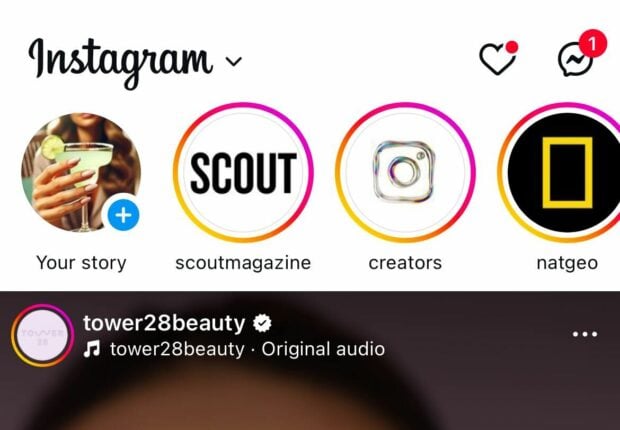
What is an IG Story doing for me, you ask? Well, IG Stories are pretty popular, with approximately 500 million daily active Instagram Story users. That’s roughly 1/3 of Instagram’s total audience that can potentially have eyes on your content.
Stories can include interactive tools like stickers, polls, and AR filters to make your content really pop. Here’s how to get started with the format.
How to post an Instagram Story
- In the mobile app, click the plus icon at the bottom of the screen or on the top left.
- At the bottom of the screen, choose STORY from the menu.
- Tap the white circle at the bottom of the screen to take a picture, OR…
- Press and hold the white circle to record video, OR…
- Tap the switch-camera icon on the bottom right to switch to the selfie camera, OR…
- Swipe up (or select the square camera roll icon on the left) to use pre-existing photos or videos.
On the left of the screen, you can select a format to experiment with: Create, Boomerang, Layout, Hands-free, or Dual.
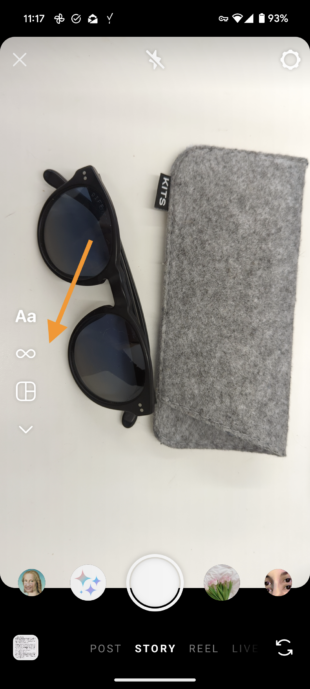
Before you start flexing your new Story skills, find out how many IG stories per day are ideal.
How to check your Instagram Story views
If your Insta Story is still live (meaning less than 24 hours have passed since you posted it), just tap the Your Story icon on the app’s main page to see a viewer count for your Story.
Tap the number in the bottom left to get a list of the people who make up those Instagram Story views and see any likes your Story got.
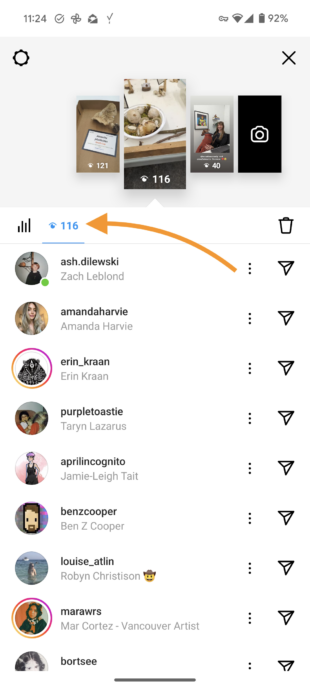
Pro tip: You can also access your story stats in this view. Just hit the graph icon beside the eye icon.
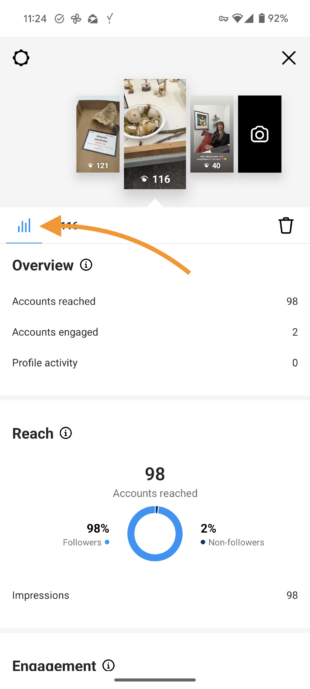
After 24 hours (which is the answer to the question: How long do Instagram Stories stay up?), you can still access insights, including reach and impressions.
For the uninitiated:
- Reach is the number of unique accounts that viewed your Story.
- Impressions are the total number of times your Story was viewed.
Here’s how to access Story insights:
- On the app’s homepage, tap your profile photo at the bottom right of the screen.
- Tap the menu icon in the top right and select Insights.
- In the top right corner, tap Last 7 Days to choose the time period you’d like Insights for: 7, 14, or 30 days, the previous month, the last 90 days, or a custom timeframe. Click Update.
- Scroll down to Content You Shared and tap on Stories.
- Tap the Sort & filter icon to choose your metric and sorting options.
- Click on any of your Stories for more details.
You cannot, however, see how many times or how often someone looks at your Story.
How to schedule Instagram Stories
Posting Stories regularly is a good way to keep your audience engaged. But having to interrupt your workflow throughout the day to create and post Stories can become pretty disruptive.
Scheduling Stories into your social media posting schedule allows you to use your time more effectively. You can also plan your Stories content to complement your other social posts and integrate effectively into any ongoing campaigns.
To schedule an Instagram Story using Hootsuite:
1. Head to your Hootsuite dashboard and select Create → Post from the left-hand menu.
2. In the Composer window, select the account you want to post your Story to.
3. In the Content section, switch to the Story editor using the dropdown menu on the right side.
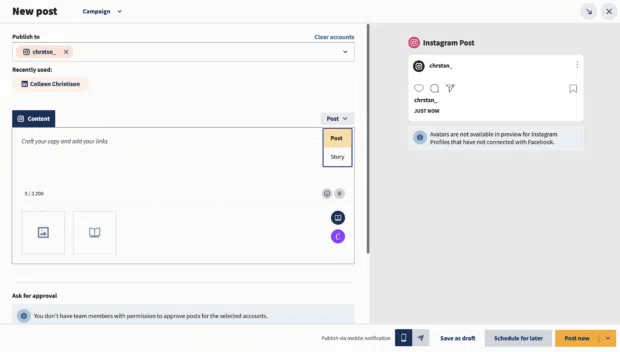
4. Click on the upload icon to add your image or video. Or click on the library icon to choose assets from your media library.
Videos must be between 1 second and 60 minutes long, and images must be less than 30MB. Both have a recommended aspect ratio of 9:16.
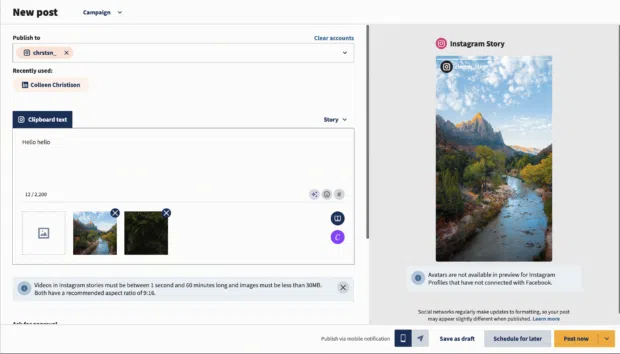
Note: If you want to add text or stickers to your Story, make sure they’re part of your image or video file. Text included in the caption field of Composer will not be included in your Story.
You can easily edit your images using Canva without leaving your Hootsuite dashboard.
To get started, click on the Canva icon in the bottom right of the Composer window. Then, select Instagram Story.
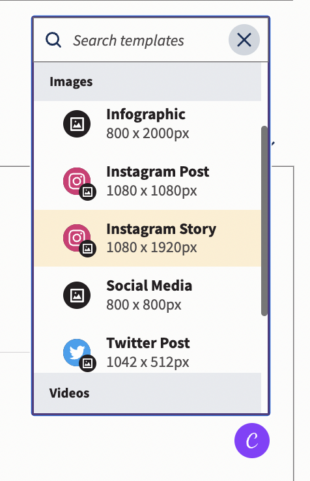
Once you’re done editing your image or video, simply click the Add to post button in the top right corner of the screen, and your file will be attached to your post draft.
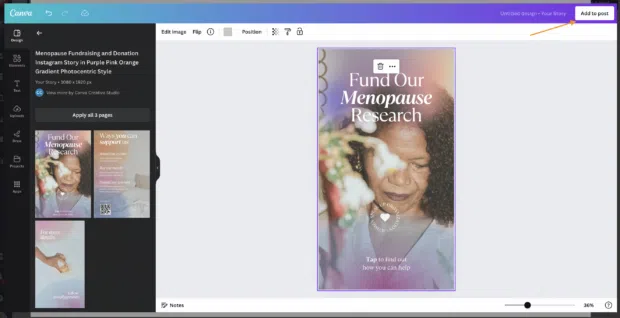
5. Preview your Story and click Schedule for later to select a time for it to go public. Then, click the yellow Schedule button, and you’re done!
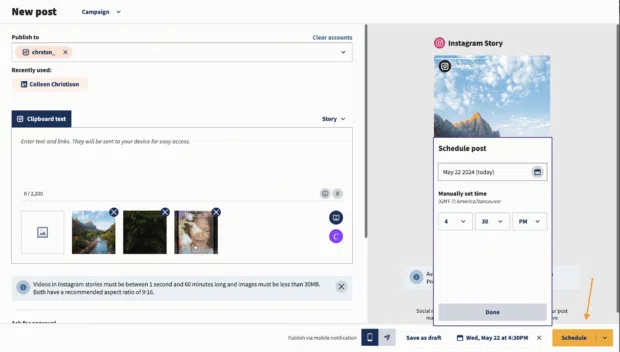
Now, onto the juicy stuff: Here’s how to make an Instagram Story really pop using features.
25 cool Instagram Story features you should be using
If you want to sit with the cool kids at Instagram’s lunch table, then you need to be using cool Instagram Story features.
Create mode
With Create Mode, you can create an Instagram Story without any photos or videos. Just like for other Story types, you can still use stickers to customize your media.
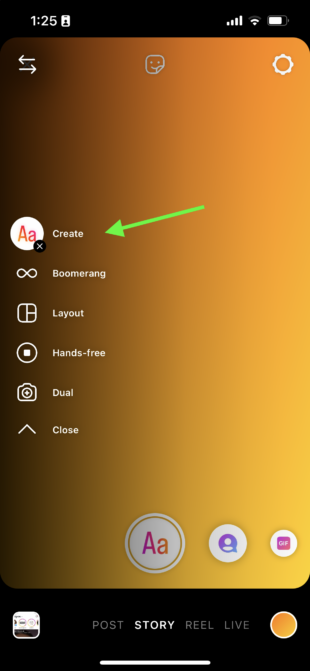
Dual
Instagram’s Dual camera mode lets you capture photos or video using both your rear and front cameras, at the same time!
You can move each of the front- and rear-camera pieces of media around independently, too. This feature is a game-changer for recording reaction videos.
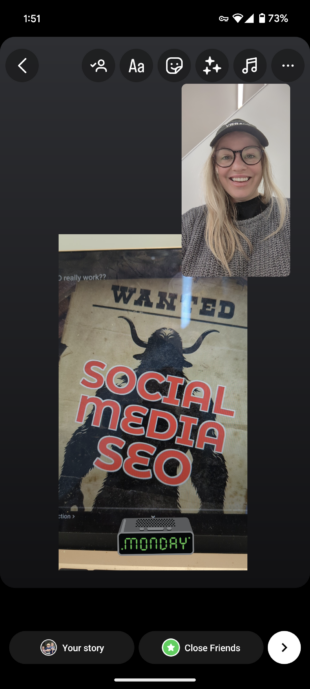
Stickers
We could write an entire blog on Instagram Story stickers alone. There are so many different things you can do with them!
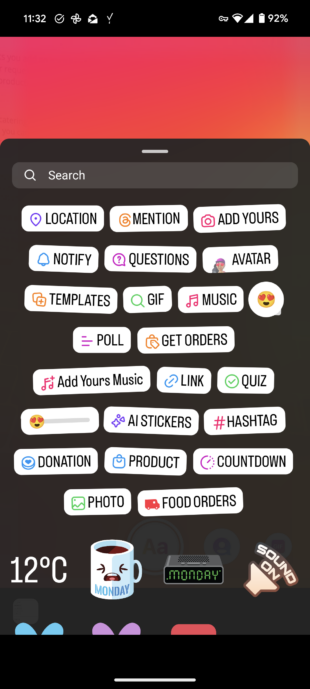
We’ll highlight a few notable ones below, but we wanted to point out that there are tons of options when it comes to stickers.
Notify
The Notify sticker is an awesome tool for content creators and marketers.
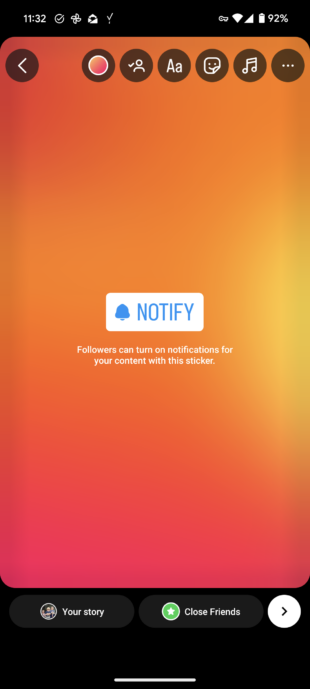
Viewers can click on it to sign up to be notified of your content. This way, eager followers will be among the first to know when you post something new.
Get orders
The Get orders sticker lets you add an easy link for people to find product details and to send you an order request.
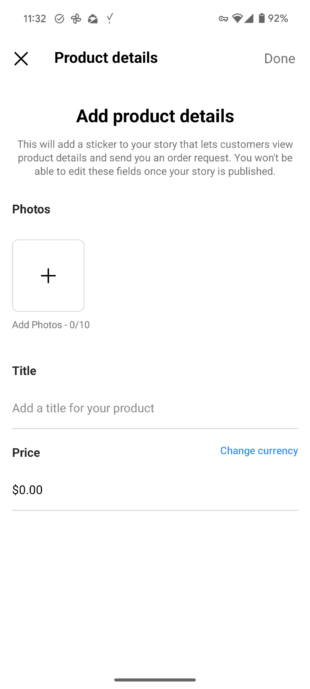
Content creators and marketers who sell merchandise and other products online will find this sticker particularly useful.
Food orders
If you’re a restaurant, a catering company, a grocery store, a bakery, or any business that sells food, you’ll want to know about this one.
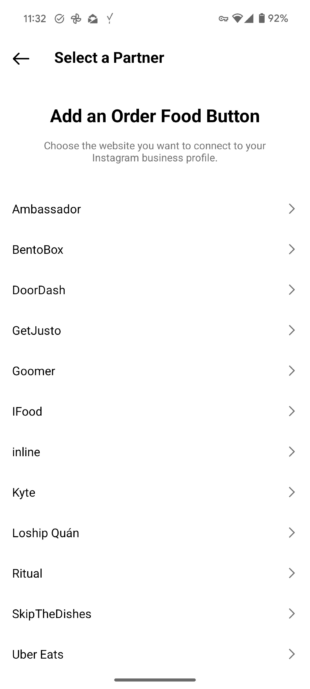
Use the Food orders sticker to make it easy for your customers to order food online.
AI Label
Instagram Stories are encouraging people to label realistic content that’s made with AI with an AI Label.

This can help combat the spread of misinformation and lets your viewers know if what they’re looking at is real or not.
Stories captions sticker
Making your content more accessible to everyone is always a big thumbs up in our books! Captions are available for Reels AND Stories, and they can make a huge difference.
When you use the Story caption sticker, you give Deaf and hard-of-hearing folks and people with their volume off the chance to understand your content.
Polls, quizzes, and questions
Engagement is always a plus when it comes to Instagram content.
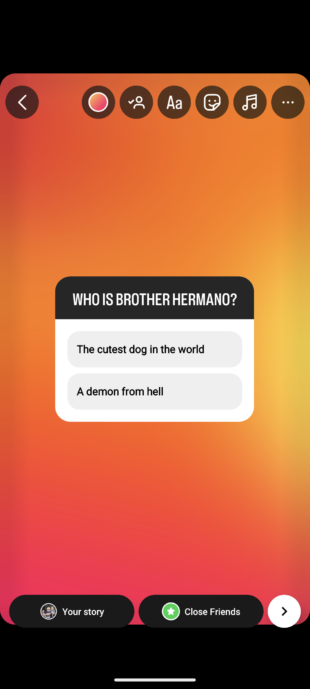
Ask your audience to weigh in with their opinions, answers, and questions using the polls, quizzes, or question stickers.
Gifs
Gifs are a great way to enhance your Story. They can make your content more engaging and entertaining by adding movement and personality.
Saved audio
If you find the perfect song or audio clip, don’t risk losing it!
Just tap on the song title at the top of the story, then tap the bookmark icon to save the audio clip for next time.
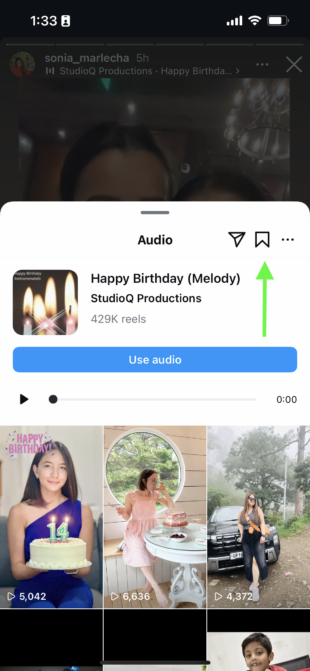
That way, when you want to make your next story, you can find the audio again in a snap.
Filters
Remember when everyone’s Stories were full of selfies with the dog-with-its-tongue-out filter overtop? Those were the days. Filters have gotten to be much more evolved than in their early days.
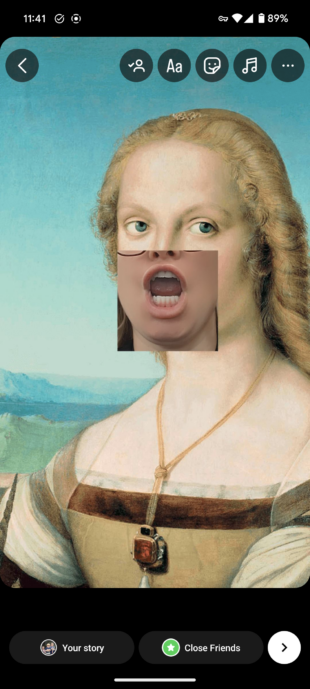
Now, you can superimpose your mouth over a Renaissance painting, turn yourself into Bluey, or give yourself several sets of eyes (unsettling).
Layout
The Layout feature allows you to post a collage of three, four, or six images, depending on your grid of choice.
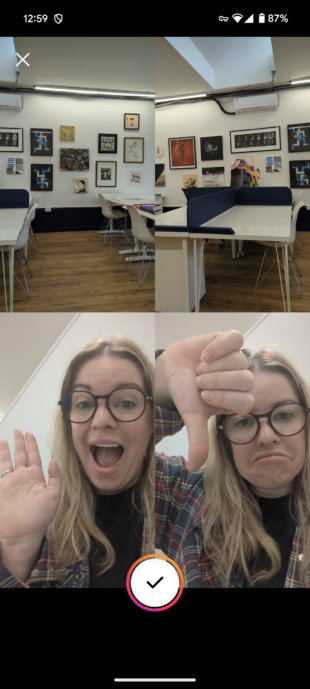
Highlights
Stories don’t have to disappear after 24 hours. Highlighting keeps them pinned to your profile until you choose to delete them. This is a great way to showcase your best, brand-defining content.
Each highlight can contain as many Stories as you like, and you can keep adding to them as you post new content.
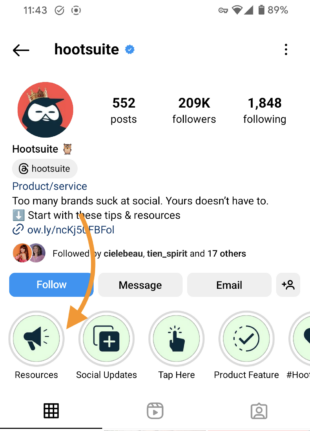
Source: Hootsuite on Instagram
Bonus tip: Use cover photos for your Instagram Story highlights to keep your profile looking  aesthetic
aesthetic  .
.
Story analytics
Story analytics might not be the flashiest feature on this list, but it’s certainly one of the most useful and important. (And psstt: We actually have a whole article about Instagram Story analytics!)
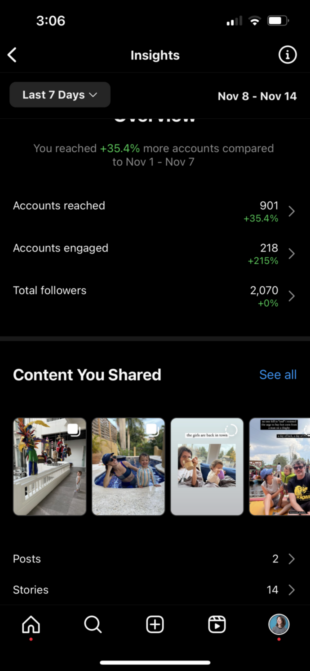
Story analytics help you to understand your audience engagement metrics so you know what’s working and what’s not. Then, you can better optimize your content strategy and keep an eye on performance trends.
Analytics will also help you to measure your campaign performances, helping you to increase your engagement and follower counts. By analyzing metrics like views, replies, and swipe-ups, you can take a data-driven approach to your Story strategy.
Scheduling Stories
You know what’s the worst? Waking up on your day off to publish a Story. You know what’s the best? Lying in bed (or doing literally anything else) and knowing your Stories are being published without you having to lift a finger.
Use tools like Hootsuite Composer to schedule your Stories in advance, and then sit back, relax, and enjoy your newfound freedom.
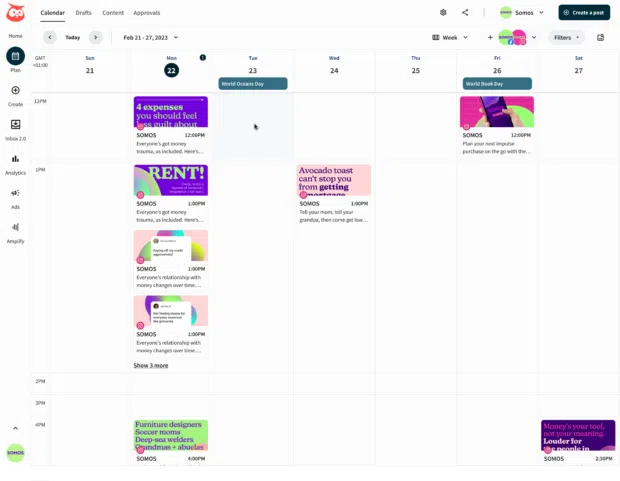
Control who can reply to your Story
Getting relentless messages from bots, trolls who bring you down, or spammy partnership offers? Then you may want to control who can reply to your Story.
You’ll find the controls for who can reply to your Story in More options, found on your profile screen. Then, look under How others can interact with you…
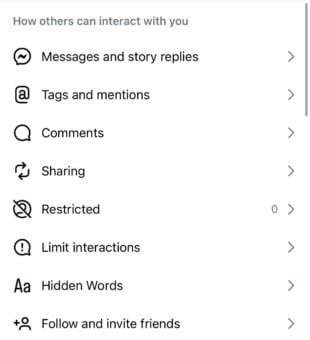
Then Messages and story replies…
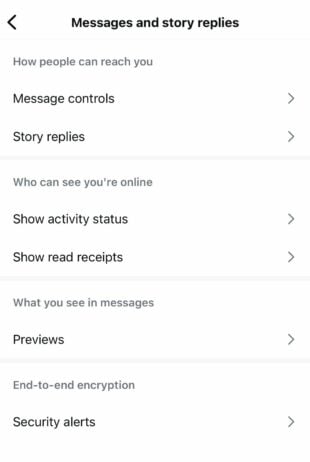
then Story replies.
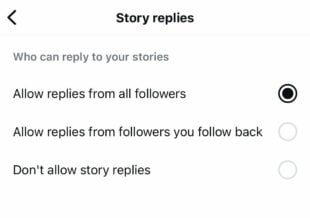
If you don’t want to allow replies from all followers, you can choose to turn off Story replies entirely or just limit them to followers you follow back.
Hide your Story
Posting a pic you don’t need your competitors to see? No problem. You can control who gets to see your Story.
You’ll find this option under the More menu > Settings and activity, and then click Hide story and live. Here, you can choose the accounts to hide your Story from.
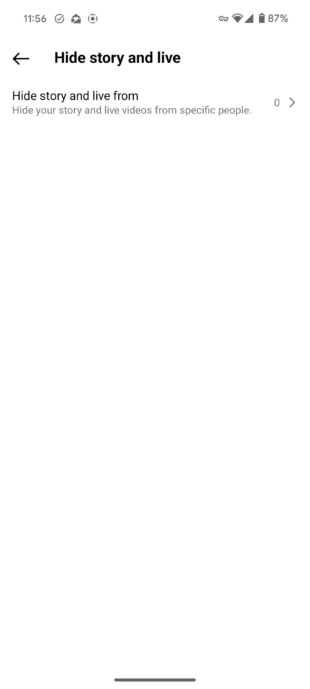
Save your Story to your camera roll
If you’ve taken a particularly fire selfie or just need to keep your content handy, you can save your Instagram Story content to your camera roll.

Before you hit share on your Story, tap the pointing down arrow icon at the top of your screen to save it to your phone.
Mention someone after you post a story
Ever post a Story only to realize you forgot to tag someone? Having to go back, delete, and repost it makes you look a little, erm, unprofessional. Thankfully that’s all a part of the past now.
Now, you just have to hit the three dots above More,
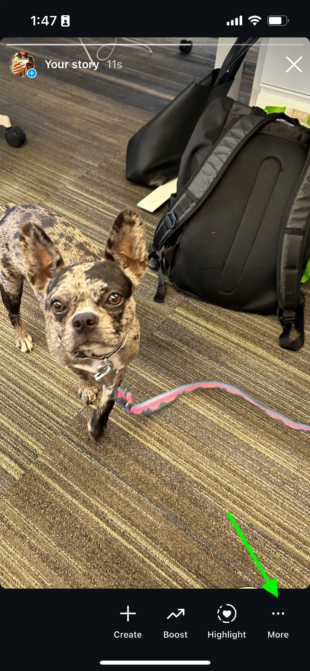
then Add Mention to tag someone in your Story retroactively.
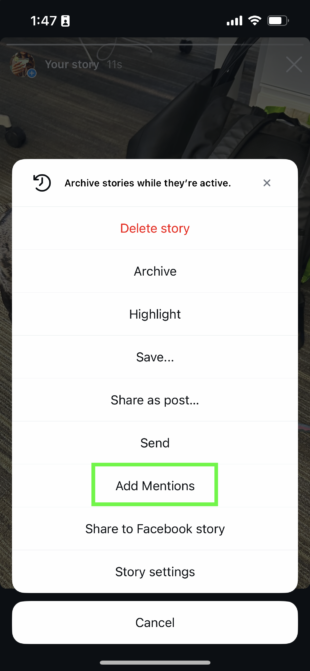
Add Yours
Add Yours is a great way to start or join in on a trend. This sticker lets you post a prompt you want others to respond to, like “Add your last picture of your pet.”
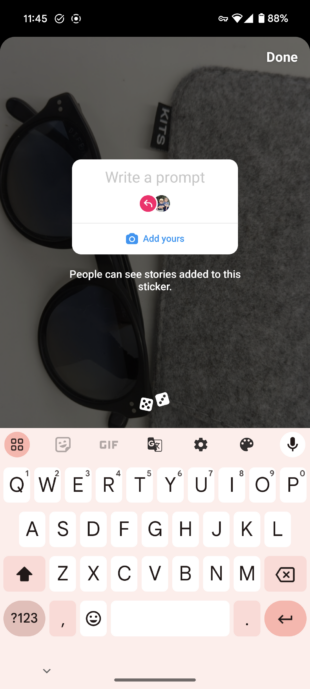
Then, other users can jump on the bandwagon and add photos of their pets or any other topic you choose.
Add Yours Music
The Add Yours Music sticker is just like the Add Yours sticker, but with music.

You can use it to share a favorite song or ask users to add a song from a pivotal moment in their lives.
Frames
The Frames sticker turns your Story into a Polaroid!
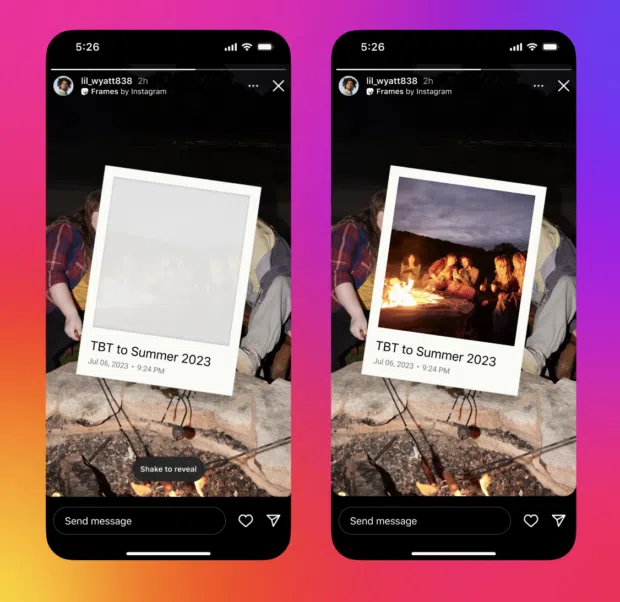
Source: Instagram
It shows up as an empty frame (with a date and timestamp), which your followers can reveal by shaking their phones. So fun!
Reveal
The Reveal sticker is a little like a treasure hunt. You can post hidden content that users have to DM you to uncover.
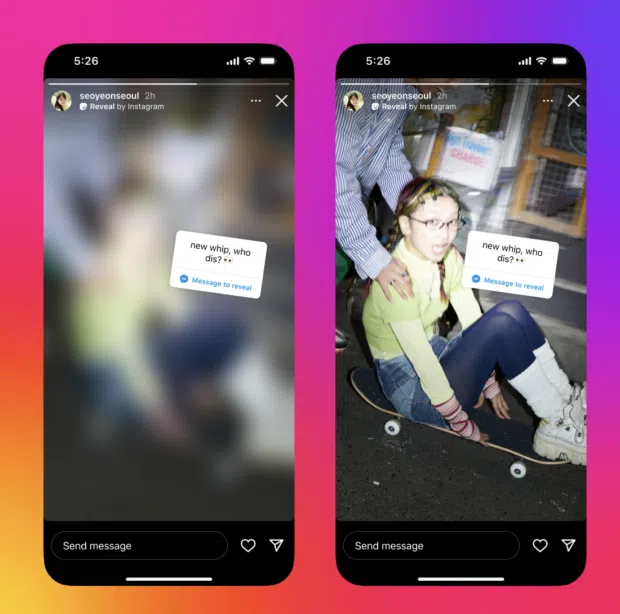
Source: Instagram
Once you select the Reveal sticker, type in a hint about the secret content. Followers will then send a DM and be shown the hidden content. You don’t need to approve the reveal. Talk about an engagement booster!
Cutouts
The Cutouts sticker lets you create your own sticker from your photos or videos. Once you choose the Cutout sticker, it will prompt you to choose a photo or video from your gallery.
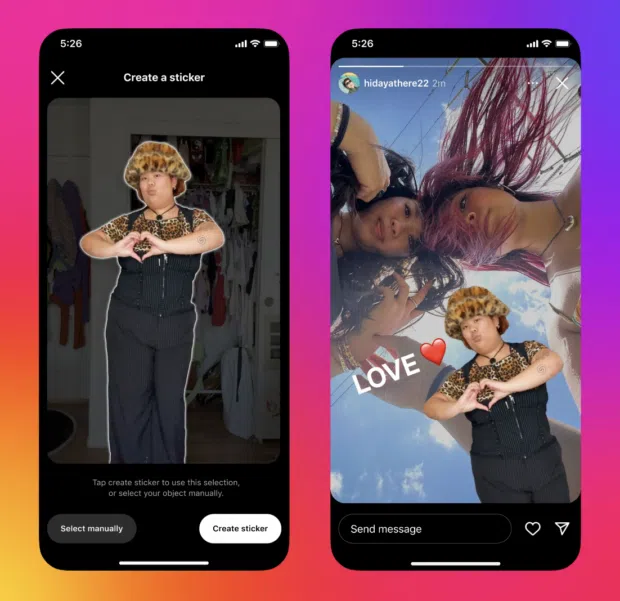
Source: Instagram
The object for the cutout will either be automatically selected, or you can manually select it. Instagram will save your cutouts for you to reuse in the future!
That’s not all we can do for you, either. Try these top-secret Instagram Story hacks and these time-saving Instagram Story templates.
Ready to start scheduling Instagram Stories and save time? Use Hootsuite to manage all your social profiles and schedule posts to all major networks from a single dashboard.
With files from Christina Newberry.
Grow on Instagram
Easily create, analyze, and schedule Instagram posts, Stories, Reels, and Threads with Hootsuite. Save time and get results.
The post All About Instagram Stories: Top Tips and Handy Tricks appeared first on Social Media Marketing & Management Dashboard.


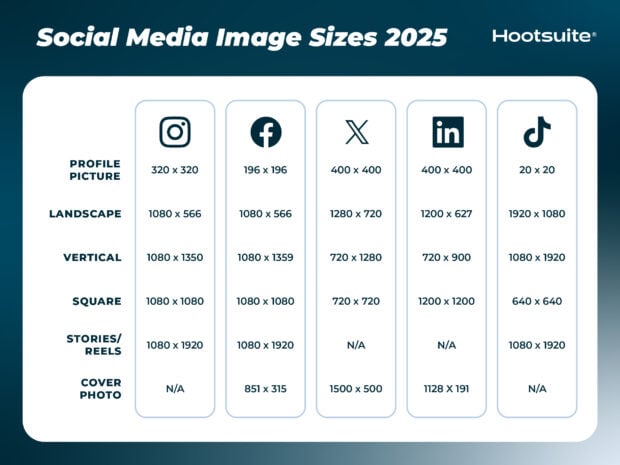
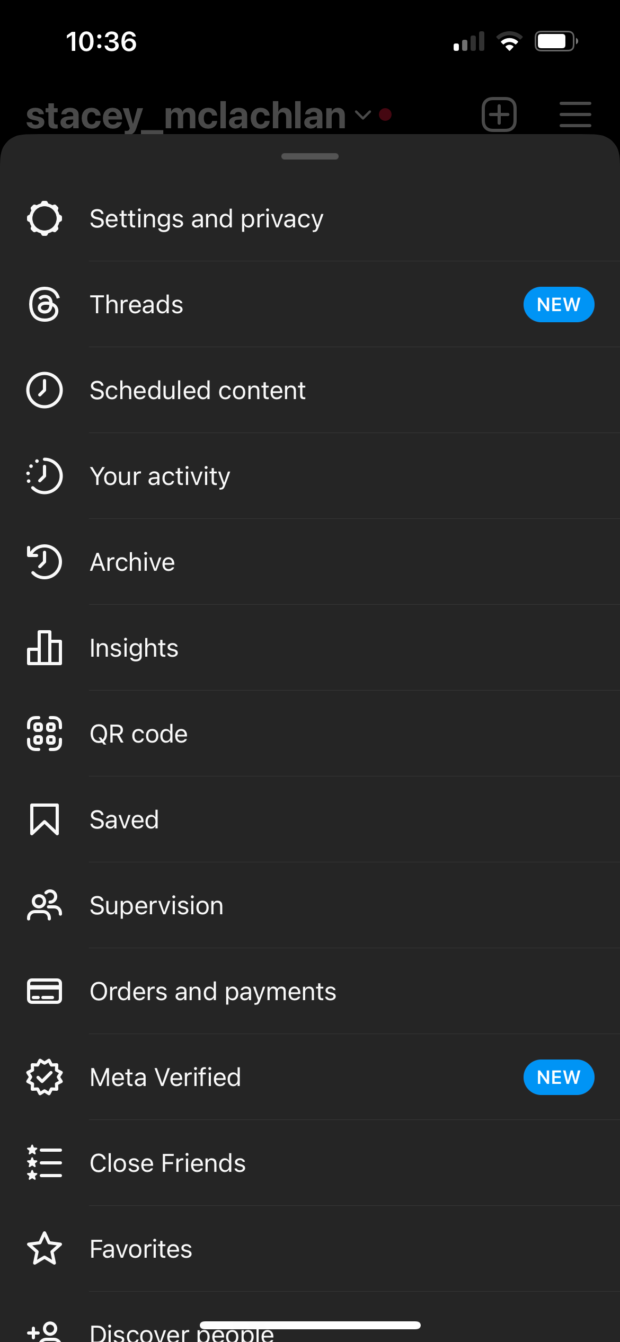

I really resonate with the idea of being a “Feed-commitment-phobe”—it’s so easy to feel overwhelmed by the pressure to keep up with traditional feeds. Instagram Stories feel much more dynamic and engaging, don’t you think? They offer this fantastic opportunity for creativity without the fear of permanence, allowing users to experiment with different content styles.
I totally relate to being a “Feed-commitment-phobe.” The pressure to curate the perfect feed can definitely be overwhelming. It feels like a performance sometimes, especially when you see people with these meticulously crafted Instagram grids. It’s like they have it all figured out, and then there’s the rest of us just trying to keep up.
I get that feeling completely. The pressure to curate the perfect feed can be so intense. It sometimes seems like everyone is an expert at putting together these flawless grids, while the rest of us are just trying to find the right lighting for our lunch pics. It makes me wonder how social media shapes our perspectives on creativity and self-expression.
I get that struggle with social media pressure, so I found this guide on Facebook Stories really insightful for easing the burden of curation while still making a meaningful impact.
‘Facebook Stories: A Marketing Guide With Actionable Tips’
https://localseoresources.com/facebook-stories-a-marketing-guide-with-actionable-tips/.
It’s interesting to hear how others resonate with the idea of being a “Feed-commitment-phobe.” The pressure to present a flawless feed can start to feel less like a creative outlet and more like a second job. When scrolling through Instagram and seeing those perfectly curated grids, it’s hard not to feel a bit inadequate. It’s as if everyone else is operating on a different level of careful consideration, and we’re just trying to stay afloat.
I can totally relate to the notion of being a “Feed-commitment-phobe.” Maintaining a cohesive and aesthetically pleasing feed can feel like such a chore. The pressure to constantly produce content that’s not just good but also aligns with that perfect grid can really take the fun out of sharing.
It’s interesting to hear you share that experience. The pressure of keeping everything aligned and visually perfect can make the creative process feel more like a job than a joy. It’s easy to get caught up in the aesthetics and forget why we started sharing in the first place.
“I completely understand! If you’re looking for inspiration without the stress of a perfect feed, check out this resource that celebrates authenticity over aesthetics.”
https://localseoresources.com/ninja
This post really resonates with anyone diving into the vibrant world of Instagram Stories. I’ve found that mastering this tool not only enhances engagement but truly reflects the personality of a brand. For example, I used Stories to host a Q&A session for my small business, and the immediate feedback was fantastic. It broke down barriers between my audience and me, creating a sense of community that static posts just couldn’t achieve.
It’s really interesting to hear how you’ve utilized Instagram Stories to foster that closer connection. The interactive element of Stories definitely elevates engagement in a way that static posts can struggle to achieve. Your Q&A session sounds like a fantastic way to break down barriers; it’s that immediacy of feedback that can make a real difference in how brands connect with their audiences.
You’re spot on about the interactive nature of Instagram Stories. It’s like having a two-way conversation rather than just broadcasting a message. I find that opening up the floor for a Q&A really encourages followers to share their thoughts and questions they might not normally express. It strips away that barrier and lets us connect on a more personal level. Plus, the immediacy of it all offers a unique opportunity to respond in real-time, which can really enhance that sense of community.
“Check this out—it’s worth your time!”
https://localseoresources.com/ninja
I appreciate your thoughts on the interactive nature of Instagram Stories. It’s fascinating how these tools can really change the way we connect with our audience. The Q&A session has been a game-changer for me; there’s something special about getting questions in real time and responding on the spot. It not only personalizes the interaction but also opens up topics I might not have considered otherwise.
It’s awesome to hear how you’ve used Stories to connect with your audience. That Q&A session sounds like a brilliant way to engage directly! It’s interesting how these fleeting, more casual moments can create genuine connections that static posts often miss. Have you tried experimenting with different formats yet? Things like polls or quizzes can be a fun way to keep the conversation flowing and get even more feedback. Plus, they let your audience feel like they’re part of the journey with you. What have you found has worked best for maintaining that sense of community?
“I’m so glad to hear that! If you’re looking for more tips on harnessing the full potential of Instagram Stories for your brand, check out this resource I found really helpful!”
https://localseoresources.com/ninja
I find it fascinating how Instagram Stories have transformed the way businesses connect with their audiences! The ephemeral nature of stories encourages a more casual, authentic interaction that feels much more personal. I’ve noticed that incorporating stickers and gifs can really humanize a brand, making it more relatable and fun.
I completely agree with you about the transformative power of Instagram Stories for businesses. The ephemeral nature really does foster a unique atmosphere that encourages trying out more casual and genuine communications. It’s interesting to see how brands are leaning into this more relaxed style, almost like they’re inviting followers into their day-to-day lives.
You’ve hit on a key aspect of Instagram Stories that I really appreciate. There’s something refreshing about how brands are choosing to show a more human side, which resonates so well in a world often dominated by polished perfection. When brands step away from the typical marketing script and opt for a more casual tone, it creates a kind of intimacy with followers. It’s like saying, “Hey, we’re not just a brand; we’re people too.”
It’s really interesting how you mentioned the ephemeral nature of Instagram Stories and how it fosters a more casual interaction. I think that’s one of the key elements that sets Stories apart from traditional posts. There’s something refreshing about knowing that content is temporary, which seems to encourage brands to take more risks and show a little more personality.
I completely agree with you about the shift that Instagram Stories have brought to brand-audience interactions. It’s interesting how the fleeting nature of these stories prompts brands to be more spontaneous and genuine. That sense of urgency can really draw people in.
You hit the nail on the head with that observation about the spontaneity of Instagram Stories. It’s fascinating how this format has flipped the script on traditional brand communication. So much of marketing used to be about presenting a polished image, but Stories really invite brands to drop the façade and connect with audiences in a way that feels much more authentic.
“I’m glad you feel that way! If you’re interested in seeing some brands that are nailing this spontaneity in their Stories, check out this link for some inspiring examples.”
https://localseoresources.com/ninja
Your discussion on Instagram Stories taps into a pivotal aspect of modern digital marketing that often goes overlooked—how these ephemeral posts can significantly enhance brand engagement. I resonate with your observation that they come with a wealth of tools, yet can be complex to navigate. I’ve often found that while many professionals are aware of the basics, the subtleties—like using polls and questions effectively—can dramatically increase viewer interaction and strengthen community ties.
You’ve highlighted a really important point about the nuances of Instagram Stories. It’s true—the basics are often just the tip of the iceberg. Those interactive features, like polls and questions, don’t just boost engagement; they can open up genuine conversations with followers. Think of it as a way to invite your audience into your brand’s story rather than just broadcasting your message.
Your insights on Instagram Stories truly resonate with the current landscape of digital marketing and social media engagement. As a content creator, I’ve often grappled with fully leveraging the potential of Stories. The unique blend of immediacy and visual appeal allows businesses to connect authentically with their audience, especially in an era where attention spans are fleeting.
It’s interesting to hear your thoughts on Instagram Stories; they really do offer such a compelling way for brands to interact with their audience. I find that the ephemeral nature of Stories can actually create a sense of urgency and exclusivity, prompting followers to engage more immediately.
You make a great point about the urgency that comes with the ephemeral nature of Instagram Stories. I’ve noticed that it encourages not just brands but also individual creators to be more spontaneous and authentic in their content. There’s something refreshing about content that doesn’t feel overly polished—it often feels more real and relatable.
You’re spot on about the urgency and exclusivity that Instagram Stories can create. It’s fascinating how that sense of fleeting content can drive immediate engagement. In a way, it reflects our current culture of wanting everything right now, doesn’t it? I often wonder how this impacts our attention spans and the way we consume content overall.
I totally agree about the urgency in Instagram Stories; it’s all about connection, just like how understanding YouTube analytics can really boost engagement on your channel.
‘YouTube Analytics: How to Use Data to Grow Your Channel in 2023’
https://localseoresources.com/youtube-analytics-how-to-use-data-to-grow-your-channel-in-2023/.
I appreciate how you highlighted the nuances of using Instagram Stories, especially for those who might feel overwhelmed by the plethora of features available. As someone who manages a small business, I’ve found that Stories can be a double-edged sword; while they offer fantastic opportunities for engagement, the pressure to constantly produce fresh content can lead to burnout.
I can definitely relate to the idea of being a Feed-commitment-phobe! Instagram Stories provide such a refreshing way to share content more spontaneously, without the pressure of crafting an ideal post. I’ve found that using stickers and GIFs not only adds a fun layer to my stories but also helps engage my audience in a more interactive way.
It’s great to hear you relate to the whole Feed-commitment-phobe vibe. There’s something about the immediacy of Stories that feels so freeing, right? You can capture those little moments without feeling the need to curate every single detail.
I really relate to that sentiment about Stories. There’s something wonderfully spontaneous about sharing those fleeting moments—like the whole essence of living in the now. It’s refreshing because it takes away that pressure to create the perfect post. I’ve found myself using Stories more, especially when I feel overwhelmed by the idea of curating my feed.
You make a great point about the spontaneity of Instagram Stories. It’s like being able to capture moments without all the pressure. Those stickers and GIFs really do bring an extra layer of personality, and it’s so cool how they can spark conversation or even just bring a little smile to someone’s day. I’ve found that experimenting with different styles can lead to fun surprises—sometimes it’s the most casual stories that get the best reactions. What types of stickers do you usually lean towards? They can definitely set the vibe of your story.
Absolutely! If you’re looking to elevate your Instagram Story game even further, check out this guide that dives into creative ways to use stickers and GIFs for maximum engagement. You’ll love the fresh ideas! [Link]
https://localseoresources.com/ninja
I completely agree with you about the spontaneity of Instagram Stories. It’s such a unique medium where the pressure of creating a “perfect” post isn’t as intense. I love how those little stickers and GIFs can make a story feel more alive and personal. They not only enhance the visuals but also create a connection with the audience, making them feel more involved in the moment.
The concept of Instagram Stories really redefines how we engage with content, but I find it interesting how they can also create a certain pressure to constantly produce “story-worthy” moments. This highlights a more significant societal trend around the fear of missing out (FOMO) and the need for validation through likes and views.
You bring up a really interesting point about the pressure to capture those “story-worthy” moments. I often find myself falling into that trap, scrolling through others’ stories and thinking I need to up my game, which just adds to that FOMO vibe. It’s like, instead of enjoying a moment as it happens, there’s this checklist of how it’ll look online.
You hit the nail on the head about that pressure. It’s wild how moments that should be pure joy turn into a mental checklist—”Okay, is this picturesque enough? Is my coffee aesthetic? Should I throw in a cute caption about my ‘vibe’?” I mean, one minute you’re enjoying a sunset, and the next, you’re trying to balance your phone just right while wondering if the light is flattering.
Absolutely, that pressure can really take away from the experience! If you’re interested in tips on how to embrace the moment without the online pressure, check out this resource.
https://localseoresources.com/ninja
I love the way you frame Instagram Stories as a versatile tool for both casual users and professionals alike. It’s fascinating how these ephemeral posts have transformed the landscape of digital communication, allowing us to share moments and messages in real-time. I remember when I first started using Stories—there’s this sense of immediacy and connection that traditional posts just can’t replicate.
This is such a relatable topic! I definitely fall into the “Feed-commitment-phobe” category—Stories just feel more my style. They’re quick, casual, and let me showcase my brand’s personality without the pressure of a perfectly curated grid.
I totally get what you mean about the “Feed-commitment-phobe” vibe. Stories really do have a way of feeling less daunting, more like a conversation. It’s interesting how social media has shifted our expectations for what content should look like. The pressure to curate the perfect grid can sometimes make me feel like I’m trying to fit into a mold that just isn’t me.
You bring up such a relatable point about the pressure of social media! It’s wild how what started as a way to connect has morphed into this pressure cooker of perfection, right? The “curate the perfect grid” mindset can strip away the authenticity and spontaneity that keep things interesting.
“I completely agree! It’s all about embracing our authenticity rather than conforming. If you’re looking for a fresh way to express yourself without that pressure, check this out!”
https://localseoresources.com/ninja
I resonate with that “Feed-commitment-phobe” vibe too. It’s as if the pressure to maintain a perfectly curated grid can overshadow the joy of just sharing moments as they happen. I love the raw, unfiltered nature of Stories; they feel much more genuine and like an ongoing conversation, rather than a highlight reel that often doesn’t capture real life.
I totally get where you’re coming from. That casual vibe with Stories really does make it feel like you can just be yourself and share what matters to you in the moment. It’s kind of freeing, right? Plus, with Stories, you can experiment more without worrying so much about how it all fits into a larger picture.
I totally get that! If you’re looking for more tips on how to make the most of Stories while staying true to your brand, check this out!
https://localseoresources.com/ninja
I hear you on that! Stories definitely have this effortless vibe that lets you be more yourself. It’s like getting to chat with your audience instead of putting on a show. Plus, with all the pressure of the perfect grid, it can feel refreshing to just share snippets of your day or thoughts. Have you found any favorite ways to use Stories that really resonate with your audience? It’s always interesting to see how different people play with the format.