Posted by Greg_Gifford
While Google Posts aren’t a ranking factor, they can still be an incredibly effective resource for increasing local business conversions — when used correctly. This week’s Whiteboard Friday host, Greg Gifford, shows you how to put your best post forward.
Click on the whiteboard image above to open a high resolution version in a new tab!
Video Transcription
Howdy, Moz fans. Welcome to another edition of Whiteboard Fridays. I'm Greg Gifford, the Vice President of Search at SearchLab, a boutique digital marketing agency specializing in local SEO and paid search. I'm here today to talk about— you guessed it — Google Posts, the feature on Google My Business that lets you post interesting and attractive things to attract potential customers.
The importance of Google My Business
Mike Blumenthal said it first. Your Google My Business listing is your new homepage. Then we all kind of stole it, and everybody says it now. But it's totally true. It's the first impression that you make with potential customers. If someone wants your phone number, they don't have to go to your site to get it anymore. Or if they need your address to get directions or if they want to check out photos of your business or they want to see hours or reviews, they can do it all right there on the search engine results page.
If you're a local business, one that serves customers face-to-face at a physical storefront location or that serves customers at their location, like a plumber or an electrician, then you're eligible to have a Google My Business listing, and that listing is a major element of your local SEO strategy. You need to stand out from competitors and show potential customers why they should check you out. Google Posts are one of the best ways to do just that thing.
How to use Google Posts effectively
For those of you who don't know about Google Posts, they were released back in 2016, and they used to show up, up at the top of your Google My Business panel, and most businesses went crazy over them. In October of 2018, they moved them down to the very bottom of the GMB panel on desktop and out of the overview panel on mobile results, and most people kind of lost interest because they thought there would be a huge loss of visibility.
But honestly, it doesn't matter. They're still incredibly effective when they're used correctly.
Posts are basically free advertising on Google. You heard that right. They're free advertising. They show up in Google search results. Seriously, especially effective on mobile when they're mixed in with other organic results.
But even on desktop, they help your business attract potential customers and stand out from other local competitors. More importantly, they can drive pre-site conversions. You've heard about zero-click search. Now people can convert without getting to your site. They appear as a thumbnail, an image with a little bit of text underneath. Then when the user clicks on the thumbnail, the whole post pops up in a pop-up window that basically fills the window on either mobile or desktop.
Now they have no influence on ranking. They're a conversion factor, not a ranking factor. Think of it this way though. If it takes you 10 minutes to create a post and you do only one a week, that's just 40 minutes a month. If you get a conversion, isn't it worth doing? If you do them correctly, you can get a lot more than just one conversion.
In the past, I would have told you that posts stay live in your profile for seven days, unless you use one of the post templates that includes a date range, in which case they stay live for the entire date range. But it looks like Google has changed the way that posts work, and now Google displays your 10 most recent posts in a carousel with a little arrow to scroll through. Then when you get to the end of those 10 posts, it has a link to view all of your older posts.
Now you shouldn't pay attention to most of what you see online about Posts because there's a ridiculous amount of misinformation or simply outdated information out there.
Avoid words on the “no-no” list
Quick tip: Be careful about the text that you use. Anything with sexual connotation will get your post denied. This is really frustrating for some industries. If you put up a post about weather stripping, you get vetoed because of the word “stripping.” Or if you're a plumber and you post about “toilet repairs” or “unclogging a toilet”, you get denied for using the word “toilet.”
So be careful if you have anything that might be on that no-no, naughty list.
Use an enticing thumbnail
The full post contains an image. A full post has the image and then text with up to 1,500 characters, and that's all most people pay attention to. But the post thumbnail is the key to success. No one is going to see the full post if the thumbnail isn't enticing enough to click on.
Think of it like you're creating a paid search campaign. You need really compelling copy if you want more clicks on your ad or a really awesome image to attract attention if it's a banner image. The same principle applies to posts.
Make them promotional
It's also important to be sure that your posts are promotional. People are seeing these posts in the search results before they go to your site. So in most cases they have no idea who you are yet.
The typical social fluff that you share on other social platforms doesn't work. Don't share links to blog posts or a simple “Hey, we sell this” message because those don't work. Remember, your users are shopping around and trying to figure out where they want to buy, so you want to grab their attention with something promotional.
Pick the right template
Most of the stuff out there will tell you that the post thumbnail displays 100 characters of text or about 16 words broken into 4 distinct lines. But in reality, it's different depending on which post template you use and whether or not you include a call to action link, which then replaces that last line of text.
But, hey, we're all marketers. So why wouldn't we include a CTA link, right?
There are three main post types. In the vast majority of cases, you want to use the What's New post template. That's the one that allows for the most text in the thumbnail view, so it's easier to write something compelling. Now with the What's New post, once you include that call to action, it replaces that last line so you end up with three full lines of available text space.
Both the Event and Offer post templates include a title and then a date range. Some people dig the date range because the post stays visible for that whole date range. But now that posts stay live and visible forever, there's no advantage there. Both of those post types have that separate title line, then a separate date range line, and then the call to action link is going to be on the fourth line, which leaves you only a single line of text or just a few words to write something compelling.
Sure, the Offer post has a cool little price tag emoji there next to the title and some limited coupon functionality, but that's not a reason. You should have full coupon functionality on your site. So it's better to write something compelling with a “What's New” post template and then have the user click through on the call to action link to get to your site to get more information and convert there.
There's also a new COVID update post type, but you don't want to use it. It shows up a lot higher on your Google My Business profile, actually just below your top line information, but it's text only. Only text, no image. If you've got an active COVID post, Google hides all of your other active posts. So if you want to share a COVID info post or updates about COVID, it's better to use the What's New post template instead.
Pay attention to image cropping
The image is the frustrating part of things. Cropping is super wonky and really inconsistent. In fact, you could post the same image multiple times and it will crop slightly differently each time. The fact that the crop is slightly higher than vertical center and also a different size between mobile and desktop makes it really frustrating.
The important areas of your image can get cropped out, so half of your product ends up being gone, or your text gets cropped out, or things get really hard to read. Now there's a rudimentary cropping tool built into the image upload function with posts, but it's not locked to an aspect ratio. So then you're going to end up with black bars either on the top or on the side if you don't crop it to the correct aspect ratio, which is, by the way, 1200 pixels width by 900 pixels high.
You need to have a handle on what the safe area is within the image. So to make things easier, we created this Google Posts Cropping Guide. It's a Photoshop document with built-in guides to show you what the safe area is. You can download it at bit.ly/posts-image-guide. Make sure you put that in lowercase because it's case sensitive.
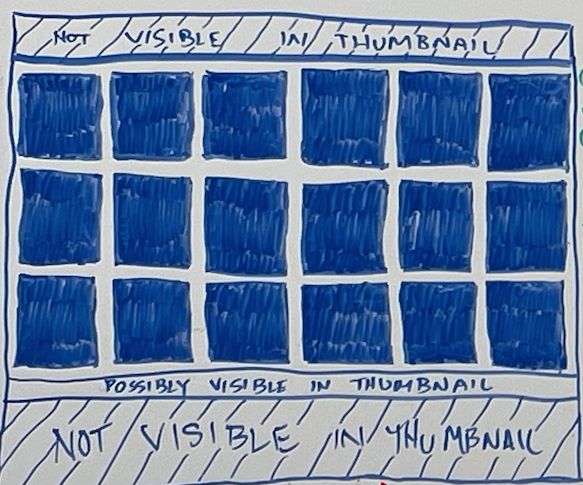
But it looks like this. Anything within that white grid is safe and that's what's going to show up in that post thumbnail. But then when you see the full post, the rest of the image shows up. So you can get really creative and have things like here's the image, but then when it pops up, there's additional text at the bottom.
Include UTM tracking
Now, for the call to action link, you need to be sure that you include UTM tracking, because Google Analytics doesn't always attribute that traffic correctly, especially on mobile.
Now if you include UTM tagging, you can ensure that the clicks are attributed to Google organic, and then you can use the campaign variable to differentiate between the posts that you published so you'll be able to see which post generated more click-throughs or more conversions and then you can adjust your strategy moving forward to use the more effective post types.
So for those of you that aren't super familiar with UTM tagging, it's basically adding a query string like this to the end of the URL that you're tagging so it forces Google Analytics to attribute the session a certain way that you're specifying.
So here's the structure that I recommend using when you do Google posts. It's your domain on the left. Then ?UTM_Source is GMB.Post, so it's separated. Then UTM_Medium is Organic, and UTM_Campaign is some sort of post identifier. Some people like to use Google as the source.
But at a high level, when you look at your source medium report, that traffic all gets lumped together with everything from Google. So sometimes it's confusing for clients who don't really understand that they can look at secondary dimensions to break apart that traffic. So more importantly, it's easier for you to see your post traffic separately when you look at the default source medium report.
You want to leave organic as your medium so that it's lumped and grouped correctly on the default channel report with all organic traffic. Then you enter some sort of identifier, some sort of text string or date that can let you know which post you're talking about with that campaign variable. So make sure it's something unique so that you know which post you're talking about, whether it's car post, oil post, or a date range or the title of the post so you know when you're looking in Google Analytics.
It's also important to mention that Google My Business Insights will show you the number of views and clicks, but it's a bit convoluted because multiple impressions and/or multiple clicks from the same users are counted independently. That's why adding the UTM tagging is so important for tracking accurately your performance.
Upload videos
Final note, you can also upload videos so a video shows in the thumbnail and in the post.
So when users see that thumbnail that has a little play button on it and they click it, when the post pops up, the video will play there. Now the file size limit is 30 seconds or 75 MB, which if you got commercials, that's basically the perfect size. So even though they've been around for a few years, most businesses still ignore Posts. Now you know how to rock Posts so you'll stand out from competitors and generate more click-throughs.
Hopefully you enjoyed the video. If you've got any additional tips to share, please throw them in the comments down below. Thanks for watching, and I'll see you again next time.
Video transcription by Speechpad.com
Sign up for The Moz Top 10, a semimonthly mailer updating you on the top ten hottest pieces of SEO news, tips, and rad links uncovered by the Moz team. Think of it as your exclusive digest of stuff you don't have time to hunt down but want to read!


Recent Comments