Google Search Console is a must-have tool for all site owners as it gives you an incredible amount of information about how your site is doing in search. We strongly advise you to add your website to Google Search Console to fully benefit from all the insights. Yoast SEO can help you verify your site so you can make the most of it. It only takes a couple of steps to connect your site to Google Search Console with a little help from Yoast SEO. Let’s see how that works!
What is Search Console and why should you use it?
Google’s free tool Search Console gives site owners loads of tools to check how their site performs. Not only does it show how your site is doing under the hood, but also how searchers see your site in the search results. You’ll get information on keywords and queries that bring traffic, find out which rich results your content has earned, and discover how your mobile site is doing. Also, you can check if Google can access your content. In short, use it! Here’s our beginner’s guide to Google Search Console to get you started.
How to verify your site in Google Search Console with Yoast SEO
It is straightforward to add your website to Google Search Console — it just takes a couple of steps. Here, we’ll guide you through the process. First, you need to have a Google Search Console account. Don’t have an account? Sign up now for Google Search Console. Once you’ve done that, you can follow the steps below:
- Go to Google Search Console.
Login or click ‘Start Now’, if needed.
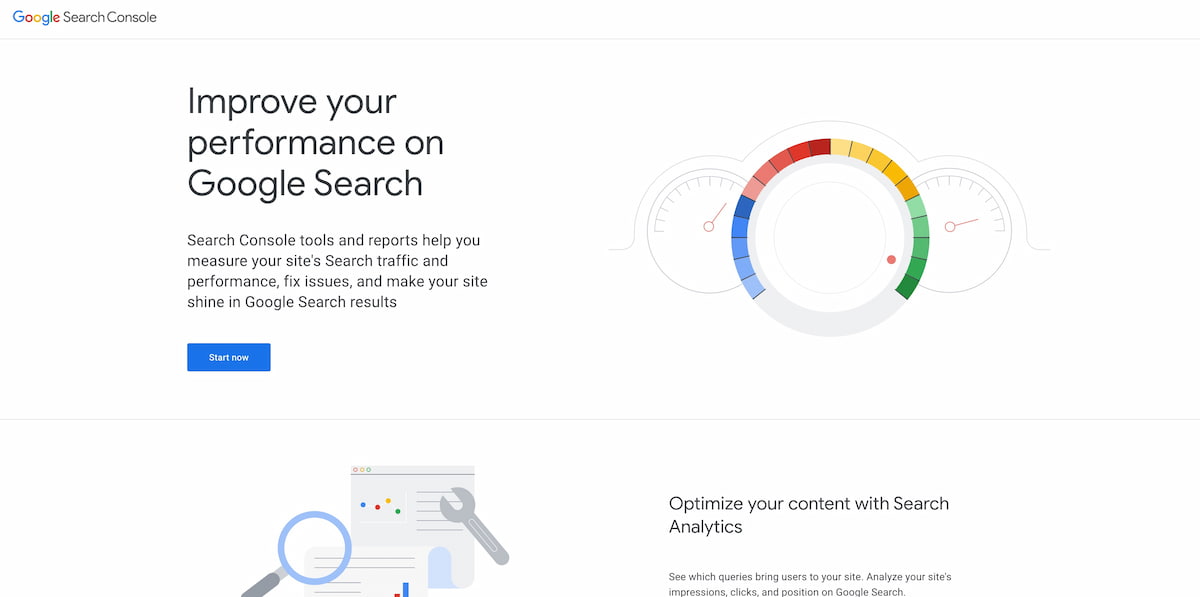
- Click ‘Add a property’ under the search drop-down.
You can add up to 1000 properties to your Google Search Console account.
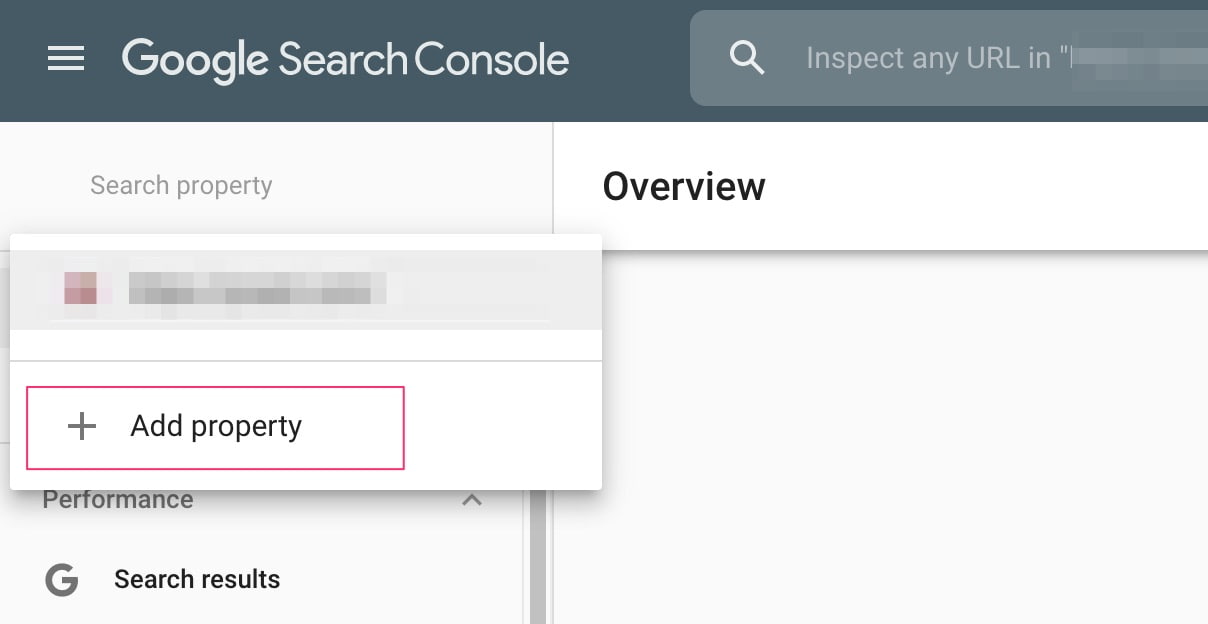
- Select property type, enter your website URL, and click ‘Continue’.
Which option you pick is up to you. The Domain option is more flexible, but harder to verify as it needs to do that with DNS. In this example, we use the URL prefix option. Please make sure you enter your complete URL. For example, if your site is https://yourdomain.com/ it needs to be that exact URL. Don’t forget the / at the end of the URL. If your site uses WWW or HTTP you need to add properties for those as well. Google provides multiple ways of getting your site verified and they even suggest adding multiple ways because of security. If you are not sure what your site has, please speak with your host provider.
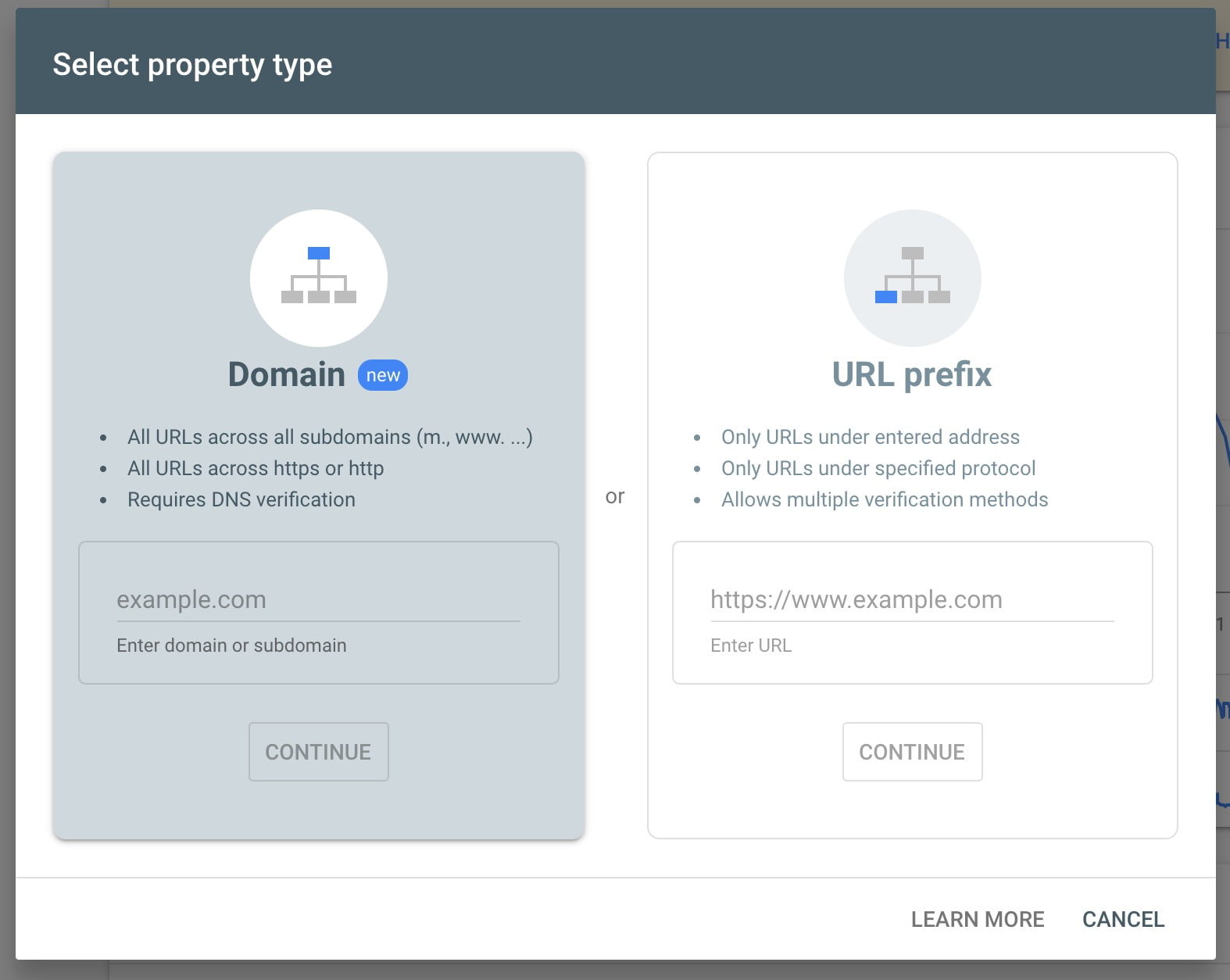
- Click the arrow next to ‘HTML tag’ to expand the option.
There are several ways to verify your site, but we’ve made it easy for you. We only need to get the authorization code so we can paste it in Yoast SEO.
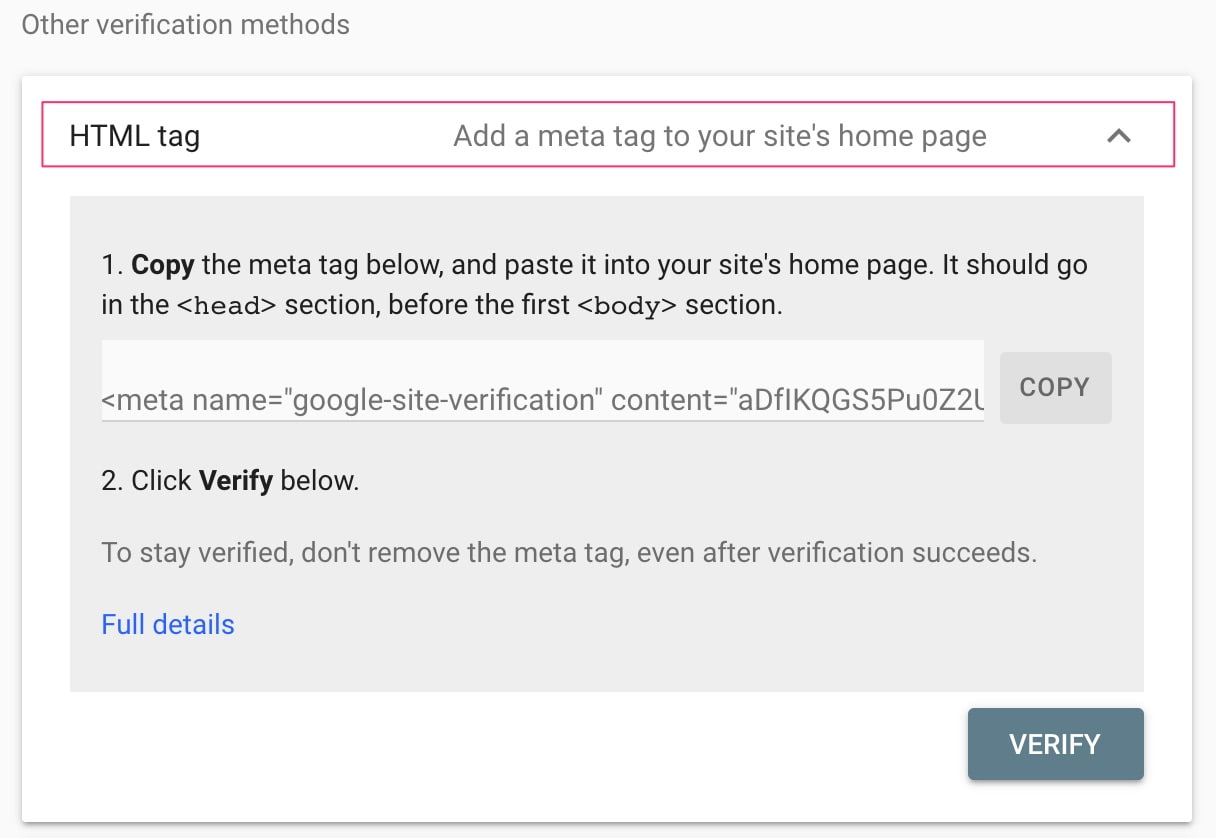
- Copy the meta tag.
Highlight the entire meta tag code. Right-click on the highlighted tag and click on ‘Copy’ or use the copy shortcuts ctrl-c on Windows or cmd-c on Mac. We only need the long line of characters inside the content part to add your site to Google Search Console.
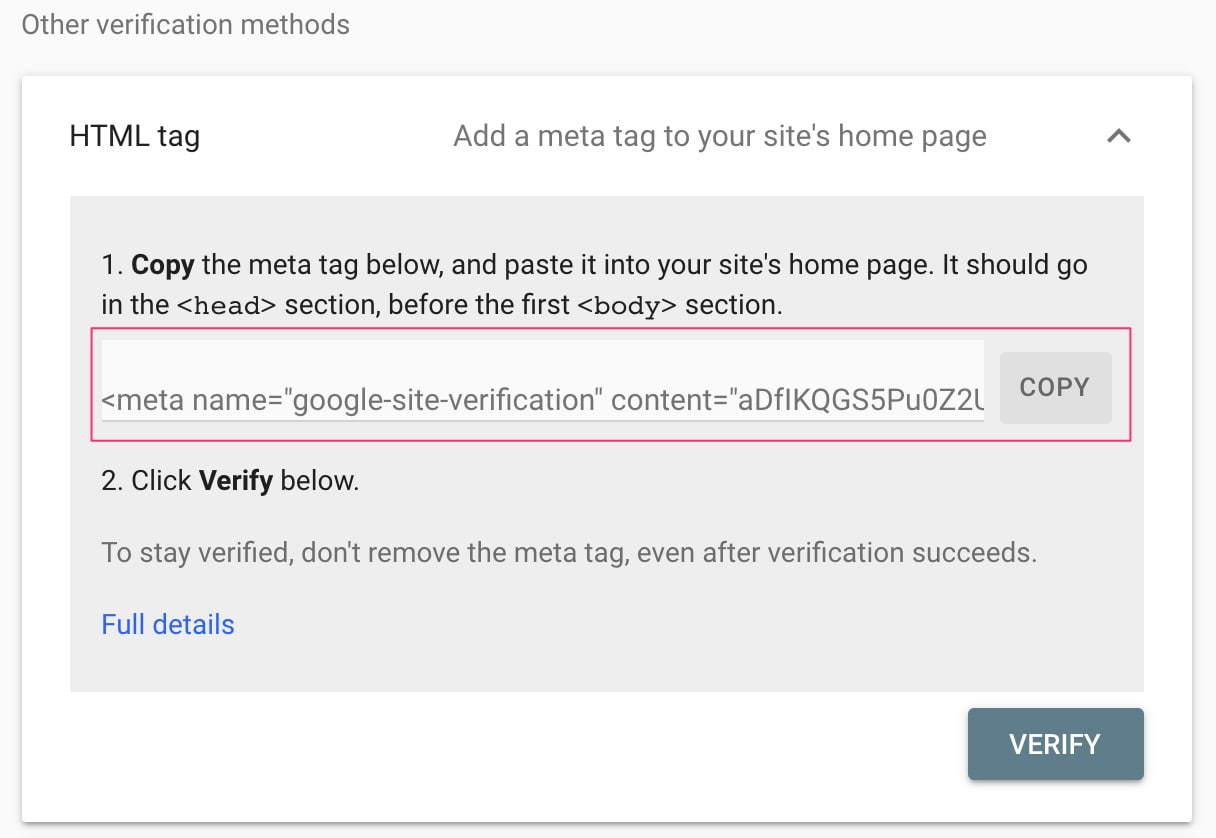
- Log in to your WordPress website.
When you’re logged in, you will be in your ‘Dashboard’.
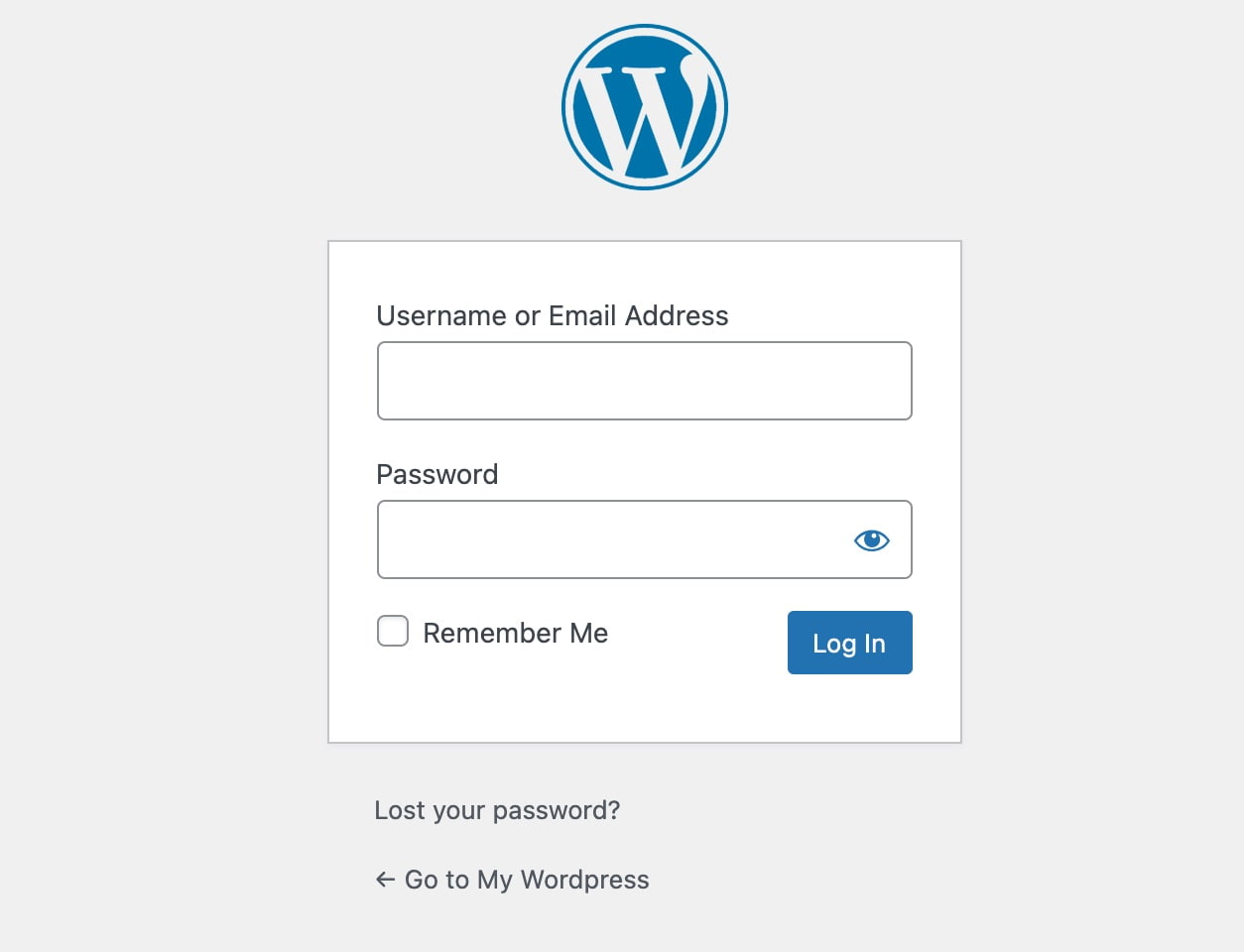
- Click on ‘SEO’ > ‘General’.
On the left-hand side, you will see a menu. In that menu, click on ‘SEO’. After that, click on ‘General’ for additional options.
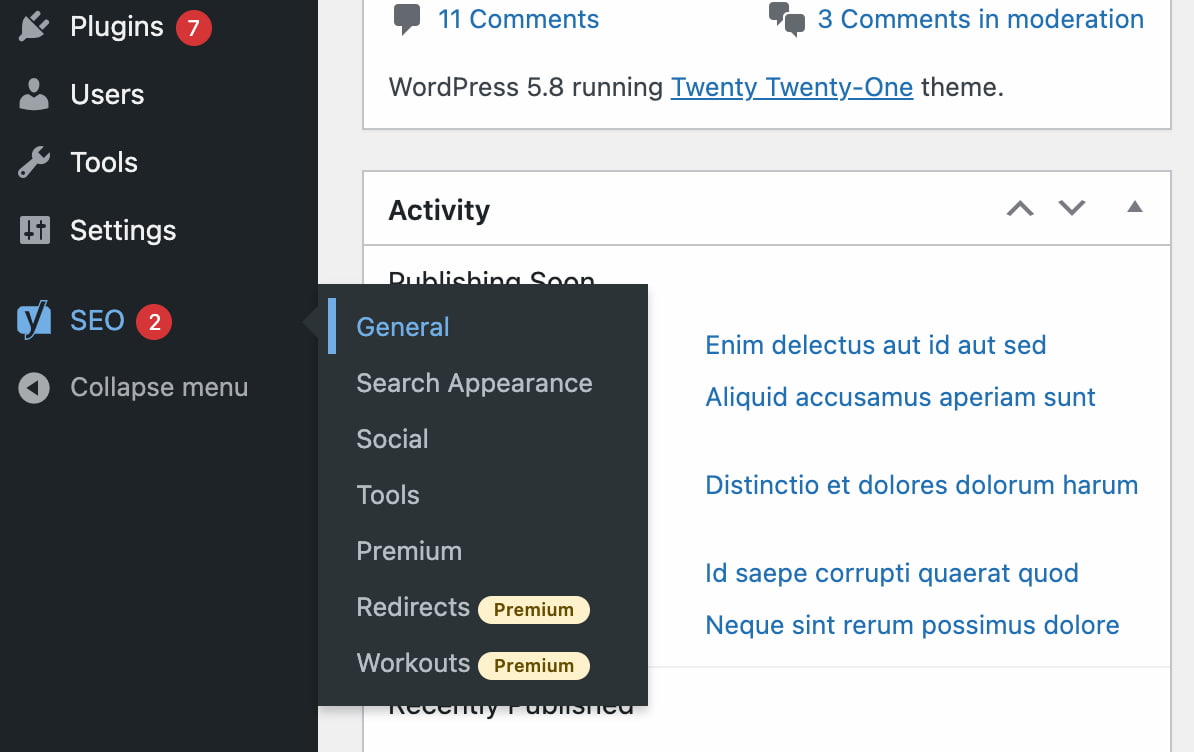
- Click on the ‘Webmaster Tools’ tab.
This page has all the fields to pass the verification codes for the various webmaster tools from Baidu, Google, Yandex and Bing.
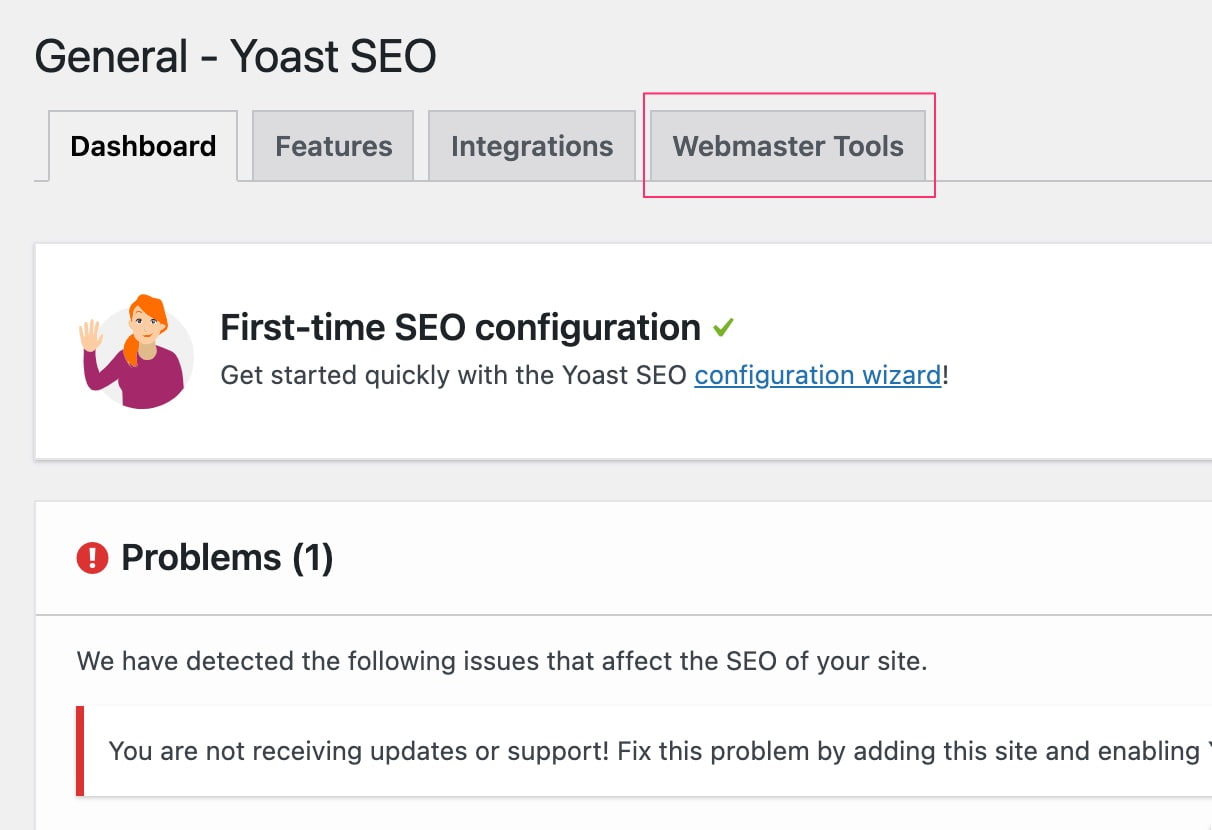
- Paste the code in the Google field.
You only have to put in the range of random letters and numbers. After filling in the code, hit the ‘Save changes’ button.
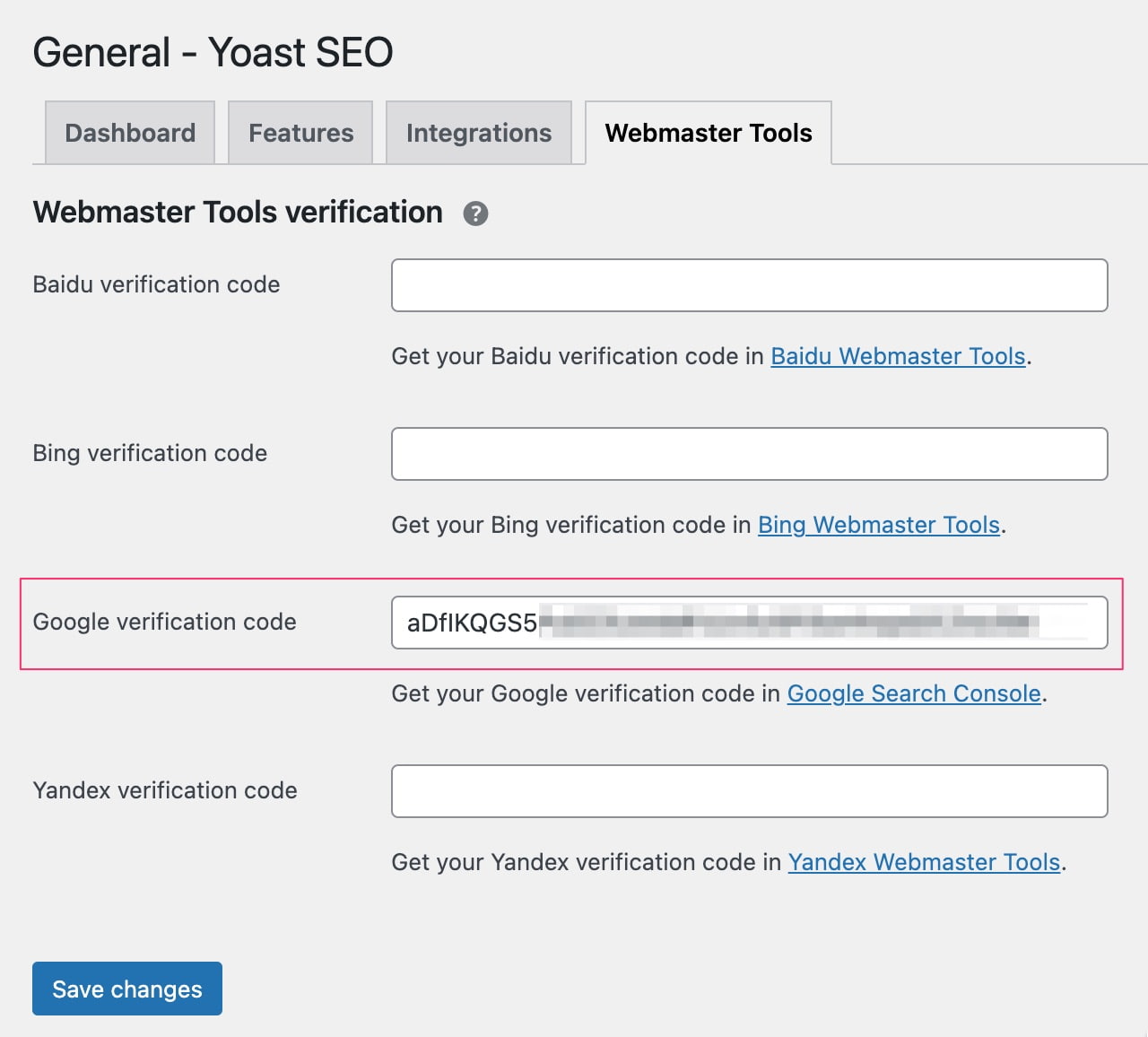
- Go back to Google Search Console and click ‘Verify’.
Congratulations! You’ve connected your website to Google Search Console! Now that you’ve verified and linked your site, you can submit your sitemap. Not to mention all the other cool stuff that’s Search Console capable of!
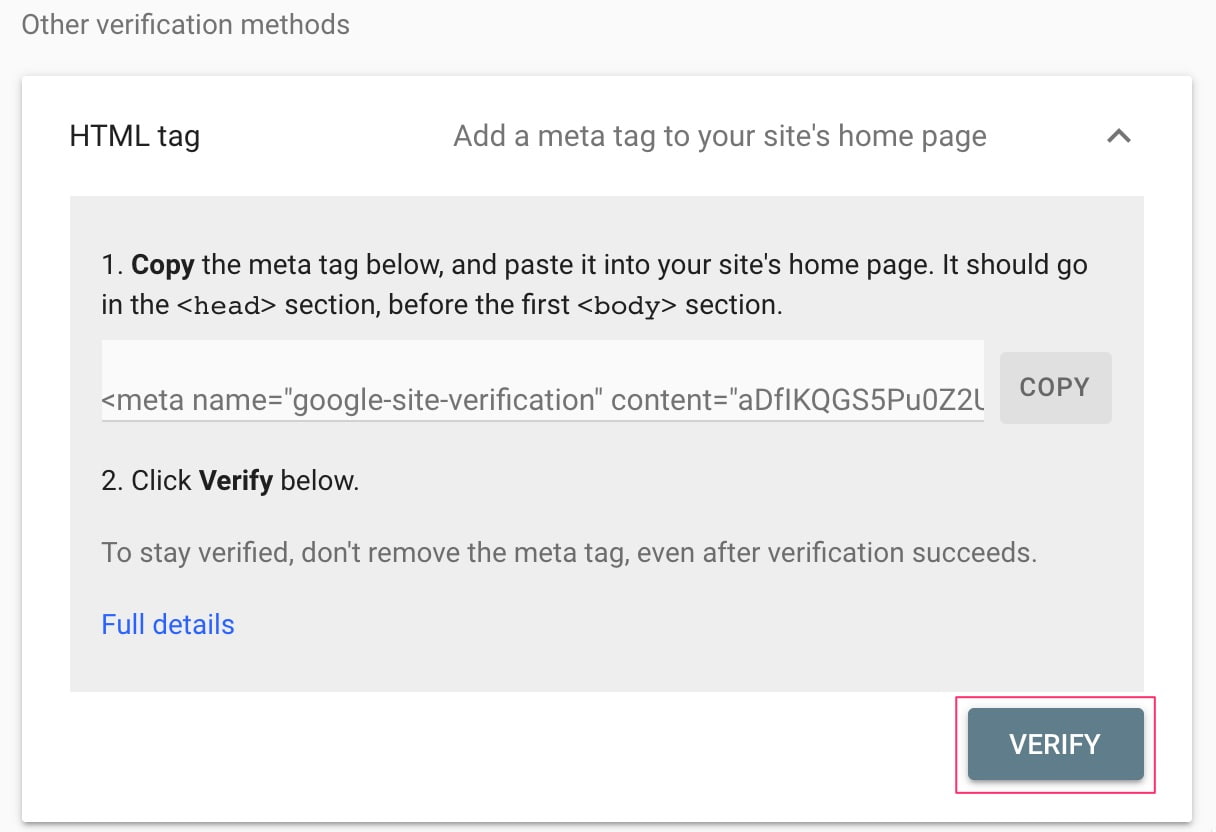
It’s easy to connect your website to Google Search Console
We’ve made it very easy to connect your site to Search Console, and we strongly recommend you do so. Search Console gives you a wealth of information on the performance of your site. Not only does it show you what goes right, but, more importantly, what goes wrong. The advice you get is very actionable, and most things are easy to follow up on.
PS: How to check your verification tag in Search Console
If you need to check your verification, you can do so easily by following the steps below:
1. Go to the top-left and select your domain
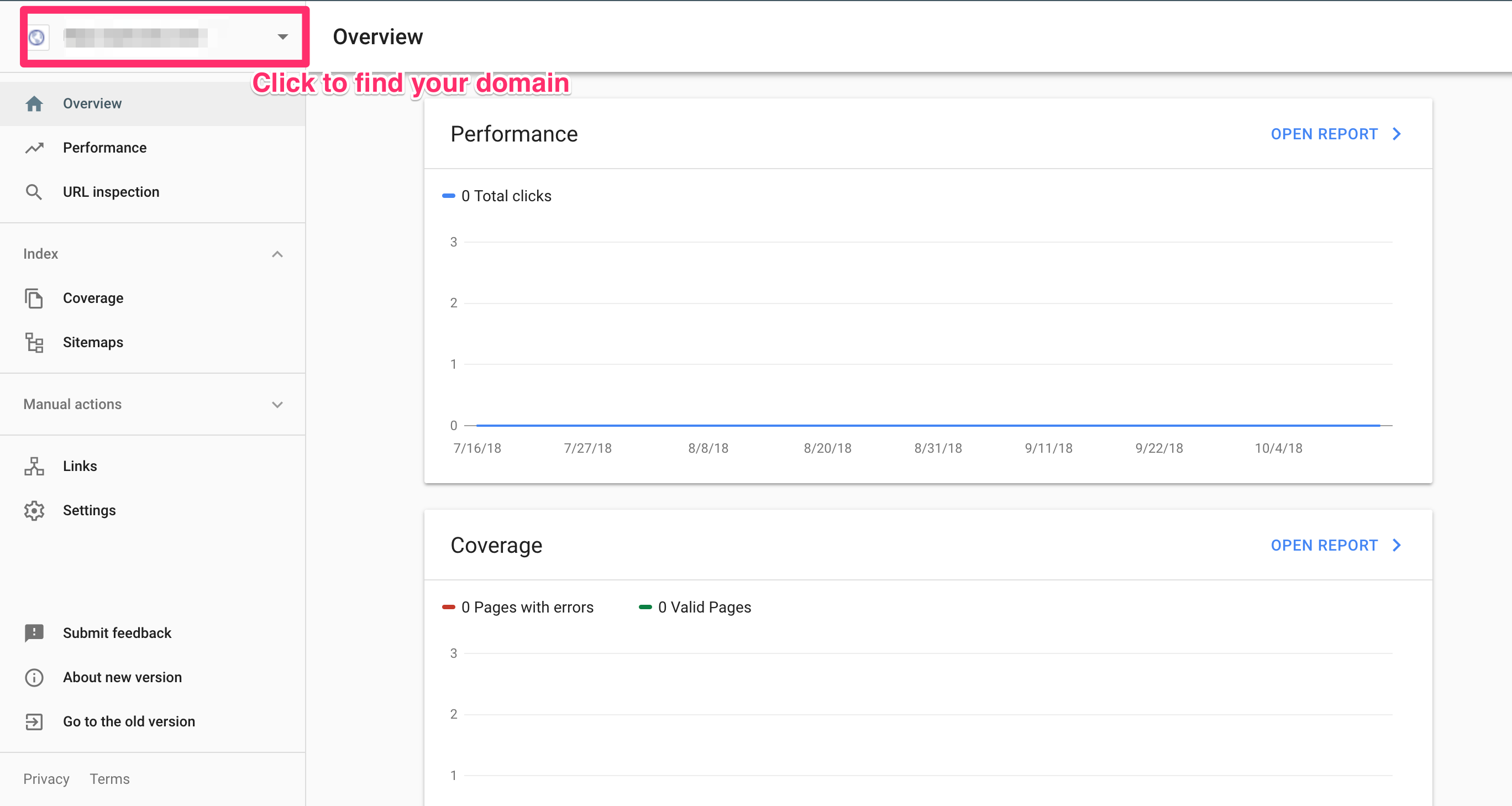
2. Select Settings in the menu bar. After that, click on Ownership Verification
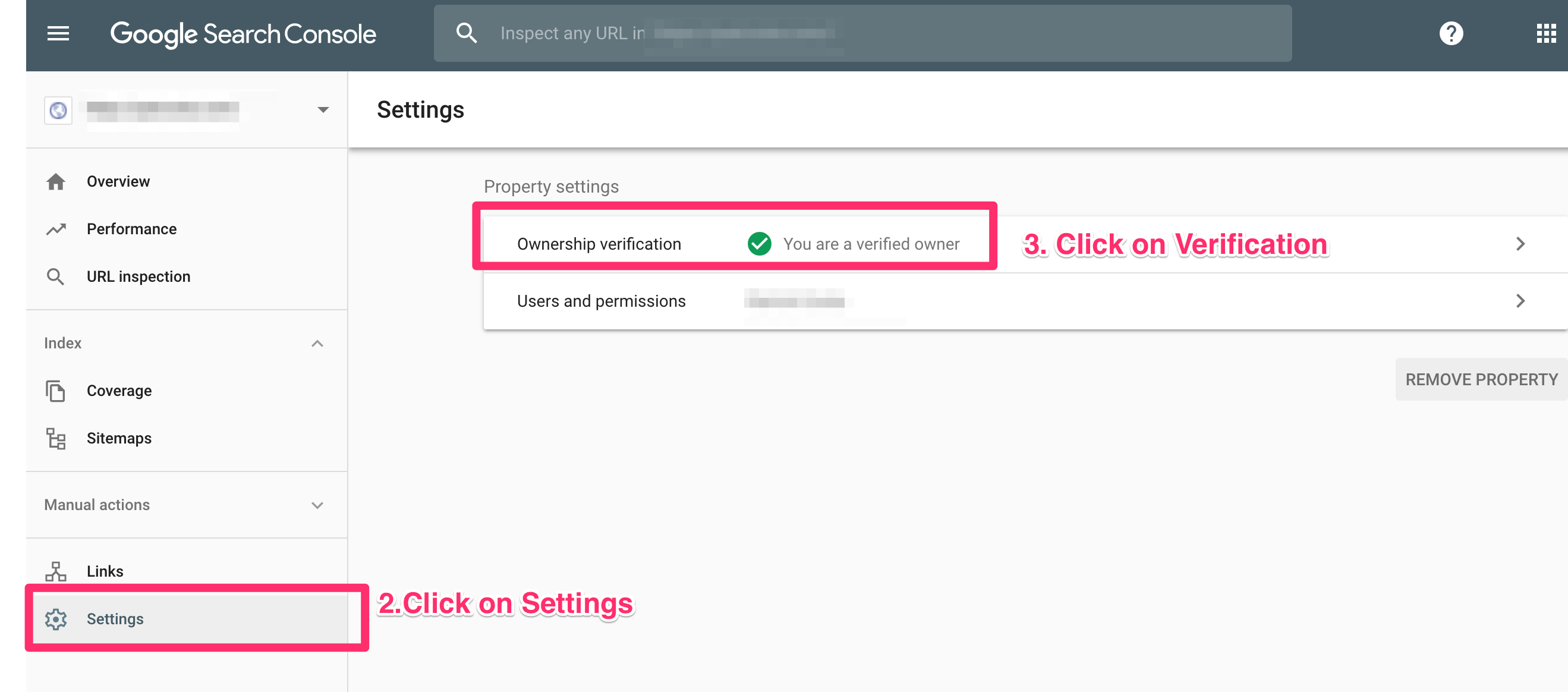
3. Click on HTML Tag and see if the verification tag matches.
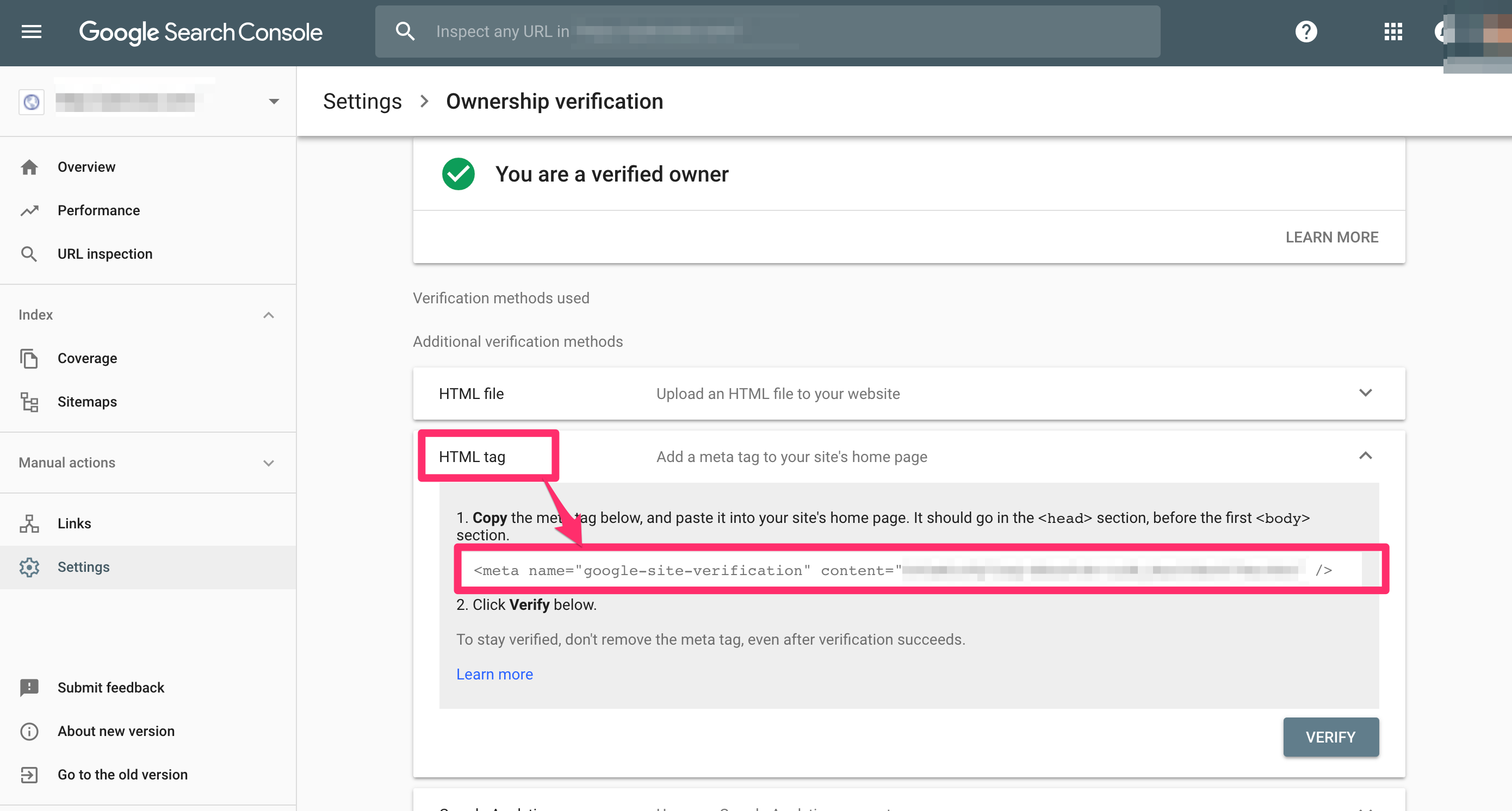
Use it to your advantage
Once you’ve got this all figured out, your Google Search Console should be primed and ready to go! Google Search Console is a must-have tool for all site owners as it gives you an incredible amount of information about how your site is doing in search. We strongly advise you to connect your website to Google Search Console to fully benefit from all the insights. For more help fixing your site, Yoast SEO Premium comes highly recommended.
Buy Yoast SEO Premium now!
Unlock powerful features and much more for your WordPress site with the Yoast SEO Premium plugin!
The post How to add your website to Google Search Console appeared first on Yoast.


Recent Comments