Ever noticed a mistake after you’ve published a post? One surefire way to save you from embarrassing corrections is to use a social media approval workflow.
Having social media approval processes in place will ensure that everything sent out the door is high-quality, error-free, and brand-appropriate.
Here, we’ll explain how to set up a social media approval workflow that allows your team to collaborate more accurately and efficiently.
If you’d rather skip right to it, here’s a nine-minute video on how to streamline your social media workflow:
Bonus: Download our bundle of free customizable social media workflow templates and set up a clear approval process for your team in minutes.
What is a social media approval process?
A social media approval process is a workflow in which content moves from one stakeholder to another until it is finally posted.
A well-designed approval process defines all the steps in your social media activity, from content creation to posting. It also creates a clear pathway for your content to move from person to person, documenting who is in charge of what.
Finally, it specifies who has the final authority to approve content to go live on your brand’s social media channels.
Before you can write up your policy, you need to do some prep. Here are all the tools and details you’ll need to have in place to get going:
- Clearly defined team roles
- Social media style guide
- Estimated publishing workback schedule
- Internal and external deadlines
- Reliable notification system
- Easy communication tools
- Error-catching apps
- Regular re-evaluations
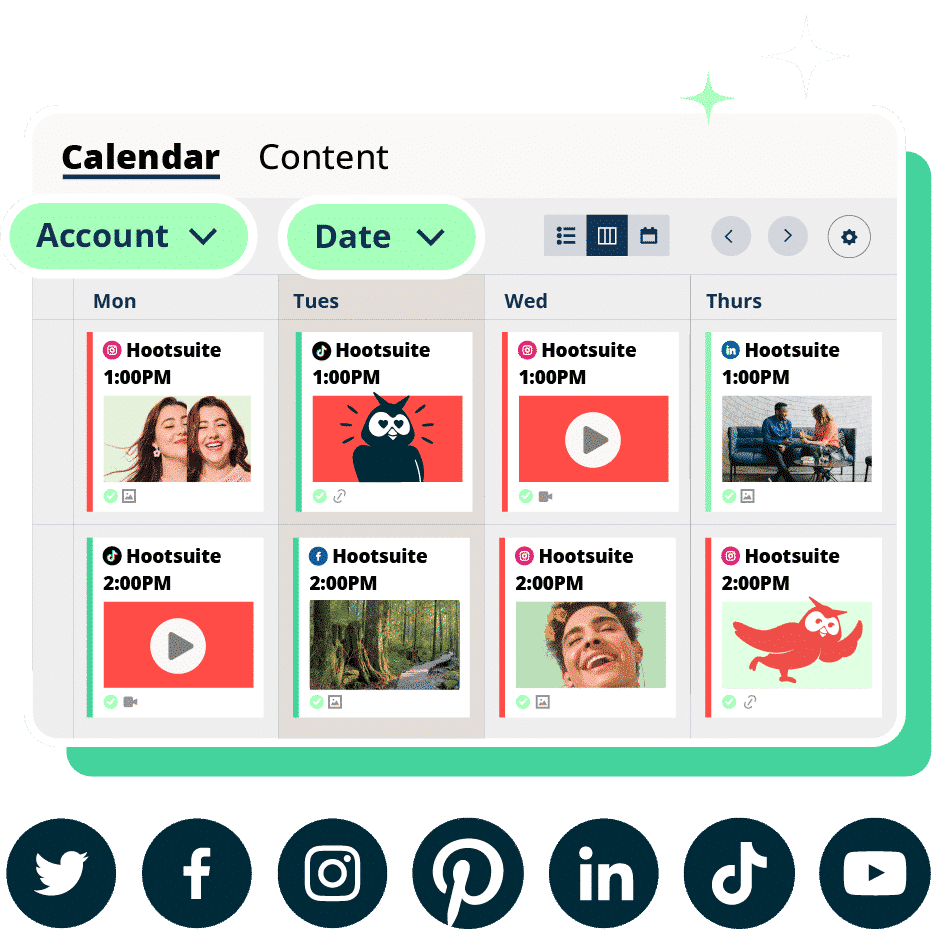
Why you should use a social media approval process
You know what they say: if you fail to plan, you plan to fail. Having a social media approval process in place sets you up for success in a number of ways.
Here are a few benefits you can expect from a well-run social media approval workflow.
1. Consistent and on-brand content
A social media style guide will help guide your content and approval process. It’s a good way to help keep your content on-brand. If you’re not sure what a style guide should consist of, check out Step 3 in the “How to create an efficient social media approval process” below.
Putting a process of checks in place also gives you the best chance to catch any errors before content goes live. Even the best editors sometimes miss a broken link.
2. Improved account security and control access
Password sharing, both within social media teams and with external consultants and contractors, is a security nightmare. As is a disgruntled employee leaving your organization with access to your social media accounts.
However, a well-developed social media security strategy can save your business from a costly data breach. Part of that includes tools that allow you to remove team members’ access.
A social media approval process that allows everyone to complete their work without having to share passwords makes this a lot easier.
The approval process should let you control the degree of access each team member has. You’ll want multiple people to be able to create content, but only a few should have access to everything.
3. More efficient collaboration
Constantly looping in your whole team — with multiple stakeholders — can be burdensome. Doing so through email or passing documents around interferes with efficiency, slows down workflow, and can affect your social media content calendar.
An approval workflow streamlines the process and increases productivity. It’s the perfect social media collaboration tool.
Keeping everything in one platform for creation, review, and posting saves time and organizational headaches. When specific requests arise, employees know who is responsible for each step of the process.
Plus, an approval workflow helps employees stay on schedule. It prevents content from building up, being forgotten about, or not getting published. Notifications keep everyone aware of what needs their attention.
4. Improved version control and editing oversight
Sending files around by email can result in a lot of confusion, especially when you’re trying to gather feedback.
Someone might be reviewing an outdated file, or someone might have to gather feedback from multiple parties and compile it into one document.
It’s a bad use of time. And it creates the risk that the wrong version will carry through the approval process and get published.
A social media approval process should also provide an editing trail, so you can see who changed what and when.
How to create an efficient social media approval process [free template]
You can create a social media approval process from scratch, of course, or you could save time and use our free social media approval template. (We’re all about making life easier for our readers.)
Bonus: Download our bundle of free customizable social media workflow templates and set up a clear approval process for your team in minutes.
Ready? Let’s get started.
Step 1: Define your social media strategy
Why do you need a social strategy before you can set up your approval process? Planning and goal-setting are the keys to a social media presence that works for you. Without knowing where you want to go, you’re unlikely to get there.
A clear strategy makes it easier for creators to produce content that aligns with what senior stakeholders expect. It keeps everyone on the same page.
Plus, a solid social media strategy allows you to determine whether your approval process is aligned with your goals.
For example, if your strategy involves being on the leading edge of trending topics, you’ll need to bake in some kind of social listening tool and a pretty quick approval process.
Step 2: Define team and stakeholder roles and responsibilities
To create an effective social media process, you need to clarify who’s involved and who is responsible for what. How this looks is up to you.
Maybe each team has its own channels and its own approval processes. Or maybe a couple of senior leaders are the gatekeepers for all social content for your brand.
The important thing is to get this all on record.
For example, you should record:
- Who creates and schedules social media content?
- Who edits content to maintain quality?
- Who approves and publishes content?
Here’s an example of what this can look like:

In a mid-sized company, the social media approval workflow might include the following roles:
- Content creators. Writers, designers, video editors, and anyone else involved in producing and scheduling content.
- Content editors. In charge of reviewing and editing content for language, style, and consistency across social media accounts.
- Social media managers. The people who approve content and ensure the publishing schedule aligns with the brand’s overall strategy and the best times to post.
In this setup, you’d likely want the editor and social media manager to have greater access than content creators in your social media approval process and tools.
For example, in the Hootsuite approval workflow, you can control and restrict permission settings. You can limit content creators’ access so only editors and managers can publish content. This eliminates content accidentally going live before it’s been approved.
Step 3: Create a social media style guide
A social media style guide is a detailed document outlining how your social media should look and feel. It can include everything from tone and writing style to brand colors, photo usage, and font.
Creating a style guide keeps your brand’s content consistent and high-quality and helps shape your audiences’ perception of your company.
To get you started, here are a few questions your style guide can answer:
- What kind of content does your brand post?
- Do you use British spelling or American? Or another language entirely?
- Is your brand’s tone playful and fun? Or informative and serious?
- What’s your stance on hashtags and emojis?
When everyone on the marketing team works from the same style guide, approvals are much easier. Content creators use the document to guide their work, while editors and managers can refer to it to ensure brand standards and guidelines are met.
Step 4: Build a content library
A content library is an existing pool of approved social assets. This can include graphics, templates, and other resources for your content developers to use when they’re creating new posts.
Starting with assets from an authorized library makes your approval process significantly easier. Stakeholders will know many elements were approved before the post was even created.
Step 5: Set timelines and deadlines
Your social media approval process should be tied to a timeline that allows everyone enough time to complete their work.
Start by determining the average time it takes your content creators to produce a certain number of posts. Next, determine the time it takes to edit that content, schedule it, and have it approved.
Then, work backward to set up a timeline. This will help avoid last-minute panic or content bottlenecking.
These due dates should be noted in your approval doc:
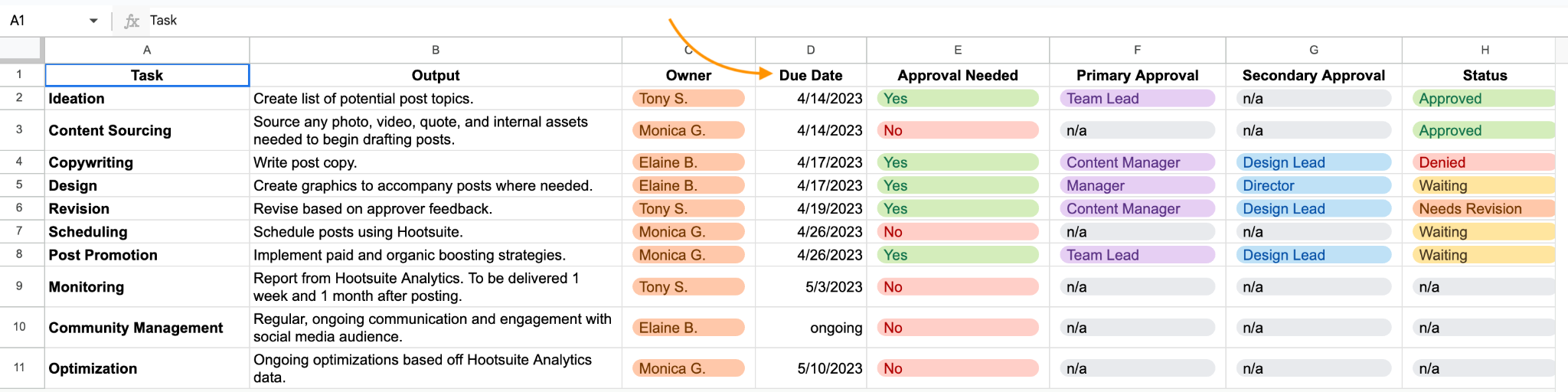
Again, you can grab the above template right here:
Bonus: Download our bundle of free customizable social media workflow templates and set up a clear approval process for your team in minutes.
Just a note: This timeline only works for evergreen content or content that’s not exceptionally timely. You might need to create a second set of deadlines or timelines that allow your brand to respond to social trends as they happen.
Step 6: Define your workflow and notifications
Your social media approval process is a workflow in which content moves from one person to another until it’s posted. You’ve already defined everyone’s roles and deadlines. Now, it’s time to use that information to set up a workflow and notifications.
Ideally, your workflow should automatically move content from one person to the next, notifying each person when it is their turn to get to work. Using one system ensures everyone knows where everything is in the approval process and that only one person is making changes to the content at a time.
One of the cons of Hootsuite’s free Google Sheets template is that it’s not automated. So, how do you automate notifications? You could use email, Trello notifications, or other project management tools.
Or you could use Hootsuite, the gold standard of social media approvals. The Hootsuite approval workflow lets you set up a process with alerts so your team never misses a message or assigned task.
Hootsuite also lets everyone work on the same platform. Editors and managers can bump content back to content creators for changes or make minor edits themselves before moving things forward. Employees can track when their input is needed and when their task is completed.
Step 7: Monitor and revise as needed
Try out your social media approval process for a while and see how it works for your team. Then, get everyone together to discuss any friction points or opportunities for improvements.
The goal is always to make life easier for the team, not harder. If the process becomes cumbersome, it’s not working. Seek regular feedback from team members so everyone feels valued and involved.
How to use Hootsuite’s approval workflow
In our extremely humble opinion, Hootsuite’s approval workflow is the best around. But FYI, the approval feature and ability to assign permissions are only available on Enterprise plans.
If you’re on a Team plan, though, you can still manage your team’s access and roles and assign posts and comments to team members.
Here’s how to set up and manage Hootsuite’s approval workflow.
Task 1: Set up approval permissions for your team
First, log in to your account and go to your profile at the bottom of the left-hand menu.
Then, select Social accounts and teams.
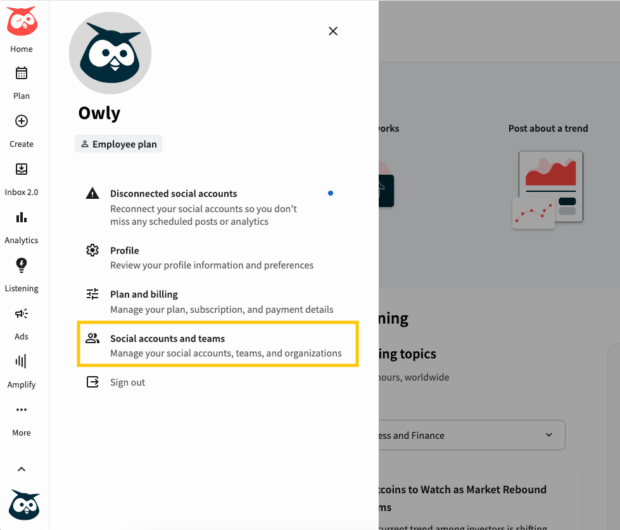
Next, select Manage.

Identify the social account for which you want to set up approval permissions.
Point to the social account, select Settings, and then choose Manage permissions.
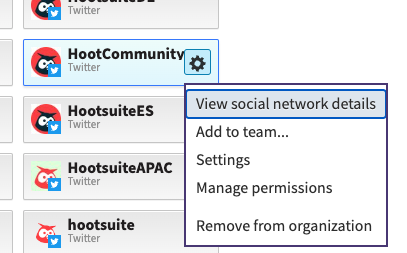
In the Permissions tab, set the appropriate permissions for each member based on their roles:
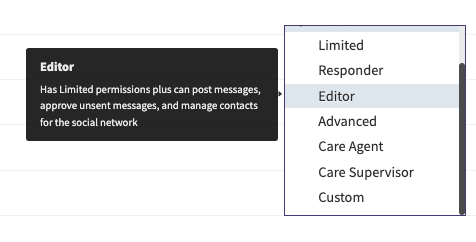
Not sure what each permissions level includes? Here’s a quick breakdown to help you decide:
- To require a member’s posts to be approved before publishing, select either Limited, Responder, or Custom-Publish Message with Approval permissions.
- To ensure that a member’s Inbox 2.0 comments and replies are approved, select either Limited, Responder, or Custom-Comment and reply with Approval permissions.
- To designate a member as an approver, select either Advanced, Editor, or Custom-Approve Messages permissions.
Task 2: Set up a team of approvers
In many cases, you’re going to want to set up a team of people who can approve content. Make sure you choose more than one person; it helps to have a backup in case your main approver is unavailable.
Here’s how to create an approval team:
- Go to your profile and select Social accounts and teams, then select Manage.
- Select Add a team.
- Provide details for your team, including their social account affiliations.
Task 3: Configure custom approvals
With your approval teams in place, it’s time to configure custom approvals for your social accounts:
- Point to the social account within your organization for which you want to set up custom approvals.
- Select Settings and then choose Settings again.
- On the Profile settings tab, find the Custom Approvals section.
- Select Edit custom approval.
- In the 1st approver search box, choose the approval team you created earlier.
- Click Save and Set to confirm your custom approval settings.
If you require an extra layer of security or review, you can add second or third tiers of approval.
For each additional tier, repeat the process of selecting the approval team and configuring custom approvals as outlined in Step 3.
Task 4: Approve content before it goes live
Now that your approval workflow is in place, you can get those posts out the door. Here’s how to approve, edit, or reject content.
Go to Plan, select your organization, and then select Approvals.
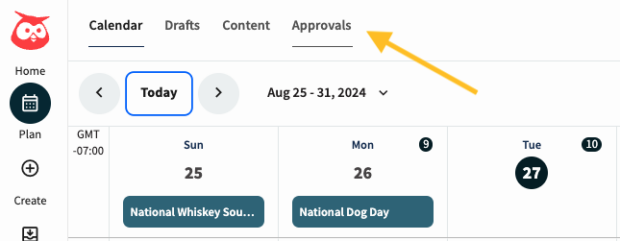
You can view content waiting to be approved by posts that are Assigned to you, Created by you, Rejected, or Expired. You can filter your approvals by post type, social account, or by date using the options at the top of the page.
Select the content to view it. To edit the content before you approve it, open a post, and then select Edit from the top of the page.
Then, select Approve or Reject.
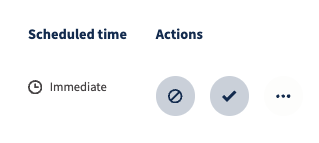
And that’s it! Unless you have second or third approvers, approved content is published (or scheduled) right away.
3 social media approval tools
1. Hootsuite
You’ve already seen how Hootsuite can make the social media approval process smooth sailing (see above).
Using Hootsuite means every part of the workflow process can happen on the same platform. Content can be drafted, edited, and approved all in the Hootsuite dashboard.
Plus, Hootsuite will notify your team when something needs to be done. No more herding kittens for you!
2. Google Sheets
Google Sheets is a great (and free) free social media approval tool. While it doesn’t have the fancy bells and whistles that automation software like Hootsuite has, it still gets the job done.
You’ll spend some time keeping your Google Sheet up to date, but it will keep you and your team organized.
3. Trello
Trello, project management software, can help to keep track of your social media workflow. You can set up, organize, and color-code tasks in Trello’s cards and board. Then, you can allocate those tasks to different members of your team. They can keep track of their task’s status and communicate with you on the app.
Trello’s mention feature allows you to send notifications to your teammates. You can poke them when they miss a deadline or have a new task assigned to them.
We will say Trello isn’t specifically created for social media but is made for digital projects as a whole. It’s more general than some social media managers would like.
Build a winning social media marketing strategy with less time and effort. Use Hootsuite’s social media approval features to make sure none of your posts fall through the cracks. Assign work to your teammates, get notifications when content needs to be edited, and provide feedback to each other — all from one dashboard. Book your free demo today.
Manage all your social media in one place, measure ROI, and save time with Hootsuite.
The post How to Build an Efficient Social Media Approval Workflow in 2024 appeared first on Social Media Marketing & Management Dashboard.

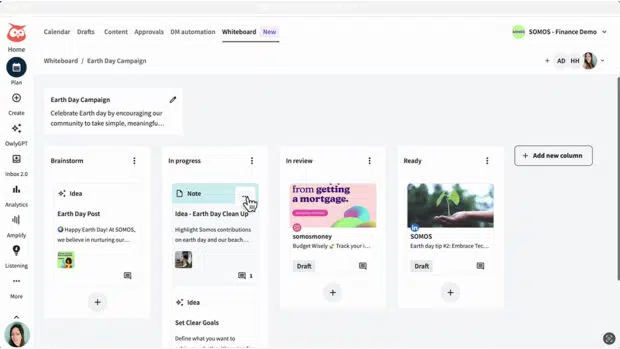



Oh, the thrill of hitting that “publish” button only to spot a rogue typo five minutes later! It’s like finding out you’ve been walking around with spinach in your teeth all day—embarrassing and slightly cringe-inducing.
I totally get where you’re coming from. Hitting that “publish” button can feel like a leap into the unknown, and spotting a typo shortly after is like a mini-panic moment. You start questioning your own editing skills, right? It’s funny how something as small as a misplaced letter can make this otherwise thrilling moment feel a little less polished.
I can really relate to that feeling of hesitation before hitting “publish.” It’s such a mix of excitement and vulnerability, isn’t it? I think it reflects deeper insecurities we all have about our work and our ability to communicate effectively. Those little typos can feel like glaring mistakes, even though most readers probably don’t notice them as much as we do.
That mix of excitement and vulnerability is something I think many creators grapple with. It’s interesting how that hesitation before hitting “publish” can reveal so much about our personal standards and self-doubt. It’s natural to fixate on those small errors, especially when we care deeply about our message.
Absolutely, that blend of excitement and vulnerability is so real! If you’re looking for tips on overcoming those hesitations and building confidence in your writing, check out this helpful resource I’ve put together.
https://localseoresources.com/ninja
I can really relate to that moment right after hitting “publish.” It’s like a mix of excitement and dread, especially when you notice a typo that feels like it stands out more than the rest of your work. It’s strange how a single misplaced letter can overshadow the effort we put into creating something. I think it speaks to a broader theme we often face in the digital age—how quickly we can put our thoughts out into the world, paired with the immediate consequences of a more permanent footprint online.
I completely relate to that feeling. The moment you hit “publish,” it’s like sending a piece of yourself out into the world, and then those little details can really throw you off. I remember the first time I published something, and spotting a typo within minutes felt like a small betrayal of my own efforts. It makes you wonder about the balance between perfection and the authenticity of sharing your voice.
I hear you—it’s a strange mix of pride and vulnerability, isn’t it? That moment of hitting “publish” can feel exhilarating and terrifying all at once. It’s like handing over a fragment of your thoughts to the world, and then to see a typo feels like a little reminder that we’re all fallible.
“I totally get that! It’s such a delicate balance, isn’t it? If you’re looking to navigate that journey of sharing your authentic voice while embracing imperfections, check out this resource that really helped me find my stride.”
https://localseoresources.com/ninja
I can relate to that mix of pride and vulnerability so well. The act of hitting “publish” comes with this rush, but it’s quickly followed by that nagging worry about how it’ll be received. It’s interesting how a simple typo can feel like a spotlight on our imperfections, isn’t it? It’s a reminder that we’re all just navigating this messy journey of expression, constantly learning as we share.
I can totally relate to that feeling—it’s almost like a little gut punch when you notice a typo after you’ve put your work out there for the world to see. Nothing like that moment of realization when the thought crosses your mind, “Did I actually let that slip past me?” It’s awkward, for sure, but I think it’s a part of the writing journey that many of us go through, especially when we’re passionate about what we’ve created.
It’s funny you mention that moment of spotting a typo right after hitting publish. It’s like you’ve just sent a note out into the world, and suddenly you realize you’ve accidentally put down something that doesn’t quite reflect what you intended. I think we’ve all felt that twinge of panic and, honestly, a touch of humor as we mentally replay every detail of our work. It’s an odd mix of vulnerability and, somehow, a touch of pride—you put your thoughts out there, and then the little nuances remind you that nothing is ever truly perfect.
“Discover something delightful that could brighten your day—click here to explore the wonderful possibilities waiting for you!”
https://localseoresources.com/ninja
I can completely relate to that feeling of panic when you spot a typo after hitting publish. It’s like a little wave of dread washes over you, especially when you know your thoughts are now out there for everyone to see. It really highlights the vulnerability we face when sharing our ideas. I think it’s a reminder of the human aspect in all our digital exchanges—perfection is elusive, and that’s okay.
I completely resonate with that wave of dread, too. Noticing a typo after hitting publish can feel like a little jolt, making you question your clarity and how others perceive your work. It’s such a raw, human moment, and I think it reflects the broader struggle we all face with vulnerability in a digital age.
I get what you’re saying about that sudden wave of dread when you spot a typo after hitting publish. It’s like a reality check for all of us putting our thoughts into the world. It can almost feel like a crack in the facade—we’ve put ourselves out there, and suddenly a tiny mistake feels monumental. I used to fixate on every little detail, worrying about how readers might perceive my work. That second-guessing can really mess with your confidence.
I totally relate to that feeling of dread when a typo sneaks past me after hitting publish. It’s such a vulnerable moment, exposing the human side of our digital presence. It’s interesting to think about how these small slips can throw us into a broader reflection on our need for validation and perfection in online spaces.
It’s so true that those little typos can feel like a spotlight on our vulnerabilities, especially in a space where we often chase perfection. That moment of hitting publish is filled with excitement, but it can quickly turn into a mini-crisis if something slips through. It does raise interesting questions about how much we seek validation online.
“I completely agree! It’s these little moments that remind us of our shared journey. If you’re interested in exploring more about embracing authenticity in our digital lives, check out this resource I found helpful!”
https://localseoresources.com/ninja
I completely get what you mean about that moment of panic after hitting “publish.” It can feel a bit like a digital version of walking into a party and realizing your shirt is inside out. I’ve had my fair share of those moments, and they always remind me how the pressure of perfection can sometimes overshadow the joy of sharing our work.
I can relate to that feeling of panic after hitting “publish.” It’s almost like a rush of adrenaline paired with a tinge of regret when you realize it’s out there for the world to see. It’s interesting how those moments can feel so raw and vulnerable, reminding us how we often hold ourselves to impossible standards.
I can totally relate to that feeling of hitting “publish” and then the wave of anxiety that follows. It’s as if, in that moment, we’re not just sharing our work but also a piece of ourselves with the world. That feeling can be pretty unnerving, much like realizing your shirt is inside out—sudden and a bit embarrassing, right?
I appreciate your perspective. That moment right after hitting “publish” can definitely feel unsettling, like you’ve exposed a vulnerability that wasn’t fully ready to be seen. It’s interesting how the drive for perfection can sometimes create a barrier to simply sharing our experiences and insights.
Absolutely, that feeling is all too familiar! If you’re looking for tips on embracing the process and finding joy in sharing your creations, check out this resource. It might just help turn those moments of panic into opportunities for growth!
https://localseoresources.com/ninja
I totally relate to that feeling of hitting “publish” and hoping for the best. That mix of excitement and dread can really catch you off guard. It’s almost a little comforting to know we’re not alone in having those moments where self-doubt creeps in, right? It seems like there’s always this nagging voice in the back of our minds, pointing out every little flaw, just as we’re trying to bask in the glow of having shared something we care about.
I totally get that feeling. It’s wild how a quick glance at the screen can turn that adrenaline from hitting publish into a sinking feeling instead. It’s almost like a rite of passage for writers, right? You finish this thing and think, “Alright, nailed it!” only to have a sneaky typo pop up like an unwanted guest at a party.
I completely relate to that feeling. It’s funny how the act of publishing something can shift so quickly from a burst of excitement to that creeping dread of potential mistakes. It really does feel like a rite of passage. This constant evolution in the writing process makes me think about how our approach to sharing work has changed over time.
I can definitely relate to the struggle of catching mistakes after hitting publish. It’s a bit like finding a typo in a book after it’s already on the shelf! I’ve found having a social media approval workflow can be a game changer, especially for teams juggling multiple platforms and messages.
Your insights into the importance of a social media approval workflow resonate deeply, especially in our fast-paced digital landscape. I’ve experienced firsthand how overlooked details in a post can impact brand perception—whether it’s a misplaced hashtag or a poorly worded caption. Establishing a structured approval process not only mitigates these risks but also fosters collaboration.
I really appreciated your insights on implementing a social media approval workflow. It’s funny how, in the rush of publishing, we often overlook the small details that can ultimately impact our brand’s reputation—like those embarrassing typos or misaligned posts. Your suggestion of a structured approval process is so vital in today’s fast-paced digital landscape.