There’s a ton of fancy and expensive keyword research tools on offer these days but the truth is you can do some basic research with just three free tools: Google Suggest, Google AdWords Keyword Planner, and Google Trends. Even if you have and use paid keyword research tools you can use these as a starting point when doing topic research, finding how Google clusters keywords or associates relevant queries which can be helpful in getting a fresh perspective on your target terms and refining your search strategy. I’ll run through how each tool works and the process for putting them together so you’ll be able to do some quick and free keyword research for yourself.
1. Google Suggest
Google Suggest, the list of phrases that show up in the search box when you type a query in Google.com, is perhaps the fastest way to do keyword research:
 Typically, Google Suggest shows the four most popular queries that contain the phrase you have entered in the search box at the time of your query. This means that Google Suggest data can change every time you do a new query.
Typically, Google Suggest shows the four most popular queries that contain the phrase you have entered in the search box at the time of your query. This means that Google Suggest data can change every time you do a new query.
Typing in variations of the phrase you’re studying often yields different Suggest results.
2. Google AdWords Keywords Planner
https://adwords.google.com/KeywordPlanner
Google’s AdWords Keyword Planner is a common starting point for SEO keyword research. While a part of the AdWords toolset, search volumes reflect all users, not just paid search clicks.
To use this tool you need a Google AdWords account (https://adwords.google.com); you don’t need to be running ads or put in a credit card to have the account. Once you have that setup log into Google AdWords, and this will be your Google AdWords home page. Once you’re here, click on the tools and analysis button at the top. Then, click Keyword Planner.
The tool will show you four options. For the sake of doing keyword research, we want to click on the top one where it says Search for new keyword and ad group ideas.
Once you’ve clicked that, you have several options:
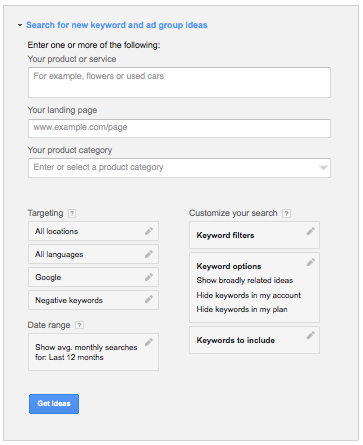
You have a number of options here. The first box is where you enter keywords related to your site’s content. To generate the keyword ideas, you might start with terms like “zach galifianakis”
You can also set a location (a specific country, or all locations), or add terms you wish to exclude which can improve the results.
Your results will include two tabs:
-
Ad Group Ideas
-
Keyword Ideas
Ad Group Ideas clusters different recommended keywords by a parent concept, such as this result for “Hangover Zach”:
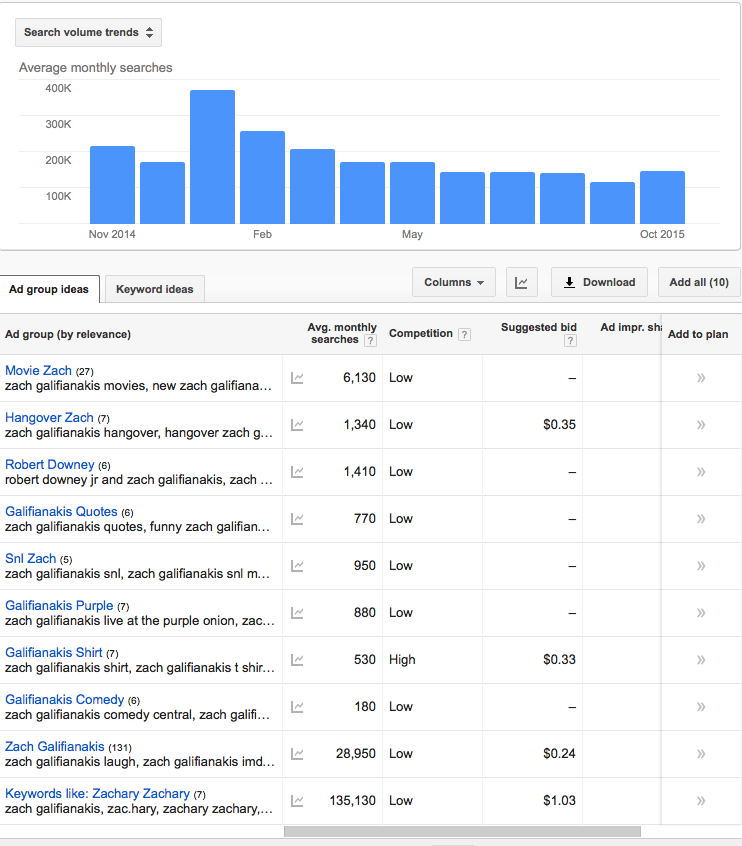
These groups may be helpful as a starting point to refine or expand upon the keywords you’re researching.
The Keywords Ideas tab will give you an unsorted list of keyword ideas related to your initial term. These can be sorted by volume, or downloaded into Excel:
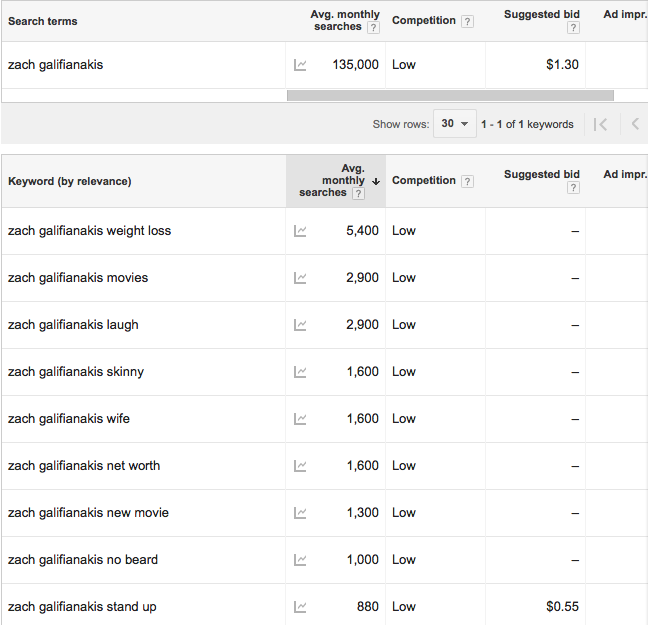
The volume numbers are a monthly average. When you download terms, you can also get monthly volume trends to see seasonal terms. Volume numbers are directional—depending on your ranking, the season, and your and click-through rate, the actual number of visitors you achieve for these keywords will usually be much lower!
Choose keywords that accurately describe the concept being researched. The more specific the term, the better it will perform in general.
3. Google Trends
https://www.google.com/trends/
Using Google Trends, you can compare how often your target keywords are searched for in a matter of seconds. For example, let’s say you’re not sure which would be a more popular keyword, “zach galifianakis” or “between two ferns”. In Google Trends, type “zach galifianakis”, “between two ferns” into the search box. You don’t need the quote marks, but you do need a comma between each search term or keyword phrase you want to check. You can enter as many as 5 comma-separated keyword phrases at a time. When you’re finished, click the Search Trends button.
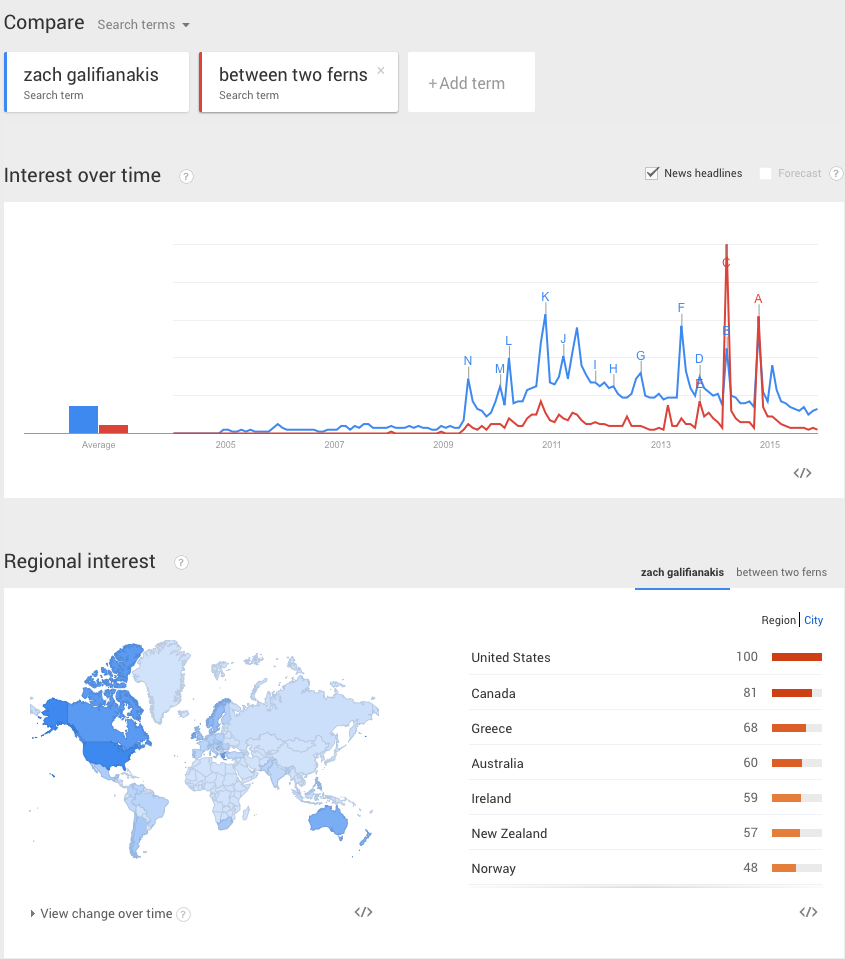
Google Trends returns a color-coded line graph that shows the frequency for which your specified terms were used in a Google search query for the past three calendar years. Using our example, Google Trends shows you almost instantly that the terms “swimsuit” and “swimwear” are somewhat interchangeable. The map below shows you what regions use one term more than another.
Google Trends also shows related terms which can be used to figure out additional keyword variations to target. The related terms are listed by “Top”, those that are most popular over the time period, and “Rising”, those that are growing fastest. Typically, you want to target a combination of both popular and fast-growing keywords.
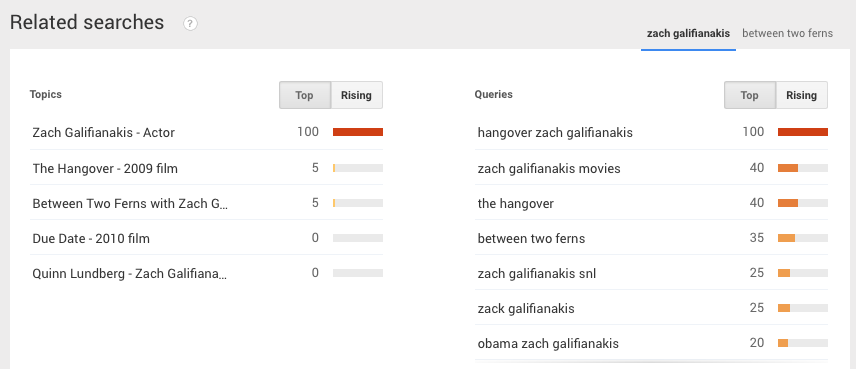
A Process for Putting These Tools Together
Using just these tools, here’s a step-by-step guide of how I would do keyword research:
1. Do Google Suggest Searches for Target Term & Variations
On a spreadsheet list the terms that most interest you.
2. Enter the Terms In The Google AdWords Keyword Planner
Look at the Ad Group Ideas first to try and filter out irrelevant terms. Add terms to Exclude if needed. Look in each group that interests you and check the terms you want to research in more detail. Revise your query to refresh the results as needed. Once you have gone through the terms and decided you have enough, you can download only those you have checked to start working on page ideas/title tag updates/text tweaks, etc.
3. Google Trends
In cases where there is overlap with keywords you have selected (e.g. “swimsuit” & “swimwear), you can put these terms in Google Trends to see which one seems like a better target. You can also discover related terms and add them back into the AdWords Tool.
4. Deciding on Which Terms To Use
Once you have your base set of keywords downloaded, you should then try to separate them into the following buckets:
- Terms that can be unique pages – These are terms that you could see being the title or part of the title of a page. In general, they should represent a unique concept and have enough search volume to justify creating a new page.
- Terms that can be added to an existing page – These are terms that either are not unique enough or don’t have enough search volume to justify a new page. These phrases can be added to the text copy of an existing page that may already rank in Google for these terms. By adding them to the page, you may improve the ranking of the page for the term. In some cases, it also may make sense to add these terms to the title of the page. This requires understanding what terms the page already ranks for and making sure that by adding the term to the title, that you don’t dilute rankings for other terms. It’s a bit of an art that requires testing.
This sounds pretty basic (and it is to be honest) but these three tools can give you a foundation to work from or give you new insights and opportunities you may not have previously seen. While our agency does have expensive 3rd party KW tools and internally build ML ones for keyword research—that do some crazy cool things with n-gram analysis and k-means clustering—these free ones have helped us gain great insights for us in the past.
In one case, a significant percentage of our client’s target keywords was so niche that they didn’t appear in 3rd party keyword tools like SEMRush & Ahrefs so we had to improvise and develop an SEO strategy with the help of Google trends—check out the case study and how it all panned out.
The post How To Do Quick & Free Keyword Research appeared first on Local SEO Guide.




Recent Comments