Feeling stuck on what to post on Instagram? Good news: You already have access to a treasure trove of content your audience will love, right in your Instagram Feed. In this post, we’re showing you what, why, and how to repost on Instagram…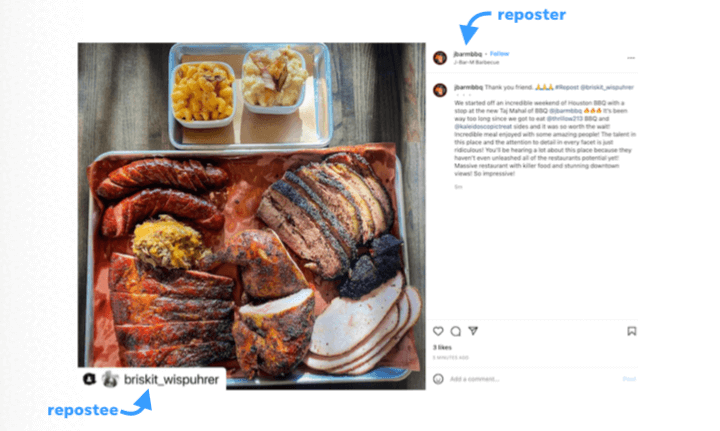
…not one, not two, but seven different ways. Between photos, videos, Stories, and Reels, there are lots of options. Let’s dive in.
- Why repost on Instagram?
- What to repost on Instagram
- How to repost a photo to your feed
- How to repost a photo to your Story
- How to repost a Story you’ve been tagged in
- How to repost a Story you haven’t been tagged in
- How to repost a Reel to your Story
- How to repost a Reel to your Feed
- How to repost a Reel without screen recording
- Instagram reposting apps
Why repost on Instagram?
Reposting on Instagram is a way to ride the momentum of conversations that are already getting lots of engagement among your followers and target audience. It’s a win for both you and the original poster as it garners engagement for you and widens their own exposure. Here are some of the specific benefits of reposting on Instagram:
- Cultivate community: Acknowledging and uplifting others cultivates an inviting and engaged community around your brand.
- Save time: This is basically pre-made content that you know will do well and that you can share in just a few steps.
- Diversify content: Reposting can naturally deliver content from a range of perspectives and backgrounds that resonate with your audience.
- Get new ideas: When your creative well is running dry, this is a great way to spark inspiration (although you can find dozens of ideas in our Social Media Marketing Lab).
- Build trust: Sharing valuable content—and not just your own—shows your audience that you know them well and have their best interests (and not just your follower count)
What to repost on Instagram
Repost anything that sparks interest from your audience. Here’s who you can repost from:
- Influencers: Share content from influencers in your industry that will bring value to your audience.
- Complementary businesses: These are businesses that share your audience but aren’t competitors. For example, GoPro and Redbull.
- Accounts that share your core values: For example, you might repost an inspiring quote or demonstration of leadership or great customer service.
- Customers and followers: User-generated content is any post from your customers or audience that acknowledges your business. Posts with user-generated content yield a 5% higher conversion rate than non-UGC.
As you’ll see in each of the instructions below, you’ll always want to tag the original poster and mention them in your caption.
How to repost on Instagram: photo to Feed
The easiest way to repost Instagram photos to your Feed is the screenshot method.
Step 1: Screenshot the Instagram photo you want to repost.
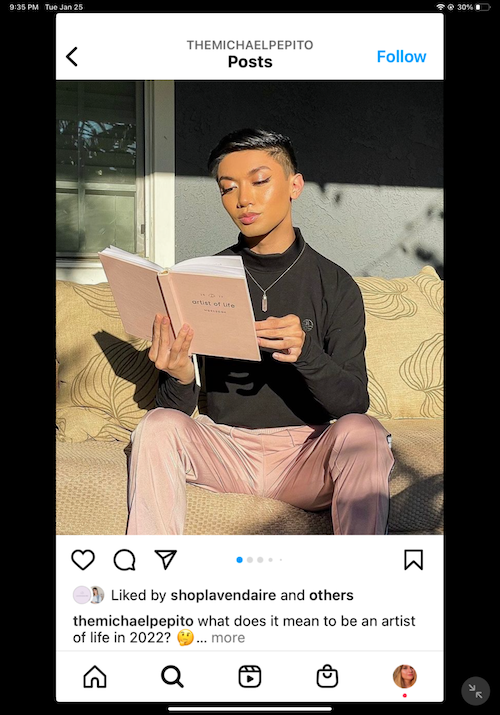
Step 2: Tap the “new post” button in the top right corner of your Instagram app. When presented with the different content format options, choose “post.”
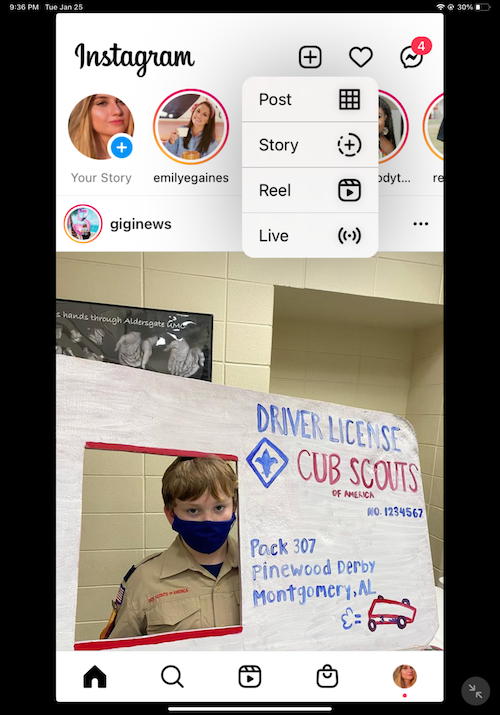
Step 3: Choose the image from your gallery.
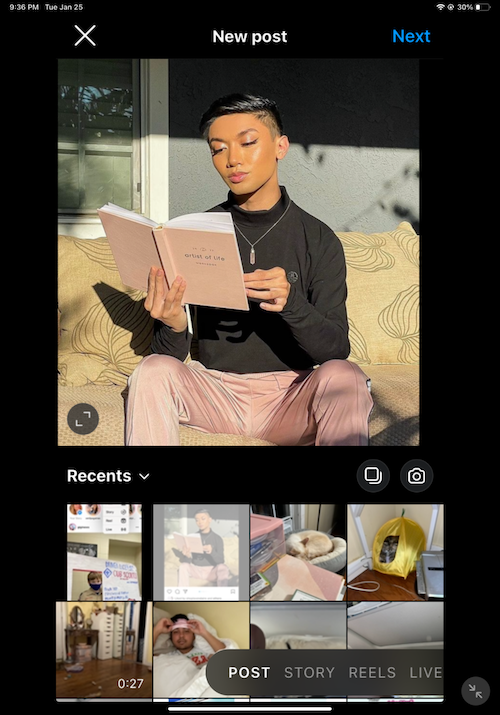
Step 4: Use Instagram’s native cropping tool to resize the image. If you use a certain filter for your feed, you can add it to the photo (if you add filters using third-party apps, you’d edit the screenshot prior to clicking “new post”).
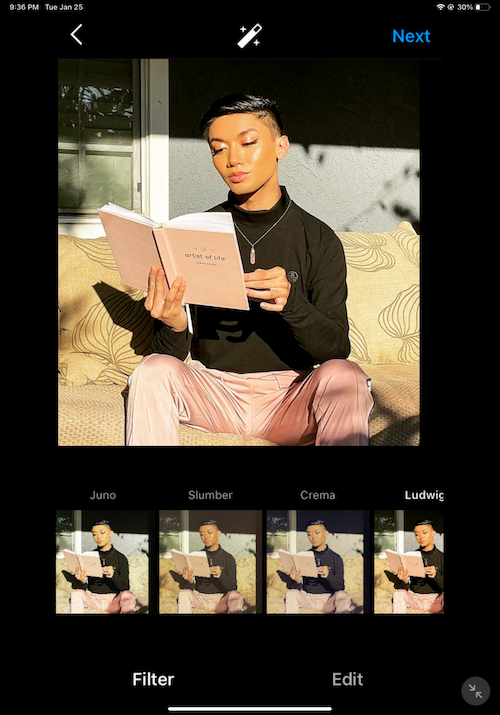
Step 5: Tag the original poster in the photo, then clearly credit them again in your Instagram caption.
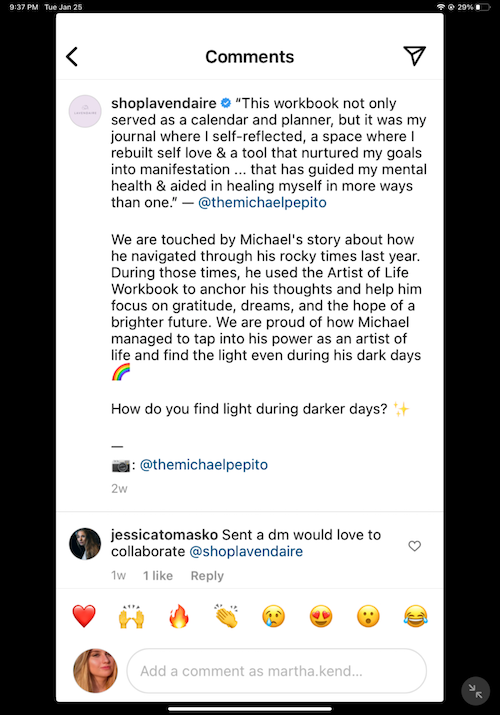
Step 6: Tap “share” and wait for users to start engaging.
How to repost on Instagram: photo to Story
Step 1: Find the photo you want to repost.
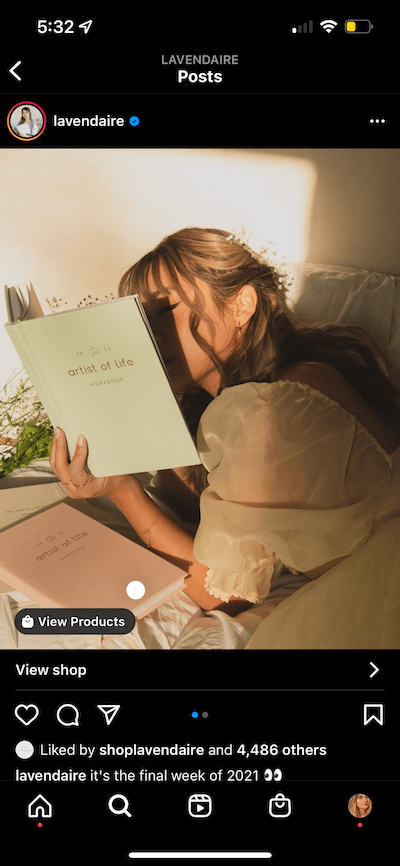
Step 2: Tap “Add post to your Story.”
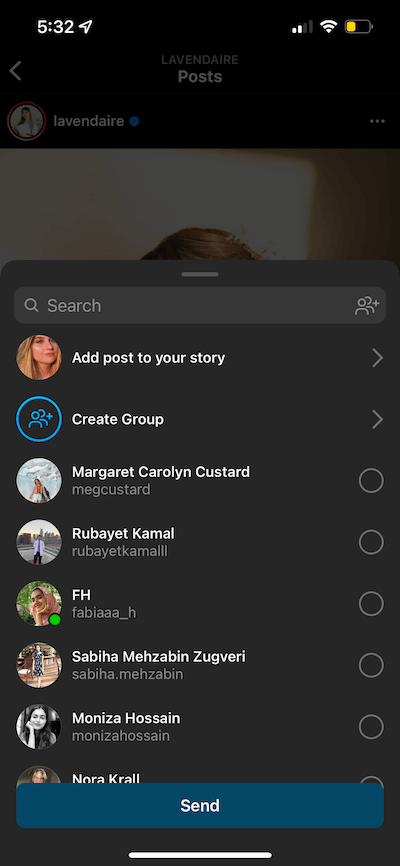
Step 3: Select who you want to see your Story.
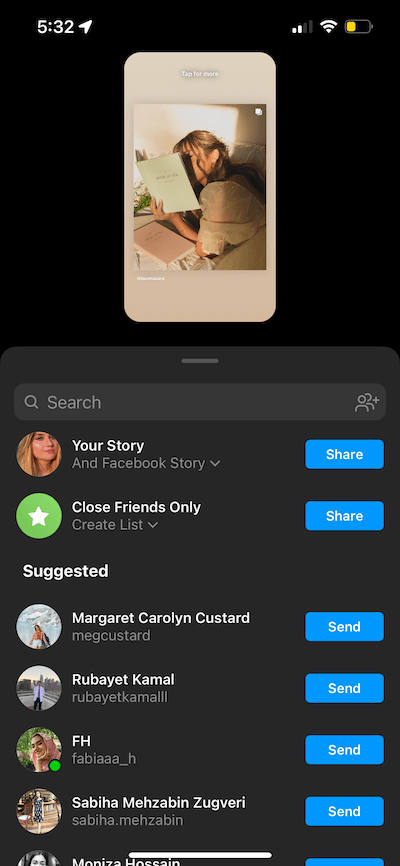
RELATED: The Best Time to Post on Instagram (for Every Scenario)
How to repost an Instagram Story you’re tagged in
What better way to promote your Instagram than through other people? To share posts you’ve been tagged in, the original poster must have their account set to public and the Instagram Sharing Story feature enabled.
Step 1: Check your direct messages to find the Story you’ve been tagged in.
Step 2: After opening the message, you’ll see a button on the message that says “Add this to your Story.”
Step 3: At this point, you can edit the story by adding GIFs, stickers, drawings, or a typed message. Once you’re satisfied with your masterpiece, tap “next.”
Step 4: Now it’s time to choose who will see your Story. You can add it to your public Story, your Close Friends list, or DM it to a single account.
How to repost an Instagram Story you aren’t tagged in
To repost an Instagram story you aren’t tagged in, you’ll have to either screenshot or use a third-party app like Ming. This also only works if the original poster’s account is public.
Step 1: Tap the Story poster’s username to visit their profile and then tap the three dots in the top right corner of the screen.
Step 2: Click “Copy Profile URL.”
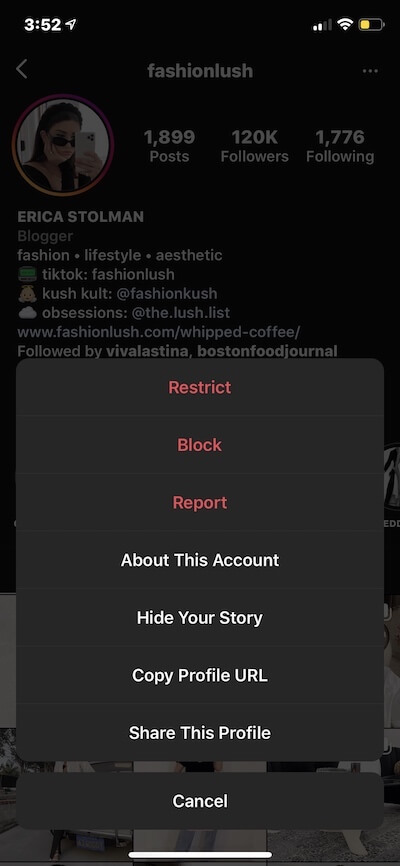
Step 3: Open Ming and select “Paste Link.”
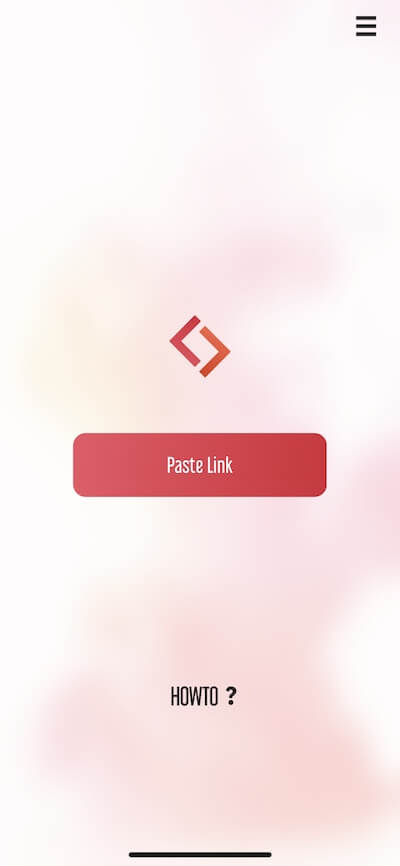
Step 4: Customize the repost tag according to your preferences.
Step 5: Press “Share”. This will automatically open the repost on Instagram.
Step 6: Select “Story” and press “Send.”
How to repost an Instagram video to your Story
Useful and even entertaining videos make great content to post on Instagram, even if you didn’t create them (but ONLY if you tag the original poster, and only if you do this sparingly). This method for sharing an Instagram video to your Story also works with photo posts. It goes like this:
Step 1: Find the video you want to repost.

Step 2: Tap the paper airplane button below the video (right next to the like and comment icons).
Step 3: A pop-up menu will appear. Tap “Add post to your Story.”
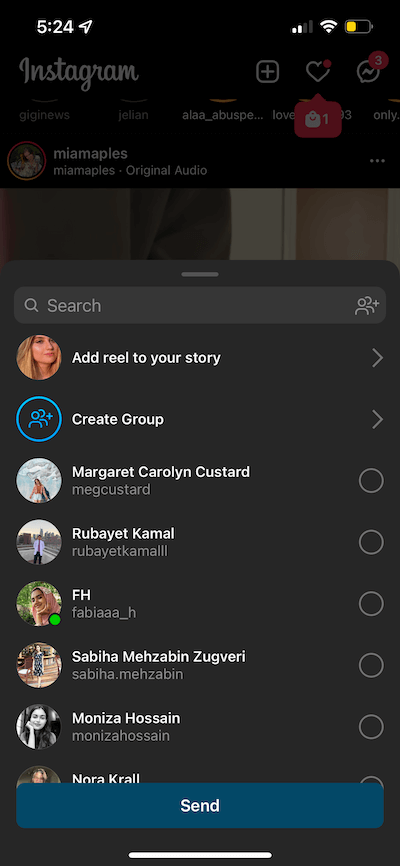
Step 4: The video will appear as a Story draft. Customize the story by adding text, stickers, hashtags, etc. If you tap the video, you can show the original caption in your Story as well.
How to repost an Instagram Reel to your Story
Didin’t find something you liked in our 18 awesome Reels ideas? There are three options for reposting an Instagram Reel. Sharing the Reel to your Story is the easiest option. Simply tap the paper airplane icon and follow the same steps you would when adding an Instagram video to your Story.
How to repost an Instagram Reel to your feed
To repost a Reel directly to your profile, you can either screen record or use a third-party app.
For the screen recording method, follow these steps:
Step 1: Screen record the Instagram Reel you want to repost.
Step 2: Head to your camera roll to crop out the background. We just want the video content.
Step 3: Tap the “New Post” button in the top right corner of your Instagram app. When presented with the different content format options, choose “Reel”.
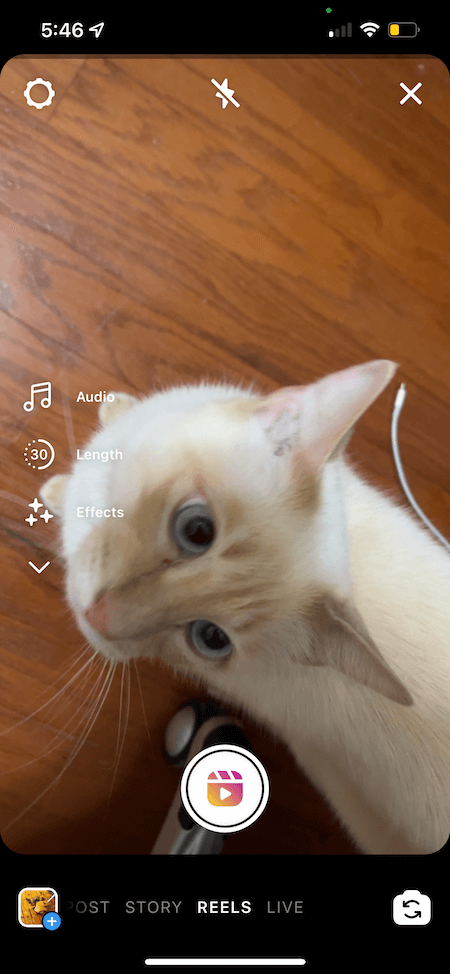
Step 4: Use Instagram’s native trimming tool to edit the video, making sure to cut out any footage from before and after the video started playing in your screen recording.
If you use a certain filter for your feed, you can add it to the video (if you add filters using third-party apps, you’d edit the screen recording prior to tapping “New Post”).
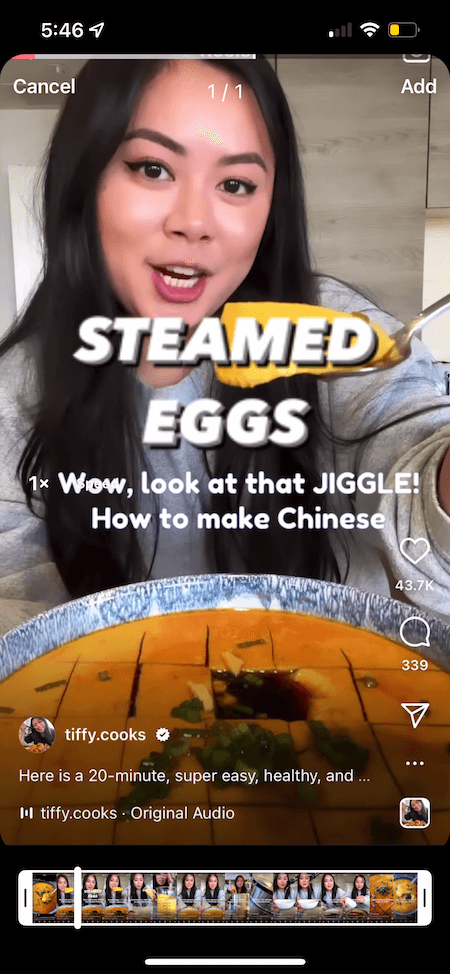
Step 5: Clearly credit the original poster in your caption copy.
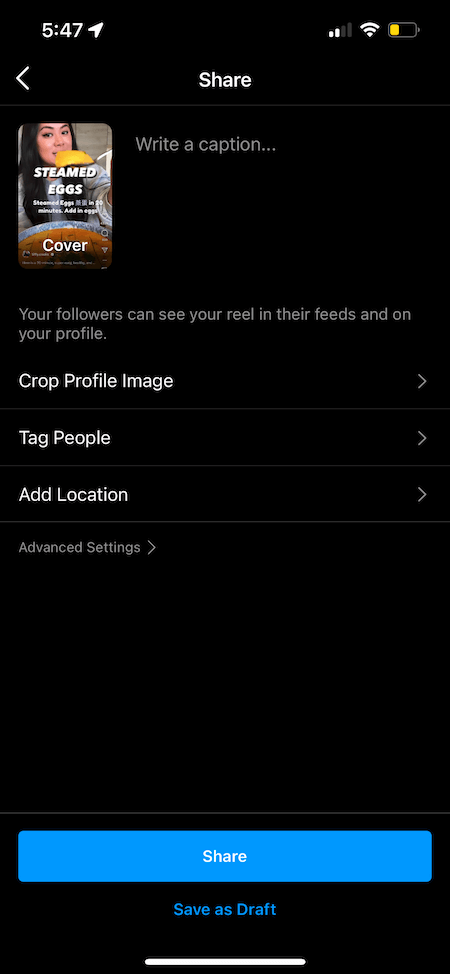
Step 6: Tap “Share” and wait for users to start engaging.
How to repost an Instagram Reel to your Feed without screen recording
To add an Instagram Reel to your Feed without screen recording, you’ll need to download the Repost app then follow the steps below.
- Open Instagram and find the Reel you want to repost. Tap the three dots then press “Copy link.”
- Next, open the Repost app. The link will automatically paste. Choose the Reel you want to repost.
- Press “Share” and the Reel will save to your camera roll. You can now post it to your feed as normal. Make sure to credit the original poster in your caption.
More Instagram repost apps
Instagram repost apps aren’t one size fits all. Different apps have different features. Play around to see which one works best for your content strategy. In addition to the two already mentioned (Repost app from the App Store and Ming from the App Store), here are some Instagram repost apps we recommend you try out:
1. Reposta
Reposta on Google Play is super straightforward. It features a short list of instructions on the launch screen to guide you through the reposting process. Additionally, you get a few options for pasting a link, grabbing the link from Instagram, or sharing directly to the app.
2. Sepia Software’s Repost for Instagram
Repost for Instagram app for iPad gives you two interface options: compact for adjusting the image you’re reposting and expanded so you can see the image and caption all in one place. You can also adjust the color and position of the original poster’s watermark, which is pretty neat.
3. Repost for Instagram- Regrann
Regrann on Google Play is a solid option for users who repost often and want to try out four different reposting modes. You can save the repost to your camera roll or share directly to Instagram. There are a few “quick modes” that streamline the reposting process according to your preferences.
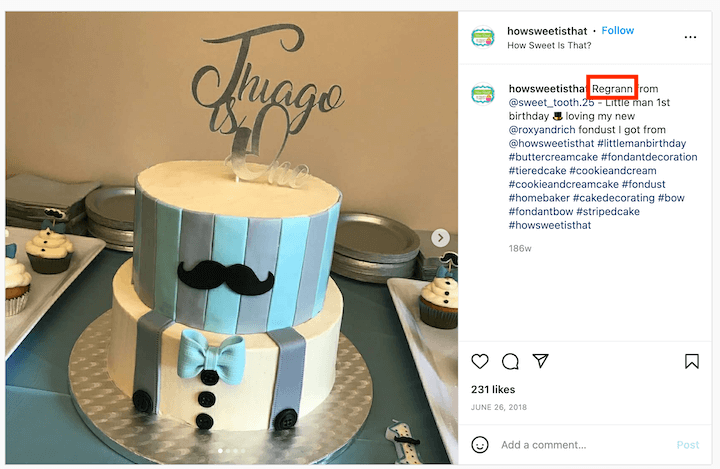
Now you can repost your heart out, seven different ways! But don’t get carried away—most of your content should be your own original content. And as always, be sure to credit the original poster!
How to repost on Instagram [steps only]
Here are the quick steps only, without the screenshots.
How to repost on Instagram: photo to Feed
- Screenshot the post.
- Tap “new post” and choose “post.”
- Find the screenshot in your camera roll.
- Resize and edit.
- Create your caption and tag the original poster.
How to repost on Instagram: photo to Story
- Find the photo you want to repost.
- Tap the paper airplane icon below it
- Select “Add post to your Story.”
How to repost an Instagram Story you’re tagged in
- Find the Story in your direct messages.
- Select “add this to your Story.”
- Edit to your liking.
- Select who can see your Story.
- Publish.
How to repost an Instagram Story you aren’t tagged in
- Go to the poster’s profile and tap the three dots in the top right.
- Tap “Copy Profile URL.
- Open Ming then tap “Paste link.”
- Customize.
- Hit “Share.”
- Select “Story” and press “Send.”
How to repost a video to your Story
- Tap the paper airplane button below the video.
- Tap “Add post to your Story.”
How to repost a Reel to your Story
- Tap the airplane icon below the Reel.
- Tap “Add post to your Story.”
How to repost a Reel to your Feed
- Screen record the Reel.
- Crop out the rest of your screen in your camera roll.
- Tap “New Post” and choose “Reel.”
- Trim, edit, add filters.
- Credit the original poster in your caption.
- Share
How to repost a Reel without screen recording
- Tap the three dots on the Reel and select “Copy link.”
- Open Repost app and the link will appear.
- Press “Share” to save to your camera roll.
- Create a new post on Instagram and the Reel will be in your camera roll.
The post How to Repost on Instagram (All 7 Ways!) appeared first on WordStream.


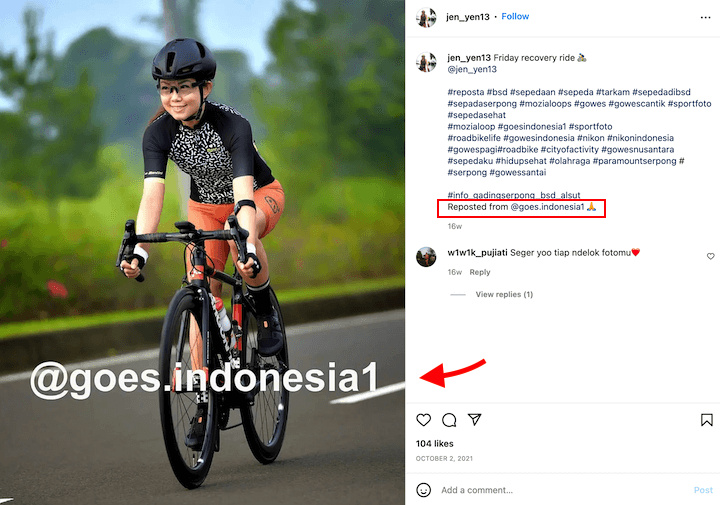
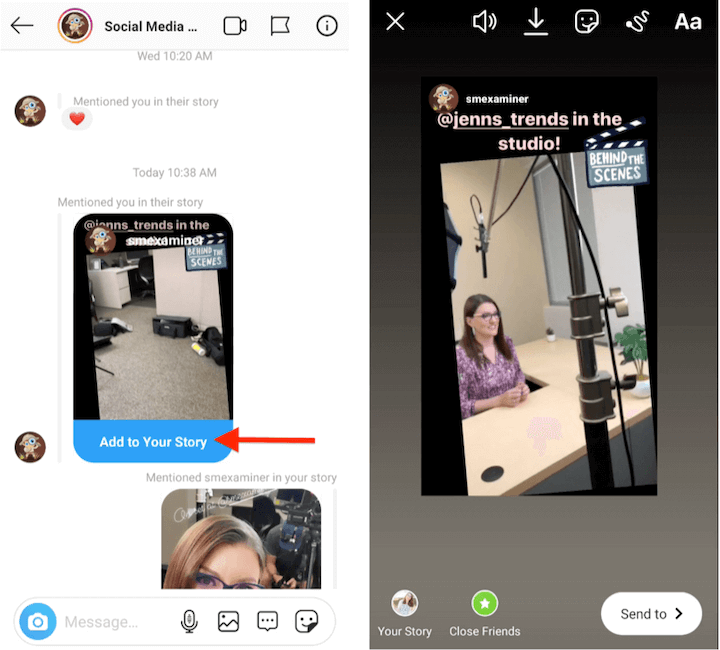

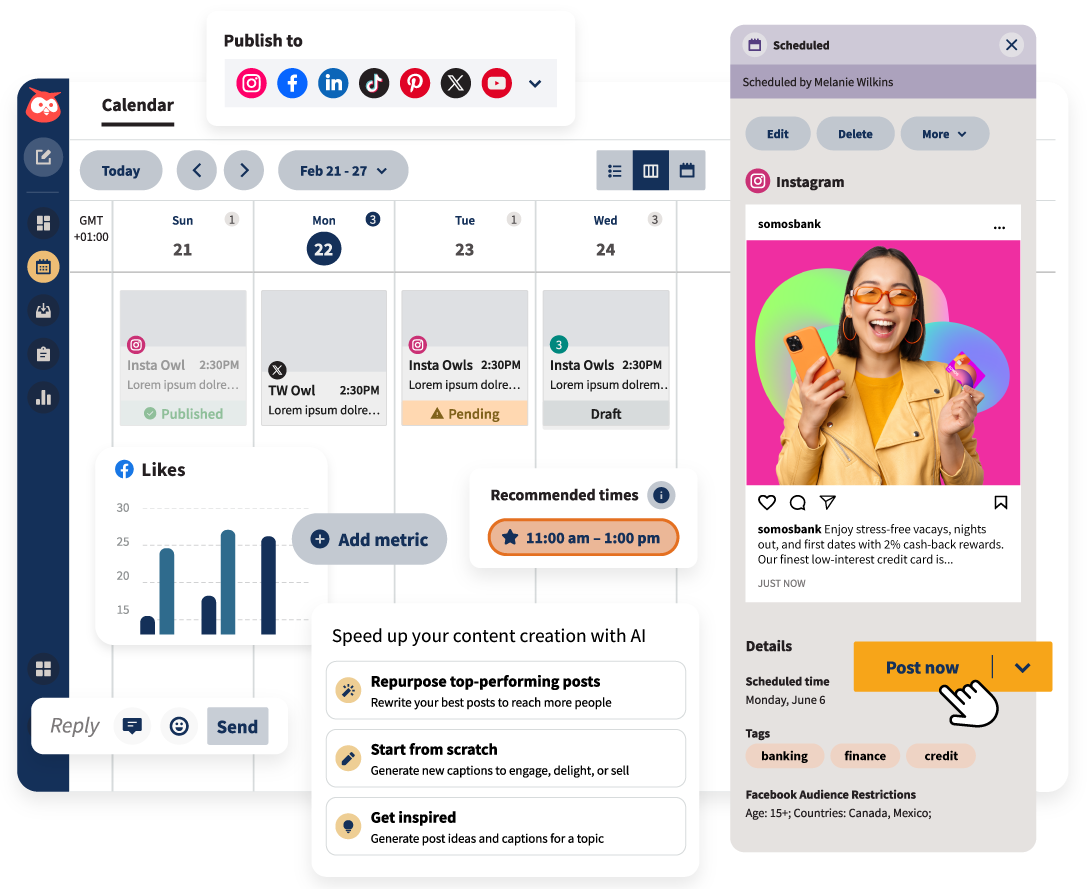


Recent Comments