From swapping faces on Snapchat to sharing water cooler moments on LinkedIn, Stories have made their mark on most, if not all, of today’s leading social platforms. Facebook Stories is no exception.
The visual, immersive appeal of Stories has won over a wide range of demographics, including those who continue to use Facebook as one of their go-to social media channels. The platform remains a powerhouse when it comes to building and maintaining relationships, with no signs of slowing down.
Approximately 500 million people are using Facebook Stories daily. It’s pretty clear that despite the ephemeral nature of Stories, they provide lasting impact. And, they’ve been shown to be just as good at driving brand lift as Facebook feeds and Instagram Stories.
After viewing a business’ Story, 58% of people say they’ve browsed a brand’s website, 50% say they’ve visited a website to buy a product or service and 31% headed to a store to scope things out.
Whether you’ve just created your first Facebook Page or are looking to add a little more sparkle to your Stories, we’ve got you covered with our guide on how to use Facebook Stories for business.
What are Facebook Stories?
Just like Instagram Stories, Facebook Stories are fleeting images or videos designed to disappear after 24 hours (although users can screenshot a Facebook Story or view Story highlights to refer to them later).
Stories can be found above Facebook’s news feed, both on desktop and in the app. They can also be posted and watched on the Messenger app.
Back in the early 2000s when Facebook was first created, users made real-time updates sharing passing thoughts and what was on the dinner table that night. While food photos still reign supreme on many social apps (such as Instagram), many people now turn to Facebook to share larger, momentous updates, or their own personal highlights, with friends and family.
Facebook Stories give an opportunity to go “old school” again and post fun, authentic moments as they happen throughout the day.
Facebook Stories have also become an increasingly attractive way for business owners to connect with their customers. Since Facebook refocused its ranking system to prioritize friends and family in the news feed section, some businesses saw their reach, video watch time and referral traffic go down.
Stories can be another opportunity for businesses to get eyeballs on their content, especially because they take up prime real estate on both the website and mobile app.
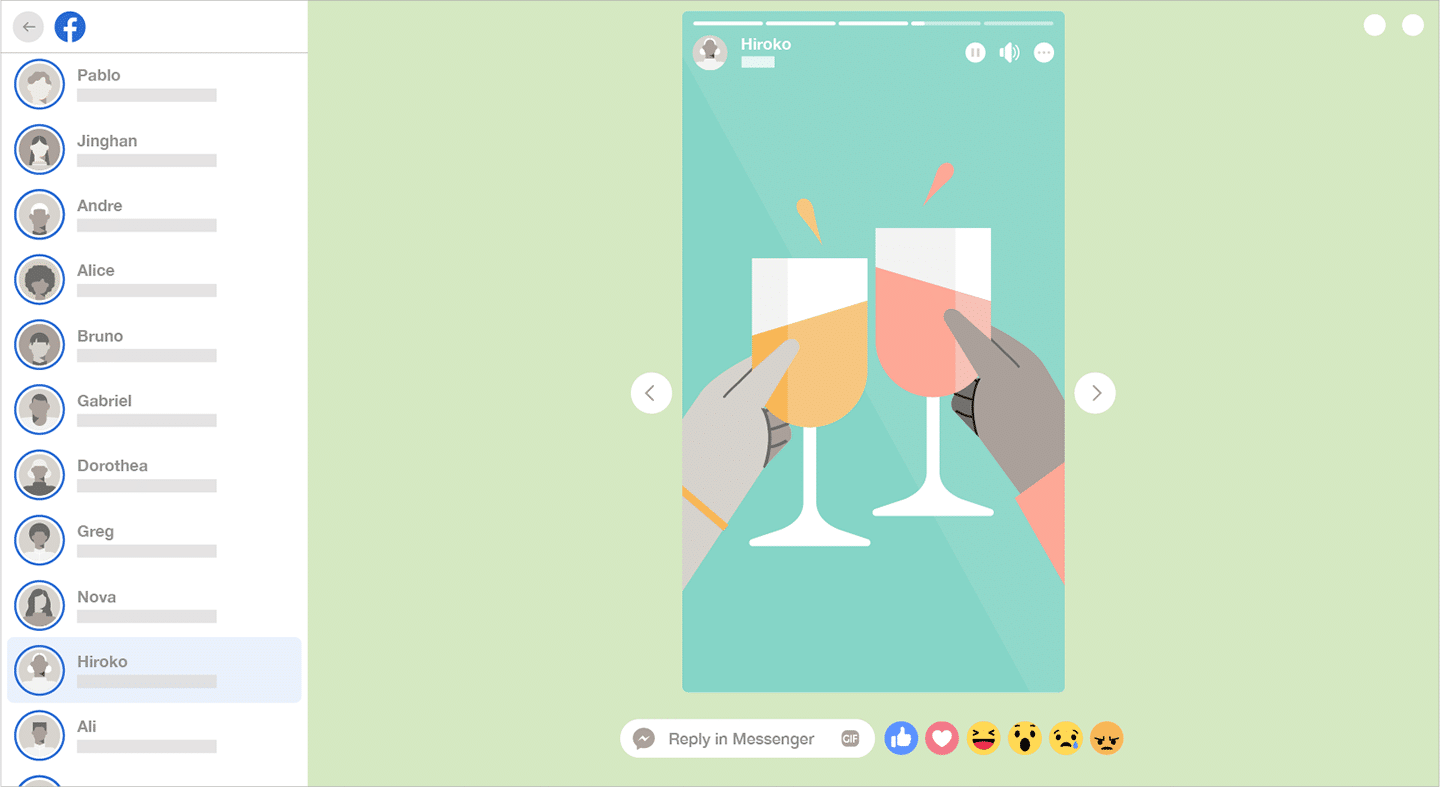
Source: Facebook
Facebook Stories size
Facebook Stories are sized to fill up your entire phone screen, and call for a resolution of at least 1080 x 1080 pixels, for images and videos alike. Ratios from 1.91:1 to 9:16 are supported.
Text and logo placement is equally important. Make sure to leave about 14% or 250 pixels of space at the top and bottom of your visuals. No one wants to discover late in the game that their captivating copy is covered by a call-to-action or their profile info.
Facebook Stories length
Stories on Facebook are short and sweet for a reason. They’re designed to keep your viewers engaged throughout the experience.
The video length of a Facebook Story runs for 20 seconds and a photo lasts for five seconds. When it comes to video ads, Facebook will play Stories for 15 seconds or less. If they run longer, they’ll be split into separate Stories cards. Facebook will show one, two or three cards automatically. After that, viewers will need to tap Keep Watching to continue playing the ad.
How to use Facebook Stories for business
Facebook Stories are a great tool for humanizing your brand and showing your customers what’s behind the curtain when it comes to your business.
When you run a Facebook Business Page, you have two options for posting Stories: either organically, just like you would on a personal account, or through paid ads. Either way, you’ll want to show the personality behind your business, and the products and services that you offer.
Stories are an opportunity to loosen your collar, as they say, and be a little more informal with your communications. Your audience isn’t expecting a polished visual masterpiece. In fact, about 52% of consumers say they want to watch Stories that are brief and easy to understand.
When it comes to drumming up ideas for business Stories, keep in mind that 50% of Facebook users want to explore new products and 46% are keen to hear your tips or advice.
Source: Facebook
How to make Facebook Stories
To post a Facebook Story from a business Page, you must have admin or editor access. Unlike Instagram, Facebook lets you post Stories from your desktop, but the features are a bit more simple and only allow you to play around with image and text. To make your Stories more lively and get the most out of Facebook’s Story features, try posting from the Facebook app.
- Log into the Facebook app (iOS or Android) and tap on your profile picture
- Tap Create Story
- Select a photo or video from your camera roll or tap the camera icon to create a visual of your own
From here, you can play around with Boomerang to make images flip forward and backwards or Music to add sweet tunes to your Stories. You can also add some more flavor to photos or videos with filters, stickers, text and doodling options, and special effects.
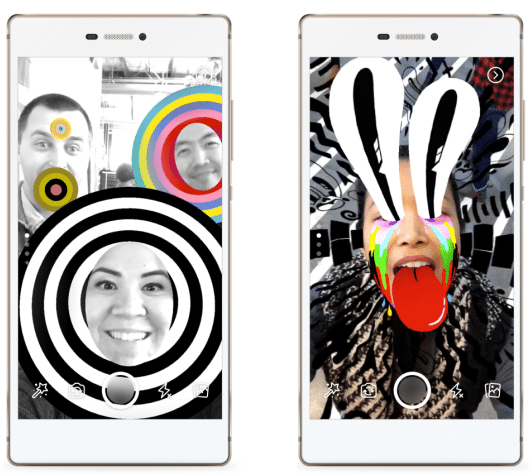
Source: Facebook
How to check your Facebook Story views
After creating your Facebook Story, the next thing you’ll want to do is check out your Facebook Story views.
To do this, you’ll need to:
- Click on your Facebook Story
- Select the eye symbol on the bottom left-hand side of the screen.
From there, you can see a list of who has watched your Story.
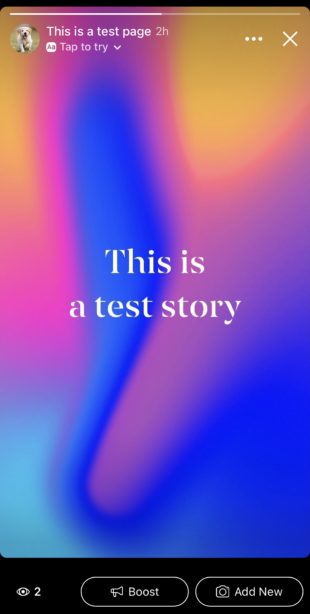
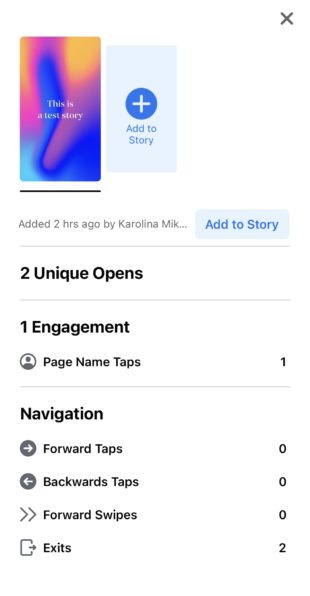
If you want to explore even more data, turn on Story Insights by clicking on Page, then Insights, then Stories.
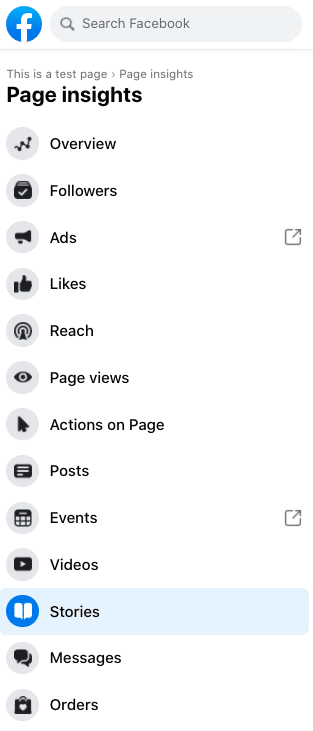
These metrics include:
- Unique opens: The number of unique people who have watched one or more of your active stories within the past 28 days. New data is provided on a daily basis.
- Engagements: All of your interactions within your Stories from the past 28 days. These include replies, reactions, sticker interactions, swipe ups, profile taps and shares.
- Stories published: Your business’ total amount of Stories published by your designated Facebook administrators over the past 28 days. This excludes active stories.
- Age and gender: With enough viewers, you can see how your audience shakes up by gender and age range.
- Location: The cities and countries where your viewers are currently located. Like age and gender, this data won’t be shown if your audience is too small.
If you have money in your budget for advertising, you can create campaigns with Stories. Facebook’s Ads Manager allows you to track how many people complete a desired action, i.e., whether they convert.
How to add music to Facebook Stories
When it comes to Facebook Stories, silence isn’t always golden. One Facebook study found that 80% of Stories that included a voice-over or music created better bottom-of-the-funnel results than soundless ads.
Music is also an excellent tool for evoking emotion and memories. With Facebook, you can curate a soundtrack to your favourite moments just by adding music.
Here’s how to add music to your visuals:
- On your app’s homepage, look to the head of your News Feed and tap + Add to Page’s Story.
- Take a photo or video, or choose an existing one from your camera roll.
- Press the sticker icon then tap Music.
- Choose a song to capture the mood of your Story. Select a song with the label Lyrics if you want them to appear on the Story.
- Use the slider to pick the exact clip you want to play.
- Finally, tap to select your display style and then press share.

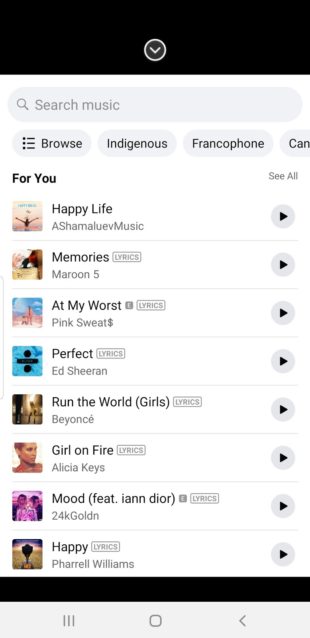
How to use Facebook Story highlights
The blink-and-you’ll-miss-it nature of Stories has changed with the introduction of Facebook Story highlights, collections of Stories you can pin to the top of your Page. Now, you can keep your Stories around beyond 24-hours so that you and your audience can revisit them whenever.
To start:
- Tap your profile picture
- Scroll down to Story Highlights and press Add New
- Choose the Stories you want to feature and tap Next
- Give your highlights a title or adjust your audience by tapping the Facebook Story settings icon, which looks like a gear
You also have the option to make your Stories last longer by turning on the Facebook Story archive feature.
From your mobile browser:
- Look to the top of your News Feed for Stories
- Tap Your Archive
- Select settings
- Choose Turn On or Turn Off to enable or disable the archive
Keep in mind that once you delete a visual, it’s gone for good, and you won’t be able to save it to your archive.
Facebook Stories tips and tricks
Shoot vertically
The vast majority of people hold their phones vertically. As tempting as it is to shoot horizontally, landscape-style, these images won’t be as quick and easy to view.
In fact, studies show that people hold their phones vertically about 90% of the time. Meet your customers where they are by having your videos mirror how they hold their phones.
Plan ahead
One way to make Facebook Stories a priority for your business is to create a content calendar. Creating Stories on the fly can be great for updating audiences on live events as they happen, but spur-of-the-moment posts can also include more mistakes.
Planning ahead gives you more time to brainstorm, create and polish content that shines. It also keeps you accountable when it comes to posting on a regular schedule.
Just remember that your content shouldn’t be set in stone. If online conversations all turn to a tragedy in the news, it can seem a little out of touch to focus on self-promotion. Don’t be afraid to make changes to your plan as needed.
And, if you need to know how to delete a story on Facebook that’s already gone live, you can click the three dots on the top right of your story for the delete button.
Use templates
Not everyone has a strong eye for design. Not to worry — you can use templates to help convey your brand’s vibe, whether that’s minimalistic, a retro aesthetic, or a complete mishmash of ideas.
You can use free templates from companies such as Adobe Spark — or Hootsuite. Our creative team put together a collection of 20 free stories templates you can use to create engaging and visually stunning content.
You also have the option to use Facebook’s own Story templates for ads that can be used across Facebook, Instagram and Messenger. Just pick a template after creating an in Ads Manager and customize as needed.
Below is an example of a final post on Instagram, but both platforms share a similar interface when it comes to Stories.
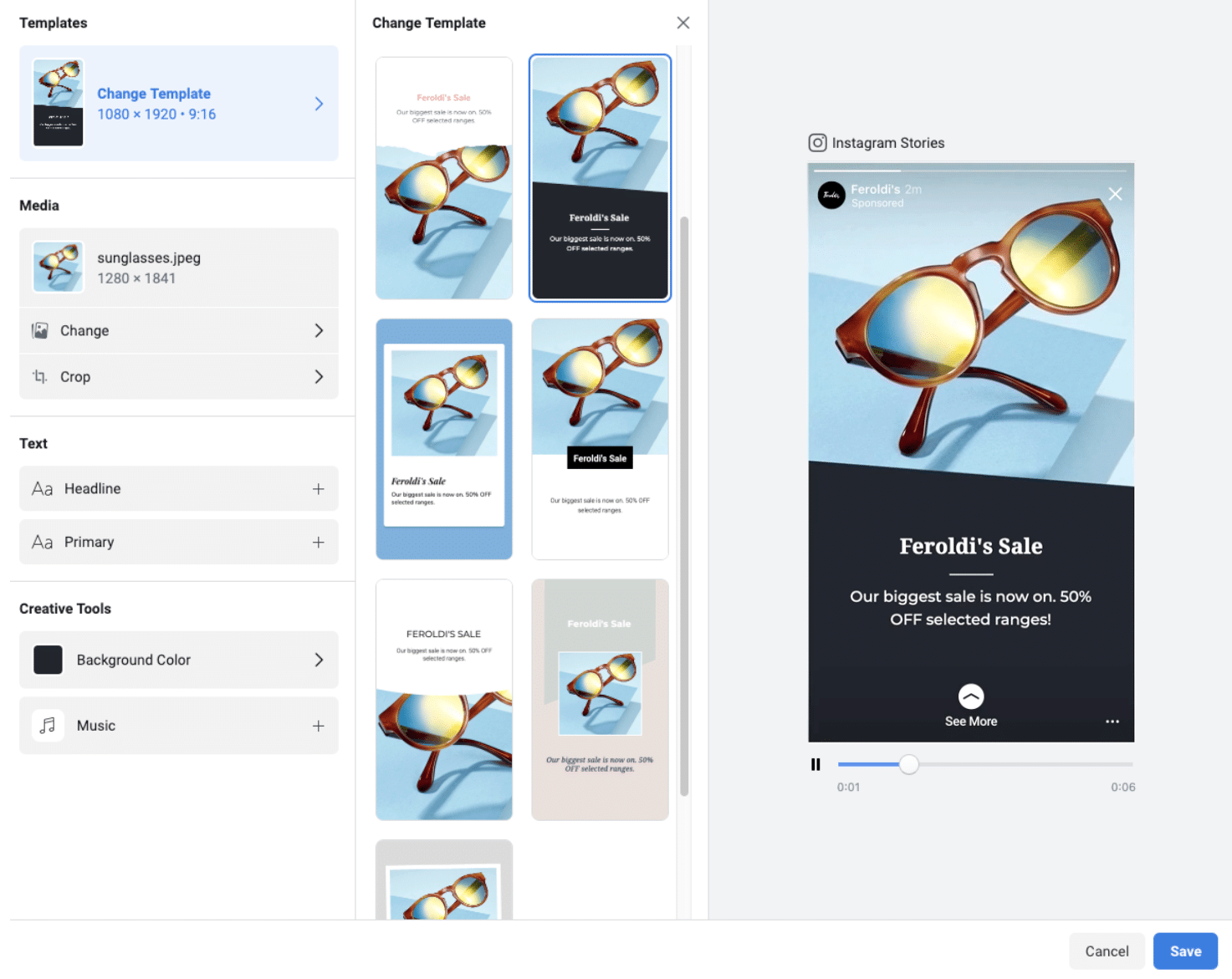
Source: Facebook
Add Captions
The future is accessible. You want to make sure you’re creating content that all audiences can enjoy. Likewise, many people watch Stories with their phone on silent. They may miss your messaging if you don’t add captions.
Currently, Facebook doesn’t have an auto-generated captions option for Stories. But there are video editing apps out there that can sync text with your voice, such as Clipomatic or Apple Clips, if you don’t want to add it in manually.
Easily manage all your social media in one place and save time with Hootsuite.
Include a CTA
Stories can do more for your business than help create a pretty picture. By including a call-to-action (CTA) in your posts, you can inspire audiences to visit your blog, purchase a product, pick up the phone and more.
Wondering how to add a link to your Facebook Story to encourage action?
If you’re looking to measure brand awareness, reach or video views, you can select Add a website URL in Ads Manager and then pick your CTA from the dropdown menu. These will pop up at the bottom of your Story.
Available call-to-actions on Facebook Stories include “Shop Now,” “Contact Us,” “Subscribe,” Sign Up” and more. All Facebook business Pages have the option to use CTAs, regardless of their follower count.
For instance, Overstock uses a CTA at the end of their Story to encourage potential customers to jump on their next furniture purchase.

Source: Facebook
Start sharing fresh content on a regular basis with Hootsuite. You can schedule Facebook Stories alongside all of your other social media content. Try it today.
Easily manage your Facebook page (+ other social media accounts) and save time with Hootsuite. Schedule, engage, analyze, perform.
The post How to Use Facebook Stories for Business: The Complete Guide appeared first on Social Media Marketing & Management Dashboard.
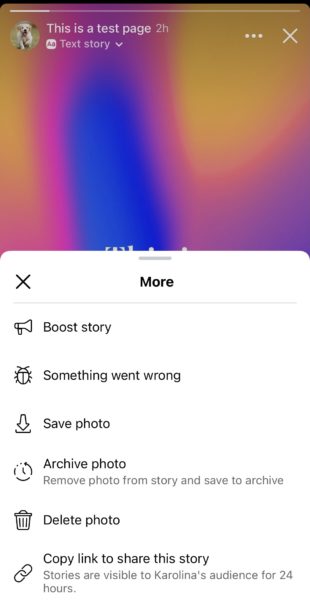




Recent Comments