My graphic design journey started on Fiverr. I used to sell banners and background removal services for $5. I am not the best designer. Far from it. However, tools like Photoshop and Canva helped me create decent graphics by editing my way through their premium templates.
Even with these shortcuts, it was still a lot of work. I used to spend hours tweaking graphics, adjusting colors and fonts, exploring new presets, and watching YouTube tutorials on how to create specific effects in Photoshop.
Now, with AI tools for graphic design, I can spin up on-brand banner variations in just a few clicks. I’m also able to give more detailed design briefs to my team, do minor edits myself, and overall, deliver higher-quality designs in half the time.
But which tools give you the usable results and, most importantly, the best ROI? I tested the top 8 AI tools for graphic design to find out.
In this article, I’ll walk you through the exact testing process, including the prompts I used and the results, and whether I would recommend using AI graphic design tools at all.
Table of Contents
- Why use AI for graphic design?
- How I Tested the Best AI Graphic Design Tools
- Best AI Tools for Graphic Design
Why use AI for graphic design?
Here are the top 3 benefits of using AI for graphic design.
Faster Time to Design
According to HubSpot’s State of AI survey, over 40% of marketers use image and design generators like DALL-E and Synthesia. The most common reason? To help them generate designs faster.
Here are the most common graphic design use cases I’m seeing for AI:
- Quick edits. AI is great at resizing, cropping, removing, or changing backgrounds, and making other quick edits to designs.
- Media content. 38% of marketers use AI to create image-based and video content for social media, print, and more. Tools like ChatGPT, Veo-3, Canva, etc., can render scenes faster, create assets, and generate AI videos.
- Personalized AI images. With AI, you can easily create dynamic assets for customer segments or seasonal holidays.
- Image-based trends. AI can help you hop on trends like Studio Ghibli art or create custom memes quickly.
Expert tip: I spoke to Robert Avila, an art director from Platinum Black, who shared how he uses AI to create animations: “You can prompt your AI tool to render an entire scene or create assets to composite your scenes manually. When inevitable revisions arise, it’s much faster to update them through AI prompts rather than re-drawing an entire scene.”
Remove Creative Blocks
From creating design briefs to helping me choose color palettes, I find that AI is a great strategic partner. AI is also quite helpful when I have creative fatigue.
For instance, if I am stuck on a social media campaign design, I can prompt AI tools to give me five different concepts. I can even generate creative briefs by providing the tool with additional context, such as design references, rough sketches, or campaign documents.
Creative Experimentation
A/B testing graphics is a huge part of my job. I’m constantly testing which graphics perform better on social media or ad variations that give us better ROAS. With AI, I can quickly spin up dozens of on-brand designs and choose the best based on audience response.
The best part? AI tools help me experiment with color combinations I’d have never considered and wacky, trend-based layouts. Some AI-generated designs have actually been top performers.
How I Tested the Best AI Graphic Design Tools
I tested AI graphic design tools with two optimized design “mega” prompts. Basic prompts weren’t giving the output I wanted, so I decided to go all out.
Each prompt covers a common marketing use case and includes detailed instructions to keep the model on track (AI can be notoriously distracted!).
Prompt #1 — Blog Banner/Featured Image
“Design a clean, modern blog banner for an article titled ‘The Rise of AI in Graphic Design’ using a minimalist layout (1200x628px) optimized for web and social sharing. Prioritize a bold, high-contrast headline in a contemporary, tech-inspired font. Use a subtle background texture or gradient that enhances, but doesn’t compete with, text legibility. Incorporate understated AI-themed motifs like neural nodes, abstract chips, or creative lightbulb icons. Maintain visual harmony with generous white space and balanced composition. Enhance the title’s visual impact through font weight, spacing, or soft shadowing, and ensure strong text-to-background contrast for clarity. Export as a high-res PNG or JPG.”
Prompt #2 — Social Media Post
“Design a high-impact Instagram post (1080×1080 px) to announce a new AI-powered design tool, featuring the bold tagline ‘Design Smarter. Not Harder.’ in large, modern sans-serif typography with layered effects, dimensional shadows, or motion-inspired blurs for depth. Use a vibrant, futuristic background with gradients (blue, purple, teal, pink), abstract shapes, and subtle tech motifs like HUD overlays or network nodes. Include the product logo or name subtly in the bottom corner, with an optional CTA like “Try It Free Today.” Ensure clean balance, mobile readability, and visual clarity on both light and dark interfaces. Export as a high-res PNG or JPG under 1MB.”
Note: I also considered other factors like cost, ease of use, design capabilities, and copyright usage before arriving at my final list of AI-based graphic design tools below.
Pro tip: If you want to learn how to write prompts like these, you can read my list of the 33 best ChatGPT prompts for inspiration.
Best AI Tools for Graphic Design
I road-tested eight tools for graphic design. Here’s what I found.
1. Canva AI
I think Canva is a more accessible, intuitive version of the Adobe suite. Most freelancers rely heavily on Canva for client projects, and I can see why.
Canva has stepped up its design game in the last year. I’m seeing a huge shift towards AI-assisted design workflows through its Visual Suite 2.0. I love how I can create interactive dashboards just through sheets, generate cool new backgrounds, and so much more with the new Canva.
Moreover, Canva is now integrated into HubSpot, which means I can seamlessly use it inside my blogging workflow.
Free resource: Learn how to use Canva in HubSpot in this Academy course.
Now, let’s get to testing.
Test Results
I used the web app for this test. But you can achieve the same results with Canva AI on mobile or tablets (iOS and Android), as well as the desktop app (macOS and Windows).
Find Canva AI, click on it, and you’ll get a prompt field where you can describe what you want. Here’s what I got for Prompt #1:
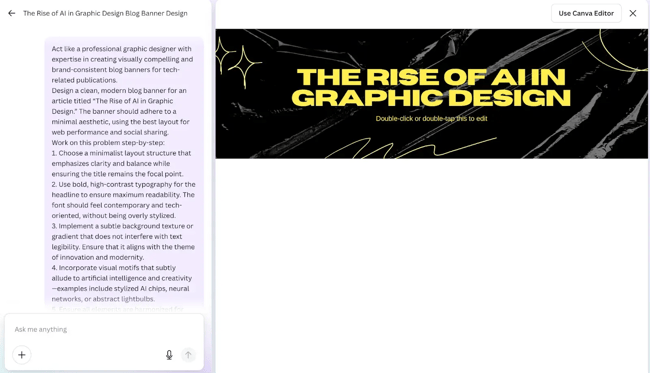
As you can see, the layout and typography are decent. The background? Not so much.
The fact that Canva embeds its own instructions in the image (“Double-click or double-tap this”) is a bit annoying, honestly. But being able to edit the output through the Canva editor is a plus in my book.
Here’s what I got for the second prompt:
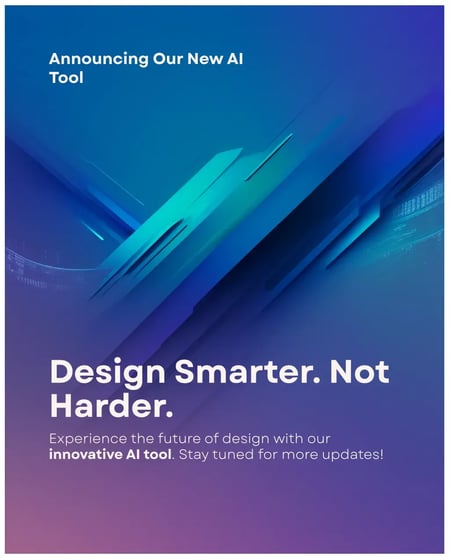
I feel that Canva is best for use cases related to social media. You can even get carousel posts with Canva AI.
I would, of course, make some minor tweaks to the above image like removing “announcing our new AI tool’, switching out the copy, etc. However, Canva gives me a good base to start from.
Bonus: Don’t want to write custom prompts? Canva AI has presets for you to use. I tested one of them to show you how they work.
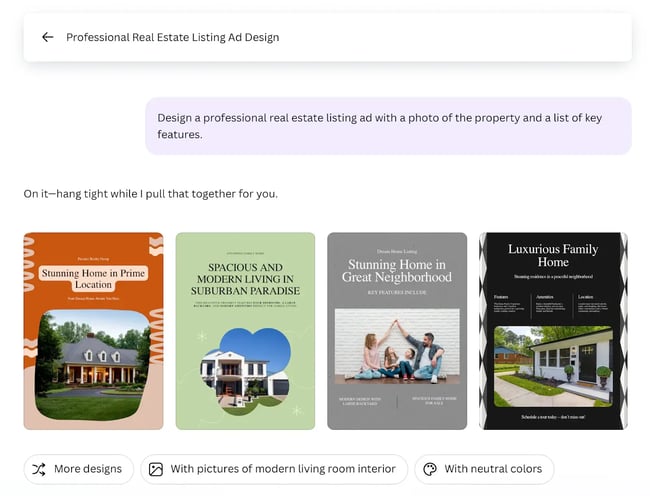
It took almost 10+ minutes to generate these mockups. However, I thought the results were pretty great and can be shipped with some tweaks. You can definitely use Canva AI for social media graphics.
What I like:
- Simple and intuitive interface.
- Ability to edit images within the tool.
- Offers a wide range of premium templates.
- Integration with Canva’s design suite and other platforms like HubSpot.
What can be improved:
- Better adherence to my prompts.
- Generate mockups faster.
Pricing: Free access with limited credits. Paid plans from $5.81/month and $46.49/year.
Best for: Social media graphics and reusable visual assets.
2. ChatGPT
ChatGPT is my go-to AI chatbot for brainstorming content ideas, creating outlines or first drafts, and even analyzing Excel spreadsheets. It’s a great creative partner, and that’s why I also use it for creating design and image mockups to pass on to my designers.
When using ChatGPT for graphic design, I provide the model with existing graphics to serve as a reference for style, layout, and so on. Here’s an example of a typical prompt I use.

As you can see, it comes up with decent designs when it has reference images. For this test, however, I used a fresh chat to ensure fairness and consistency in the results.
Test Results
When I first entered Prompt #1, ChatGPT started breaking it down and explaining it to me. That’s a weird quirk on this platform, probably because it’s trained to be a conversational model.
Anyway, after asking it again to create the banner, here’s what I got.

While this looks alright from a minimalist design perspective, I’m not a huge fan of how the text is positioned. There’s a lot of whitespace, and I’m not too sure about the lightbulb.
I could probably fix this with a reference image, but let’s skip that for now. Instead, let’s see how ChatGPT does with the social media prompt.
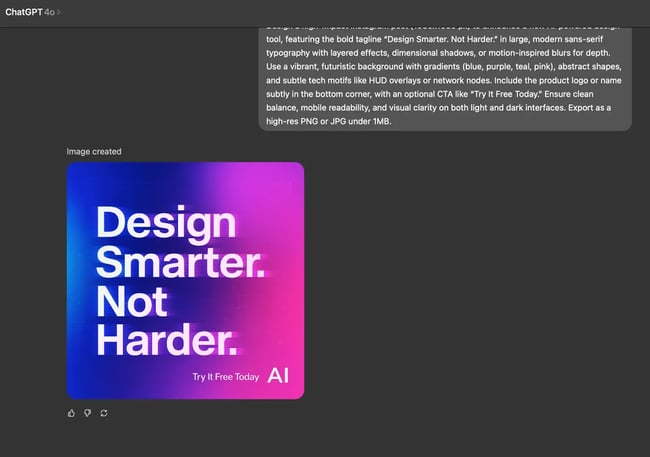
As you can see, this graphic isn’t very professional. So I gave ChatGPT another shot, this time putting Canva’s design as a reference. The model mimicked the image and didn’t come up with anything original. Bummer. More often than not, though, providing examples and pushing for iterative fixes with follow-up prompts will give you better results with ChatGPT.
What I like:
- Fits right into my broader AI workflow since I already use ChatGPT.
- Does a decent job when given the right references.
- Images get generated fairly quickly.
What can be improved:
- Design quality; custom training datasets would help here.
- Ability to edit created images inside the context window without changing the whole image.
Pricing: $20/month for ChatGPT Plus and $200/month for the Pro tier. Limited access for free users.
Best for: Brands that already use ChatGPT in their workflow.
3. Ideogram
As a content marketer, I usually need text-heavy graphics. Think blog banners, call-to-action buttons, and infographics. Since my goal is to drive engagement and conversations, visual elements and text in the graphics are helpful for capturing user attention.
However, getting AI tools to render legible text designs was harder than I thought it would be. I heard a lot of good things about Ideogram, though, so I decided to try it out for graphic design.
Test Results
I used the web version of Ideogram for this test. You can also use the newly-launched mobile app if you like. Here’s the output of the first part.
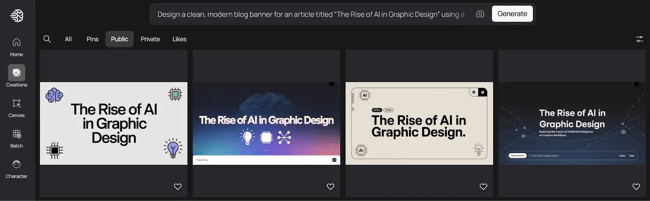
Honest opinion? I thought the layout was sub-par. The generated banner also had unnecessary elements (like “1200 px”), but I can’t complain about the quality and style of the text.
Next, I entered my social media prompt, and here’s what I got.
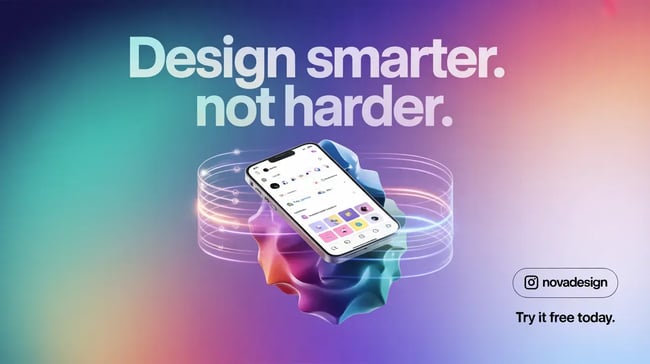
This is by far the best social media post (design-wise) on this list so far. Minimal, modern, and clean — just like I asked. It even came up with a name for the brand, which none of the other tools did. The ‘N’ should have been uppercase, but that is a quick fix. All in all, Ideogram generated a graphic I’d actually use.
What I like:
- High-quality text rendering with good font choices.
- Vibrant color palette and scheme that stops the scroll.
- Original elements like brand name suggestions, etc.
What can be improved:
- More control over design layers.
- Ability to edit text and other components inline.
Pricing: Free access with limited ‘slow’ credits. Paid plans cost $7–$42/month.
Best for: Simple, text-heavy banners, social media posts, billboards, etc.
4. Autodraw
AutoDraw is an AI tool that combines machine learning and drawings from artists. You can doodle in the tool, and it’ll suggest the closest shape to your drawing. I must say I loved the premise of Autodraw. While I am decent at digital design (thanks, templates!), I can’t draw a straight line without a ruler. Having an AI tool improve my art sounded super cool.
A warning: I don’t have a graphics tablet. So everything you’re about to witness, hilarious though it may be, was done with just a mouse. I’m guessing the tool’s capabilities are far greater with a tablet or a stylus at hand.
However, without giving too much away, it proves that you can input a terrible drawing into AutoDraw and get something better back.
Test Results
I started with something basic — a good old smiley face. As you can see, the suggestions were pretty good, but I wanted the smile to be just a tad bit wider.
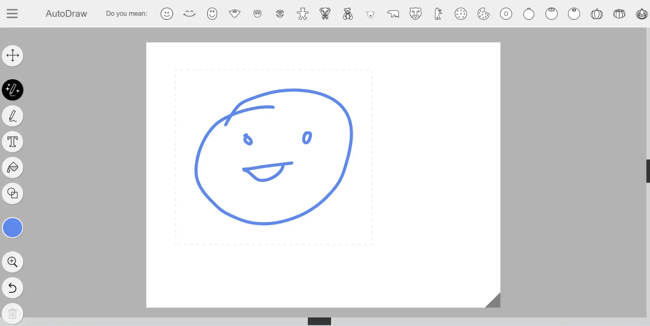
So, after selecting the right smiley, I tried to make the mouth wider. Sadly, Autodraw doesn’t take the whole drawing into account while suggesting shapes. The suggestions were way off — I definitely wasn’t trying to draw shorts.
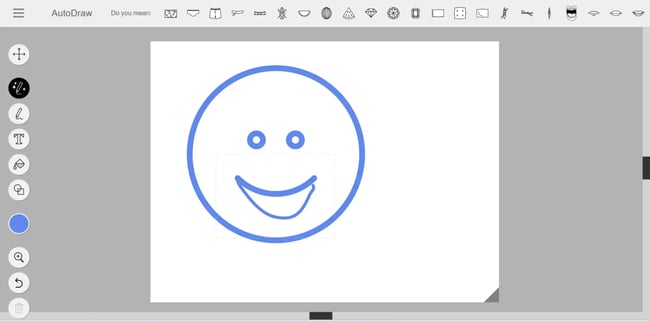
So, I went back to the drawing board (literally) and tried to get what I wanted with a single drawing. This time, I wanted to draw a girl.
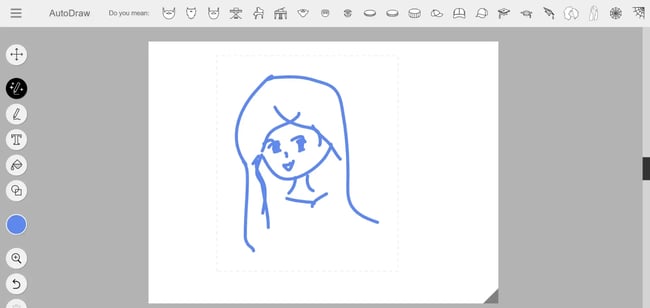
I knew my drawing skills were questionable, but I didn’t think it would suggest a beard when I was aiming for a girl. I guess the suggestion feature can only help with simple preset shapes, which is a bummer.
What I like:
- Simple to use, free, and very fun!
- A large range of icons as suggestions.
What can be improved:
- Complex artwork needs you to be a good artist (which I’m not).
- Doesn’t consider the whole artwork while generating suggestions.
- No option to upload custom images
Pricing: Get started for free.
Best for: Speeding up the design process.
5. Gemini
I first came across Gemini through AI-generated overviews in Google Search. Then, I saw it integrated natively with most of the products I use daily (Google Workspace, Pixel phone). So, whenever I want a convenient yet powerful AI tool option, I turn to Gemini.
Gemini is pretty good at deep research. It also has one of the best models for video generation with native audio (hello, Veo-3!). So, I was excited to test out Gemini for graphic design.
Test Results
Gemini’s UI is pretty similar to ChatGPT. I sent it the first prompt, and this is what I got.
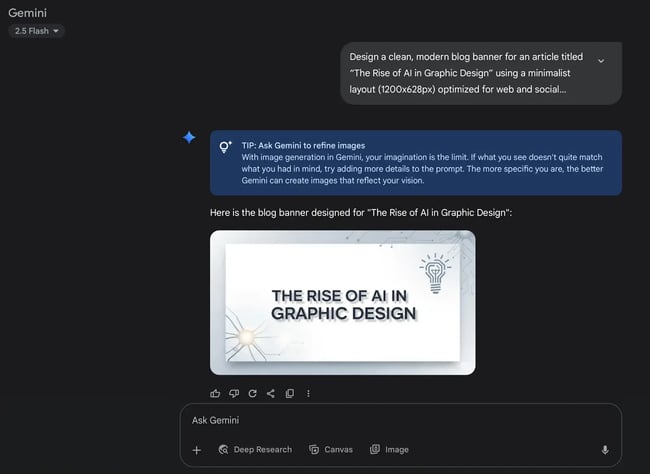
Decent text rendering, but I felt the image was too simplistic. The I tested it for the social media use-case. Here’s what I got.
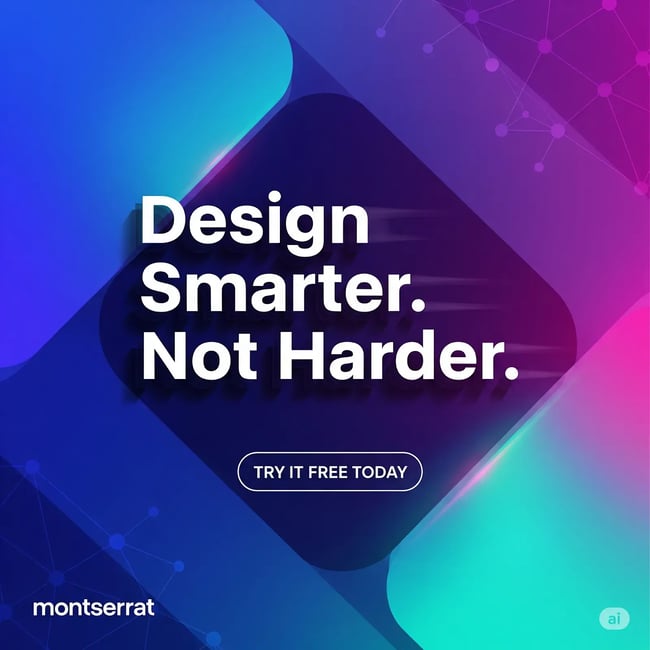
Much better, although not as good as what we got from the other tools like Ideogram. I’d rate it 6/10.
What I like:
- Intuitive user experience with decent design generation capabilities.
- Free to use with limited credits.
What can be improved:
- Free trials for video graphics.
- Native video editing features.
Pricing: Gemini is free for all Google users. Pro models available with paid plans, starting from $22.26/month with higher AI limits and video generation.
Best for: Brands looking to generate images and video in one tool.
6. Kittl
Honest confession? I wanted to try out this tool because of its name. Kittl! Isn’t that cute? Jokes aside, I didn’t know about this tool until I stumbled upon it during my research for this piece. But I’m so glad I did, because this is actually a very powerful yet free tool. Much like Canva.
The image quality isn’t one of the best ones on this list, but Kittl is great at customization. It lets you choose between multiple image generation models, even as a free user, which is rare from what I have seen so far (and I’ve seen many of these).
Test Results
You need to sign up with an email or Google to access Kittl. But thankfully, you don’t need to give any card details. Also, Kittl does not have a mobile app as of August 2025, so you need to use the web app like I did for this test.
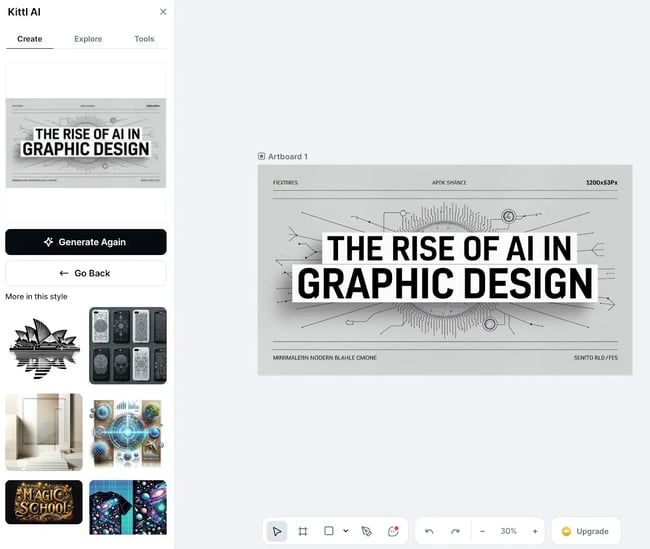
As you can see, Kittl’s UI/UX combines elements from Canva, Adobe Illustrator, and other top graphic design tools. While its AI certainly needs to evolve, let’s see how it fares with the social media use case.
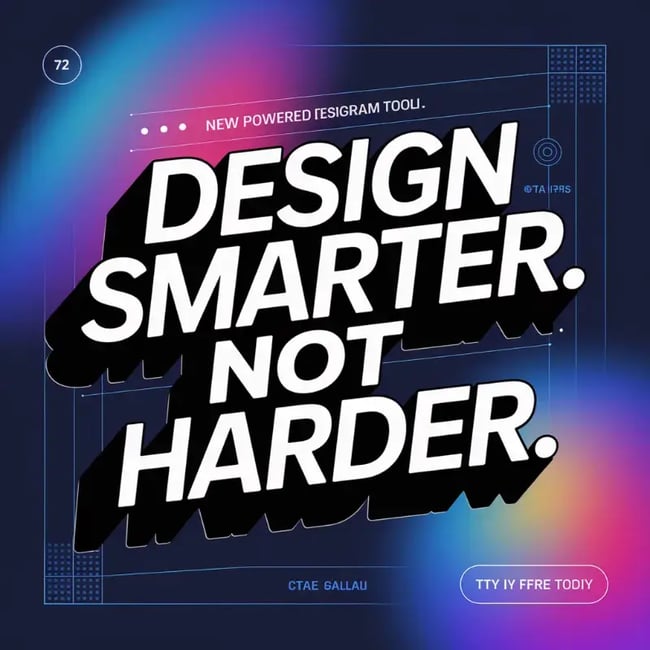
While this one’s much better from a design standpoint, the text was all over the place, so I checked if there’s an option to edit this. There wasn’t, but I stumbled upon the “Design Generator (Beta)” tool and decided to try it out. It returned this editable design.
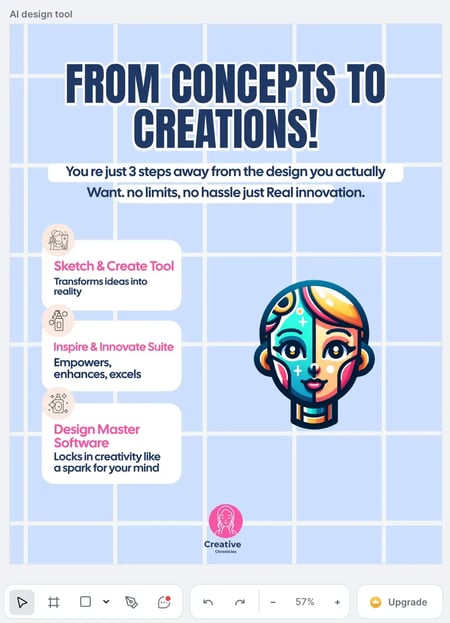
The design looks pretty clean, and I can work with it to make it better. The problem, however, is that you can only put 50-character prompts in Design Generator (Beta). Because of this, the output wasn’t aligned with my needs, and I had to edit most of the text to make it usable. That’s a lot of work for an “AI designer.”
What I like:
- Access to multiple AI models.
- Extensive customizability.
- Multiple AI tools clubbed into one.
What can be improved:
- Text rendering.
- Simpler UI for amateurs.
Pricing: Free access with limited credits. Paid plans start from $11.42/month.
Best for: Brands looking for a freemium alternative to Canva.
7. Adobe Express
Although I started my design journey Adobe tools as I mentioned earlier, I've been using them less and less over the last couple of years. I get most things done with ChatGPT and Canva now. However, I decided to give the web version of Adobe AI a shot after reading up on its AI features.
I first tried Adobe Express with simple logos, but the results were mostly subpar. Then I pushed through and tested more extensively for this article.
Test Results
In Adobe Express, you can create both templates and images using AI. Image creation uses Firefly 3, Adobe’s proprietary model. I tested the tool with this and got the following result for Prompt #1.
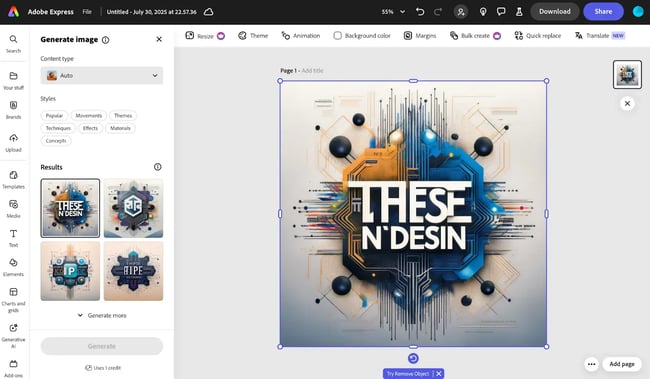
While the background had a lot going on, Adobe completely went astray with the text and layout, despite the detailed prompt. Thankfully, you can edit the text or add to it without leaving the window.
Then, I provided the social media prompt, hoping for better results. But…

I don’t think I need to say much about the design or the text. Adobe is lagging significantly in the AI race, which is why it’s losing out on non-designers like me. It would be interesting to see how this impacts its market share and dominance over the next 2-5 years.
What I like:
- Integrated with the Adobe suite so that you can edit inline.
- Wide variety of professionally designed templates.
What can be improved:
- Prompt adherence.
- Text rendering.
- Overall image quality.
Pricing: Free to use with limited features. Paid plans start from $4.55/month.
Best for: Brands and marketers who have deeply integrated the Adobe suite into their workflows.
8. <a href="http://designs.ai/">Designs.ai</a>
I first heard of Designs.ai as an “Agency-as-a-Service” solution and got instantly curious about the idea. Although I haven’t used it extensively (mainly due to the hefty costs) I think the idea is intriguing.
You can do everything from logo design to text-to-speech for AI voiceovers using Designs.ai. For this article, I only tested the design part.
Test Results
You need to provide your card details to start the trial, which was quite annoying. Anyway, I went ahead with it for this article to see if it’s worth it. Here’s the output of Prompt #1.
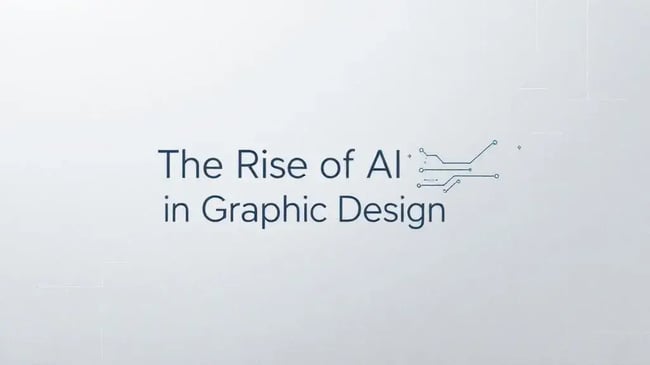
Well, at least design agencies don’t need to worry about Design.AI taking their job. At least not with banners or featured images for blogs. Let’s see if it does a better job creating graphics for social media.
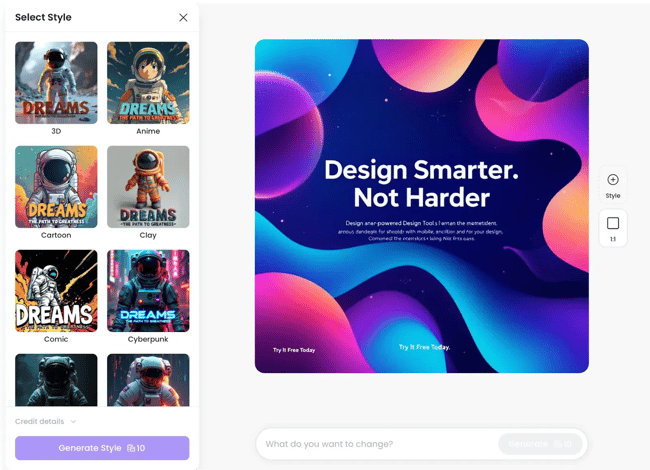
Except for the tagline, most of the other text is either smudged or gibberish. The layout isn’t very appealing either.
As you can see, there’s an option to select the style. But every time you select a style, change the aspect ratio, or make any edits whatsoever, you need to spend 10 credits. This way, you’ll exhaust the 1000 free credits in no time, which doesn’t make this tool worth it, in my opinion.
What I like:
- Interesting packaging and offer idea (although poor execution).
- Extensive product suite.
What can be improved:
- Free trial without card info.
- Relaxed rates limits or higher credit availability.
Pricing: 7-day free trial, followed by Basic plan starting from $29/month or $228/year ($19/month on yearly plan).
Best for: Brands working on multimedia campaigns that need an integrated tool with features for video creation, such as voice-overs.
Should you use AI tools for graphic design?
The results of my experiment proved one thing: AI hasn’t replaced the need for good graphic designers. If anything, AI has made it more important to understand how to differentiate a good design from a bad one.
My favorite AI tools in this list are ChatGPT (ideation), Canva (social media), and Ideogram (text-heavy stuff). While the concept of Autodraw was cool, I don’t think I can draw well enough to make the tool work for me.
However, editing is a bit of a pain with these tools. I can tell a human designer to edit or modify an image or design, pixel by pixel, in any direction. However, when I try to work with AI, it sometimes messes up, gives me the wrong text, or generates a different image altogether.
Bottom line? I’d recommend turning to AI tools for graphic design for quick mockups, ideation, or base designs. While AI does speed up the design process by a lot, you still need a professional designer to polish it and make it publish-ready.
Editor's note: This article was originally published May 2024 and has since been updated for comprehensiveness.





Ah, the Fiverr days! It’s almost like a rite of passage for many budding graphic designers, isn’t it? I remember my own journey started with a similar $5 hustle—except I was more of a “royal mess” than a designer. My banners were so bad that I’m pretty sure I invented a new genre: abstract confusion!
Your journey from using Fiverr to exploring AI tools for design really resonates with me. I can relate to that initial grind of mastering Photoshop and Canva—it’s a rite of passage for many in the creative field. The shift to AI tools is fascinating; it feels like we’re on the brink of a revolution in how design work is approached.