You’ve probably already pored over our Must-Try Instagram Hacks. (It’s a fun beach read, I totally get it!) Now, it’s time to master the fine art of the Instagram Story.
It’s just basic math: If a picture is worth a thousand words, an Instagram Story post must be worth a million, right?
And these Instagram Story hacks will make you the best Story-teller in town.
Download your free pack of 20 customizable Instagram Stories templates now. Save time and look professional while promoting your brand in style.
General Instagram Story hacks
1. Create a patterned backdrop for sharing a feed post
Is adding a custom backdrop necessary when you share a feed post on your Story? Goodness, no. But like wearing lipstick to a Zoom meeting, sometimes it’s just nice to add some pizazz to something routine.
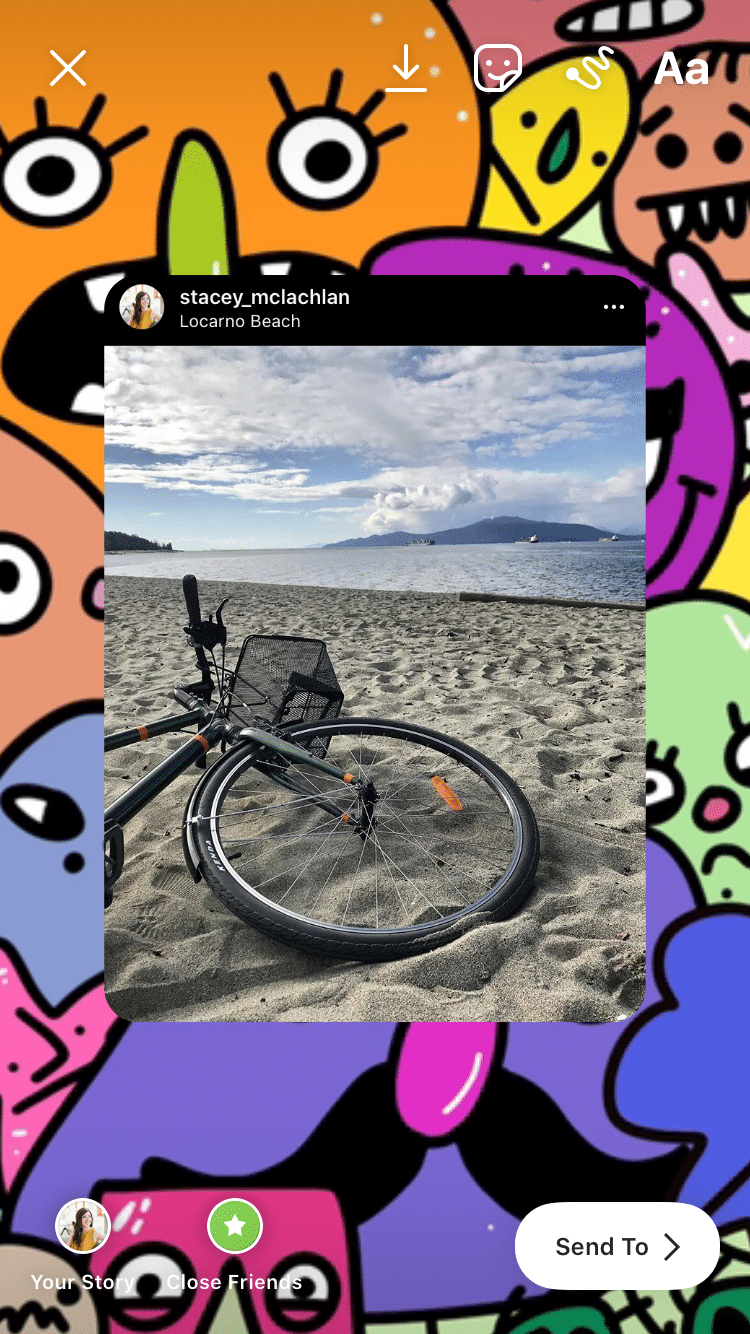
How to do it:
- Find the feed post that you’d like to share and screenshot it, cropping so it’s just the post
- Next, click the paper airplane icon on that original feed post and select “Add post to your story”
- Stretch the feed post to fill the whole screen—this seems wild, I know, but this will make the final post into a tappable link to the original post
- Next, open your camera roll and add in the background pattern of your choice
- Then, paste in the cropped screenshot of your post on top and arrange or resize as you’d like
- Upload the whole thing
2. Add a link to a story
Unfortunately, links are only available to users with over 10,000 followers. (A shame for those of us with a more, ahem, exclusive followers list.)
But once you’ve hit that sweet spot, you can include one link in each Story and your lucky, plentiful followers will be able to swipe up to visit that URL.
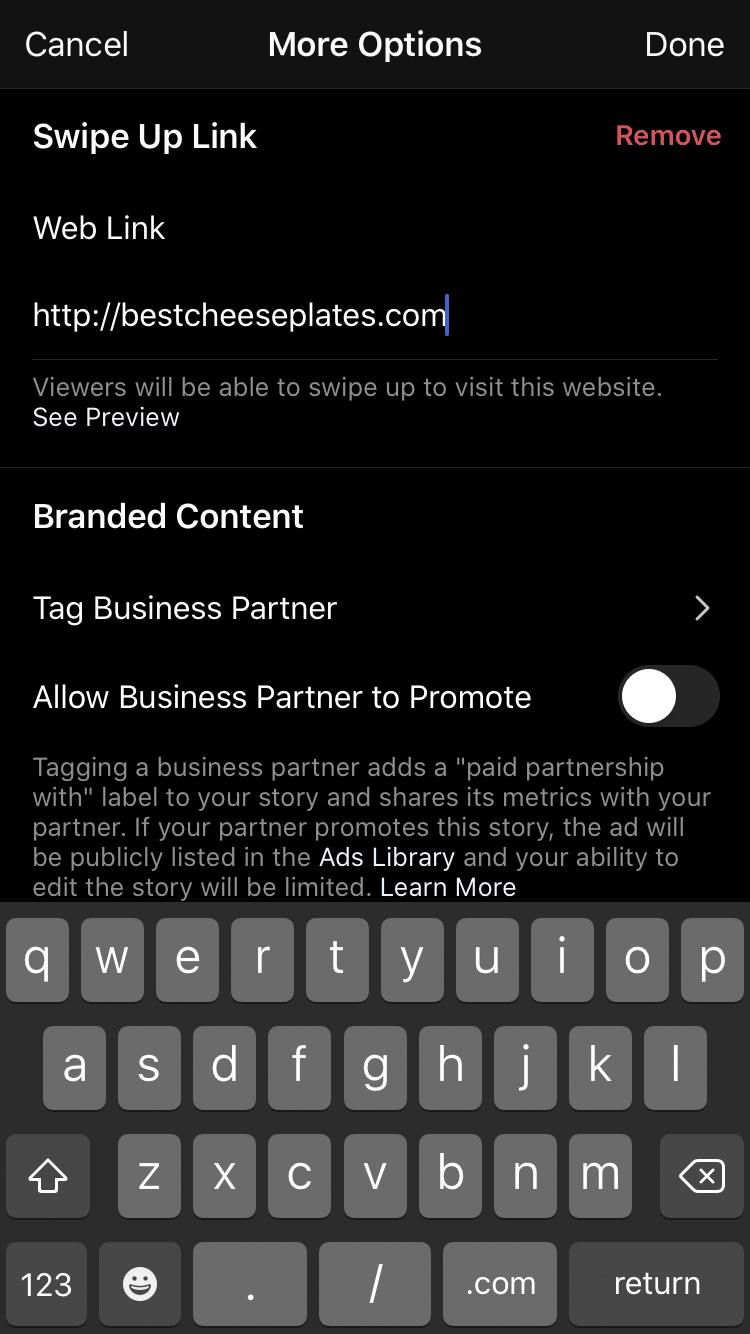
How to do it:
- Make sure you have 10,000 or more followers to access this feature
- Create a new Story post
- Click the “link” icon at the top of the page
- You can add an IGTV video link or a web link URL
- Click Done, and a “Call to Action Added” message will appear to confirm
- If you need to edit or delete the link, just click the link icon again
- Finish editing or creating your story and upload
3. Fill the background with a solid color
The default gradient backgrounds are nice and all, but sometimes, you’ve got something to say that can only be framed by a wall of blinding chartreuse.
How to do it:
- Tap the draw icon
- Select a color from the palette (Tip: swipe right to see addition color options, or press and hold down on any particular color to open up a rainbow gradient of choices)
- Once you’ve chosen a color, press anywhere on the image or text part of the screen and hold two or three seconds to fill
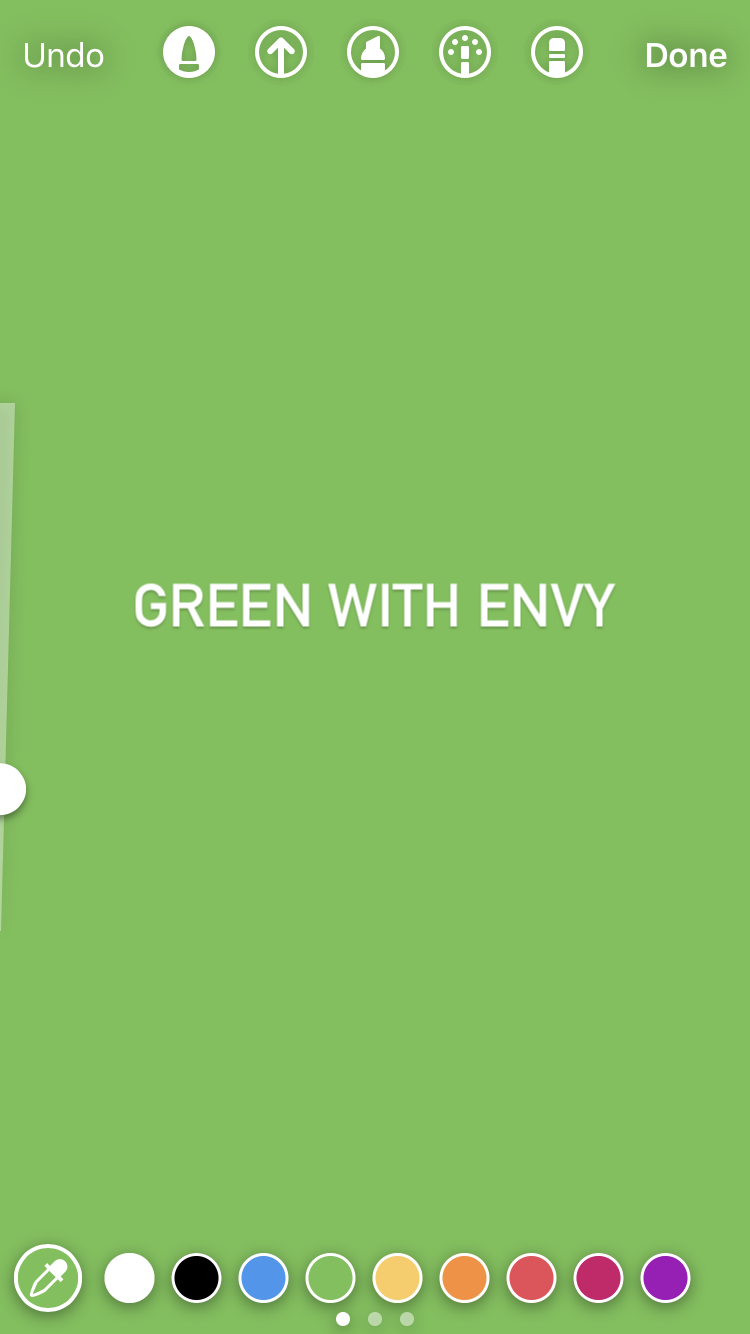
4. Share with a select group of VIPs
Now that your boss and your Uncle Steve and your strata council president are all following you on Insta, the pressure to be a professional employee/niece/neighbor can really put a damper on your best, stupidest Instagram thoughts.
Instagram’s Close Friends feature is a chance to share more intimate, exclusive content to a select group (sorry, Uncle Steve!). For businesses, maybe it’s a way to offer some special treatment to members or VIPs (which, again, probably does not include Uncle Steve).
How to do it:
- Go to your Instagram profile, click the three lines in the top corner
- Select Close Friends
- Search for your BFFs and click “add” (there’s no limit right now on how many people this can include)
- To remove people, click on Your List and hit the remove button (don’t worry, they won’t be notified if they’re cut)
- Now, when you go to post a story, the option to share to Close Friends will be at the bottom of the screen next to Your Story

Source: Instagram
5. Schedule your Instagram Stories in advance
We know Stories are supposed to be a spontaneous medium. But are you really at your desk or on your phone all day? No! You’re living life so that you have something to make Instagram Stories about.
Luckily, you can prep your Instagram Stories in advance with Hootsuite’s dashboard.
How to do it: Check out our step-by-step guide to scheduling your Stories with the Hootsuite schedule.
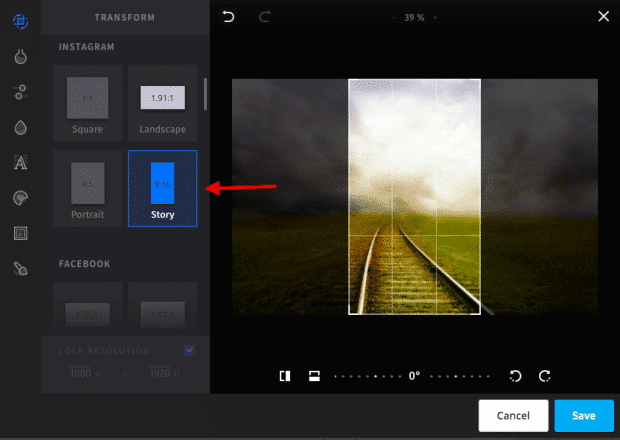
Source: Hootsuite
Instagram Story photo hacks
6. Create “progression” posts that build on an image
Build the drama over several Story posts, by adding new elements to the same base image. Oooh, the suspense!
How to do it:
- Craft a Story post as usual with video, photos, text, stickers, or drawings
- Before you upload it, click the save icon (a downward-facing arrow above a line) at the top to download your composition to your camera roll (if you’ve added any gifs or music, this will save as a video)
- Upload your story by clicking the Send To button on the bottom right corner
- Next, start a new Story
- Select Create, then go to your camera roll and select that first story you’ve saved
- Now, you can seamlessly build on top of that first story with additional elements
- “Save” this new creation to your camera roll and upload
- Repeat as necessary
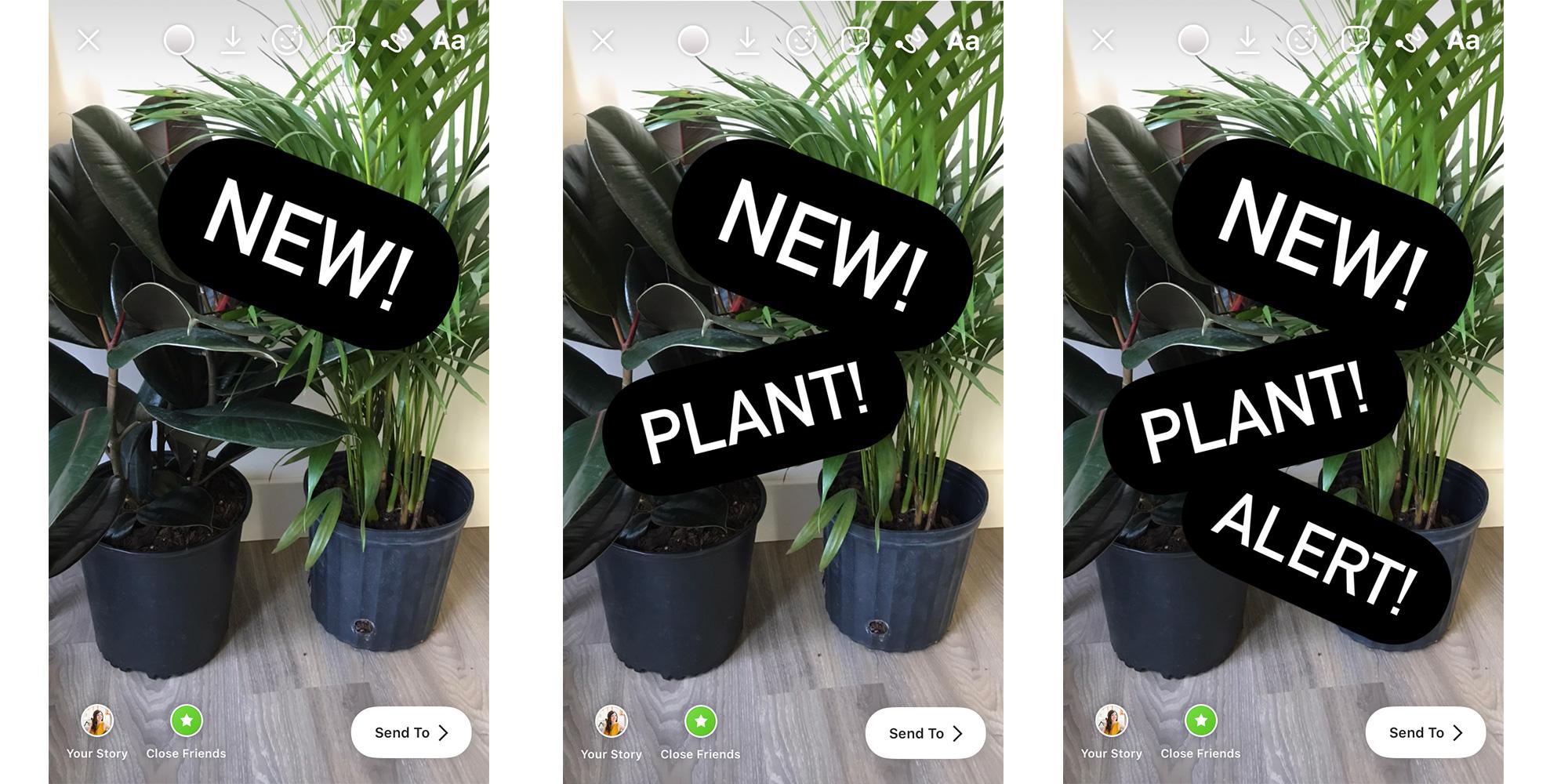
7. Create a “revealing” Story series
Uncover a mystery image with the help of the eraser tool. This next hack involves skills from trick #3 and #7, above. Hope you’ve done your homework because this is absolutely a test.
How to do it:
- Add an image in create mode
- Now fill the screen with color (see trick #3!)
- Select the eraser tool
- Erase a bit of the color layer to reveal a small sliver of your image underneath
- Hit the save button to download this to your camera roll… but do not upload yet
- Uncover some more of the image by continuing to erase the color layer, hitting the save button at various stages to capture the reveal step-by-step
- When you’re done collecting all of these images, start a fresh Story post and upload that very first image
- Post the next saved images one by one so that followers will see the image being uncovered in stages
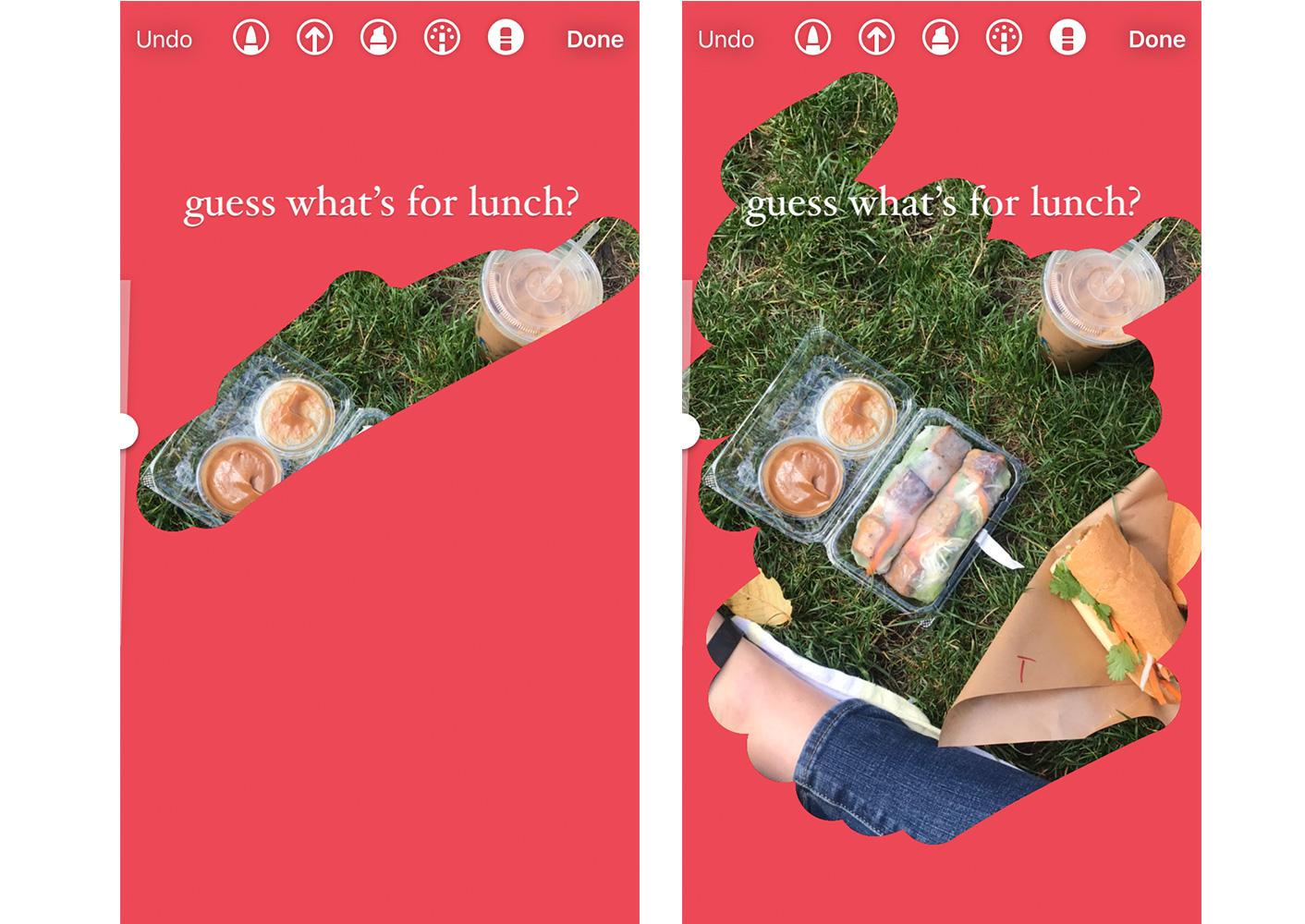
8. Compose a multi-image story
The more images, the merrier! Use the paste tool to throw as many photos into a Story as you’d like. Who would dare stop you?!
How to do it:
- Open your camera roll and select a photo
- Tap the share icon, and click copy photo
- Back in the Instagram app, click in a text box and select paste
- Repeat to pile on the pics
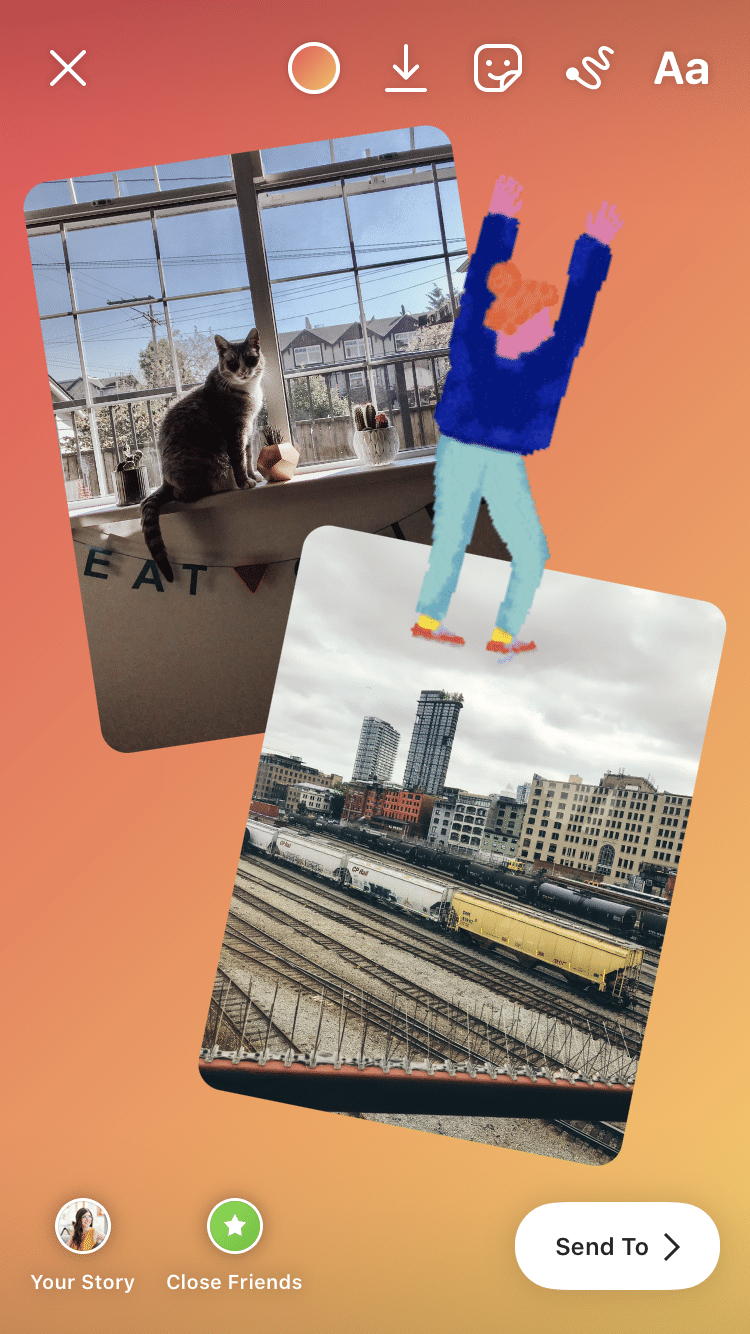
Instagram Story text hacks
9. Hide hashtags and @mentions
Preserve your aesthetic vision by tucking unlighting hashtags or tags out of sight. It’s the digital equivalent of hiding your electrical cords behind your mid-century-modern desk before Architectural Digest comes a-knockin’.
How to do it:
Method 1
- Type out your hashtags and mentions
- Hit the stickers button and select your camera roll
- Add an image from your camera roll, which will be placed on top of your hashtags to obscure them
- Resize your image to fill the screen: the hashtags are technically there for Instagram to read, but human eyes won’t be able to see!
Method 2
- If you start off creating a post with an image, add a text box on top and type your hashtags and mentions
- With the text box still active, click on the rainbow wheel at the top of the screen
- Tap the eyedropper icon
- Tap a spot on the photo to change the text to that same color and blend in
- Resize the text box if necessary
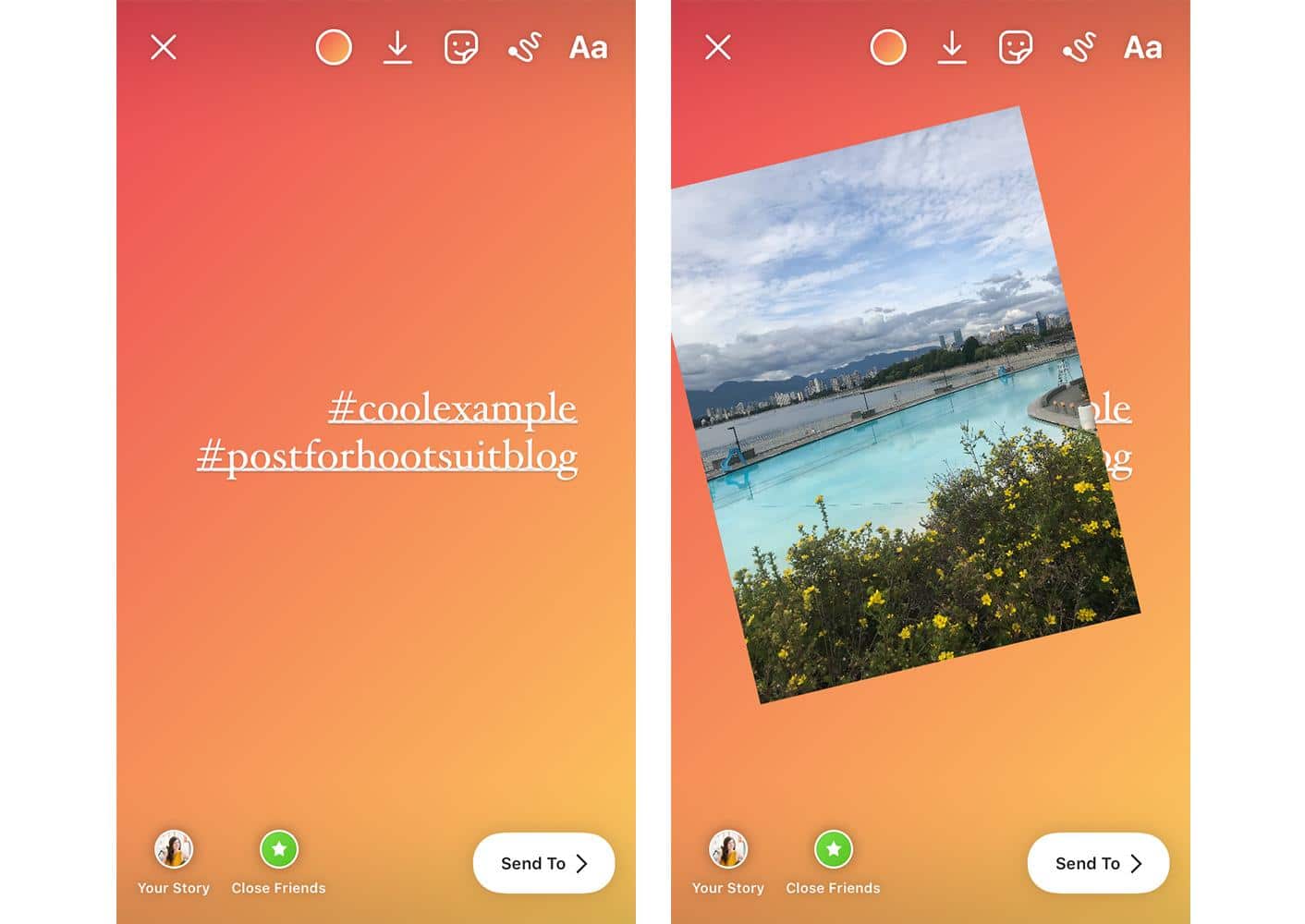
10. Express yourself with even more fonts
The standard Instagram Story fonts are just the tip of the typographic iceberg.
If the in-app typewriter or Comic Sans-knockoff lettering isn’t doing it for you, find something more exciting to paste in.
How to do it:
- Head to the Instagram Fonts Generator website on desktop or mobile
- Type in your message and hit enter to see your font options
- Copy the message and paste into the Instagram Story text box
Pro tip: If you have a branded font, add your text right to an image with Photoshop, Over, or another image editing app, and then upload to Stories from there.
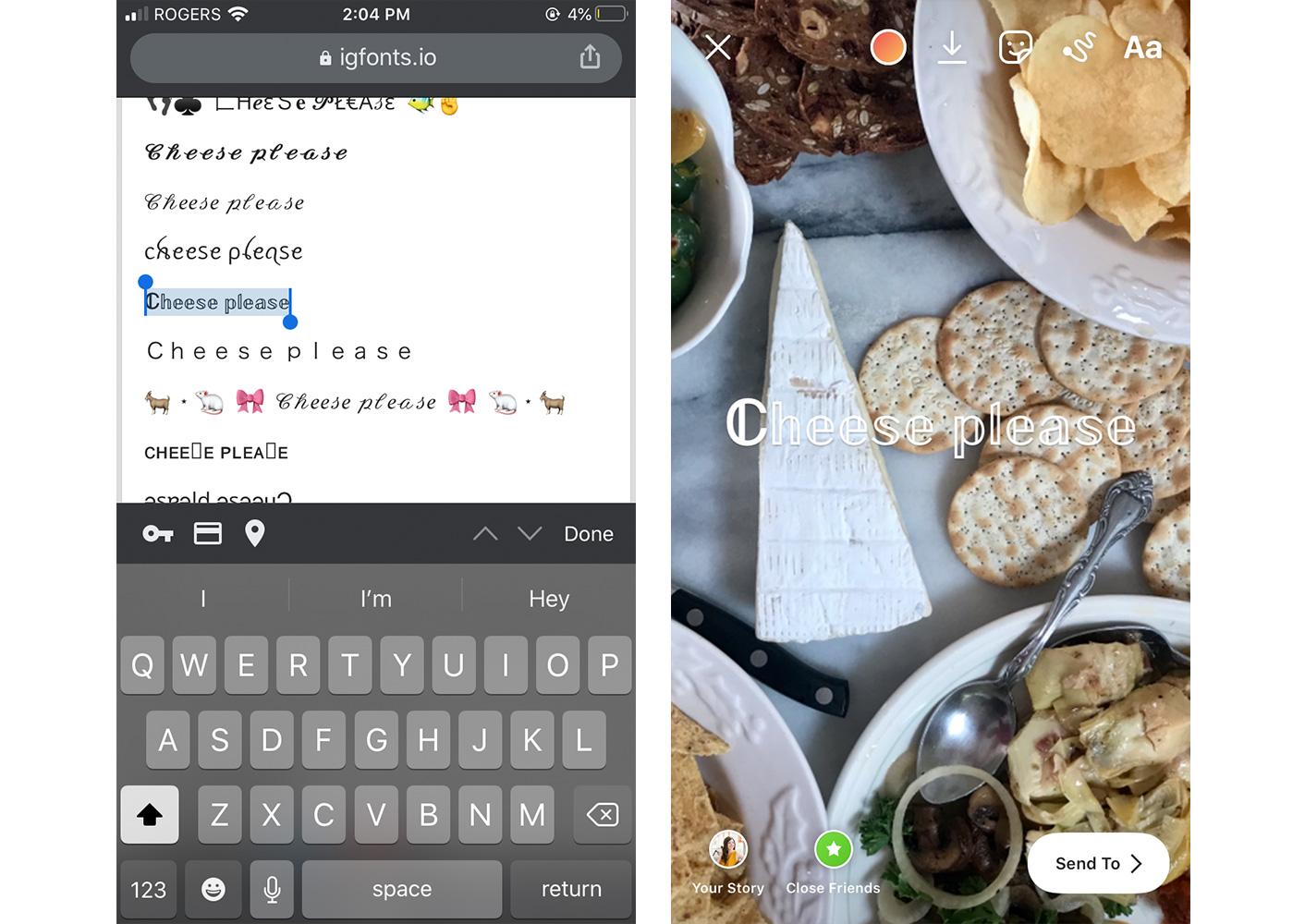
11. Layer text to add a shadow effect
For text that pops, try this double-up trick.
How to do it:
- Type out your text, then select all and copy
- Start a new text box and paste in that text
- With text still selected, click the rainbow wheel at the top and choose a different color
- Shift that text ever so slightly and layer underneath the original text so it looks like a shadow effect
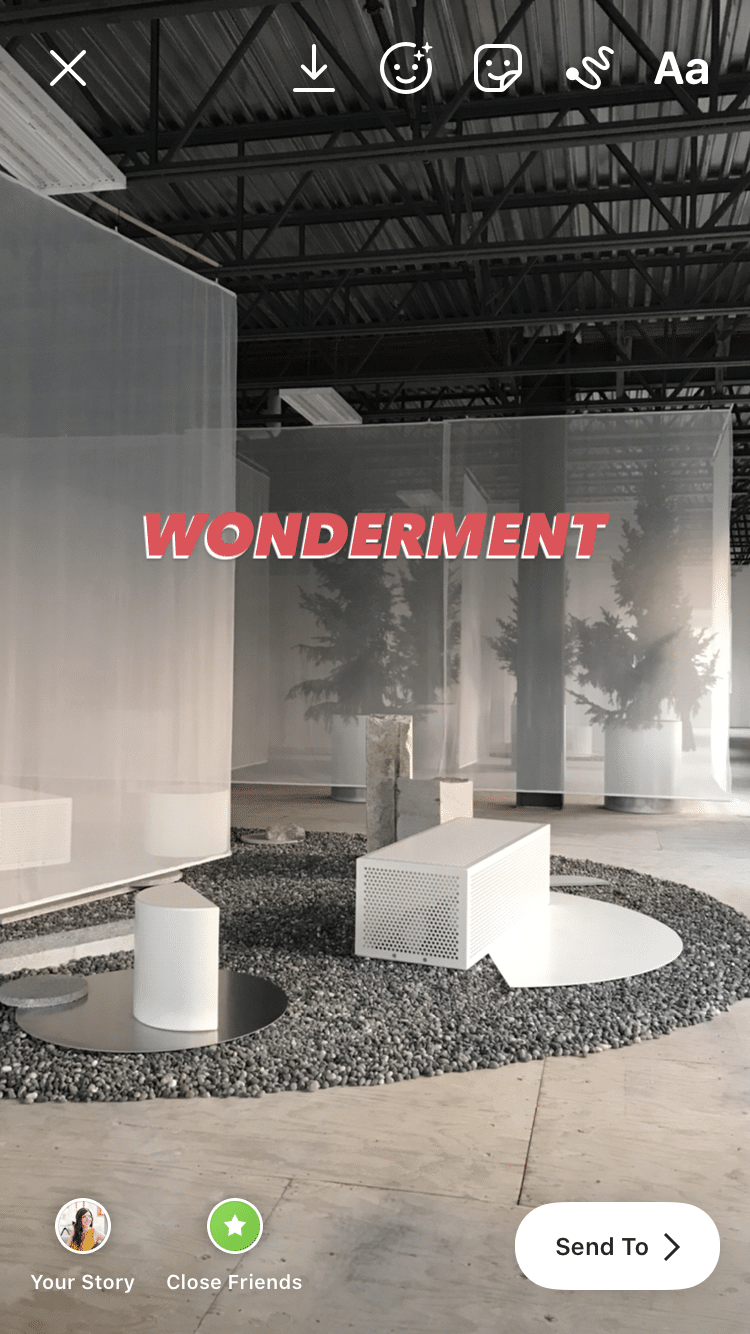
12. Change text alignment in seconds
Put your Tinder skills to good use here: a quick swipe of the text will spice things up and shift things left, right, or back to center in a snap.
How to do it: As you’re typing, quickly swipe to the left or right to realign.
Download your free pack of 20 customizable Instagram Stories templates now. Save time and look professional while promoting your brand in style.
Instagram sticker hacks
13. Turn your Story into a shopping spree
If you’ve got an Instagram Shop, you can tag your one product in each Instagram Story with a product sticker.
When shoppers want to learn more about that cool hamster-print vest, they’ll just click on the sticker and head to your Shop to begin their digital shopping spree. Learn how to set up your Instagram shop here.
How to do it:
- Build your Instagram story and tap the sticker icon
- Select Product
- Choose the item from your product catalog
- Customize the product sticker to suit your brand
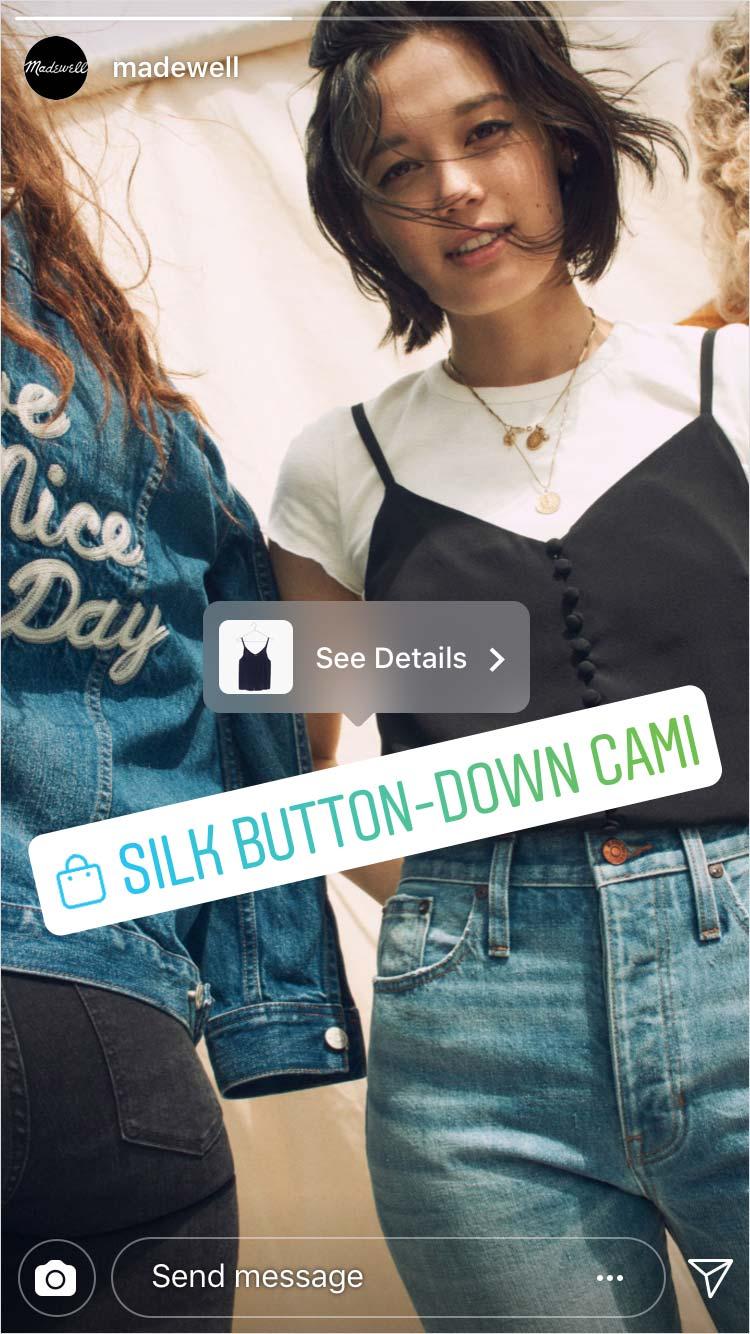
Source: Instagram
14. Change the color of a question sticker
To color coordinate or not to color coordinate? This is the question… or rather, a question about what to do with your question sticker.
How to do it:
- Tap the sticker icon and select Question
- Type out your question and then tap the rainbow wheel at the top of the screen
- Continue to tap until the question sticker is the color of your choosing
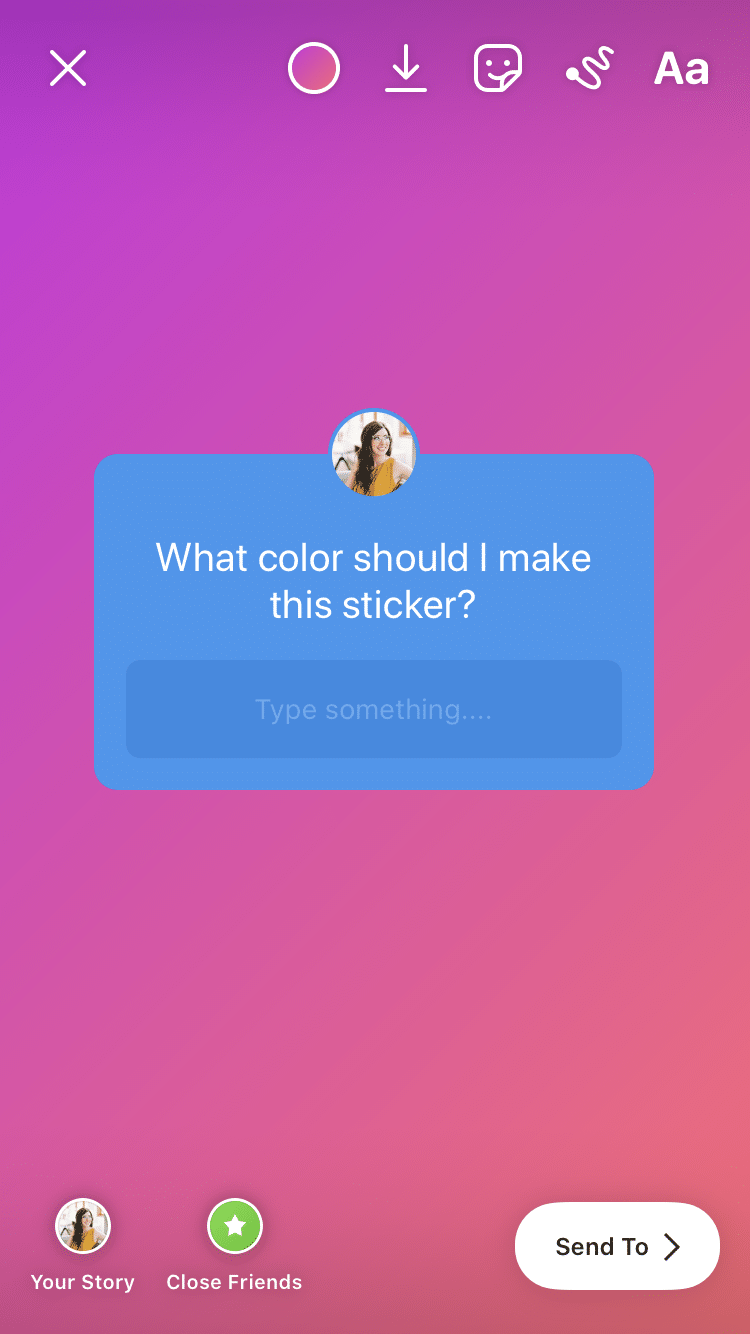
15. Access more gifs than ever
If there’s such a thing as too many gifs, we don’t want to hear it.
While Insta’s search allows you to peruse Giphy’s library, using the Giphy app itself allows you to create albums of your favorites for easy access—and you can share right from Giphy.
How to do it:
- Open the Giphy app and find the gif you want
- Click on the paper-airplane share icon (or the heart icon if you’d like to favorite and post later)
- Select the Instagram icon and then choose “Share to Stories”
- OR select “Copy GIF” and then paste into your Story
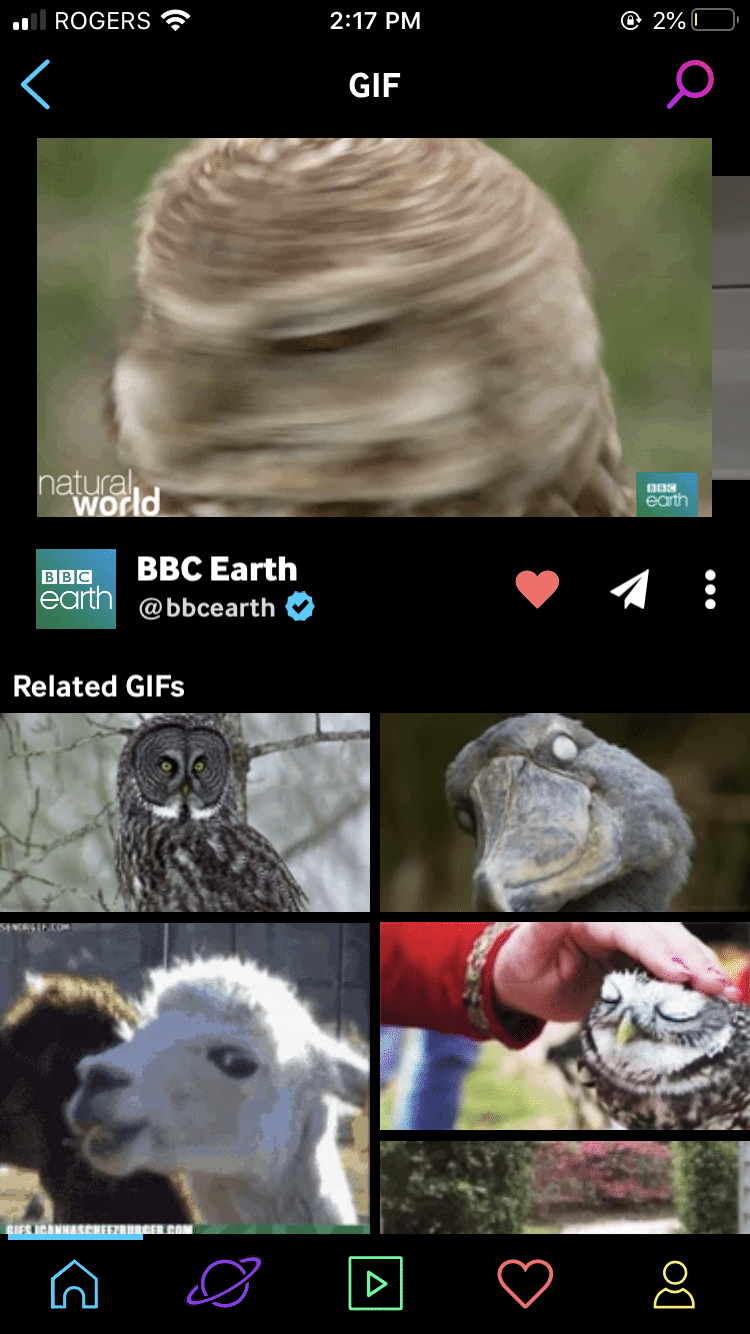
Pro tip: If you have your own homemade gifs that you’d like to share on Insta Stories, save them to your camera roll and just copy and paste directly into a Story.
Instagram Story video hacks
16. Answer questions on a Live Story
Answering your followers’ questions on an Instagram Live Story is like a fun interrogation you’re doing to yourself. (Need some help getting started with Instagram Live? Check out our step-by-step guide here.)
How to do it:
- Prompt your audience for questions in advance of your Q&A with a Questions sticker
- Once you’ve gone live, tap the question-mark icon at the bottom of the screen.
- Tap the question you’d like to answer, and it will appear on your Live screen as you broadcast
- Questions will be greyed out once its been selected so that you don’t pick it again
17. Make your own Instagram filter
You don’t need to be a programmer to create your own custom filter to use or share with the world. Spark AR Studio has a ton of tutorials and simple step-by-step tools to help you put your stamp on the world (and, more specifically, your followers’ faces).
How to do it: Get the full guide to making your own Instagram AR filters here.
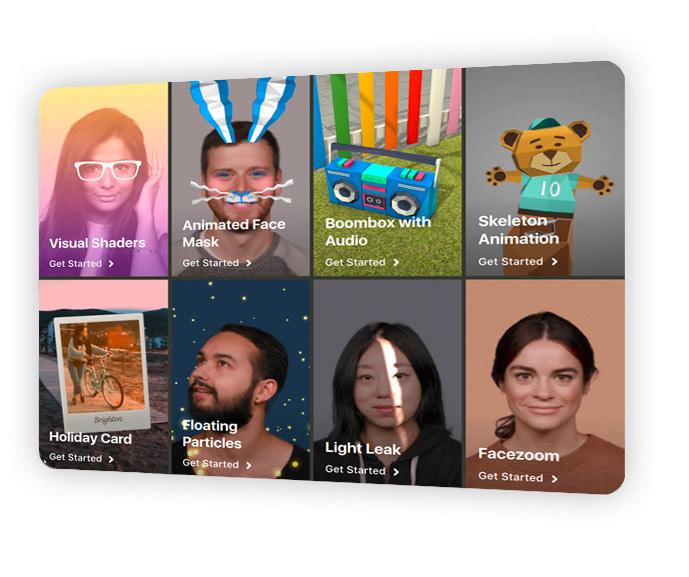
Source: Spark AR Studio
18. Save your fave filters
You want to have your Elf Ears filter at your fingertips, we get it. Thankfully, there’s a way to build an easy access library of your favorite effects.
How to do it:
- Open up your Instagram Stories camera
- Swipe through the filters at the bottom of the screen until you get to the end
- Tap the icon of a magnifying glass that says “Browse Effects”
- Find an effect you like and click the download icon (a downward arrow)
- Next time you open your camera, that effect will be available to select
- If you see an effect on someone else’s story, click on the name of the effect (near the top of the screen) to save it from there
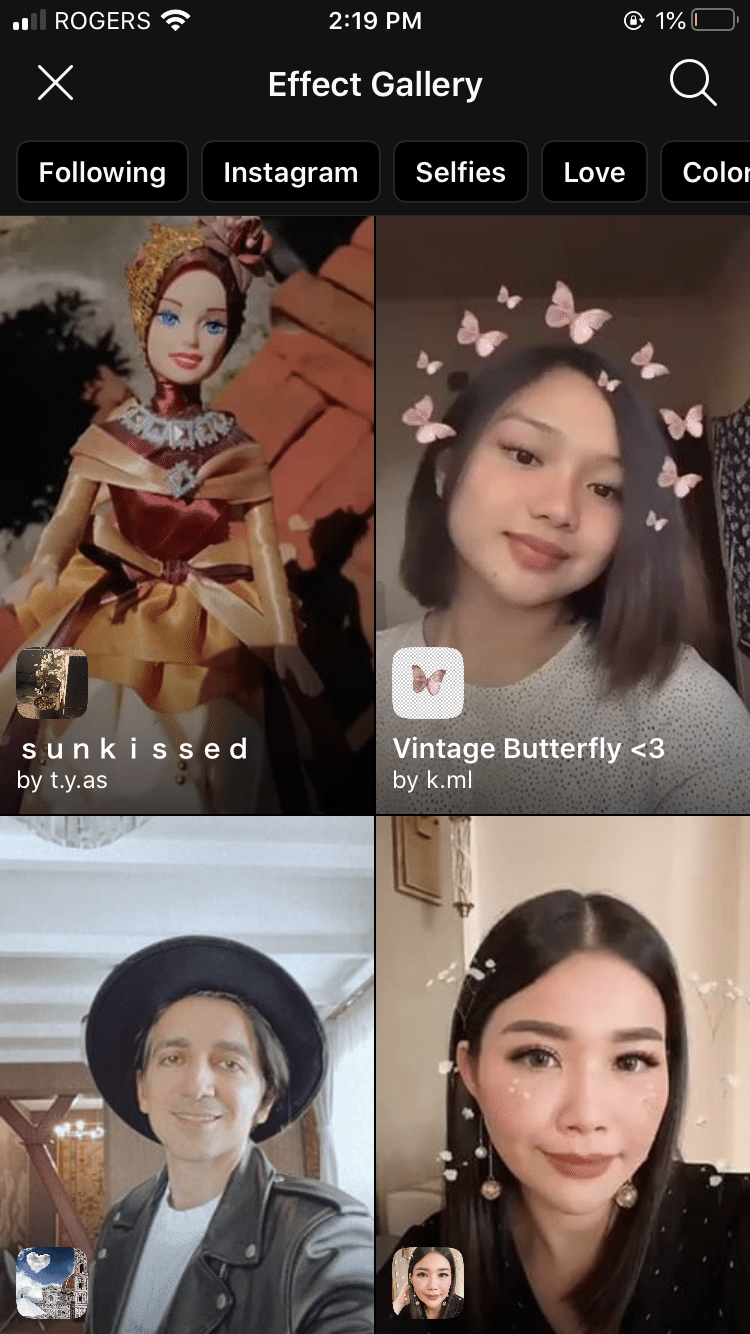
19. Become a master of the Instagram Reel
Instagram’s new Reels feature may be a bit of a TikTok copycat, but it’s fun all the same. Create a 15-second multi-clip video with music, special effects, and stickers and wow your followers with your dance moves. You can share on your Stories, but they’ll appear on the Explore page, too, so you can impress even more ‘Grammers with your Celine Dion lip synchs.
How to do it: Check out our everything guide to Instagram Reels here!
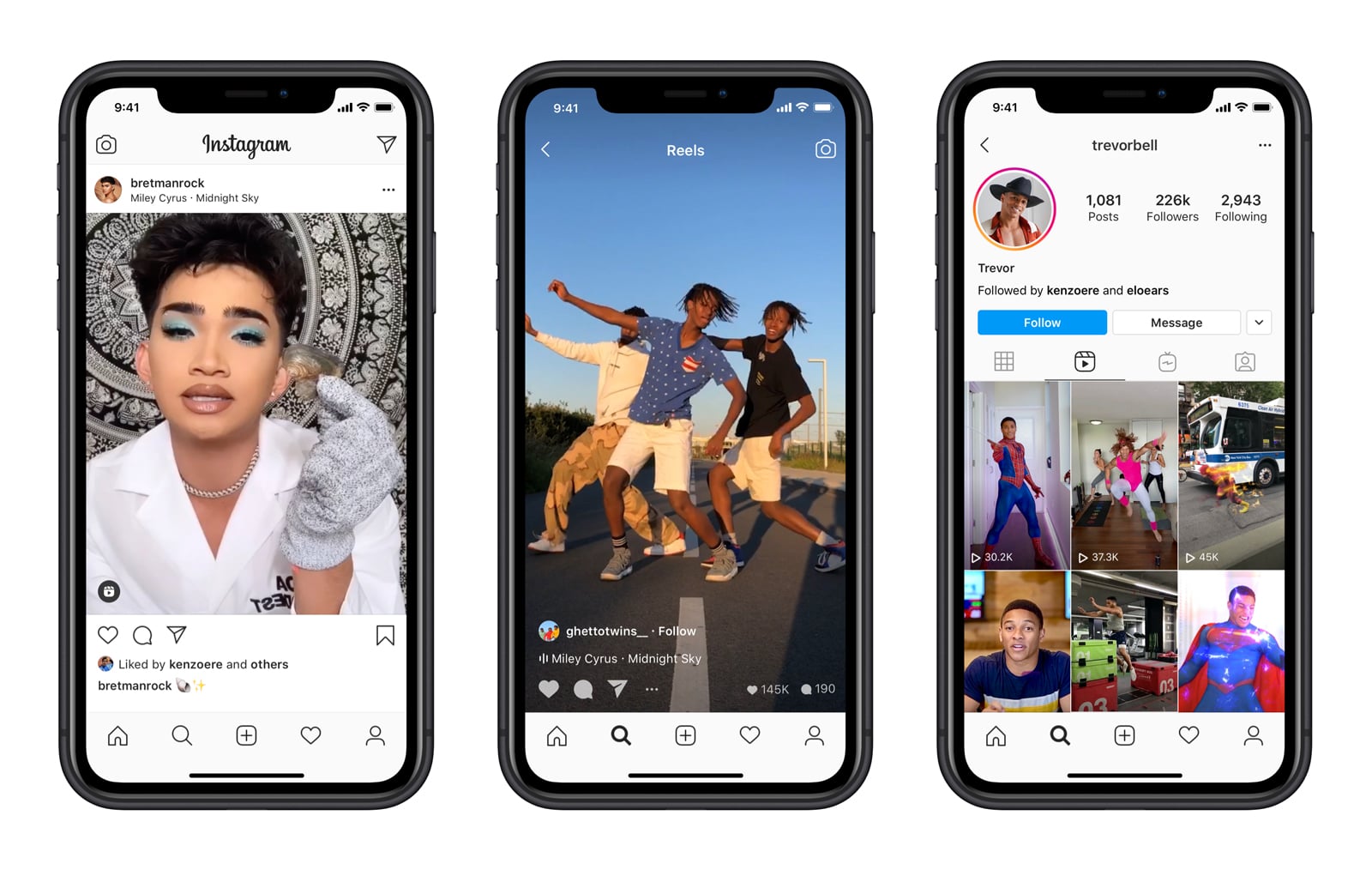
Source: Instagram
20. Use templates and design tools to make your stories pop
Sure, a great chef can prepare a delicious meal with just a knife and a pan… but a kitchen full of tools will make creating a gourmet experience that much easier.
Likewise, branching out from the basic elements of Instagram Stories and incorporating external design and editing apps into your creative process will open up a whole new world of possibilities.
Is this a good metaphor, or am I just hungry? Download some apps and we’ll check in after lunch.
How to do it:
- Try some of these fun Instagram Story Apps to take your images and videos to the next level
- Download these 20 free Instagram Stories templates and make ‘em your own.
Of course, no amount of hacks (or tips, or tricks, or gadgets or gizmos aplenty) can compare with good ol’ fashioned quality content. But we’ve got you covered there too: here are 20 creative Instagram Story ideas here to kick off some inspiration.
Manage your Instagram presence alongside your other social channels and save time using Hootsuite. From a single dashboard you can schedule and publish posts and Stories, edit images, and measure performance. Try it free today.
The post Instagram Story Hacks: 20 Tricks and Features You Should Know appeared first on Social Media Marketing & Management Dashboard.

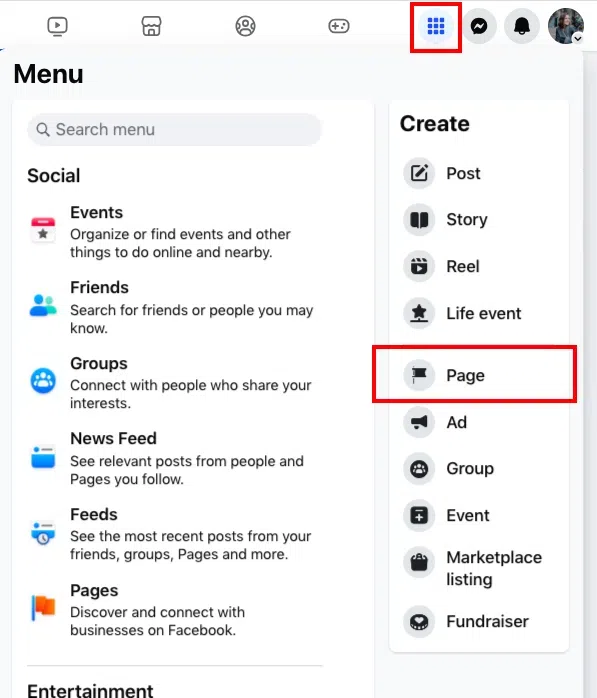


Recent Comments