Your YouTube banner is a billboard for your brand at the top of your YouTube channel page. It’s the first thing people see when they visit your channel, and, as such, it’s great real estate for promoting your brand. It needs to be attractive and engaging enough to capture your audience’s attention.
But what makes an eye-catching banner image? Keep reading to learn more about how to craft the perfect custom banner. We’ve even included free YouTube banner templates to help you get started!
Get your free pack of 5 customizable YouTube banner templates now. Save time and look professional while promoting your brand in style.
What is a YouTube banner?
A YouTube banner is the large image across the top of a channel page. It’s one of the first elements a viewer sees when they view a channel. On top of the image (that can include text in the design), YouTube banners also include website and social media links in the bottom right corner.
A YouTube banner serves a similar function as Facebook cover photos, and its main purpose is to visually introduce your channel—and brand.
But it can do more than just look cute. Some ways you can strategically use a YouTube banner include:
- Promoting new products or services in the image
- Adding text that describes what viewers can expect from your channel, how often you upload new videos, and why they should subscribe
- Making sure your YouTube banner is consistent with your brand across other social media platforms
- Including a call-to-action (CTA) in the design
YouTube banners can effectively and efficiently share your brand’s message with newcomers to your channel, with minimal effort on your end.
YouTube banner dimensions
Before you start creating a YouTube banner, you need to be aware of what size it should be. An incorrectly sized banner can lead to issues like unreadable text or an important part of your image getting cut off.
Keep in mind that people will see your YouTube channel art on desktop computers, mobile devices, and even smart TVs. Use the following YouTube banner dimensions to ensure your image shows up correctly on all devices:
- Minimum dimension for upload: 2,048 x 1152 px with an aspect ratio of 16:9
- Minimum safe area for text and logos: 1,235 x 338 px
- Maximum width: 2,560 x 423 px
- File size: 6MB or smaller
If you’re not sure about the width and height of an image, don’t worry. You can always start by customizing one of our YouTube banner templates, which are pre-populated with the correct dimensions.
And we’ve broken down the process into eight easy steps. Read on to start creating your own designer YouTube banner.
Free YouTube banner templates
Get your free pack of 5 customizable YouTube banner templates now. Save time and look professional while promoting your brand in style.
How to upload or change a YouTube banner
Once you’ve created your new YouTube banner, it’s time to upload it to your channel page. If you used Hootsuite’s YouTube banner templates, there won’t be any need to resize the banner to ensure it fits perfectly.
Here’s how to upload or change the banner on your YouTube channel page on desktop.
Step 1: Go to YouTube Studio and sign in to your account.
Step 2: Select Customization on the left menu. Then, choose Branding.
Step 3: Click Upload under Banner Image, and then select an image to upload as your YouTube banner.
Step 4: If necessary, select the preview mode and crop the image. Select Done.
Step 5: Choose Publish.
If you want to upload your YouTube banner with your mobile device, here’s what you need to do:
Step 1: Open the YouTube app or YouTube Studio app.
Step 2: Tap your profile picture in the top right corner.
Step 3: Select Edit channel. (If you are using the YouTube app, you’ll need to tap Your Channel first and then Edit channel or click on the pencil icon).
Step 4: Edit your banner image by clicking on the camera icon in the upper right corner of the banner.
Step 5: Choose an image to upload as your new YouTube banner.
Step 6: Select Save.
And that’s all there is to it. Now you have a beautiful, branded graphic prominently displayed on your channel.
8 best practices for YouTube banners
1. Let your goals inform your design
Your YouTube banner should be designed with your overall YouTube marketing strategy in mind. Do you need to include a specific CTA to support your social media goals? Should you encourage viewers to subscribe to your channel? You may simply create a YouTube banner around your brand’s personality, and that’s a great option too.
Popsugar Fitness uses its YouTube banner to promote the video series Dance Fitsugar and Class Fitsugar.
You can also use your YouTube banner to promote products. @1bike1world uses its YouTube banner to share a children’s book about Nala the cat and her travel adventures.
A YouTube banner can also be used to encourage viewers to become subscribers by telling them what to expect. Chad and Claire’s channel banner clearly state what their YouTube videos will be about and how often to expect new videos.
Whatever you decide, make sure you create a YouTube banner that supports your goal.
2. Optimize for desktop and mobile (ad stay within the “safe area”)
22% of YouTube viewers are watching from a mobile device. That means that, although your YouTube banner is technically 2,560 x 1,440 px, most people will see an area much smaller than this.
Make sure to include the most important information in the “safe area” of your YouTube banner, i.e., within an area of 1,546 x 423 px. This ensures your text or important graphics are shown no matter what device is used to view your profile.
You’ll also want to double-check that your text is readable on smaller devices like a phone.
3. Consider adding your logo
First things first. Who are you? Make sure that’s clear right off the bat. New visitors to your page will want to know.
Place your logo in an obvious, visible spot against a color that makes it pop. Also, make sure it’s within the “safe area”.
Take the Elle YouTube channel, for example. Its logo is black and placed against a lighter-shaded background ensuring that it stands out. It also pulls double-duty by featuring Elle’s 2022 Women in Hollywood Honorees to promote new content from the magazine.
Not sure where to put your logo? Our templates offer suggestions.
4. Choose consistent brand colors and fonts
This almost goes without saying, but make sure your YouTube banner is consistent with the way you present your brand across your online presence. Viewers can easily recognize your brand when you have a clear trend with your branding.
This rule stands even if your YouTube presence is more laid back or wackier than your other social channels. People who are looking to specifically follow your brand are more likely to click that follow button if they know they’ve got the “right” version of you on YouTube.
5. Have a clear focal point
Like any billboard ad, the simpler the message, the easier it will be received. Don’t try to do too much with your YouTube channel art.
Instead, use this small space wisely on what you want viewers to focus on about your brand. Make your message obvious. You can do this simply by sticking to one image and a logo against a simple background.
Blogilates, a fitness channel, has a simple but impactful YouTube banner. It has a clear focus while also making it obvious what the channel is about by adding a tagline “Find the joy in fitness”.
6. Add links to your social media and website
Your YouTube banner includes the option to link to your other social platforms and website. If you do, those links will appear in the bottom right corner.
This is great! Because chances are if someone has taken the time to visit your YouTube page, they’re also interested in the rest of your online presence.
It’ll be important to design your YouTube channel art with nothing important in the bottom right corner—except for a background color that helps your icons stand out.
7. Pin an important video below your YouTube banner
Known as a channel trailer video, YouTubers can permanently exhibit a video at the top of their channel page right underneath the YouTube banner. This pinned video can highlight your best work, latest video, or most viewed video.
You can take this an extra mile by creating an actual trailer. Similar to movie trailers, you can create a trailer for your channel content and share what you cover in your videos and pique a viewer’s interest.
Shopify chose to feature an explainer video covering the basics of how the eCommerce platform works. By sharing helpful content, viewers are more likely to come back or subscribe for more tips on how to use Shopify.
8. Add CTAs
Whichever direction you choose to go in, remember: the rest of your YouTube page already has a lot going on. If you want people to take an action—subscribe, follow you on another social channel, or watch one of your videos—don’t let your banner overwhelm them.
You can add a CTA directly to your YouTube banner. But you can also edit your site links on the bottom right corner to include a CTA.
After creating a branded YouTube banner, the next step in your YouTube journey is making sure your content is equally compelling. Check out our complete guide to crafting a winning YouTube strategy for more on that.
Grow your YouTube channel and audience faster with Hootsuite. It’s simple to manage and schedule YouTube videos as well as quickly publish your videos to Facebook, Instagram, TikTok, LinkedIn, and Twitter—all from one dashboard. Try it free today.
Grow your YouTube channel faster with Hootsuite. Easily moderate comments, schedule video, and publish to Facebook, Instagram, and Twitter.
The post Free YouTube Banner Templates for 2023 [+ 8 Best Practices] appeared first on Social Media Marketing & Management Dashboard.
![Free YouTube Banner Templates for 2023 [+ 8 Best Practices]](https://localseoresources.com/wp-content/uploads/2023/03/Hootsuite-YT-Banner-620x303.png)
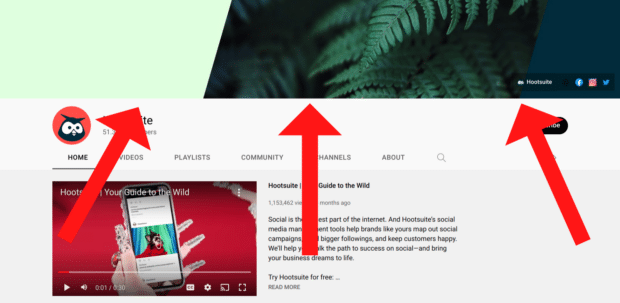
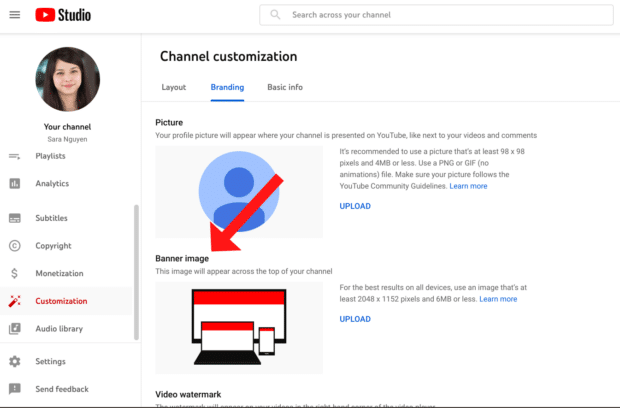
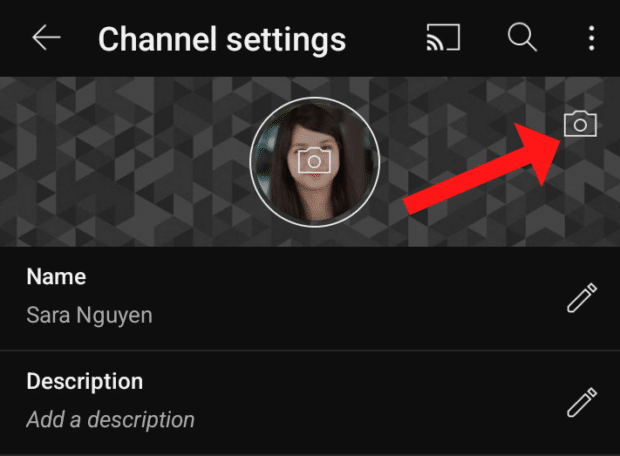





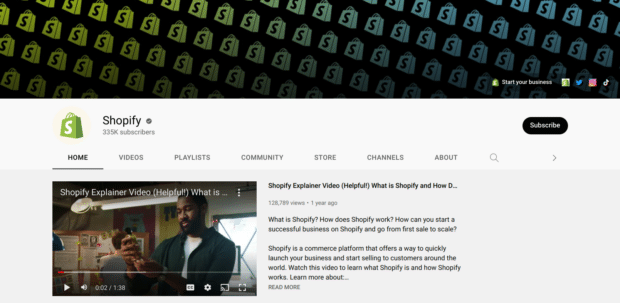




Recent Comments