Wondering how to add music to an Instagram Story?
If you’re a content creator or marketer, then you know that using creative visuals is key to catching people’s attention on social media.
One of the best ways to grab attention is to create Instagram Stories that are a vibe. You’ll want to add music to set the mood, and this article will teach you exactly how to do that in 6 different ways.
Bonus: Unlock our free, customizable Instagram storyboard template to save time and plan all your Stories content in advance.
How to add music to your Instagram Story
Adding music to your Instagram Story in the app is pretty easy! And it’s a necessary skill for any marketer or content creator worth their salt.
Plus, once you’ve got Instagram Stories nailed, you can move on to the rest of your Instagram marketing strategy. We can walk you through creating white-hot Instagram Story Ads, too.
Stick with us, and you’ll be well on your way to engaging and entertaining your followers in no time.
Follow these eight steps to add music to your Instagram Story.
Step 1: Open the Instagram app
Step 2: Tap on the Your Story icon in the top left corner of the screen or find a post you would like to share and hit the airplane widget then click Add post to your story
Or:
Step 3: If you’ve chosen to add a Story from the Your Story icon, then tap on the Camera square in the top left corner or choose a photo or video from your camera roll.
If you’re sharing someone’s feed post, move on to Step 4.
Step 4: On the top bar of widgets, navigate to stickers
Step 5: Tap on the Music sticker
Step 6: Select a song from the For you library or search for a specific song using Browse
Step 7: Once you’ve selected a song, you will have the option to show either just the song’s name or the album art. Here, you can scroll through the song and choose the place where you want the music to start.
Step 8: Share to either your Close friends or your entire following by hitting Your story
How to add music to an Instagram Story without a sticker
If you’ve followed the steps above but don’t see the music sticker in your app, there are 3 potential reasons:
- You need to update your app
- Instagram’s music feature isn’t available in your country
- You’re sharing a branded content campaign
Copyright laws and Instagram’s advertising rules mean that some features (like music) can’t be included in branded content ads.
But maybe you’re wondering how to add music to your Instagram Story without the Sticker. Well, good news, friend, there’s a pretty easy workaround.
Step 1. Open a music streaming app, like Spotify or Apple Music
Step 2. Start playing the song you want to use
Step 3. With the song still playing, head to Instagram and record your Story. The music playing on your phone will be included in the end result.
Just a note, this workaround won’t show your followers the album cover or lyrics.
It’s not technically sanctioned by Instagram, so you won’t have the same features the app offers. It’s more of a ‘desperate times call for desperate measures’ situation.
You may also be on the hook for copyright infringement which Instagram is pretty strict about. If so, Instagram will remove your Story and could flag your account.
Just FYI, Instagram defines its ‘general copyright guidelines’ as:
- Music in stories and traditional live music performances (e.g., filming an artist or band performing live) are permitted.
- The greater the number of full-length recorded tracks in a video, the more likely it may be limited.
- For that reason, shorter clips of music are recommended.
- There should always be a visual component to your video; recorded audio should not be the primary purpose of the video.
So, if you do use the workaround above, it would be beneficial for you to use a shorter clip and accompany your recording with a visual component. If you need some visual component inspiration, here are over 30 Story ideas you can shamelessly steal!
The only problem with having so much Story inspiration is that you probably won’t want to post them all at once. Being able to schedule Instagram Stories in 4 simple steps is a must for busy content creators.
How to add music to an Instagram Story with Spotify
Vibing to a song on Spotify that you think your Instagram community would like? Well, you can add music to Instagram Stories directly from Spotify.
Step 1. Open the Spotify app
Step 2. Find the music you want to add to your Instagram Story
Step 3. Tap the vertical ellipsis icon on a song, album, or playlist
Step 4: In the pop-up menu, navigate to Share
Step 5: Navigate to Instagram Stories. You might have to give your permission to open Instagram
Step 6: Spotify will open up a new Story for you, uploading the cover art of the song, album, or playlist.
Once you publish your Story, your followers will be able to click through your Story to the song you posted on Spotify.
Step 7: For the music to play over the cover art image, add the song following the steps outlined above under “How to add music to your Instagram Story.”
If you are getting the error message “You can’t add a song to a story you shared from another app,” you may not be able to play music over the cover art image, but there is a workaround!
Follow the steps above and then hit the download button or take a screenshot. Discard this Story and create a new one using your downloaded or screenshotted version and add music like you normally would.
This means your followers won’t be able to navigate to the song on Spotify from your Instagram Story, however.
Bonus: Unlock our free, customizable Instagram storyboard template to save time and plan all your Stories content in advance.
How to add music to an Instagram Story with Apple Music
Sharing music to an Instagram Story through Apple Music is simple. In four easy steps you’ll be able to post songs across your apps.
Step 1: Open the Apple Music app
Step 2: Find a song, album, or playlist that you want to post
Step 3: Touch and hold the piece, then tap Share
Step 4: In this menu, tap Instagram and post as you normally would
Source: Apple
How to add music to an Instagram Story with SoundCloud
Adding music from Soundcloud directly to an Instagram Story is especially useful for musicians. This way, you can cross-promote your new music to your Instagram followers. People who see your Instagram Story will be able to click on your song and listen to it on Soundcloud.
Step 1. Open the SoundCloud app
Step 2. Find the song, album, or playlist you want to post, hit the share icon
Step 3. In the pop-up menu, select Stories. You may have to give your permission to open the Instagram app.
Step 4. SoundCloud will upload the cover art to your Instagram Story.
Step 5: For the music to play over the cover art image, add the song following the steps outlined above under “How to add music to your Instagram Story”
Step 6. Once you post your Story, a link will appear at the top of the Story that says Play on SoundCloud. If you click this link, you’ll be taken directly to that song, album, or playlist on SoundCloud.
How to add music to an Instagram Story with Shazam
Step 1. Open the Shazam app
Step 2. You can either hit Tap to Shazam to identify a new song or choose a song from your library of previous Shazams
Step 3. Tap the share icon in the top-right corner
Step 4: Choose Instagram. You may have to give your permission to open the Instagram app.
Step 5: Shazam will create a new story with the cover art of the song
Step 6: For the music to play over the cover art image, add the song following the steps outlined above under “How to add music to your Instagram Story”
Step 7. Once you post your Story, a link will appear at the top of the Story that says More on Shazam. If you click this link, you’ll be taken directly to that song, album, or playlist on Shazam.
Why am I only able to see limited music choices on Instagram?
If you can only see a limited music selection, it’s likely one of two things. It could be your professional account or the copyright laws in your country.
Do you have a business account? Instagram restricts songs for business accounts. You can switch to a personal or creator account, but be sure to weigh your Instagram business vs. creator vs. personal account pros and cons first.
Your music selection could be dependent on where you live. Instagram music isn’t available in all countries, and they follow the copyright laws of the country they operate in closely.
Don’t just save time adding music to your Instagram Stories, save time managing all your social media networks with Hootsuite! From a single dashboard, you can schedule and publish posts directly to Instagram, engage your audience, measure performance and run all your other social media profiles. Try it free today.
Do it better with Hootsuite, the all-in-one social media toolkit. Stay on top of things, grow, and beat the competition.
The post How to Add Music to Your Instagram Story in 2022 appeared first on Social Media Marketing & Management Dashboard.

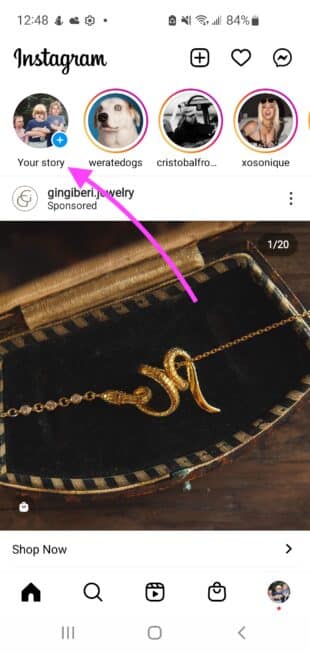
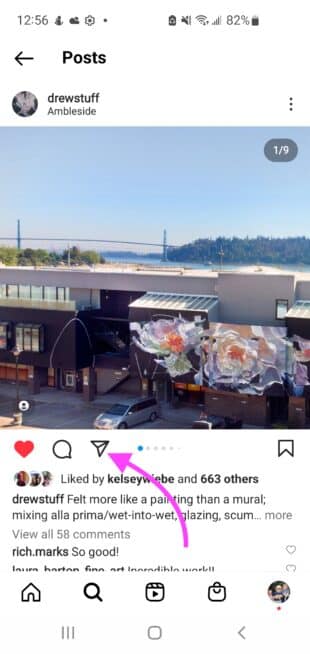
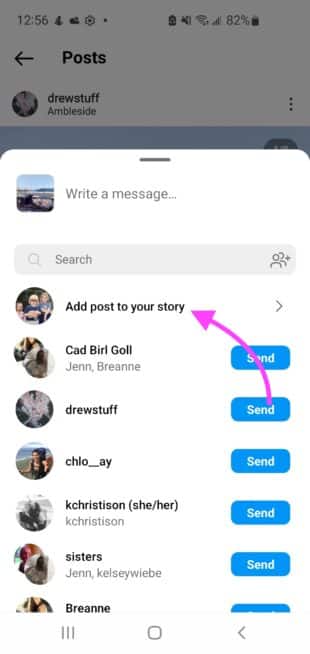
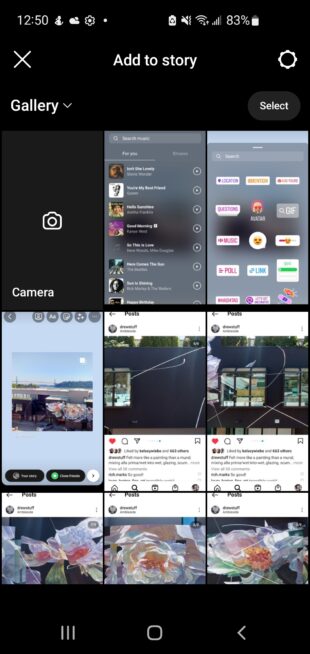
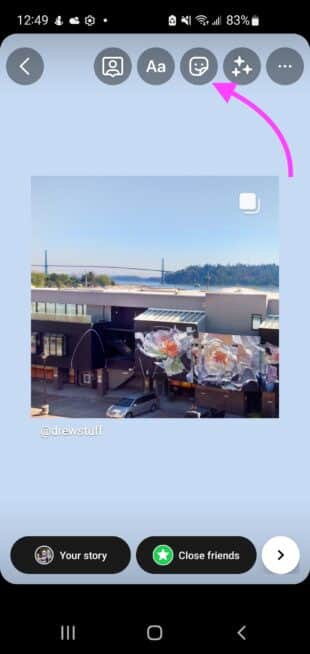
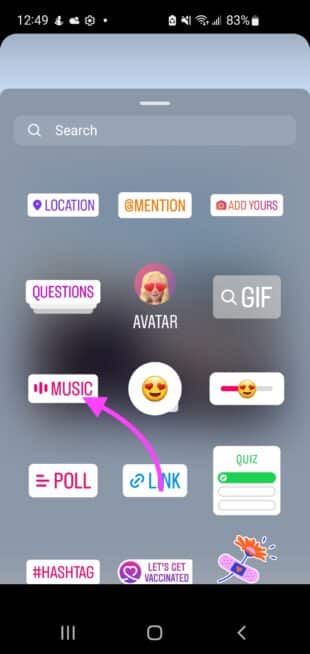
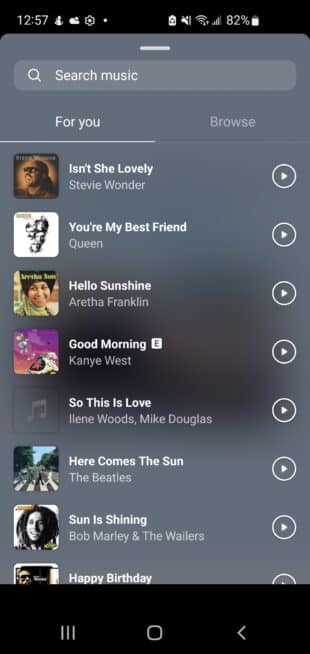
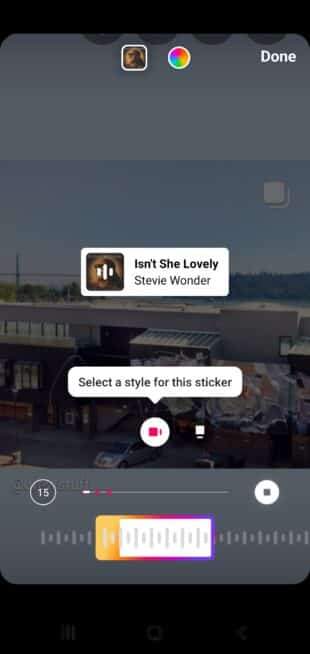
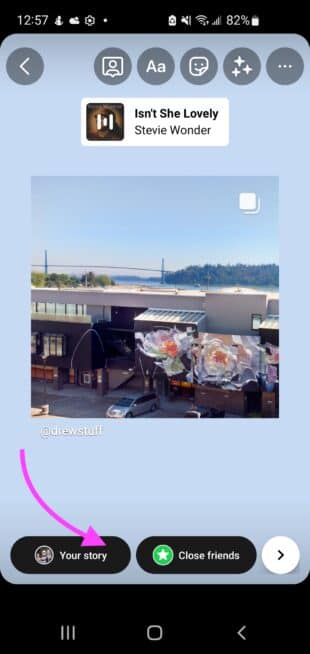
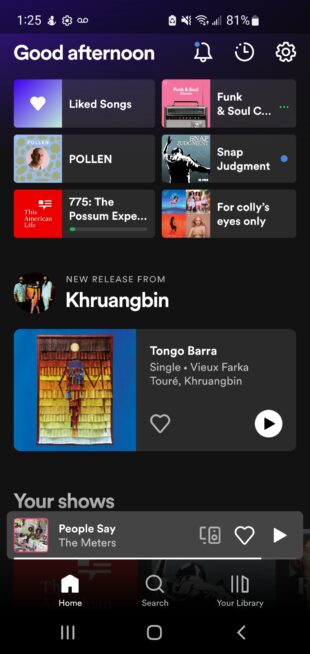
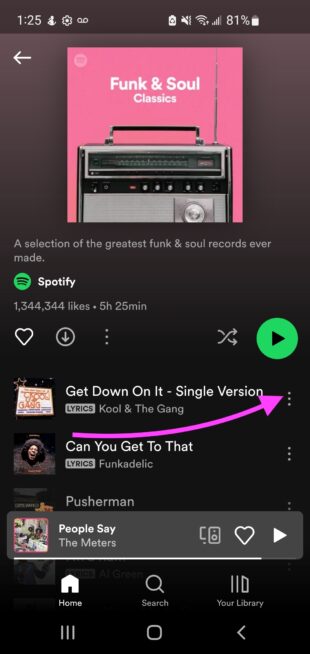
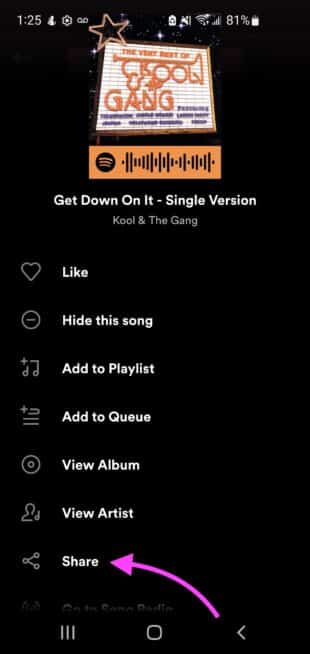
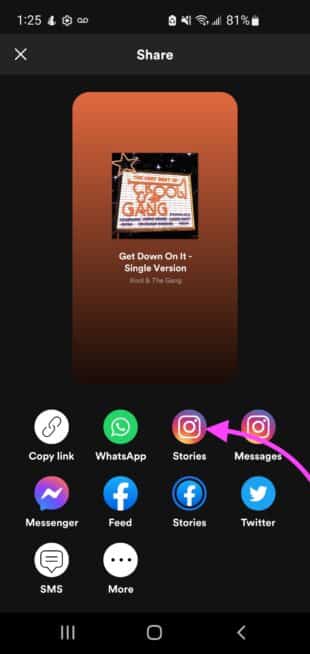
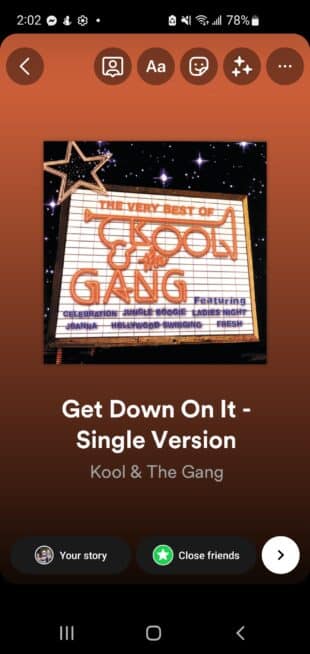
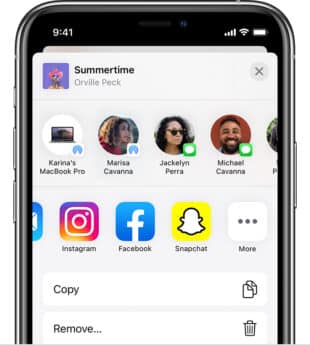
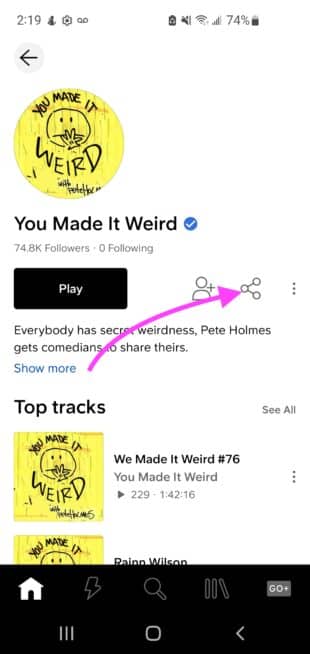
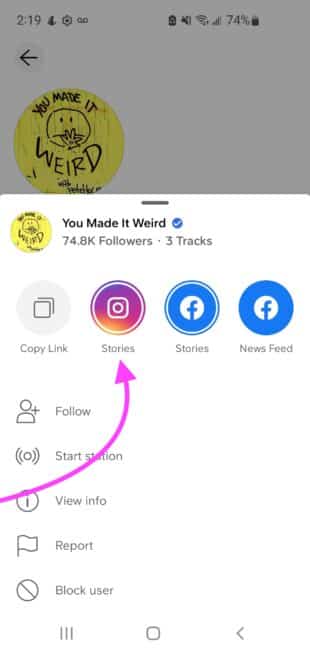
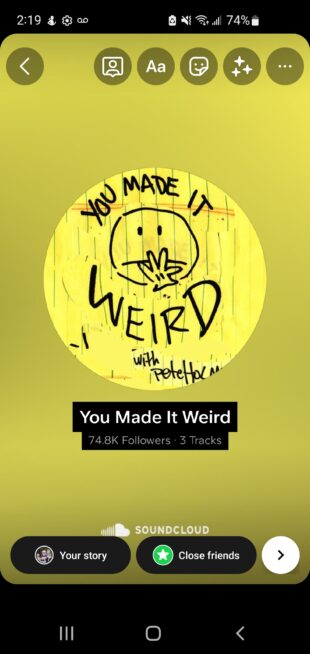
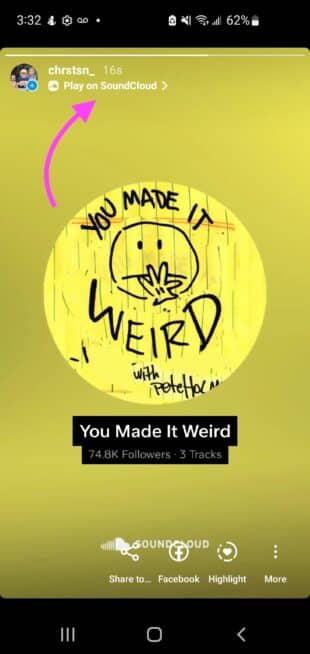
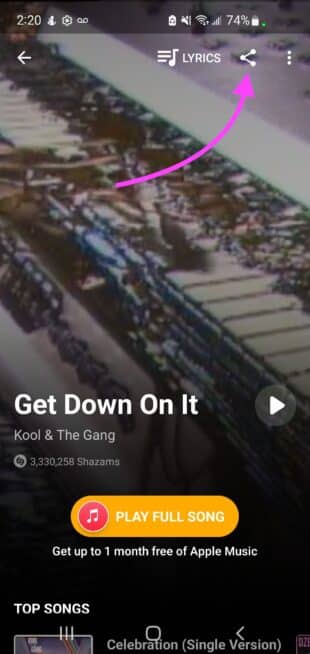




Recent Comments