If you’ve ever scrambled to get regular content published to your brand’s Facebook Page, you’ve probably wondered if there’s a way to schedule Facebook posts ahead of time. Well, there is!
When you schedule Facebook posts, managing a social media content calendar becomes far more efficient. Scheduling posts can help your brand post consistently and stay on top of posting schedules. That way, you can avoid long gaps between posts with little effort.
In a nutshell, scheduling Facebook posts can help your business:
- Save time creating individual posts
- Post regularly
- Connect and engage with more people
- Increase your social media engagement
- See the big picture of your posting strategy and keep all of your social accounts on brand
There are two ways you can schedule posts on Facebook:
- Natively. This method uses Facebook’s built-in posting scheduler.
- Using third-party schedulers. Publishing tools like Hootsuite can be used to schedule social media posts across platforms. Advanced features like bulk scheduling are available.
Both require a Facebook business Page (you can’t schedule posts to personal accounts).
Let’s dive into the details!
Bonus: Download our free, customizable social media calendar template to easily plan and schedule all your content in advance.
Scheduling Facebook posts using Facebook Business Suite
How to schedule Facebook posts
To schedule Facebook messages or posts, you need to have a Facebook Page.
(Don’t have one? Don’t even know where to start? That’s okay. Here, we explain how to create a Facebook business page in just a few steps.)
Once your Page is set up, follow this step-by-step guide to learn how to schedule future posts.
Step 1: Write your post
After opening Facebook to your timeline, click Pages from the left-hand menu to navigate to your business’s Facebook Page.
Then, navigate to Business Suite in the menu:
Now, click Create Post:
If you need inspiration, here are some tips on creating an engaging Facebook post.
Step 2: Preview the post
In the Placements section, check where you want your post to be published. You will be able to publish it to your Page and the connected Instagram account at the same time.
As you draft the post, you’ll be able to preview what it will look like on desktop and mobile. If anything looks off, make changes to optimize the post. Now is the time to check if link previews are pulled correctly.
Step 3: Select a date and time
If you don’t want to publish your post right away, click on the arrow next to the Publish button at the bottom of the page.
Then, choose the day you want the post to be published and the time it should go live.
Finally, click Save.
Step 4: Schedule your post
Click the blue Schedule Post button, and that’s it! Your post is now in the publishing queue. That means it’s ready to go live on the day and time you set.
How to view scheduled Facebook posts
You might want to edit, delete or reschedule the Facebook posts in your queue. Here’s where you can find the queue and edit it.
Step 1: Navigate to Scheduled Posts in the Business Suite
There, you’ll see all of your scheduled posts.
Step 2: Select the post you want to edit
Click on the post you want to edit to view the details.
Step 3: Click on the ellipsis to see editing options
You’ll see several options: Edit Post, Duplicate Post, Reschedule Post and Delete Post.
Step 4: Make and save your edits
After making the changes, click Save.
By clicking the arrow next to the Save button, you can also choose to publish the post immediately or reschedule it.
It’s that easy!
Scheduling Facebook posts using Hootsuite
If you’re looking for a Facebook scheduling app, Hootsuite is a great choice. The app is easy to use and allows you to schedule posts to other social media platforms, too. You can use Hootsuite to manage your social media content calendar across Facebook, Instagram, Twitter, YouTube, LinkedIn and Pinterest.
How to schedule Facebook posts with Hootsuite
Once you’ve connected your Facebook Page to your Hootsuite account, this is how to schedule Facebook posts using the app.
Step 1: Click Create Post
Navigate to the content creation icon in the menu on the left side of the dashboard. Then, click Post.
Step 2: Select the Facebook Page you want to publish to
Check the box next to the right Facebook account.
Write the text, add and edit your image, and add a link.
Step 4: Schedule a publication time
Click Schedule for later. This will bring up a calendar. Choose the date and time you want the post to be published.
Hootsuite’s Facebook scheduling app makes it easy to post at the right times to generate high engagement.
The Best Time to Publish looks at your past engagement data to suggest optimal times to post on every network, not just Facebook!
(If you’d like to learn more, check out how the Best Time to Publish feature works for Hootsuite’s own social channels.)
Step 5: Click Schedule
Your post is now scheduled to go live on Facebook and will be published at the exact time you set.
How to schedule multiple Facebook posts at once in Hootsuite
Hootsuite’s bulk schedule tool makes handling a busy posting schedule more efficient. The tool lets you schedule a maximum of 350 posts at once.
To schedule multiple Facebook posts, save your Facebook content as a CSV file.
Include these details for each post:
- The date and time (using 24-hour time) that your post should publish.
- The caption.
- A URL (this is optional).
Note that you can’t add emojis, images or videos to bulk posts. But you can include those afterward by editing each individual scheduled post in Hootsuite.
After you upload your CSV file, the Bulk Composer asks you to review all the posts. Once you’ve made your edits and uploaded any additional media files, select Schedule.
Don’t forget that you can edit individual posts afterward in Hootsuite’s Publisher (in the Planner and Content tab).
Learn more about Hootsuite’s bulk scheduling tool here:
How to auto-schedule Facebook posts in Hootsuite
With Hootsuite’s AutoSchedule feature, you can avoid gaps in your social media calendar. The tool will automatically schedule your posts for publication at optimal, high-engagement times.
Bonus: Download our free, customizable social media calendar template to easily plan and schedule all your content in advance.
Here’s how to use the auto-scheduling feature:
Step 1: Compose your post
Step 2: Click Schedule for later
This will bring up the scheduling calendar. Instead of manually selecting when your post should go live, navigate to AutoSchedule above the calendar.
Step 3: Turn the AutoSchedule toggle to On
Then, click Done. AutoSchedule is enabled!
How to view and edit scheduled Facebook posts in Hootsuite
Step 1: Navigate to the Publisher
Head to the Publisher section of your dashboard (use the calendar icon in the left-hand side menu).
Step 2: Go to the Planner or Content tab
Both tabs will take you to your scheduled posts.
The Planner gives you a calendar view of your scheduled posts:
The Content shows you a list of scheduled posts. Both views work for editing and rescheduling posts — the one you choose is up to your personal preference.
Step 3: Click on the post you want to edit
Here’s how this looks in the Content tab:
Step 4: Edit your scheduled post
At the bottom of the post, you have the option to either Edit or Delete your post.
To open your post and make edits, click Edit. Here, you can reschedule your post or edit its contents.
The Delete button will erase the post from your content queue.
6 tips for scheduling Facebook posts
Whether you use a Facebook scheduler like Hootsuite or schedule posts directly on Facebook, you should follow these best practices:
1. Always stay on brand
When scheduling posts, the pressure to post immediately is off. So take the time to craft relevant content that will land with your audience.
Scheduling posts can also help you keep your brand guidelines in mind when composing weeks or months-worth of content. Make sure that your campaigns across Pages and even social networks are aligned with yours and your audience’s values.
2. Carefully choose the publication date and time
Avoid posting when your audience isn’t online. Tools like Hootsuite’s Best Time to Publish feature will help you schedule Facebook posts on days and at times when your audience is active on the platform.
The more people see your Facebook updates, the more opportunity there is to generate engagement, drive traffic and gain potential new followers.
3. Know when to pause your Facebook posts
Don’t forget about the posts you’ve scheduled. Always consider how current events or crises could change the meaning and tone of the posts you wrote well before those events — they may become irrelevant or insensitive in ways you simply could not have predicted.
Regularly check in on your scheduled posts to keep track of what’s coming up. That way, you can pause or delete scheduled posts before they’re published, and avoid any potential backlash.
4. Remember that you can’t schedule everything
Some things you have to post about in real-time. And some types of posts cannot be scheduled at all. On Facebook, these include:
- Facebook events
- Facebook check-ins
- Photo albums
5. Consider your posting frequency
Don’t overwhelm your Facebook audience by overscheduling posts. But don’t underschedule, either. Finding the right balance is important.
The optimal number of Facebook posts per week or month will depend on your brand and your audience. For some businesses, like a news site, that could be 10 Facebook posts a day. For other businesses, like a small non-profit with only a few team members, maybe a post once a day or even every other day will do.
6. Track analytics and engagement
A good posting schedule shouldn’t be based on guesswork. You’ll know what works best for your Facebook audience by monitoring your performance in a social media analytics tool.
Historical data will show you what posts perform well, and where you could make improvements.
Use Hootsuite to schedule all of your social media posts, engage with your followers, and track the success of your efforts. Sign up today.
Easily manage your Facebook page (+ other social media accounts) and save time with Hootsuite. Schedule, engage, analyze, perform.
The post How to Schedule Facebook Posts: A Quick and Easy Guide appeared first on Social Media Marketing & Management Dashboard.
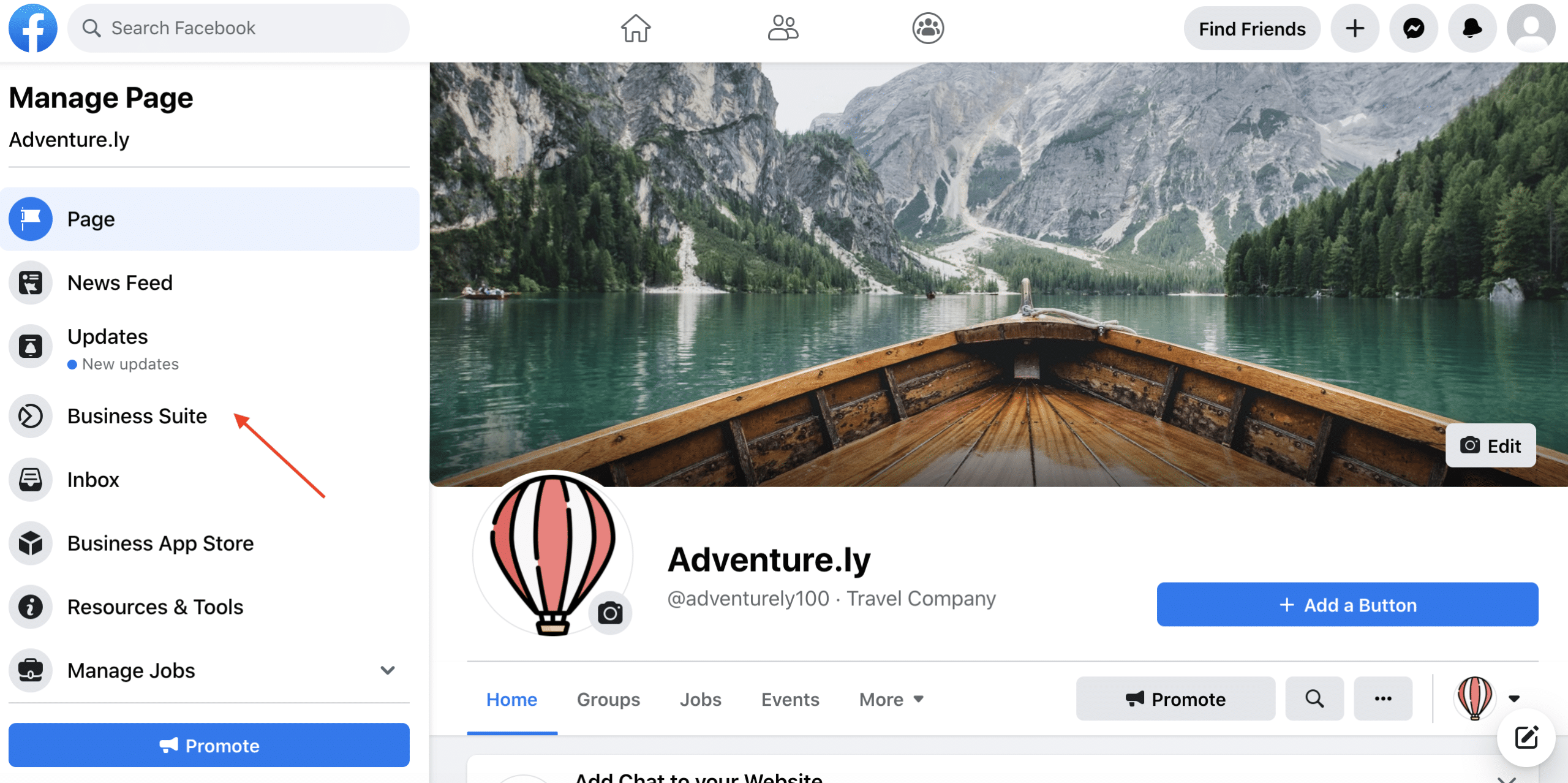
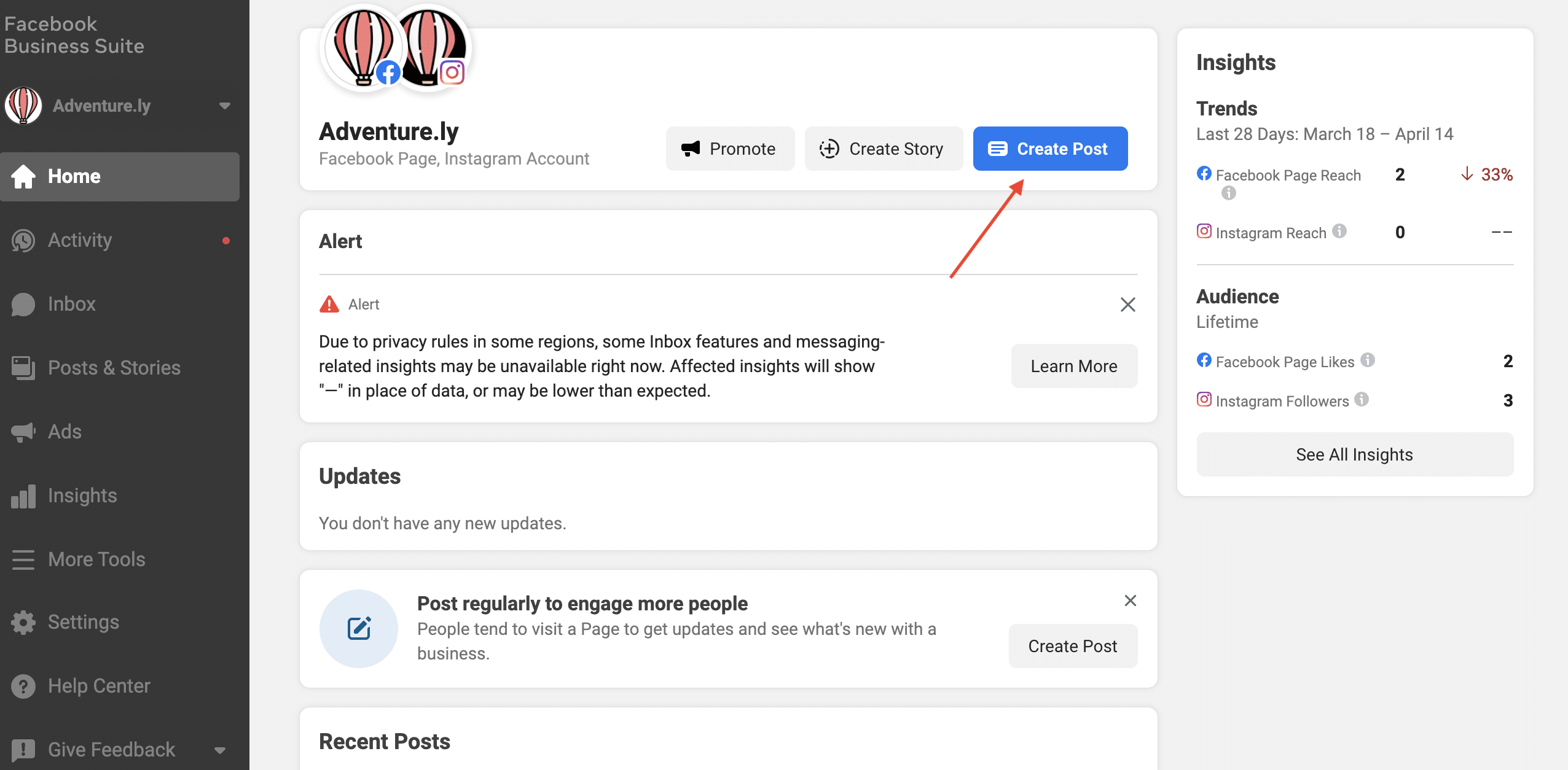
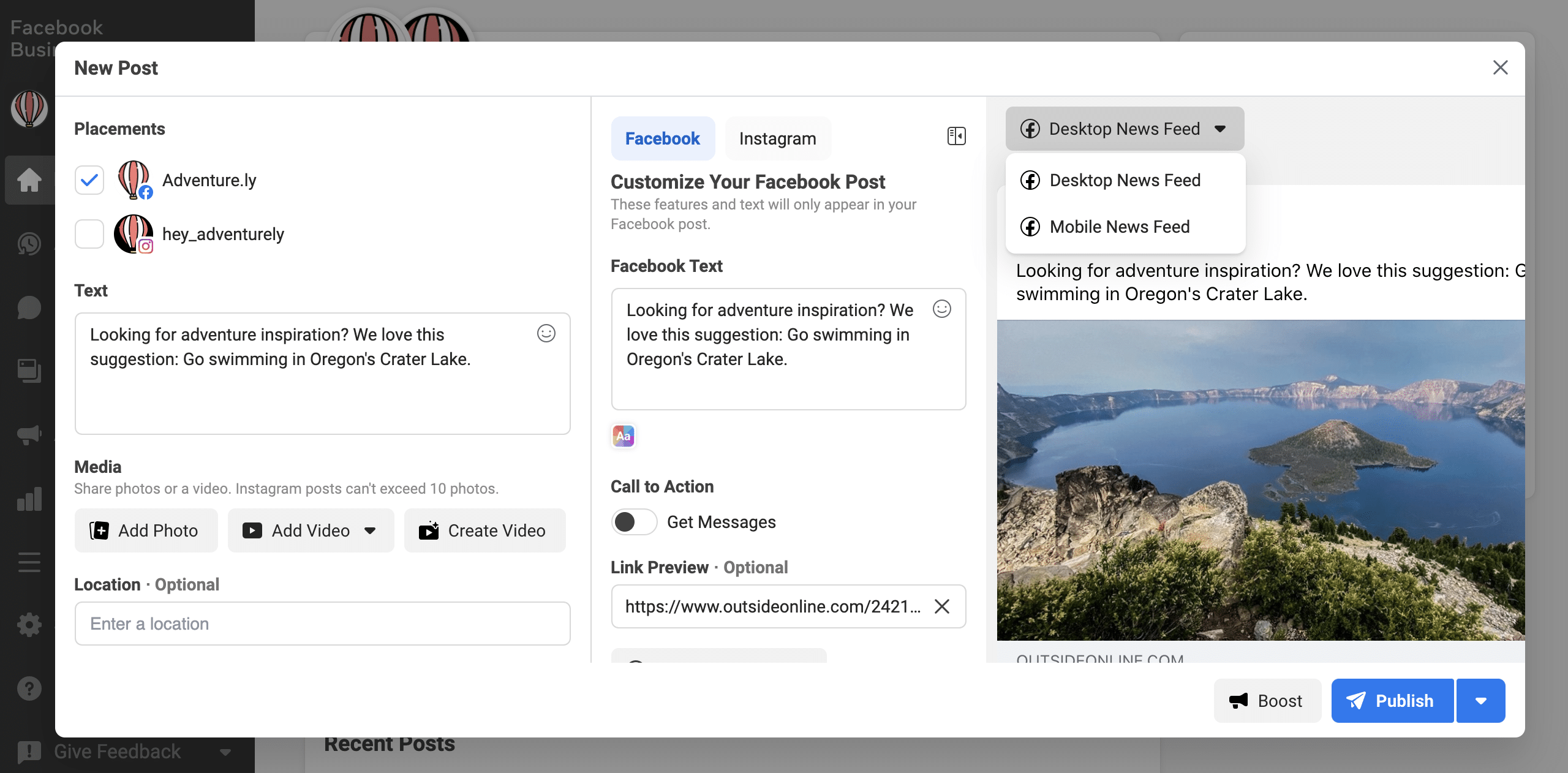
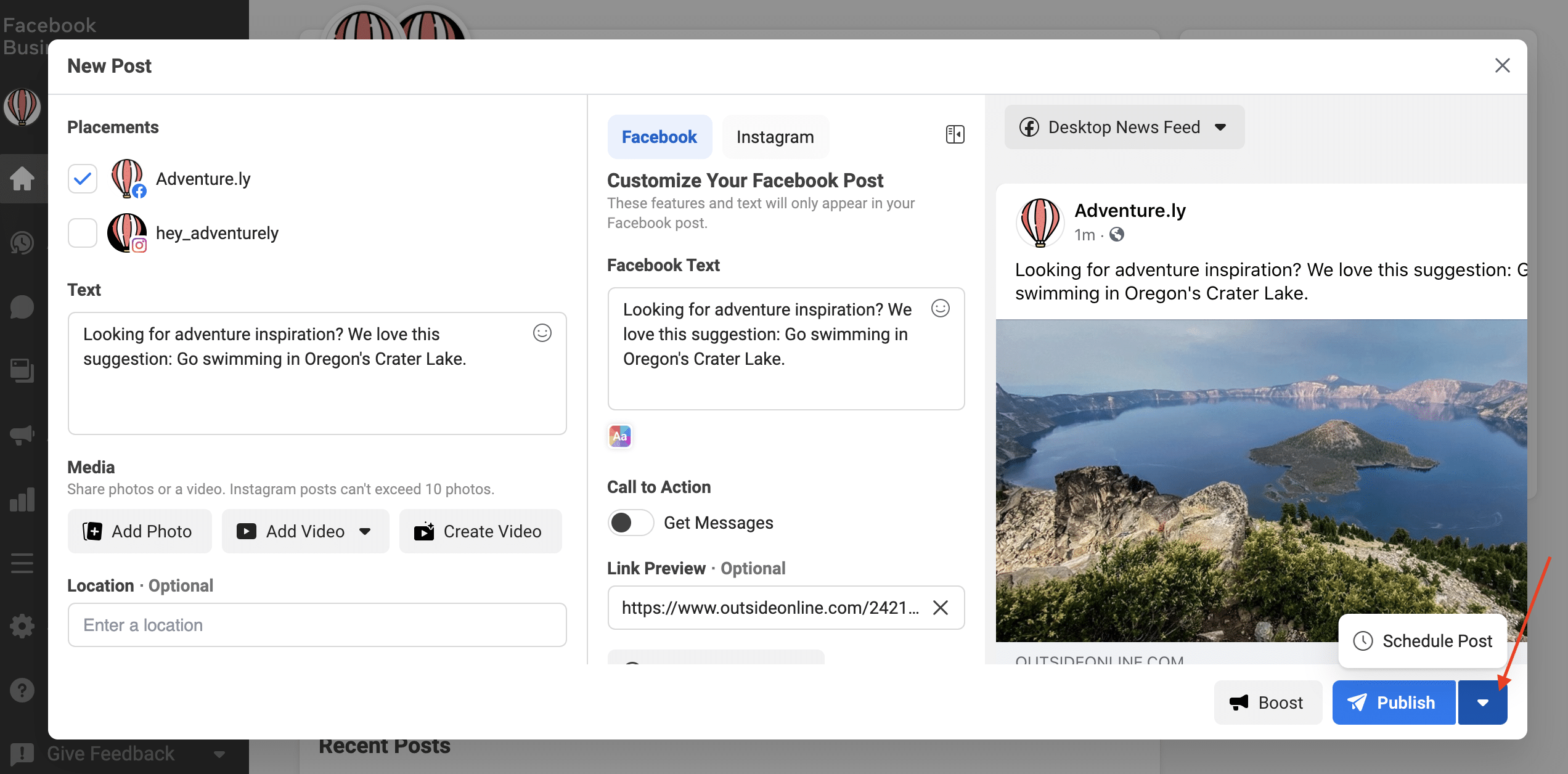
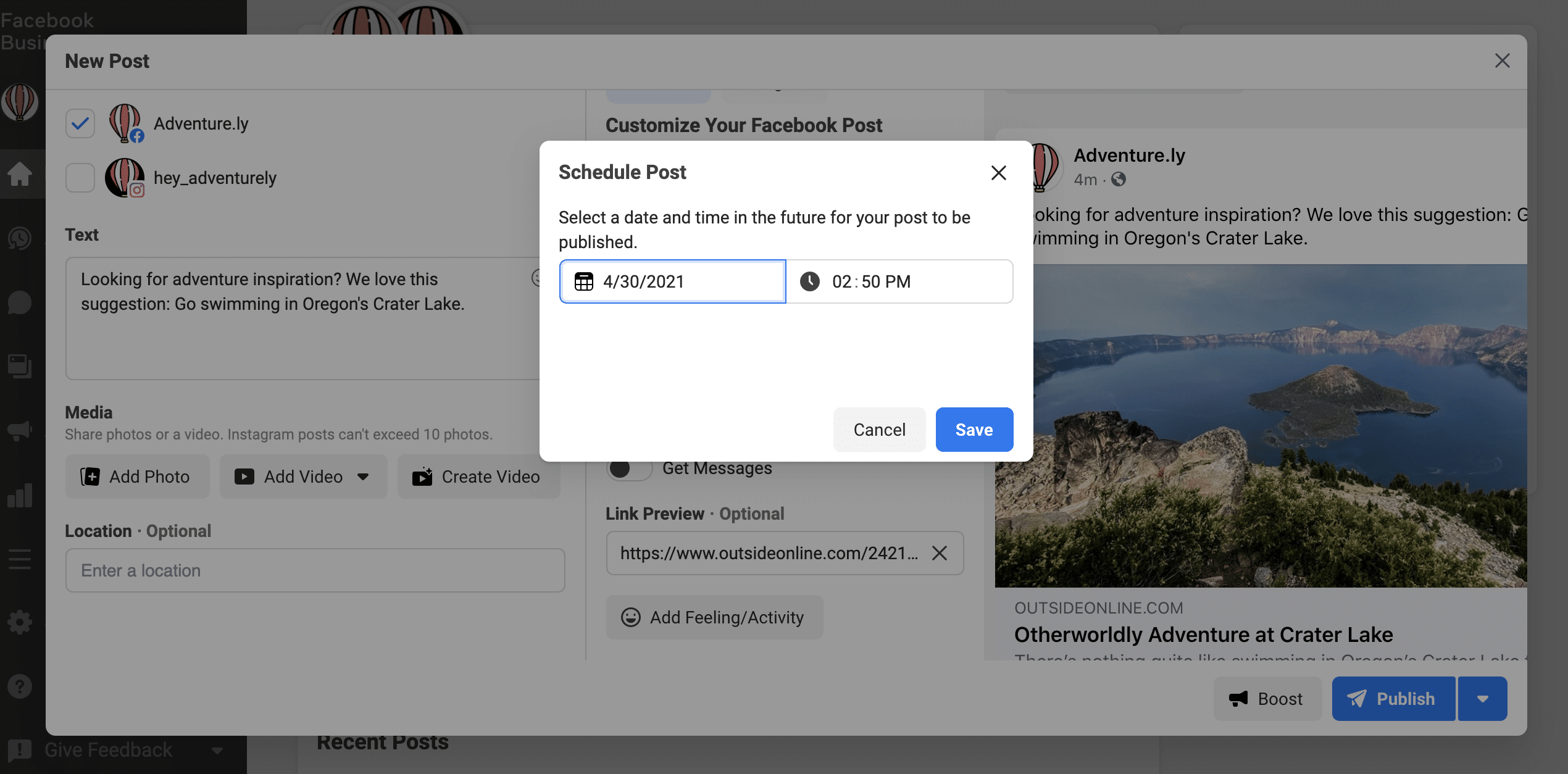
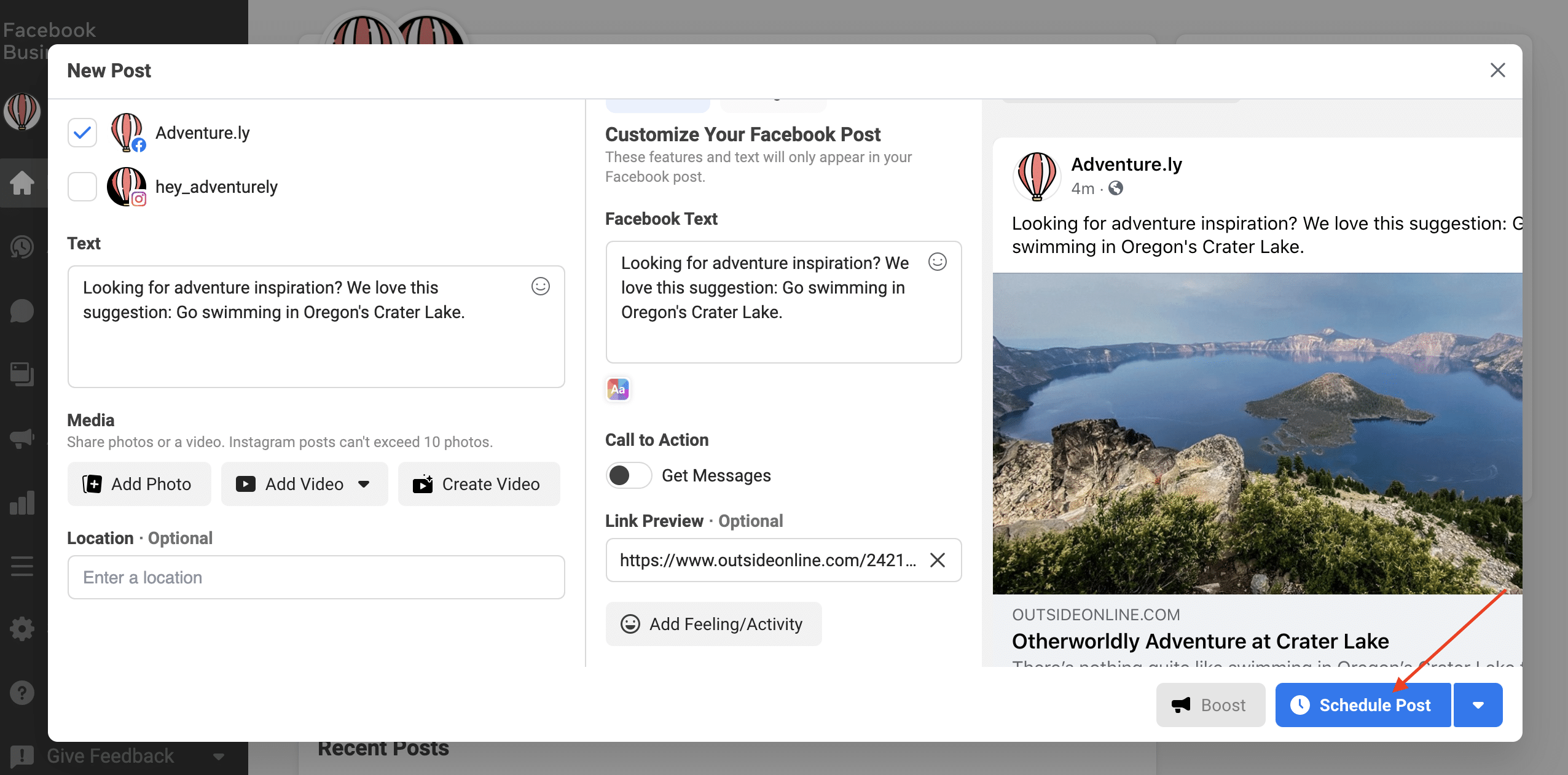
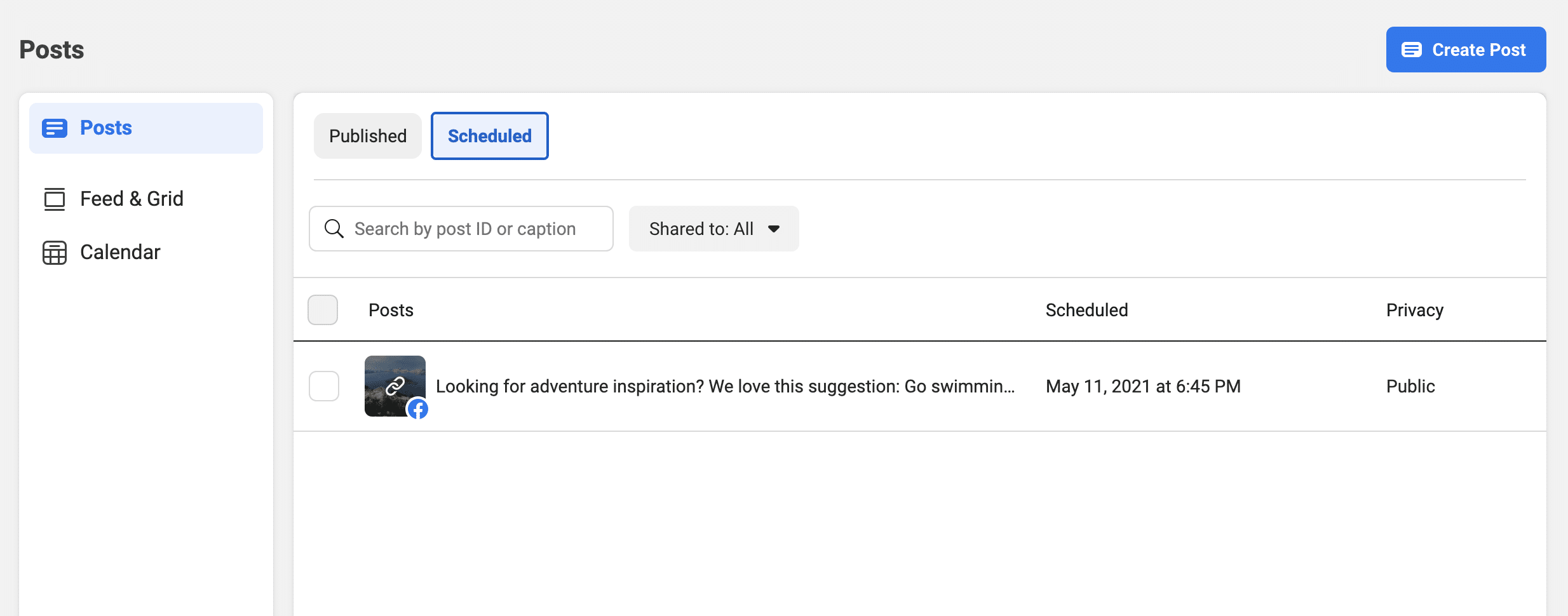
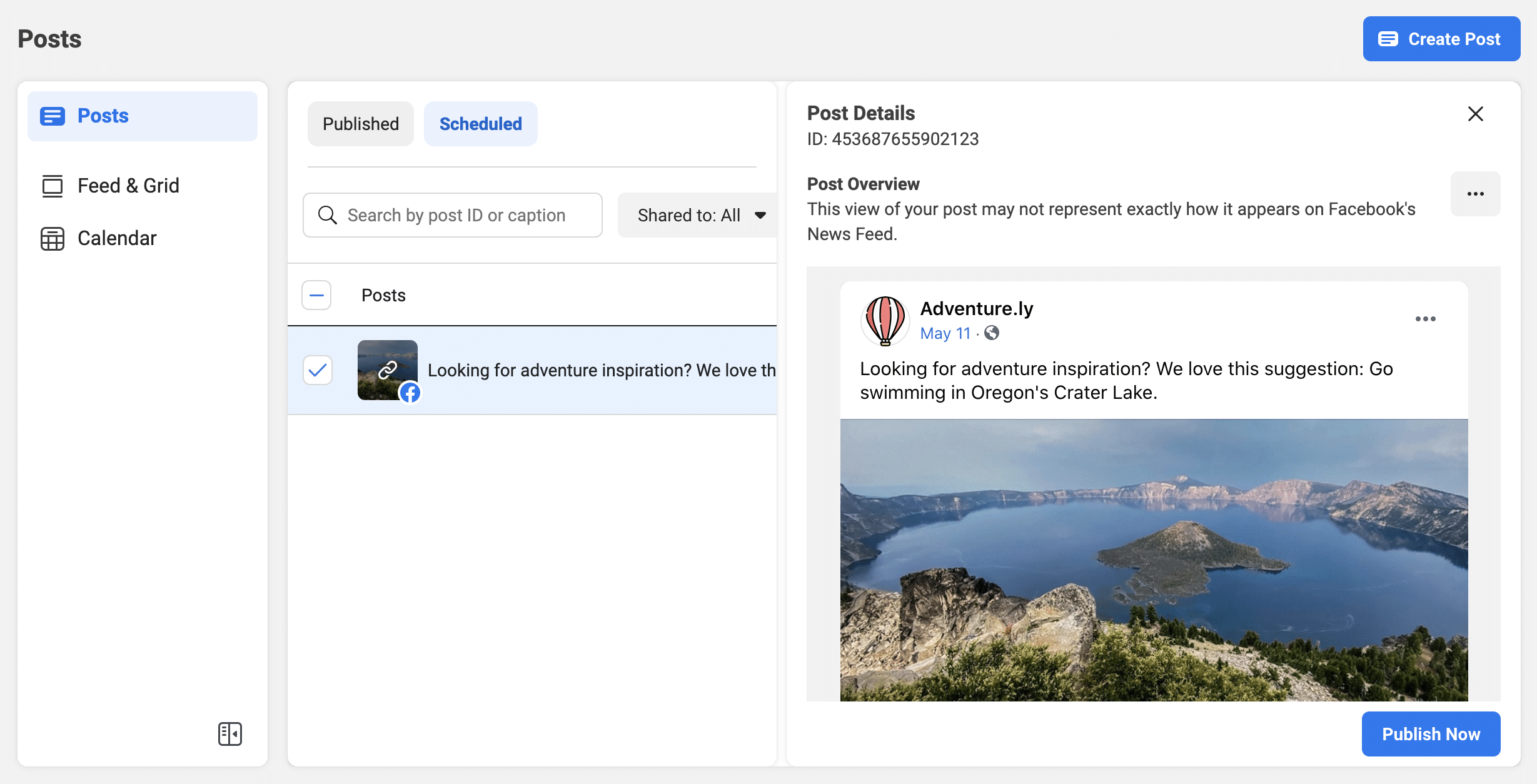
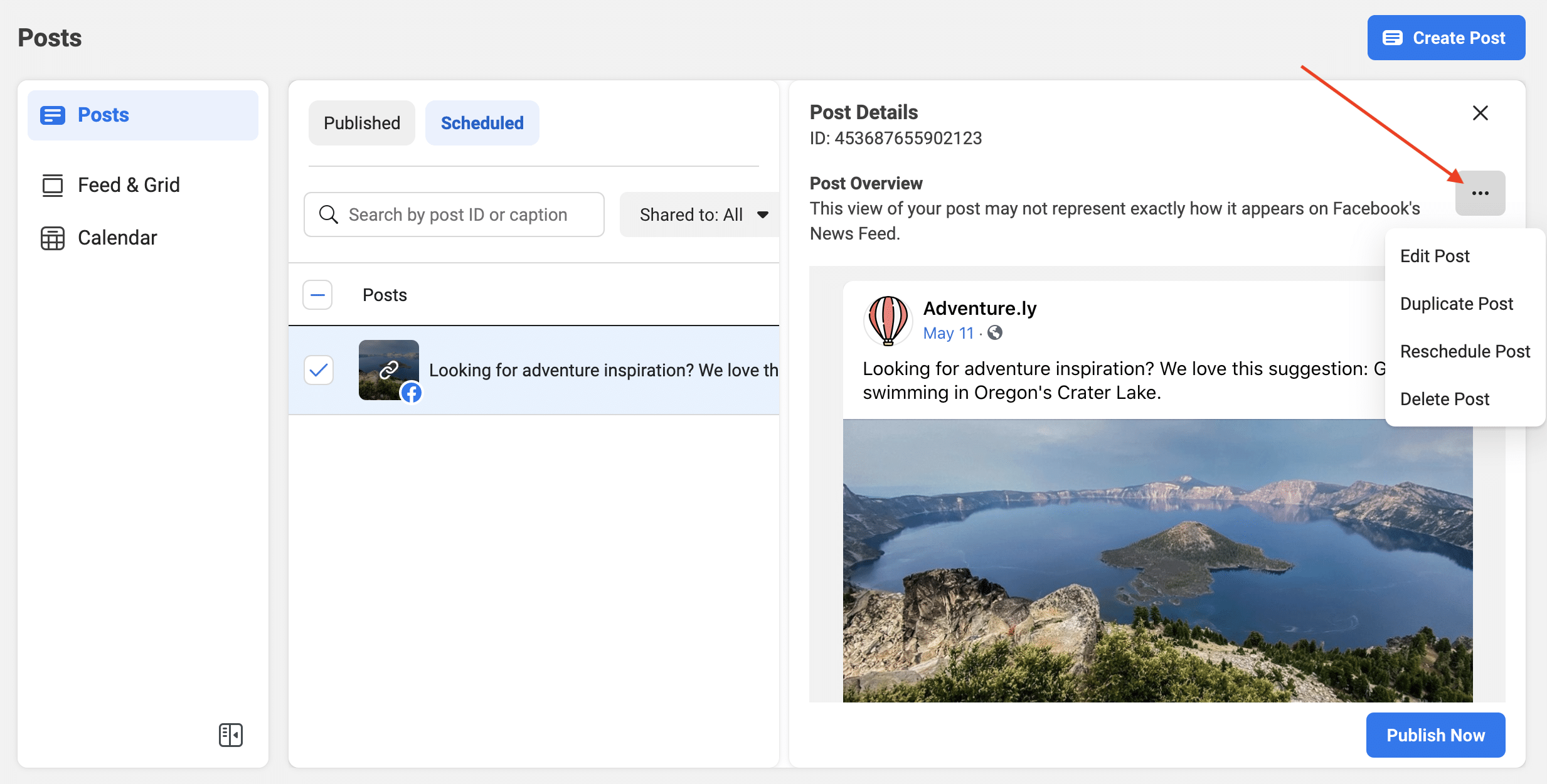
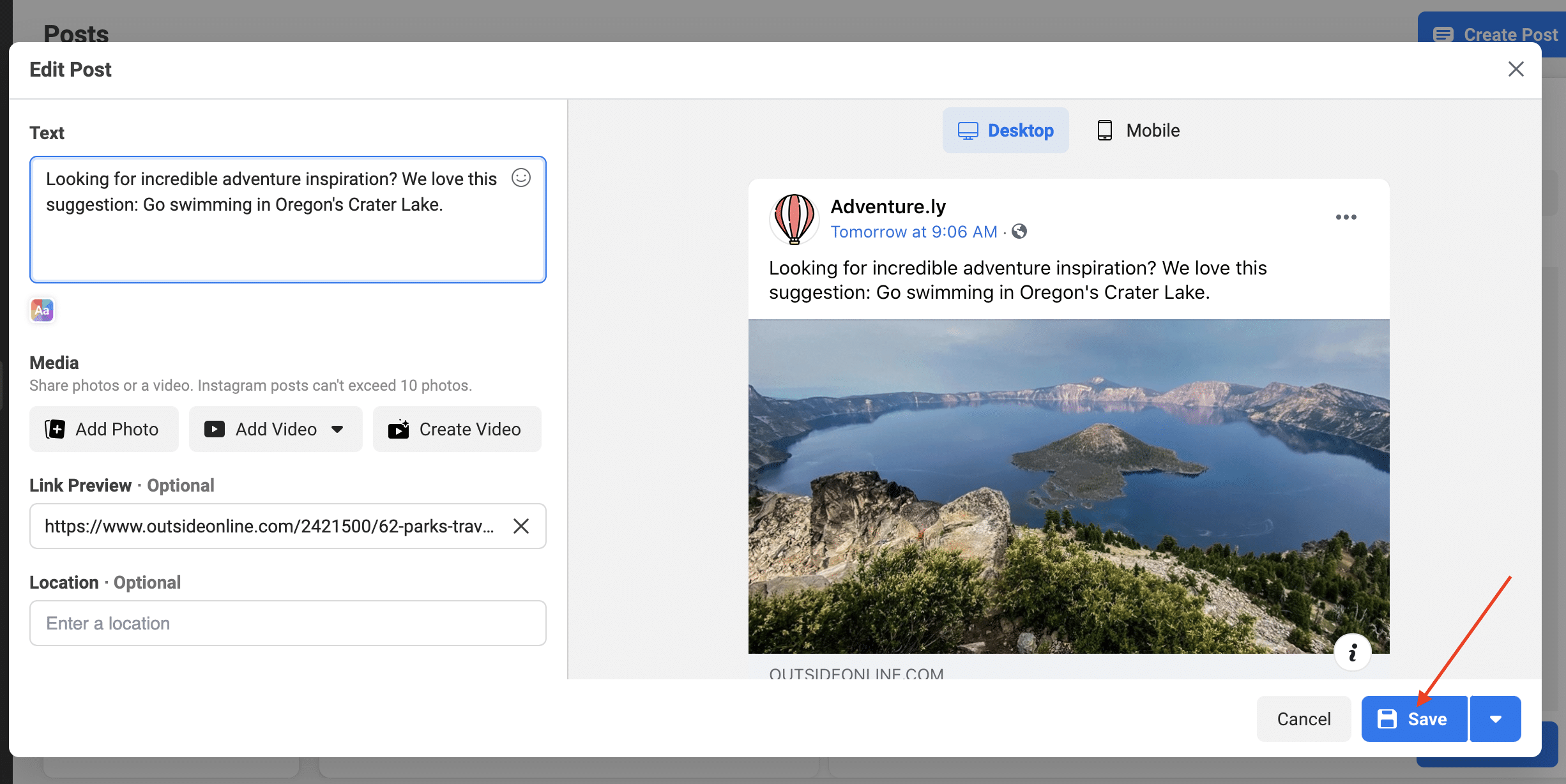
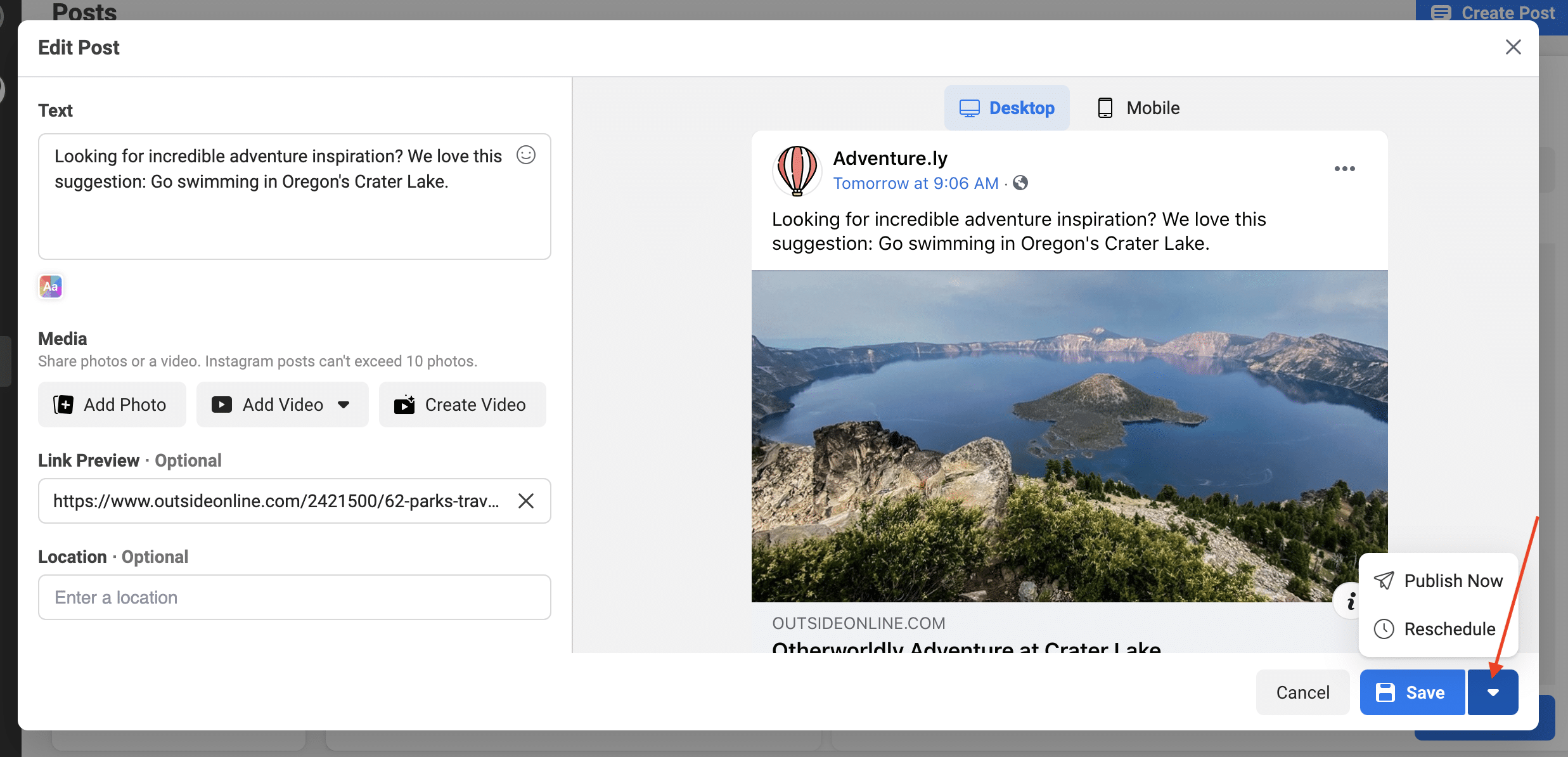

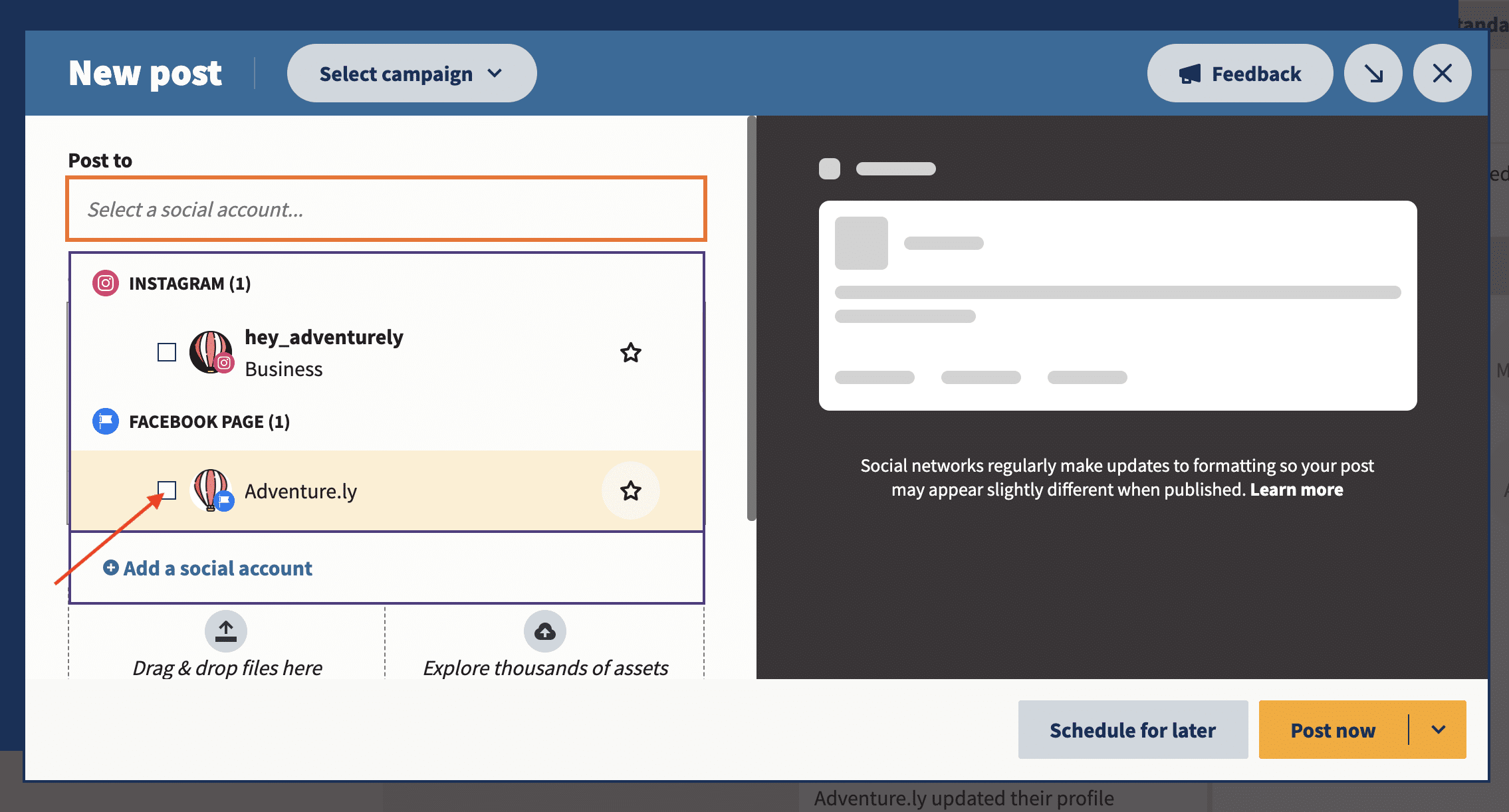

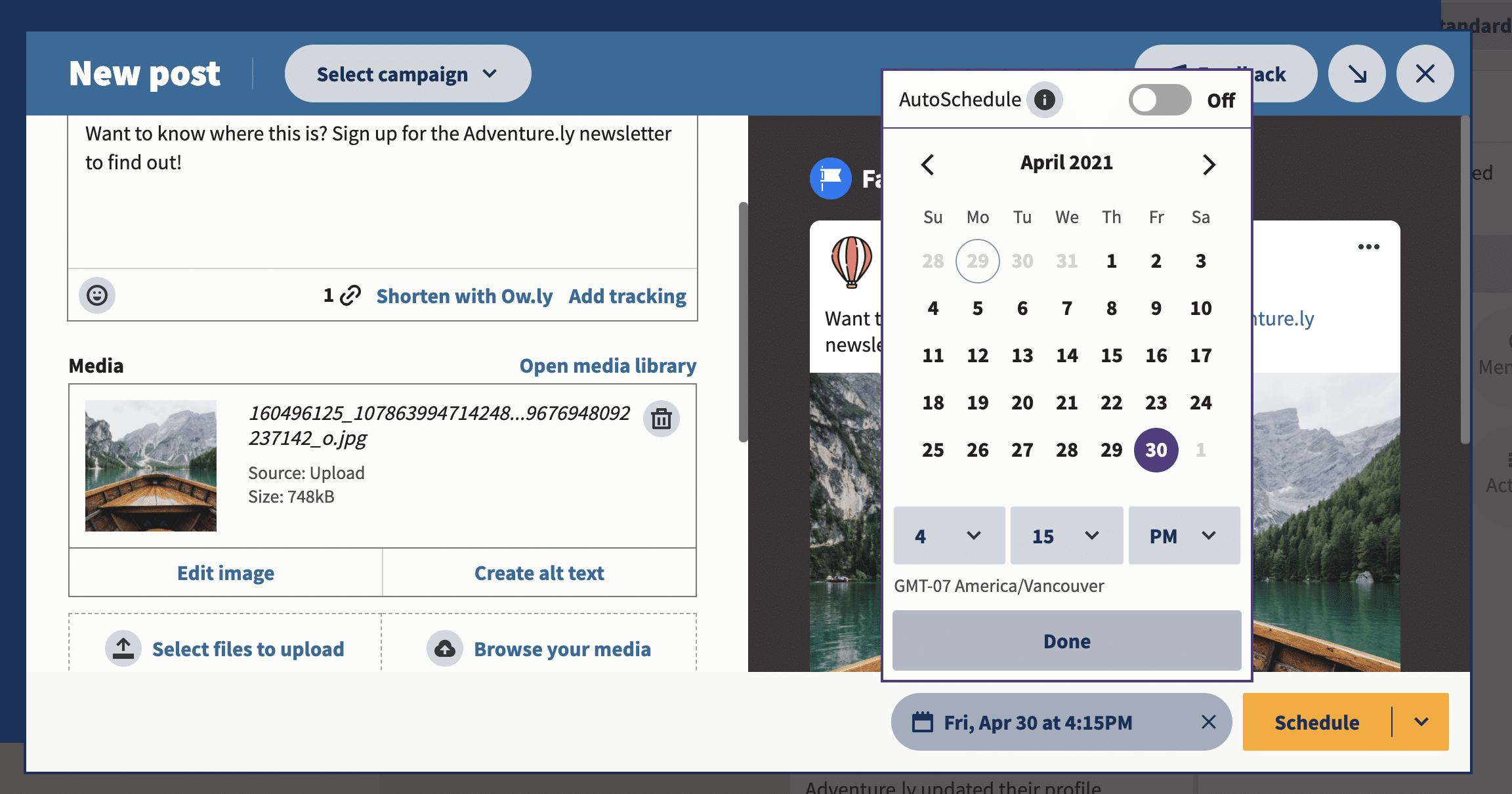
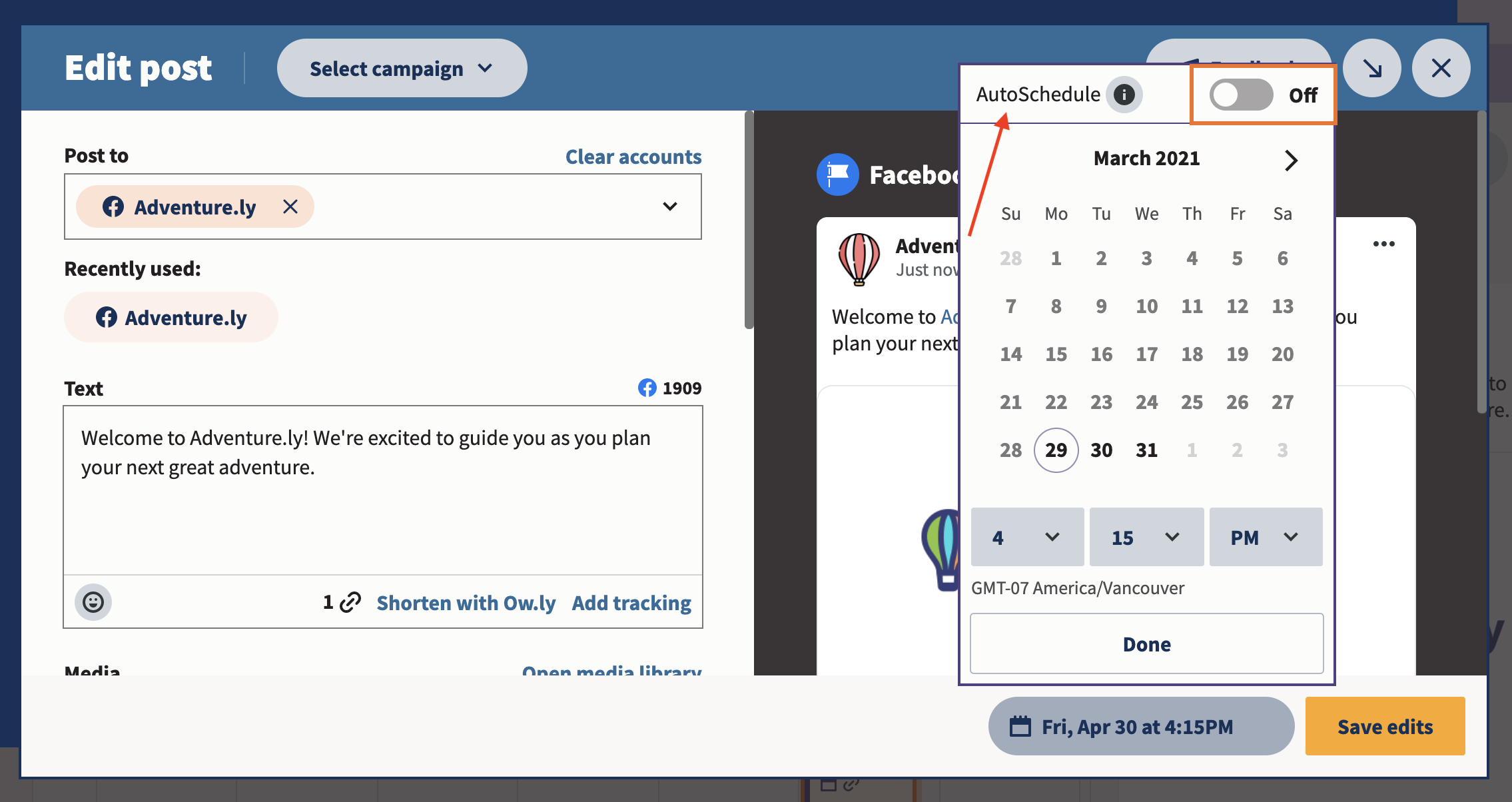
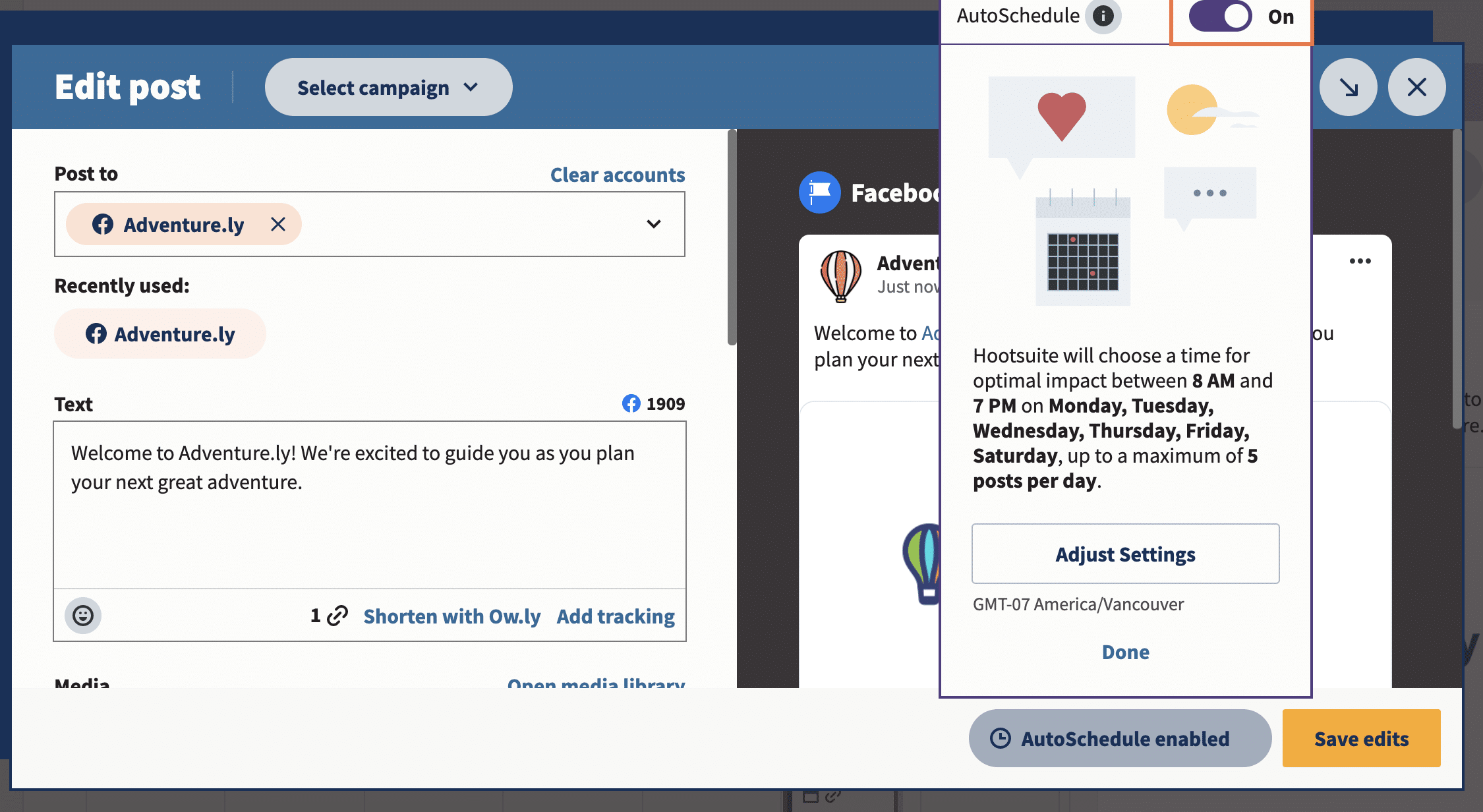
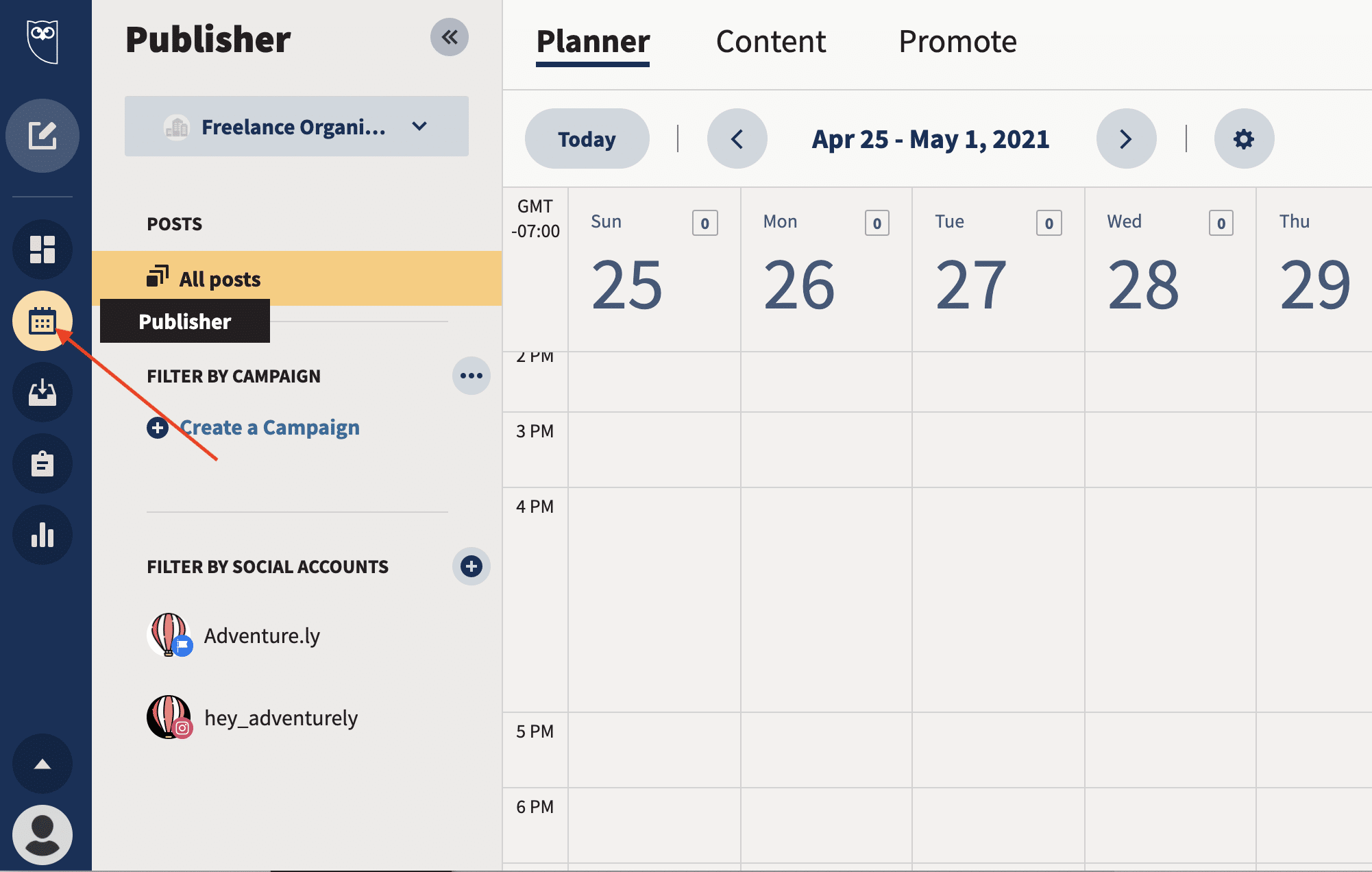
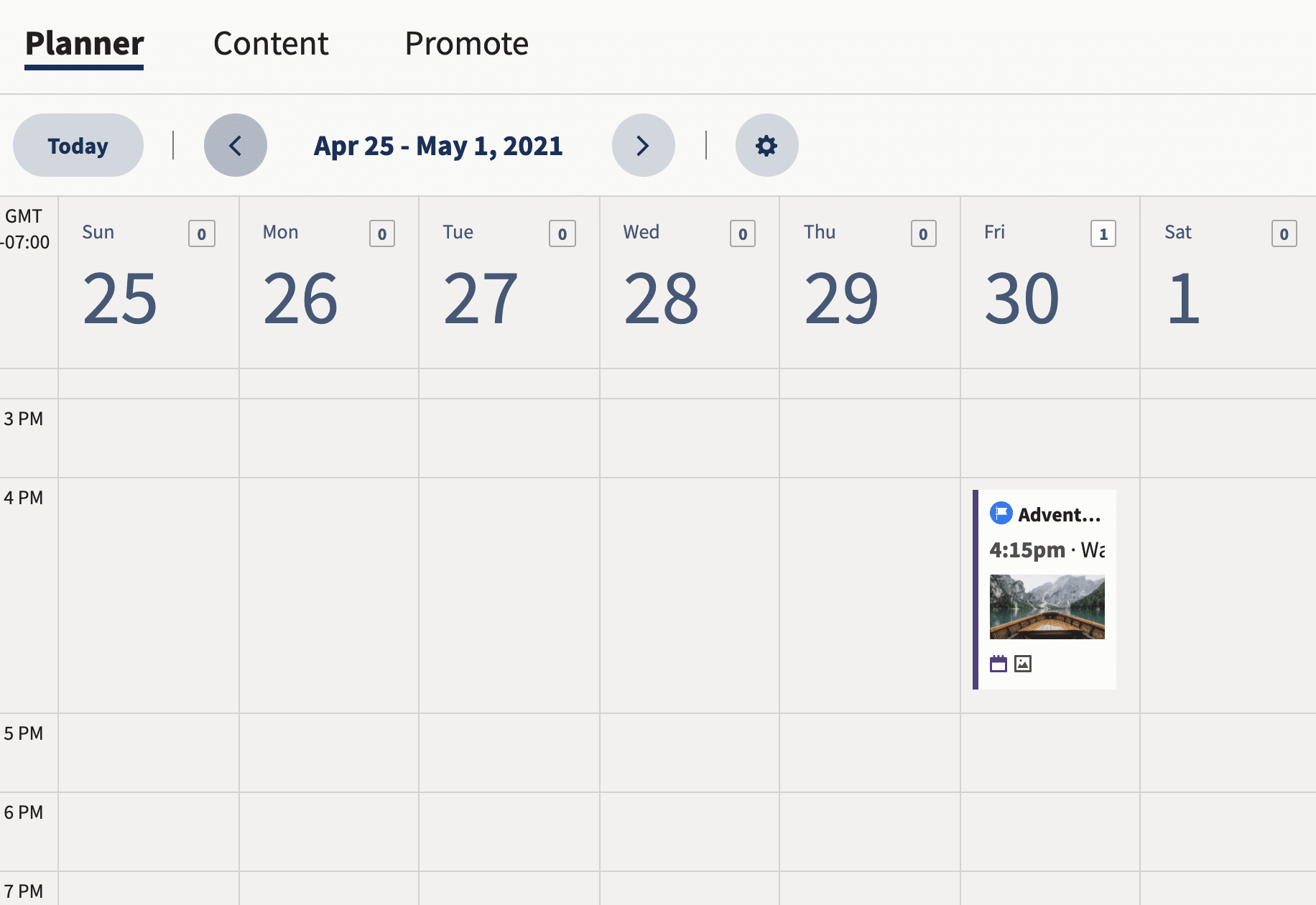
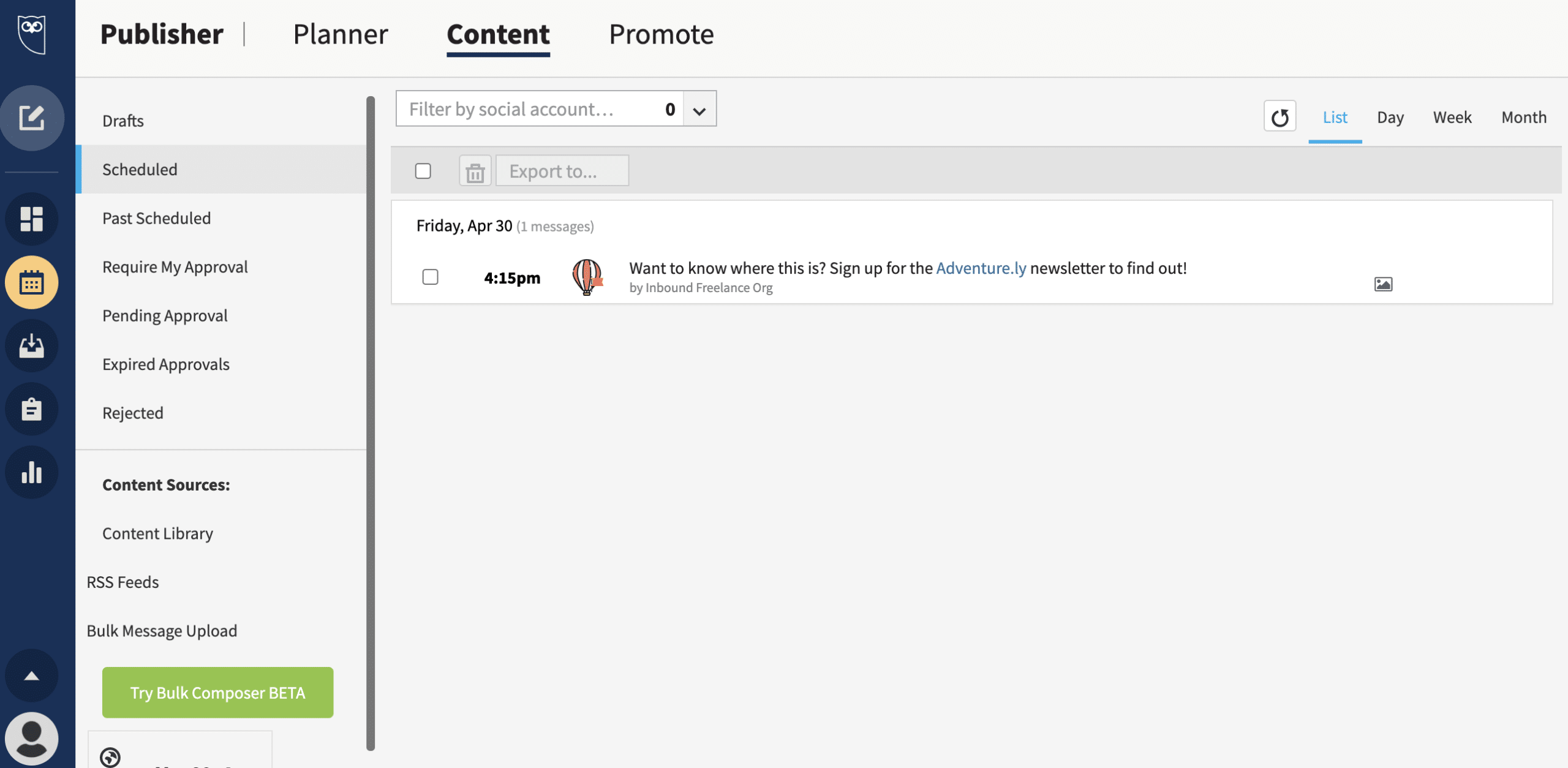

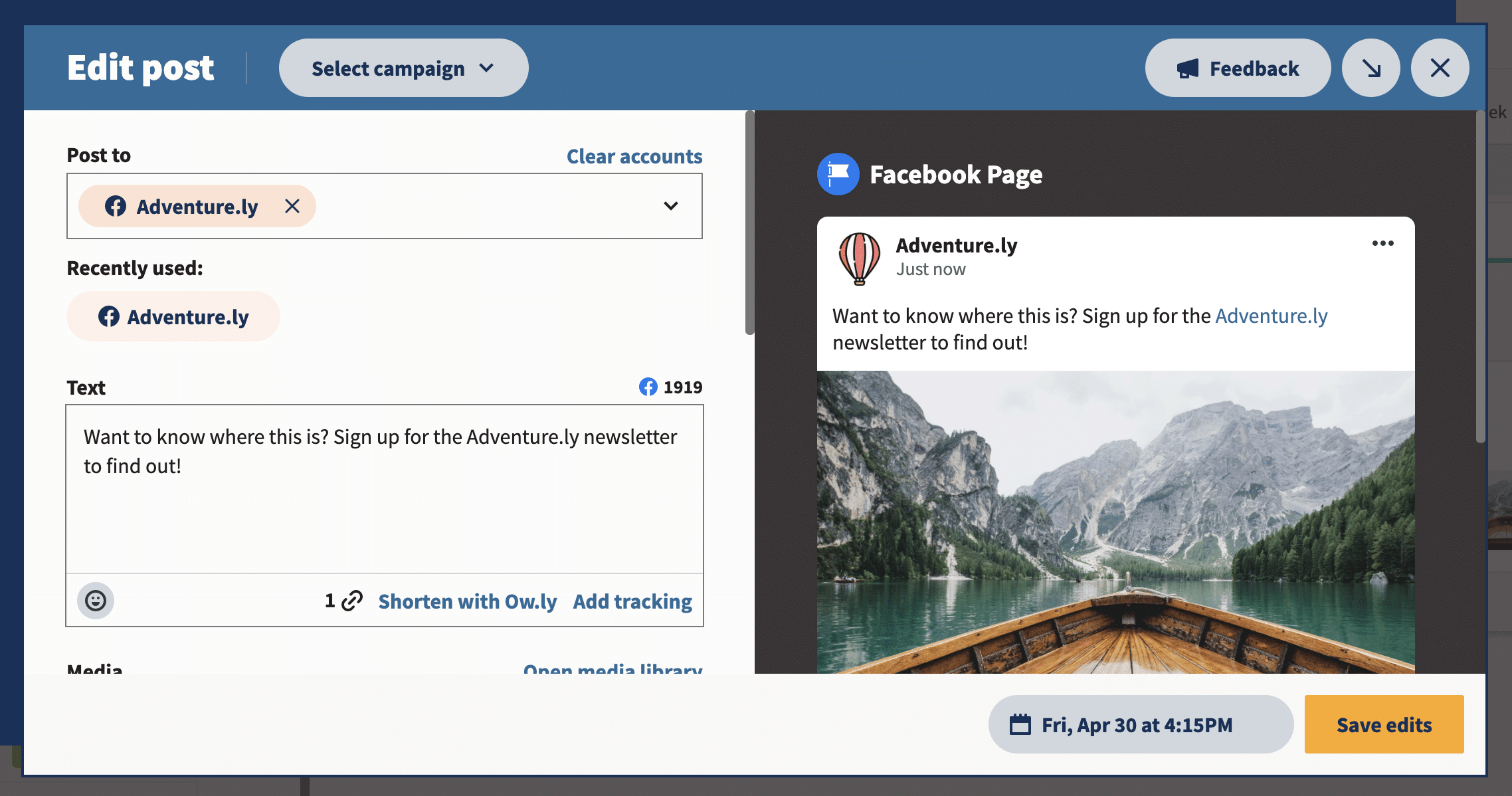

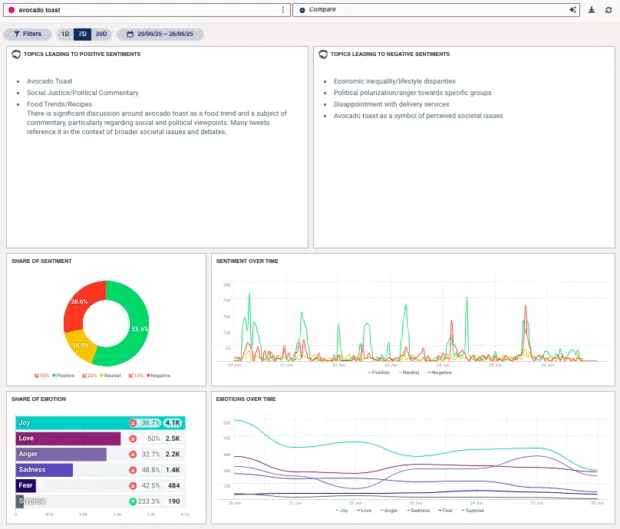


Recent Comments