How many times have you had to direct your Instagram followers to the link in your bio so they can access the latest content or resource that you want to share? First, you need them to read your Instagram Story, put in the extra effort of heading to your profile, and then actually click on your link. That’s where the Instagram swipe-up comes in.
Engaging your followers is much easier when you can use Instagram’s swipe up feature to add a link right to your Instagram Story.
Keep reading to discover:
- What the Instagram swipe up tool is
- How to get access to the tool
- How to add links to your Instagram Story
- How to add a swipe up to your Instagram Story even if you don’t have 10,000 followers
- And more!
Download your free pack of 20 customizable Instagram Stories templates now. Save time and look professional while promoting your brand in style.
What is the Instagram swipe up tool?
The Instagram swipe up tool revolutionized the way companies and influencers reached their audiences and gained more followers by allowing them to add links directly to their Instagram Stories. Viewers can swipe up on a story or tap an arrow at the bottom of their screen to access a link without leaving the Instagram app or navigating back to a business’s bio. It’s also an easy way to promote different content and products while providing powerful analytics to optimize posts.
Simply put: Swipe up is an important tool for any Instagram business strategy.
Instagram swipe up requirements
Here’s the catch when it comes to this feature: There are certain requirements you need to meet before you’ll have access to it.
To use the Instagram swipe up feature you must:
- Have your profile set up as a Business Account, and
- Have over 10,000 followers
OR
- Have a verified account (The blue check beside a profile that means Instagram has confirmed that an account is the authentic presence of the public figure, celebrity or global brand it represents)
How to add links to your Instagram story with a swipe up (10,000 followers or verified accounts)
Stories only stay up for 24 hours. But adding links to your Instagram Stories is a sure way to increase your conversions, boost organic engagement and make it easier for your followers to access the content you want to share.
Here’s how to add a link to your Instagram Story for people to “swipe up” on:
1. Log in to Instagram and tap the camera icon at the top left of your screen.
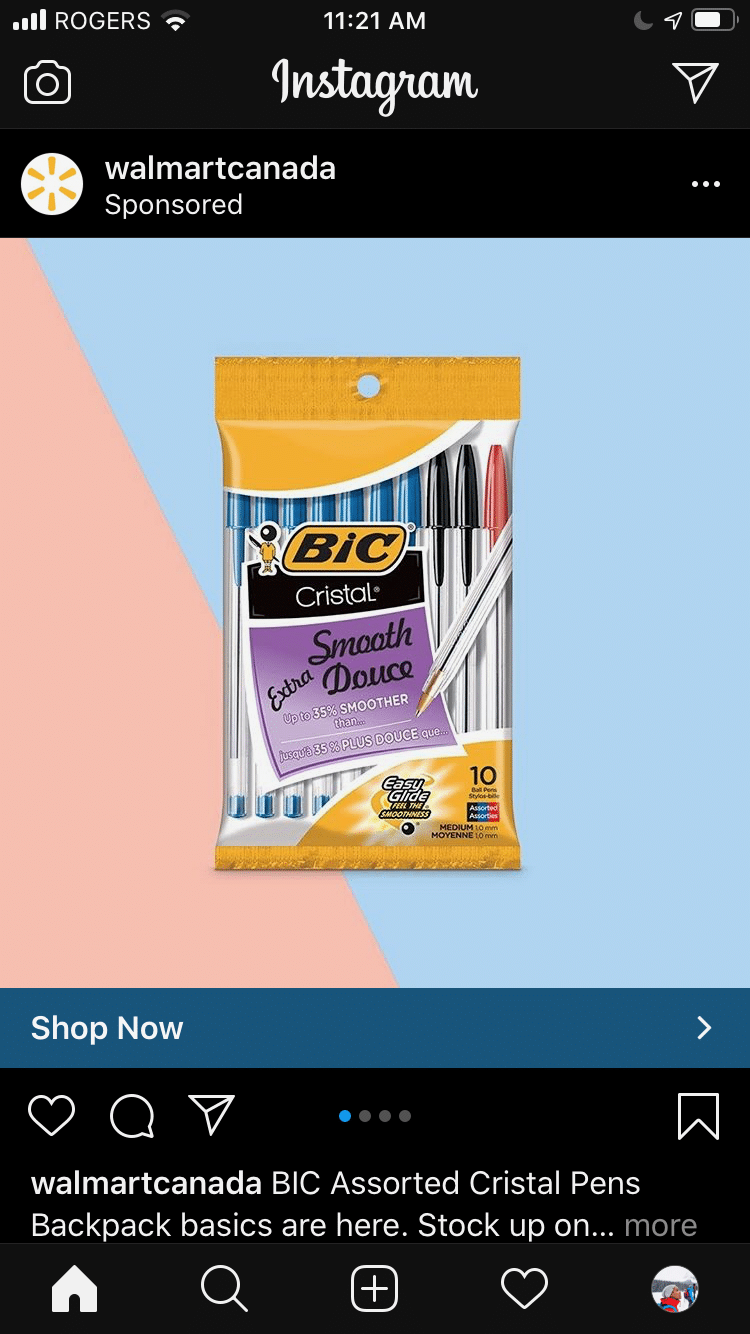
Source: Instagram
2. Take a photo or video in the app or choose from your camera roll.
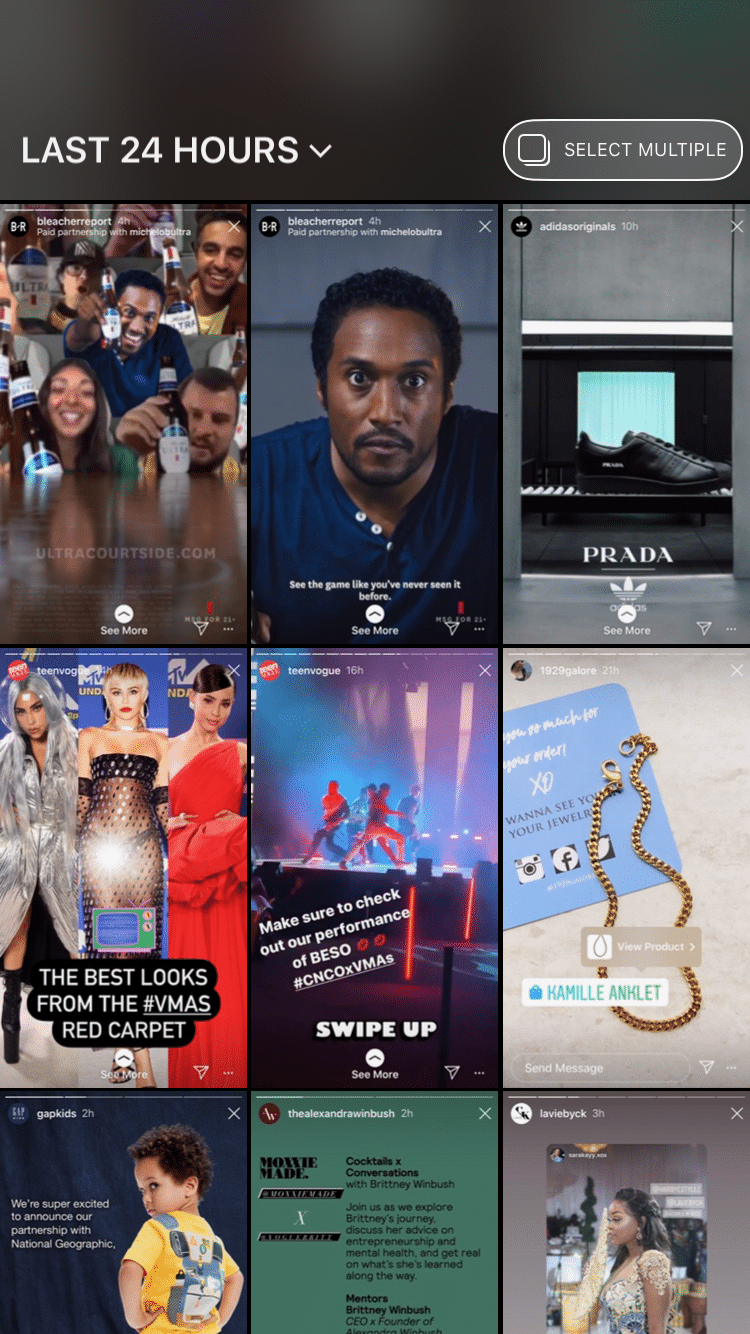
Source: Instagram
3. Tap the link icon in the top middle of your screen.
![]()
![]()
Source: Instagram
4. Paste your link (either a URL or IGTV).
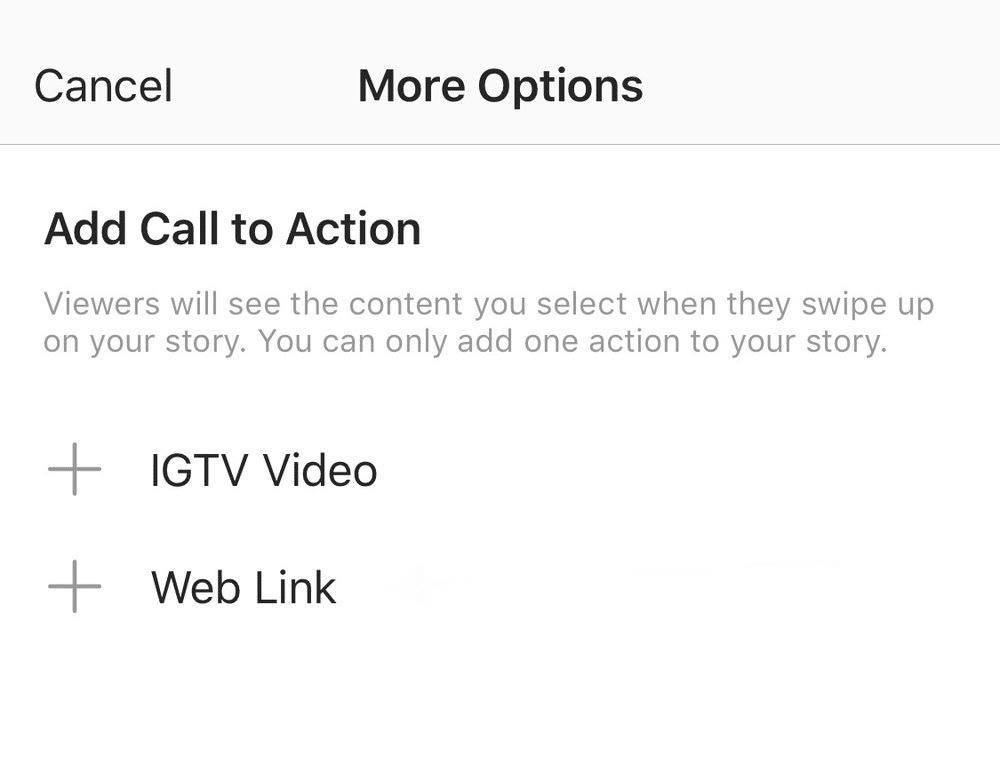
Source: Instagram
5. If you’re on an iOS device, tap Done. If you’re using an Android, tap on the green check.
There are a few different opportunities to add links to your Instagram Stories including:
- Basic link sharing. Share an insightful article, link to your external shop, send your followers to your latest blog post and more.
- View product. This allows your followers to tap on shoppable links so they can view product details in real time on the app.
- View shop. Bring people right to your Instagram profile shop with this option.
- View the collection. Direct people to view a collection of your products (you can create collections by going to your Commerce Manager and setting up a promotion).
Note: You will need to turn on Instagram Shopping before being able to use the last three link options above.
Once you’ve posted your first swipe up, don’t forget to track your metrics so you can optimize. If you aren’t getting as many swipes as you want, make sure you have a clear call to action (what do you want your followers to do?) and that you don’t overload one post with too much information.
How to add a swipe up link to an Instagram story WITHOUT 10,000 followers
If you’re not verified or don’t have 10,000 followers, don’t fret. You can still add a link to your story with this IGTV workaround:
Here’s how to add a link to your Instagram story if you DON’T have 10,000 followers:
- Create a quick IGTV video that draws people’s attention to the title of your video, i.e., tell people to tap on the title of the video to get the link
- In your IGTV caption, add the link
- Post the video on your IGTV channel
- Now, open Instagram Stories
- Click on the link icon on top of your screen
- Select + IGTV Video
- Select the IGTV video with the link that you just created
And that’s it!
People will be able to swipe up, see your video, and click on your link in your IGTV caption.
Want a visual demo of this workaround? We show how to add a swipe up link to your Instagram story using IGTV in Hack #3 of the video below:
Other ways to use links on Instagram if you don’t have 10,000 followers
The best benefit of the Instagram swipe up feature is that it allows you to easily share links with your audience. But even if you don’t have 10,000 followers, there are a few alternatives you can try so that you’re able to get your links in front of more eyeballs. This will lead to increased sales and more loyal followers.
(Of course, you could always try getting more Instagram followers too.)
Link in bio
You might already be doing this, but you can add a call to action and a link in the bio section of your Instagram profile. Some IG users choose to put the one specific link they want in their bio or use link shortening tools for customization.
You can also use tools that allow you to host multiple links on one landing page (less updating your links, more conversions!). It’s called an Instagram link tree and it’s very easy to make.
Just make sure to remind people to follow the “link in bio” in your caption when you post.
Use your DMs
Post your story and let your followers know that they can DM you for a direct link. It’s super easy for them, and a great way to build a relationship with your audience since it might feel even more personal when they receive the link directly from you.
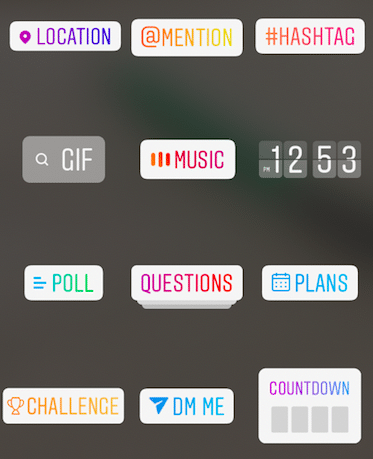
Source: Instagram
Bonus: There is a relatively new ‘DM Me’ sticker you can use on your stories! Add this interactive sticker so your followers can easily tap to reply. Note that if you do not have access to this sticker, you may need to update your app.
Create a poll
Share your content and then create a poll that asks people if they want to be sent the link. All you have to do is check who said ‘yes’ to your poll and you can follow up with a link sent via direct message in the Instagram app.
Download your free pack of 20 customizable Instagram Stories templates now. Save time and look professional while promoting your brand in style.
Want to keep growing your following so that you can get access to the swipe up feature even sooner?
Make sure you’re:
- Using relevant hashtags to reach new users that will be interested in your content
- Writing compelling captions that encourage your followers to interact with or share your post
- Promoting your Instagram account on other networks and social media platforms
Here are more of our top tips for growing your Instagram followers organically.
Instagram swipe up examples
Brands all over the world are using the Instagram swipe up feature in creative ways. Here are a few examples of the feature in action to get you inspired.
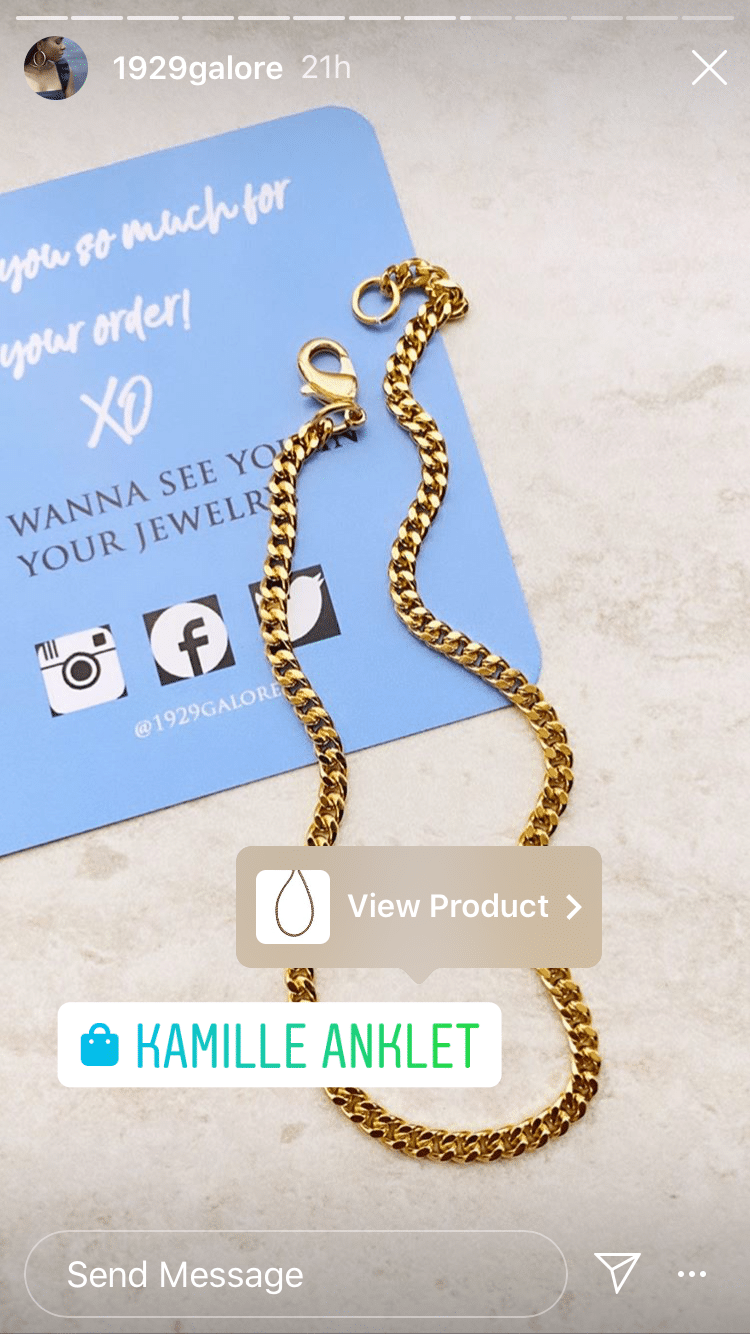
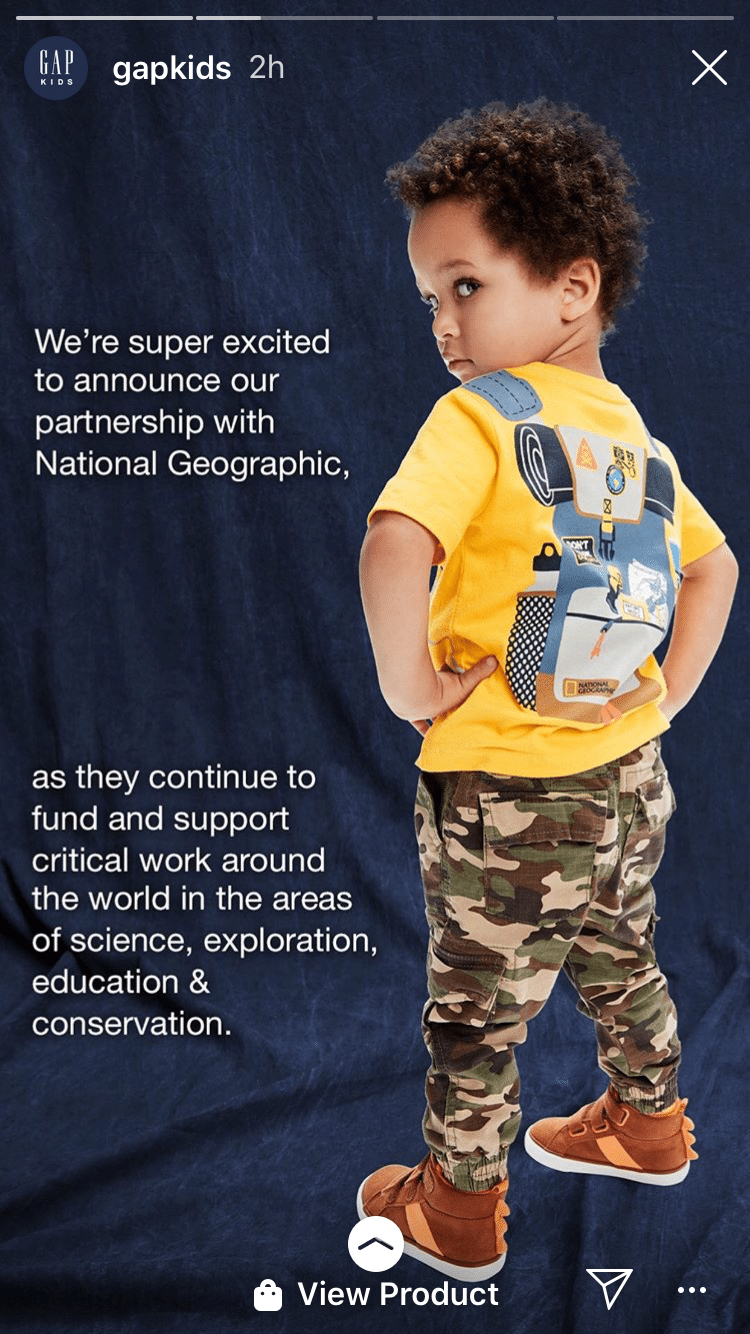

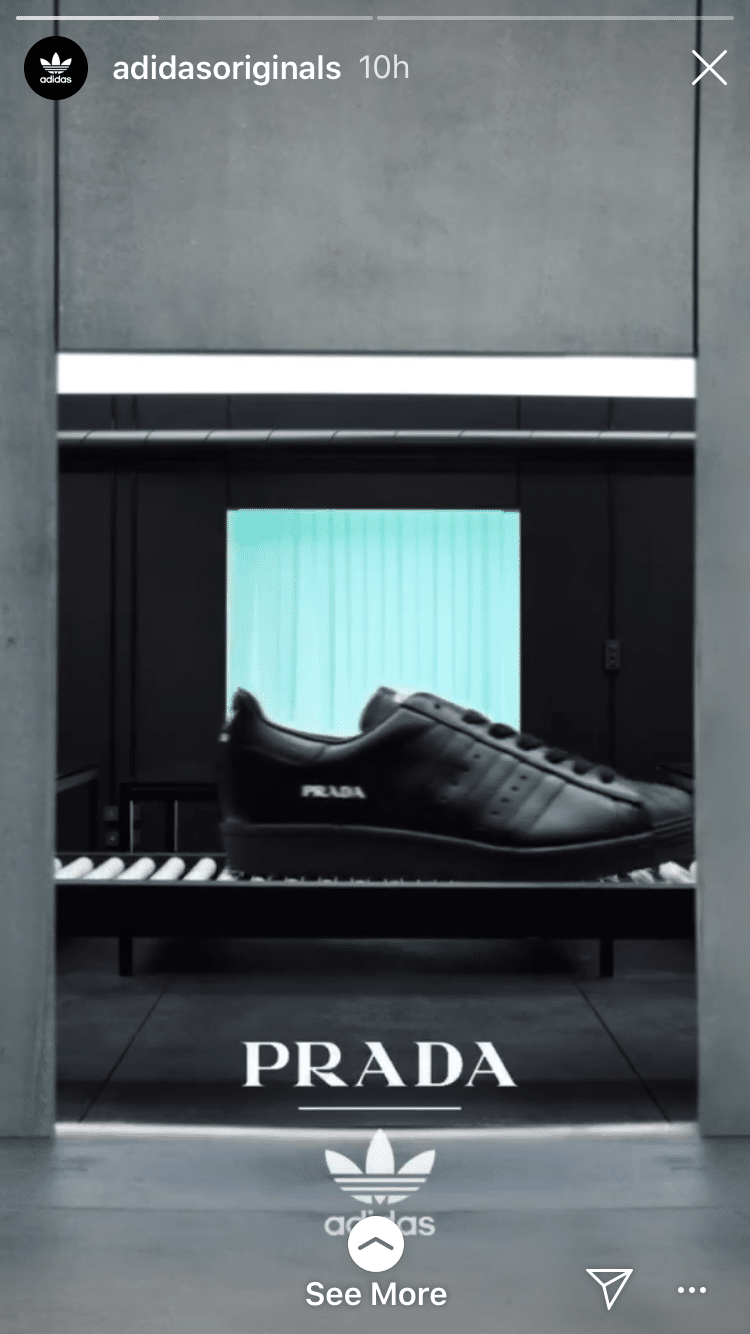
That’s it! You’re ready to start using the Instagram swipe up feature to further engage your followers, increase sales and build deeper relationships.
Ready to start driving traffic to your website from Instagram? Use Hootsuite to schedule Stories posts, and carousels, engage your audience, and analyze performance—alongside all your other social networks.
Easily create, analyze, and schedule Instagram posts with Hootsuite. Save time and get results.
The post How to Use Instagram Swipe Up (Even Without 10,000 Followers) appeared first on Social Media Marketing & Management Dashboard.

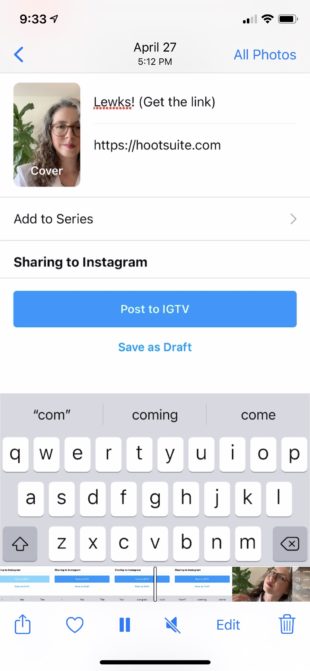

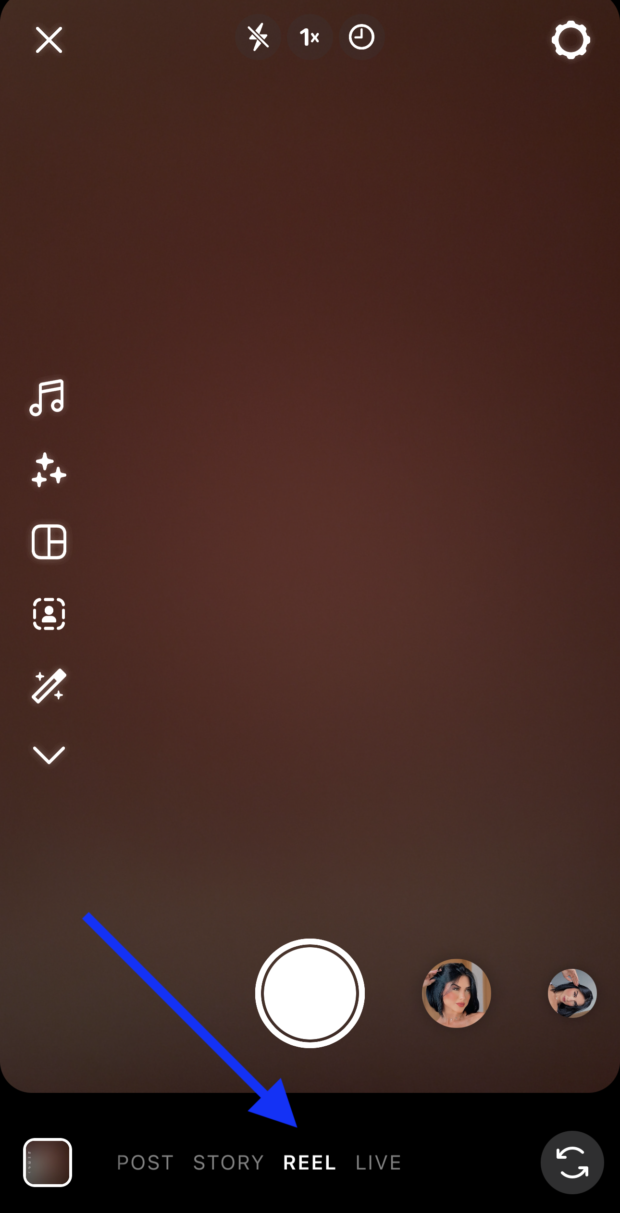
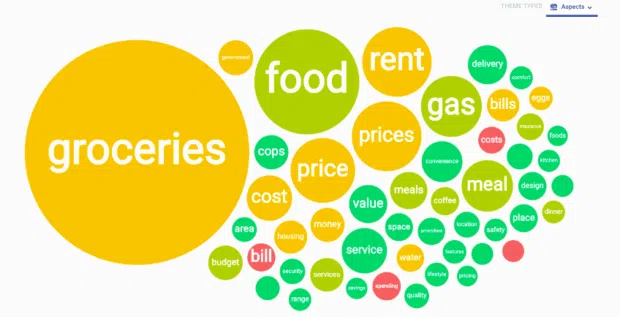


Recent Comments