With 2.74 million monthly active users, Facebook is by far the largest social network. Yet within that huge potential audience, it can sometimes feel tricky to find your target market. Using the Facebook Boost Post button is the simplest way to expand your reach with just a few clicks and a small investment.
You know that your potential fans and customers are on Facebook. Facebook boost can help you reach them.
Bonus: Download a free guide that shows you how to save time and money on your Facebook ads. Find out how to reach the right customers, lower your cost-per-click, and more.
What is a Facebook boosted post?
A Facebook boosted post is just like a regular Facebook post. Except, you spend a little money to promote it to people who would not see your organic post. It’s the simplest form of a Facebook ad, and you can create one in just a few clicks.
Benefits of boosting a Facebook post
Here’s some sobering news for Facebook marketers: organic reach is down to 5.2%. You simply can’t rely on the Facebook algorithm to get your organic content in front of all the users you want to reach. Even people who like your Page may see just a fraction of what you post.
Facebook’s Boost Post button is the fastest and easiest way to get your Facebook posts in front of more eyeballs. Here are some of the key benefits of boosting a Facebook post:
- You can reach more of the right people. Boosting a Facebook post expands your audience beyond people who already like your Page. With the built-in targeting options, you can be sure you’re reaching the people who are most likely to be interested in what you offer.
- You can create a basic Facebook ad in just a few minutes. Just choose an existing post and select a few options (your goal, call to action, audience settings and more). It all happens on one screen, and you can be up and running in five minutes or less. You can even create your ad from your mobile device.
- You get access to analytics. When you boost a post, you get access to analytics that show you how well the post performed. This helps you learn what works best for your Facebook marketing goals, so you can refine your Facebook strategy over time.
- You can extend your Facebook reach to Instagram. When you boost a Facebook post, you can choose to have the content appear as a boosted post on Instagram as well. This is an easy way to reach even more potential new followers and customers.
Facebook ads vs. boosted post
As we’ve already said, a boosted post really is a simple form of Facebook advertising. But it does differ from regular Facebook ads in a few key ways.
Here’s a rundown of how boosted posts and traditional Facebook ads are different.
| Boosted posts | Facebook ads | |
| Ad creation | Apply a budget to expand the reach of an existing post from your Facebook Business Page | Create your ad in Facebook Ads Manager |
| Ad objectives | Messages, engagement, video views, website visitors, leads, calls | Brand awareness, reach, app installs, traffic, lead generation, messages, engagement, video views, conversions, store visits, catalog sales |
| Ad placements | Facebook news feed, Instagram, Messenger | Facebook mobile and desktop news feed, Facebook news feed side column, Messenger, Instagram, Instagram stories, instant articles, Audience Network |
| Ad formats | Based on a standard Facebook post, standard call-to-action buttons | Additional ad features and formats like carousels and custom call-to-action buttons |
| Ad targeting | Interests, age, gender, location, demographics, behaviors | Advanced audience targeting, lookalike audiences |
As you can see, regular Facebook ads offer many more options. That said, if boosting a Facebook post supports your desired ad objectives, it is a fast and easy way to promote your business on Facebook and Instagram. Sometimes, there’s no need to make things more complicated just because you can.
Facebook boost post features
A Facebook boosted post has the same features as a regular Facebook post, with a few extras.
Just like any Facebook post, your boosted content can include text, an image or video, and a link.
Additional features of Facebook boosted posts include a call-to-action button and the ability to track ad metrics for the post.
Facebook boosted post cost
You can boost a Facebook post for as little as $1USD per day. The more you spend, the more people your ad will reach.
As we explain in the detailed steps below, you can set your boosted post budget using a slider that shows you how many people you will reach for your chosen spend.
This allows you to make informed decisions about how much money to use for your boosted post.
How to boost a post on Facebook
The handy thing about the Facebook boost post feature is that you can use it to create a simple Facebook ad with just a few clicks.
Here’s how:
1. Go to your Facebook Page. (Don’t have one? Check out our detailed instructions on how to set up a Facebook Business Page.) You can use either the web interface or the Facebook app on your mobile device.
2. Scroll to the post you want to promote and click the blue Boost Post button below the post.
3. Select the goal for your boosted post. (Need some help? Check out our post on setting SMART social media goals.) If you’re just getting started and you’re not sure which goal to select, you can let Facebook choose the best goal based on your settings.
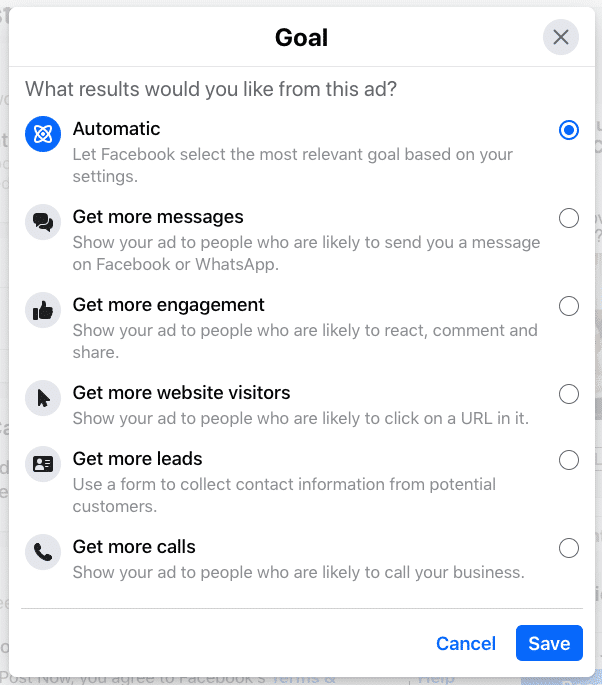
4. Choose what the call-to-action button in your Facebook ad will say. The options will vary based on the goal you selected in the previous step.

5. Choose the audience for your boosted post. You can choose an audience of people who already like your Page, people who like your Page plus their friends, or a new custom audience using Facebook’s targeting options.
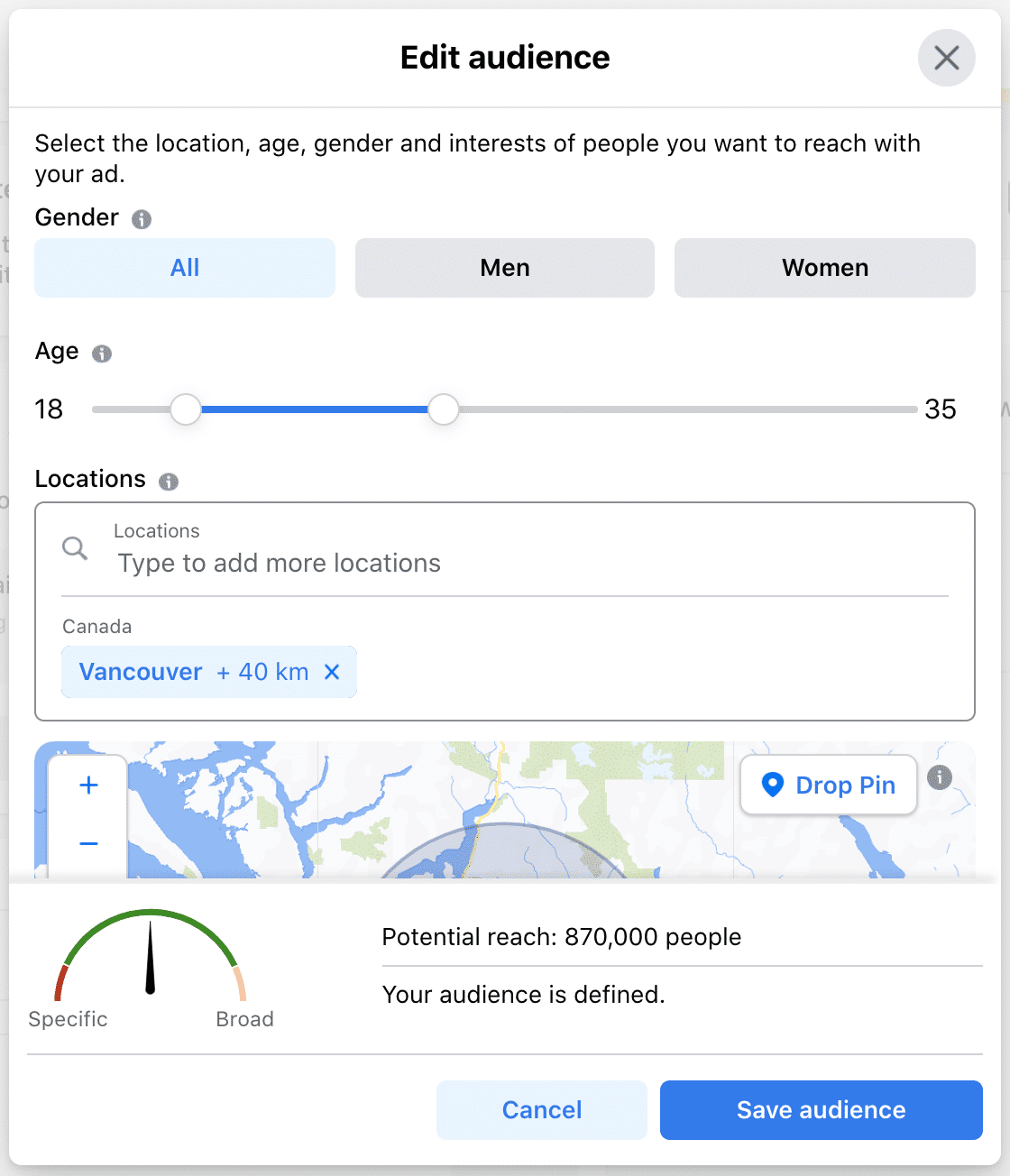
The broad targeting categories include gender, location, and age. You can also use the detailed targeting options to narrow down your audience quite a bit.
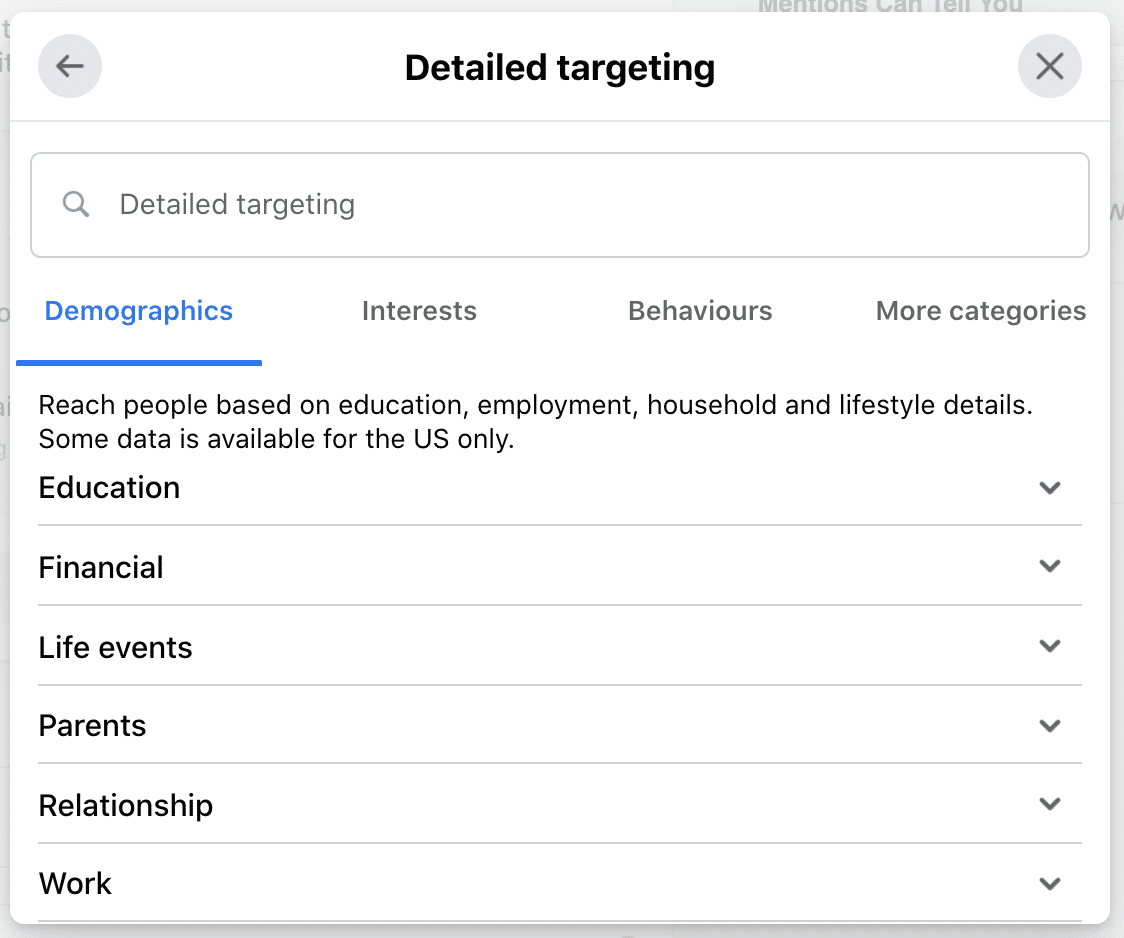
You can’t get quite as specific here as you can when creating an ad in Facebook Ads Manager, but you still have plenty of options to work with.
If you need help with your targeting strategy, check out our Facebook ad targeting tips.
As you adjust your audience, Facebook will show you your estimated results.
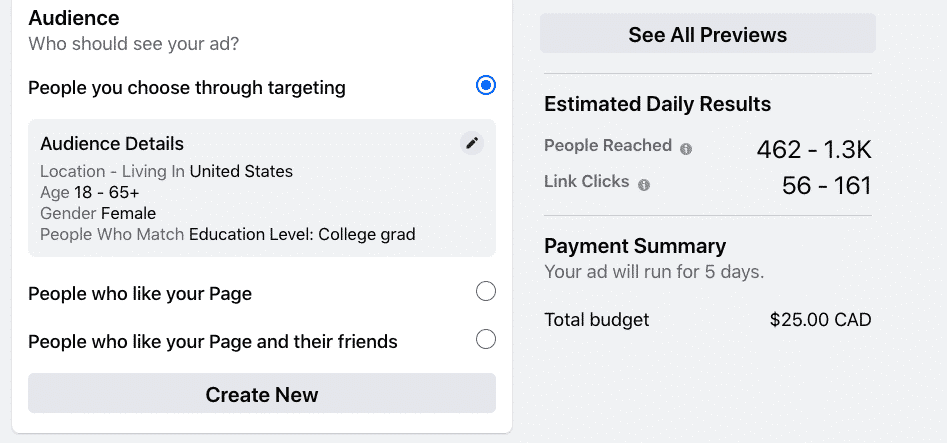
6. Choose your duration and timing. Select how many days you’d like to boost your post for.
Using the “Run ad on a schedule” toggle, you can decide to boost your post only on specific days of the week or specific times. This can be useful if you know when your audience is most likely to be online.
It’s also useful if you want people to call or message you, since you can choose to only boost the post when you will be available to respond.
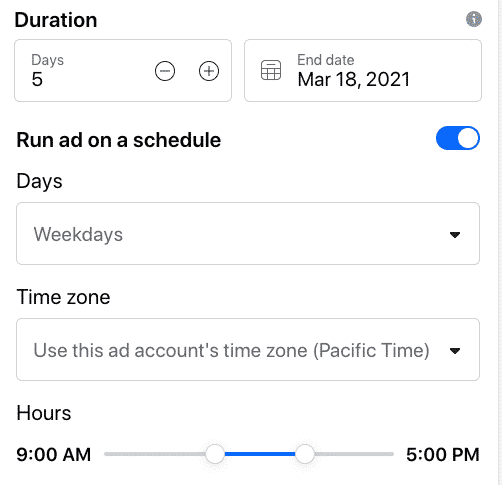
7. Use the slider to set your budget. This is the total amount you will spend for the duration of the boost. The minimum is $1USD per day.
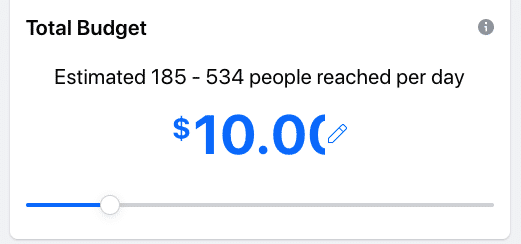
8. Choose your ad placement and select your payment method. If you have set up a Facebook Pixel, use the toggle switch to connect it to your ad for more detailed analytics.
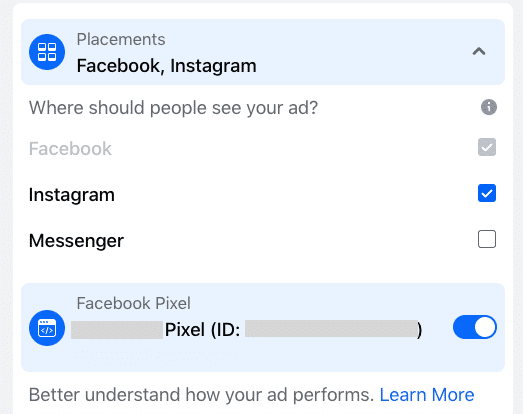
9. Check your ad preview and estimated results. When you’re happy with what you see, click Boost Post Now at the bottom of the screen.
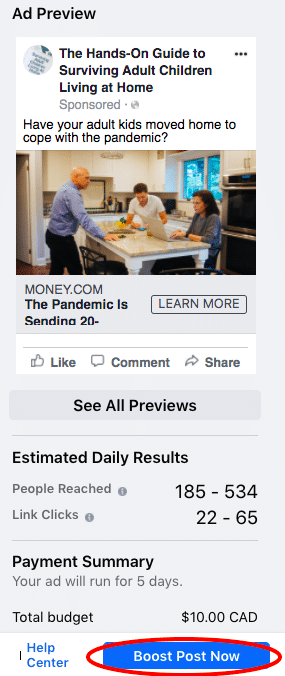
That’s it! You have created your Facebook boosted post.
This might look like a lot of steps, but they’re all very straightforward and you can tackle them all from one screen.
Bonus: Download a free guide that shows you how to save time and money on your Facebook ads. Find out how to reach the right customers, lower your cost-per-click, and more.
How to boost a Facebook post from Hootsuite
Rather than boosting a post using the Facebook interface, you can also boost a post directly from your Hootsuite dashboard.
One key advantage of using Hootsuite to boost your Facebook posts is that you can set up automatic boosting. With this feature, Hootsuite automatically boosts any Facebook posts that meet your chosen criteria, e.g. reach a certain level of engagement. You can set up a budget limit to stay in control of your ad spend.
Here’s how to set up automated boosting, as well as how to boost individual posts within Hootsuite:
How to edit a boosted post on Facebook
Technically, there are not many edits you can make directly to a boosted post on Facebook.
While the post is boosted, you will not be able to edit the text, link, image, or video. You can only edit the audience, budget, duration, and payment method — not the post itself.
In fact, if you click on the three dots icon you usually click to edit a Facebook post, you will see the option to edit the post is simply not there.
It’s definitely a best practice to proofread your text, double-check your links, and make sure you’re completely happy with the image or video before you boost your post.
That said, mistakes sometimes happen. Fortunately, there is a workaround to edit a boosted post.
Here’s how to do it:
- Go to your Facebook Page and find the post you want to edit.
- Under the boosted post, click View Results.
- Click the three dots in the top right, then click Delete Ad. This does not actually delete the post. It simply cancels the boost. However, note that you will lose analytics results for the boost so far once you take this step.
- Go back to your Facebook Page, find the post again and click the three dots to edit the post. Once you are happy with the post, you can boost it again by following the steps described in the previous section.
In some cases, it might be easier to simply delete your post and start over. However, if you have already got likes, comments or shares of your boosted post, this method allows you to retain that engagement.
Facebook boosted post tips
Here are some ways to make the most of boosted posts.
Boost a post you’re tagged in
If you work with influencers or other brand advocates to create branded content, you might want to boost posts they create in which they mention and tag your brand.
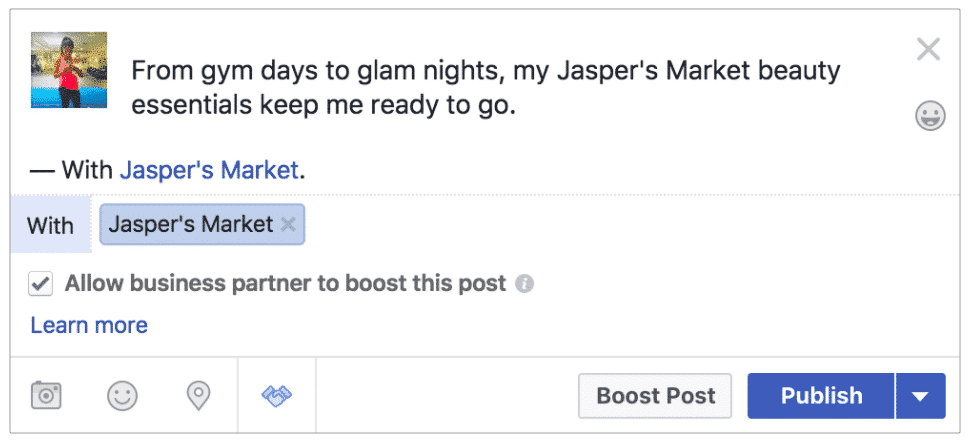
Source: Facebook
To do so, go to your Facebook Page Insights and click Branded Content to find eligible posts.
Monitor and refine your results
Click View Results from any boosted post to get detailed metrics about how the post is performing.
Monitoring your results and comparing them to the goals for your ad is a critical way to learn what works and what doesn’t. Over time, you can refine your boost post strategy to get a better return on investment.
Facebook research shows that ads developed through testing cost less over time.
Boost posts that are already seeing engagement
When a post gets lots of likes and comments, that’s a clue the content resonates with your existing audience. It’s also a signal you might be onto something worth sharing with a broader crowd.
Boosting a post that’s already got likes and comments also serves as a form of social proof for your brand. People learning about your brand for the first time may be more likely to trust your content if they see plenty of existing engagement from others.
You can find out which organic posts are performing best (and are therefore worthy of a boost) by checking analytics on the Insights tab for your Facebook business page. You can also check for high-performing content in Hootsuite Analytics.
Use Facebook boost post to build your audience across networks
We’ve already mentioned that you can choose Instagram as an audience when boosting your Facebook post. You can also choose an Instagram post to boost to Facebook.
From your Facebook Page, just click Ad Center in the left column, then Create an Ad, then click Boost an Instagram Post.
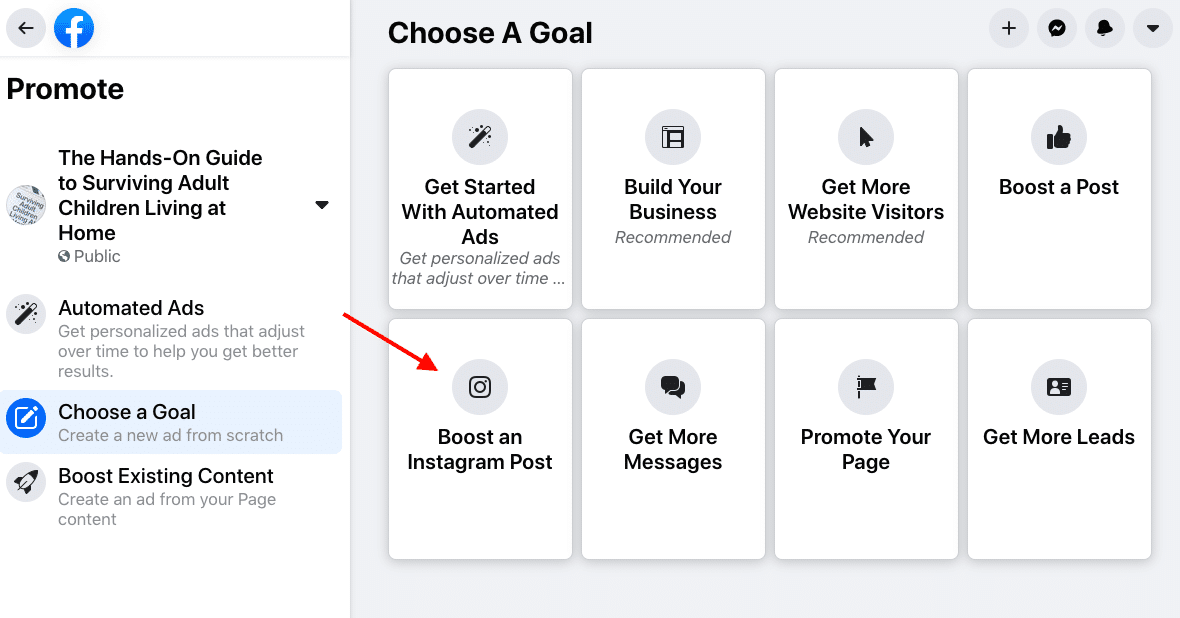
Check the preview to make sure you’re happy with how your Instagram post will look on Facebook.
Easily manage your Facebook page (+ other social media accounts) and save time with Hootsuite. Schedule, engage, analyze, perform.
The post The Facebook Boost Post Button: How to Use it and Get Results appeared first on Social Media Marketing & Management Dashboard.

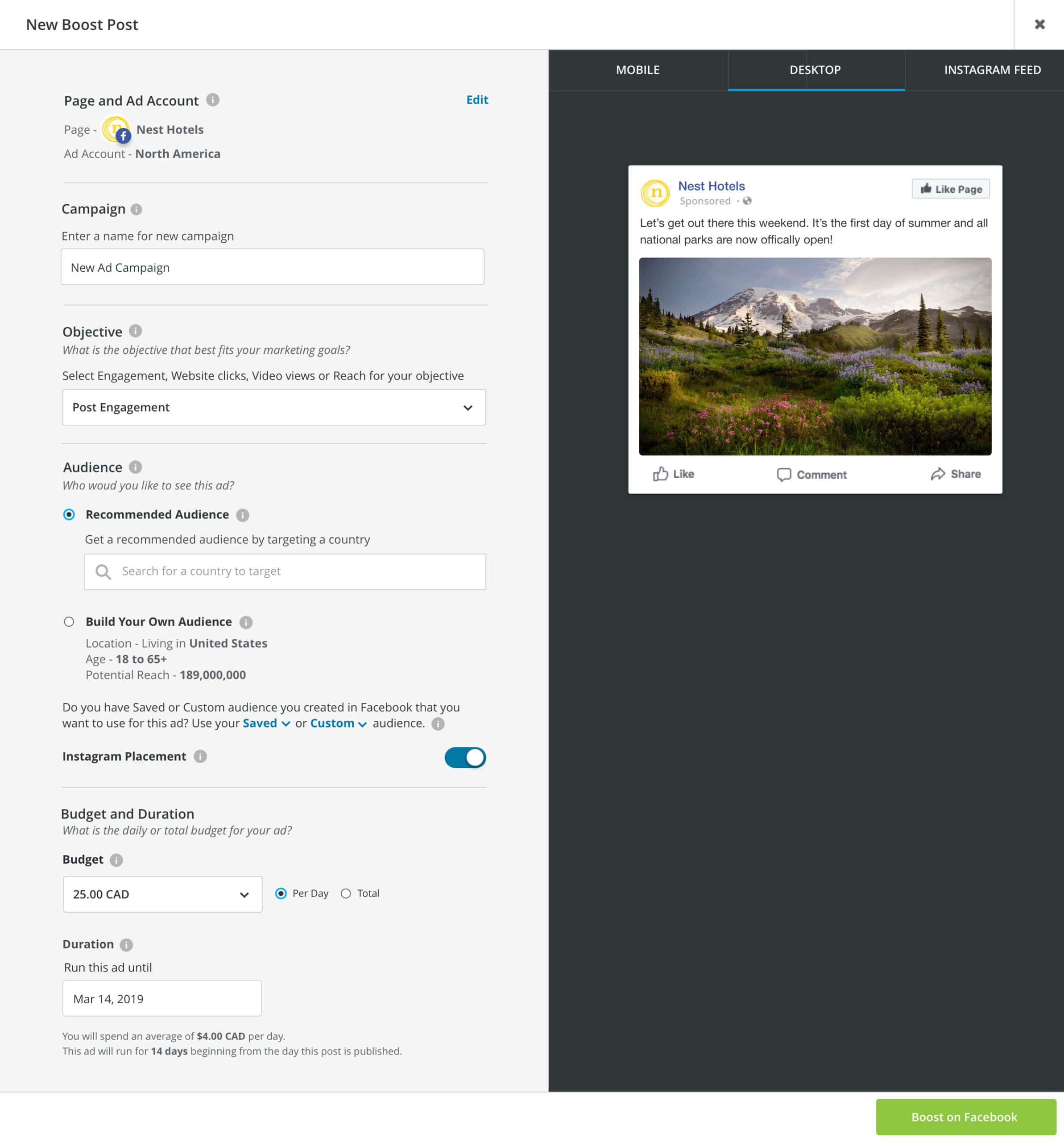
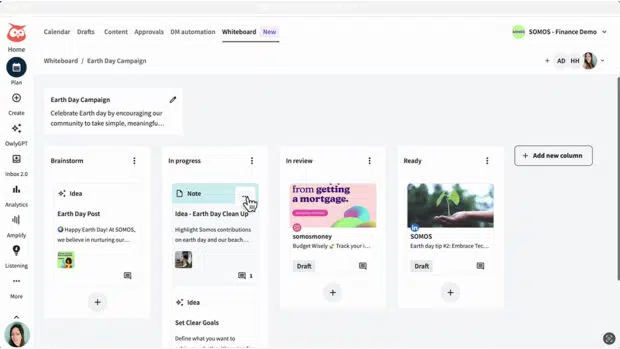



Recent Comments