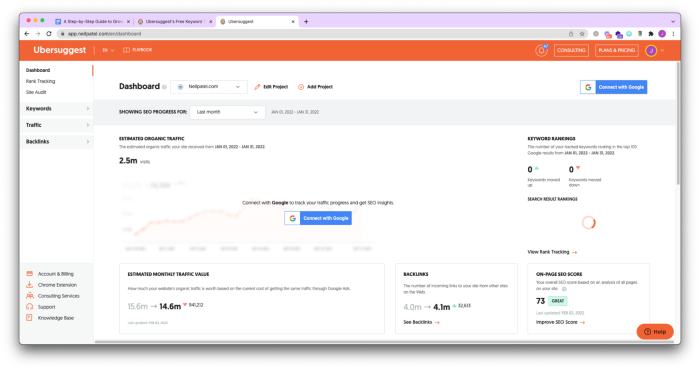
Ubersuggest: A Comprehensive Guide for Maximum Results
Search engines like Google are always changing. As search engines improve in order to deliver the best results to their users, you need to alter your sites and pages to be part of said results. We want you to get the most out of your SEO strategy so your site can continually rank high in Google.
In fact, more than 25 percent of people click on that first organic result.
So, how do you get there? It starts with the right SEO tools.
But there are a TON of SEO tools. Many of them are expensive, and most of them are hard to use.
The good news is, there’s one that’s different—my tool Ubersuggest. It’s easy to use and we offer a free version.
Ready to get started? Even if you don’t know much about SEO, this tool will help.
Let’s show you how to use Ubersuggest so you can watch your traffic grow:
Step #1: Create a Project in Ubersuggest
Head over to the Ubersuggest dashboard and register for a free account.
Once you do that, I want you to click on “Add Your First Project.”
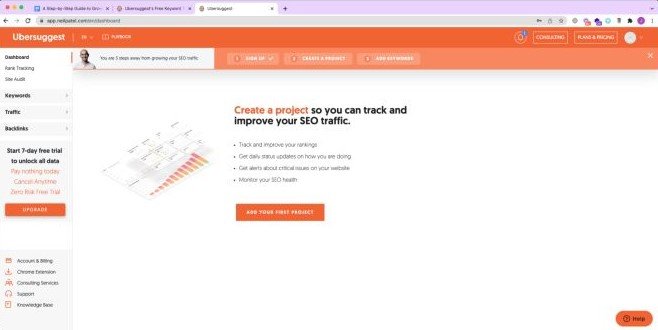
Next, add your URL and the name of your website.
Then pick the main country or city you do business in. If you are a national business, then type in the country you are in. If you are a local business, type in your city and click “Next.”
If you do business in multiple countries or cities, you can type them in one at a time and select each country or city. If your website ranks for organic keywords in the locations you selected, they will be displayed on the left-hand side.
Aside from tracking any of those, you can track others as well. Just type in the keywords you want to track in the box and hit the “Enter” key.
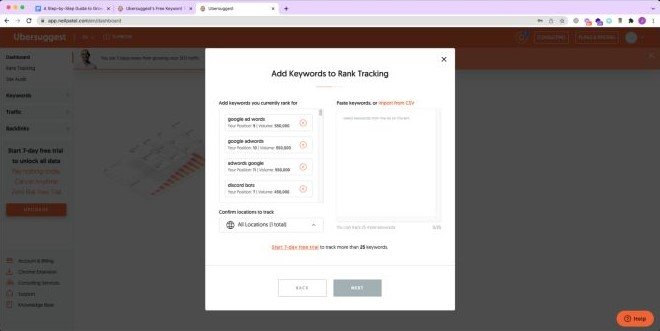
Once you have selected the keywords you want to track, proceed to the next step by clicking the “Next” button. Ubersuggest will scan the selected location for websites that are ranking for the same keywords as your website.
Choose from suggestions on the left-hand side or enter competitors manually on the right-hand side. Add a website address and press enter.
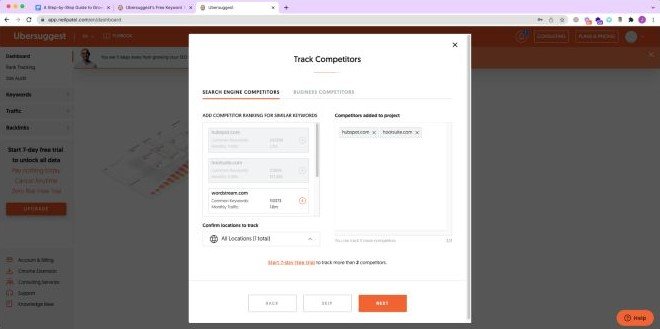
If you would like Ubersuggest to display Estimated Organic Traffic and load Organic Keywords, make sure that you connect your project to your Google Account. (Here’s how to do that.)
This will grant us access to your Google Analytics and Google Search Console. We will use this connection to display accurate estimated organic traffic from your Google Analytics and organic keywords from your Google Search Console. To start the connection, click on “Connect with Google.”
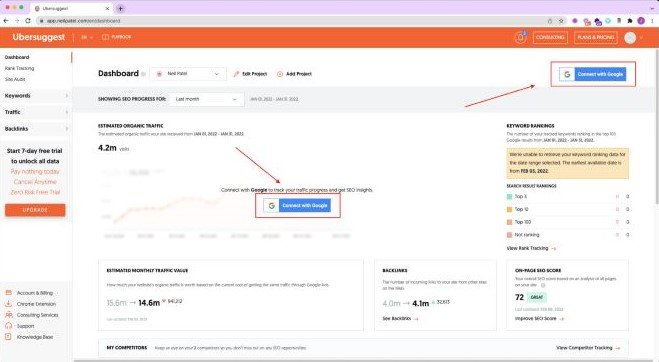
When any of the tools are connected to your project, you will see their signs light up in your project’s dashboard.
Click on the “Tracked Keywords” box and load your website profile.
What’s cool about this report is that you can see your rankings over time both on mobile and desktop devices. This is important because Google uses mobile-first indexing, which means your rankings on mobile is the standard reference point versus on desktop.
If you want to see how you are ranking on Google’s mobile index, you just have to toggle the “Mobile” tracking icon.
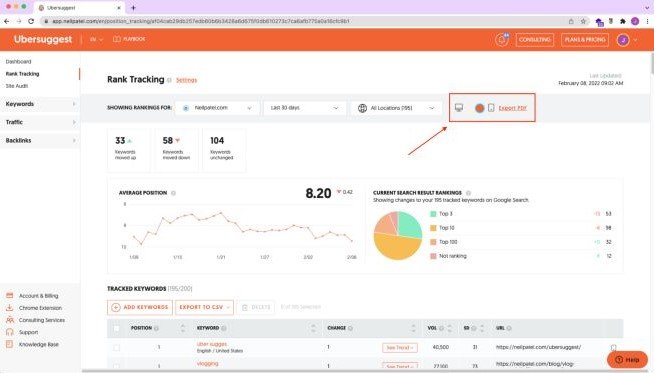
The report shows your rankings over time for any keyword you are tracking. You can always add more keywords and even switch between locations.
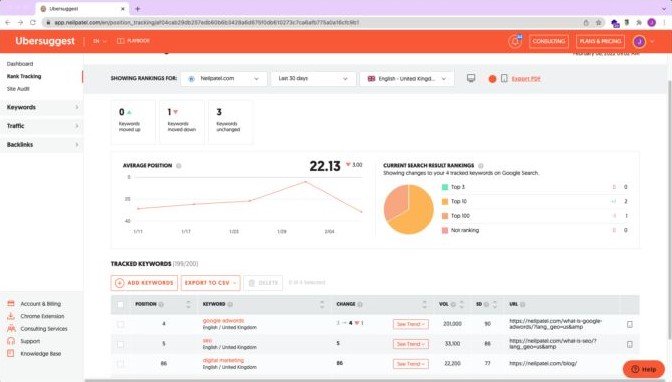
What’s cool about this mobile report is you can drill down on any keyword and track your rankings over time. For example, here’s what my site looks like now:
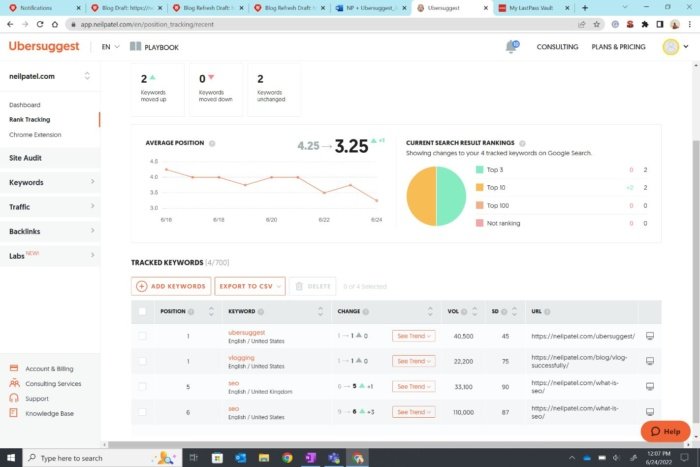
The purpose of this report is to track your SEO progress. If you are heading in the right direction, your rankings should be going up over time.
Sure, some weeks your rankings will be up, and other weeks it will be down, but over time you should see them climb. For better direction on how to climb in rank, let’s see how an Ubersuggest SEO audit will help you.
Step #2: Fix Errors With Ubersuggest SEO Audit
Once you have created your first project, it’s time to improve your rankings.
Start by going to the “Site Audit” report. In the navigation, click on the “Site Audit” button.
Once you are there, type in your URL and click the “Search” button.
It can take a few minutes to run the Ubersuggest SEO audit report (especially if you have more than 1,000 pages), but once it is done, it will look something like this.
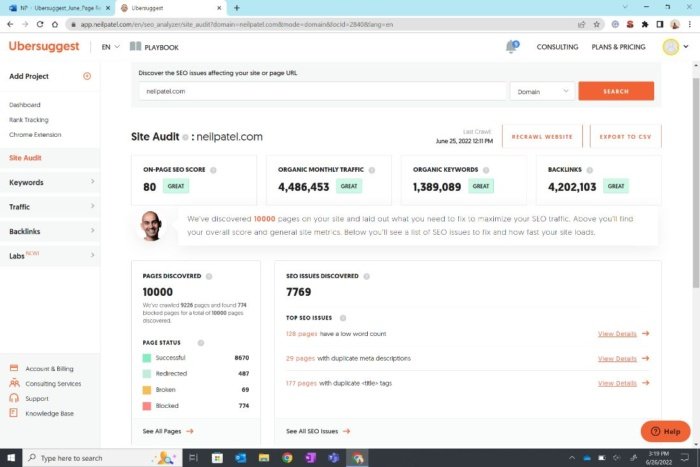
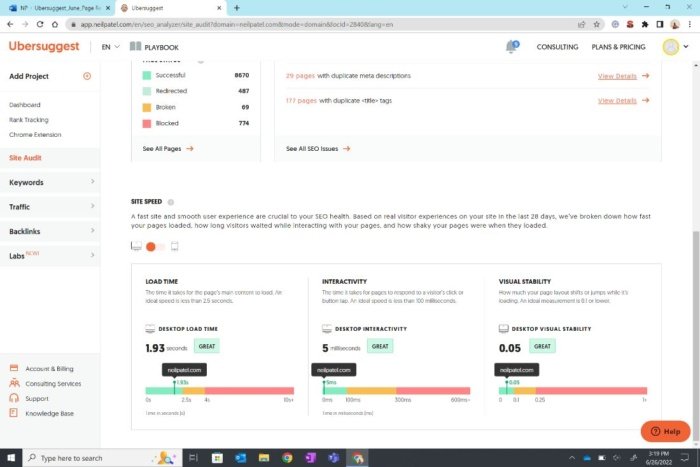
Your goal is to optimize your site for as high an SEO score as possible. Ideally, you want to aim for 90 or higher.
Keep in mind, as you add more pages to your site and it gets bigger, it will be increasingly harder to achieve a 90+ score. So, for sites that have more than a few hundred pages, shoot for a score that is at least 80.
As you can see above, I’m at the 80 mark, so I’ll have to get my team to go in and fix some of my errors and warnings to get even closer to 90.
When looking at this report, you’ll want to fix your critical errors first, then your warnings if you have time. Eventually, you want to consider fixing the recommendations as well.
Click on “Critical Errors” if you have any. If not, click on the Warnings” option. You’ll see a report that looks something like this:
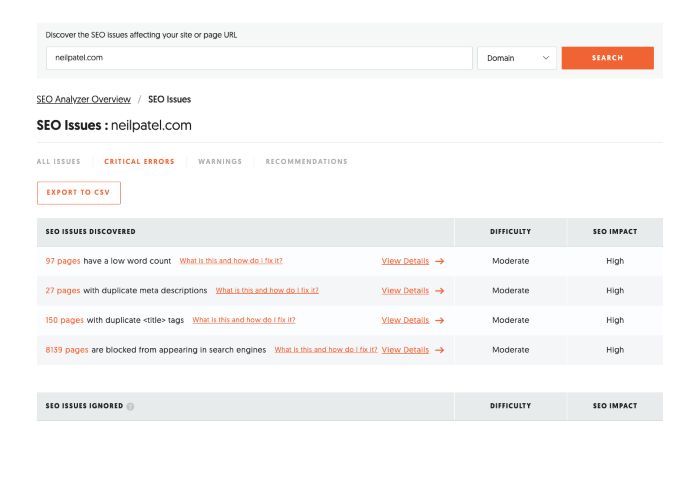
Your errors are probably going to be different than mine, but your report will look similar.
Click through on the first issue on the report and work your way down. The Ubersuggest SEO audit report sorts the results based on impact. The ones at the top should be fixed first as they will have the highest chance of impacting your traffic.
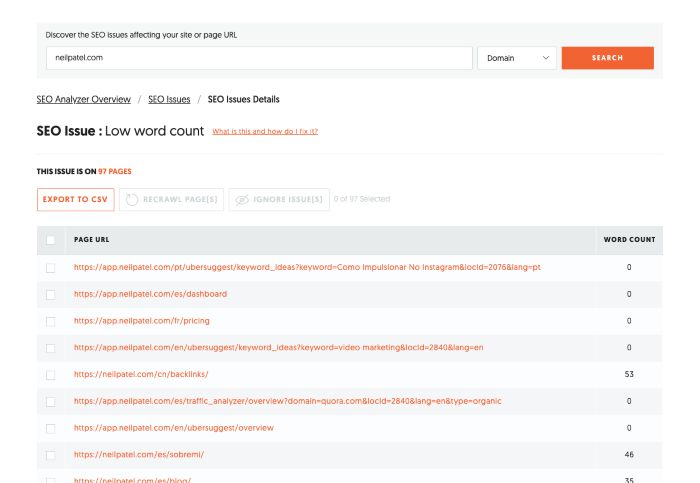
If you aren’t sure what to do or how to fix the issue, just click on the “What Is This” and “How Do I Fix It” prompts.
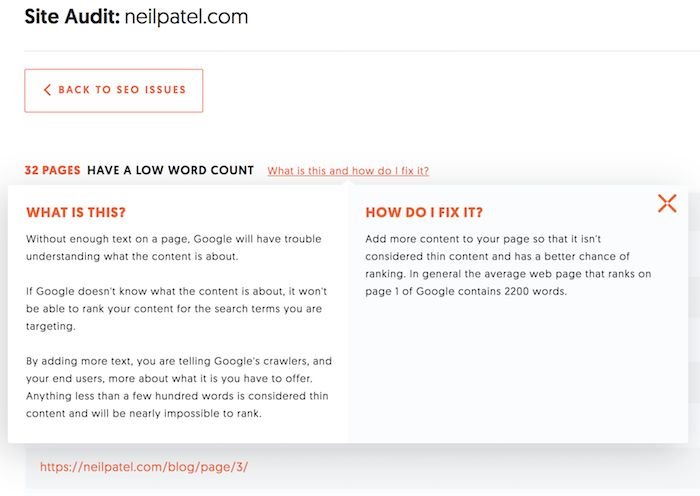
Again, you will want to do this for all of your critical errors and warnings.
Once you do that, go back to the “Site Audit” report and scroll down to where you see your site speed results.
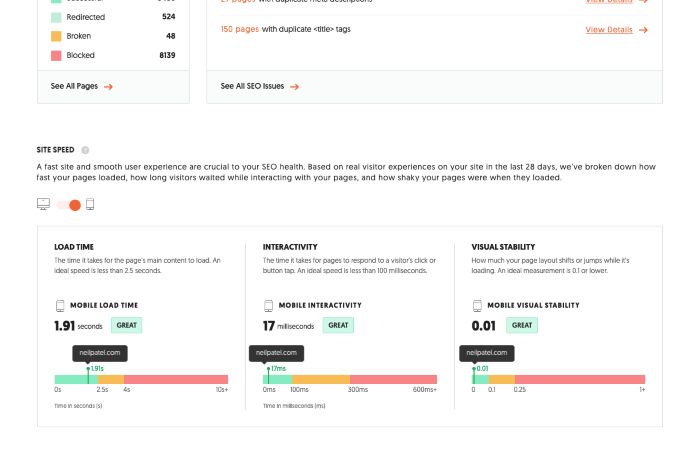
Your goal should be to get an “Excellent” ranking for mobile and desktop devices. If you are struggling to do this, check out Pagespeed Insights by Google as it will give you a detailed explanation of what to fix.
You can also use this guide to improve your page speed.
If you’re like me, you probably will need someone to help you out with this. You can always find a freelance developer from one of these databases and pay them 50 to 100 dollars to fix your issues:
https://youteam.io/blog/top-10-places-to-find-and-hire-freelance-developers/#TopTalAfter you fix your errors, you’ll want to double-check to ensure you did them right.
Click on the “Recrawl Website” button to have Ubersuggest recrawl your site and double-check that the errors were fixed correctly.

It will take a bit of time for Ubersuggest to recrawl your website as it is going through all of your code again.
Step #3: Use Ubersuggest to Perform a Competitor Analysis
By now, you have probably heard the saying, “content is king” ringing in your ear.
In theory, the more content you have, the more keywords you will have on your site and the higher the chance you’ll rank on Google for more terms.
Of course, the content needs to be of high quality and people have to be interested in that topic. If you write about stuff that no one wants to read about, you won’t get any traffic.
Now, I want you to go to the “Traffic Analyzer Overview” report.
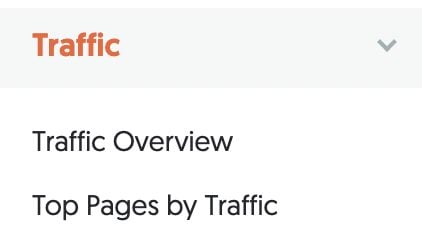
Put in a competitor’s URL and you will see a report that looks something like this.
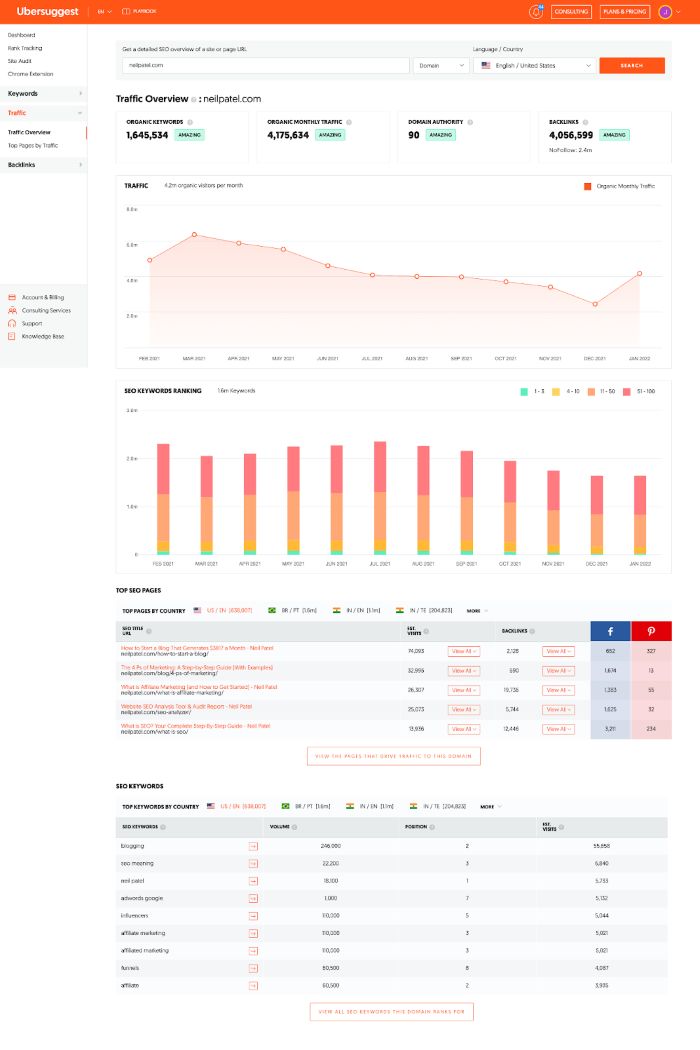
This report shows the estimated monthly visitors your competition is receiving from search engines, how many keywords they are ranking for on page 1 of Google, their top pages, every major keyword they rank for, and the estimated traffic each keyword drives to their site.
I want you to go to the “Top Pages” section and click the button that says “View The Pages That Drive Traffic To This Domain.”
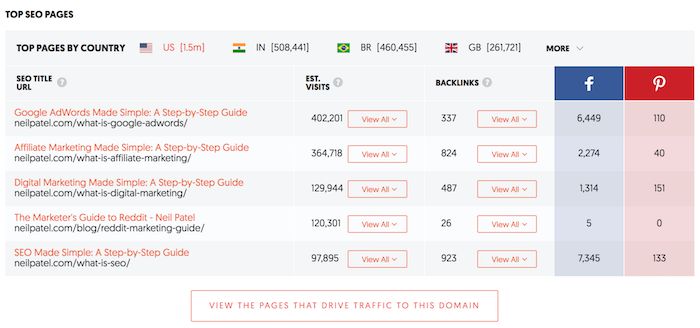
You’ll be taken to the “Top Pages” report.
Here, you will see a list of pages your competition has on their site. The ones at the top are their most popular pages and as you go down the list, you’ll find pages that get less and less traffic.
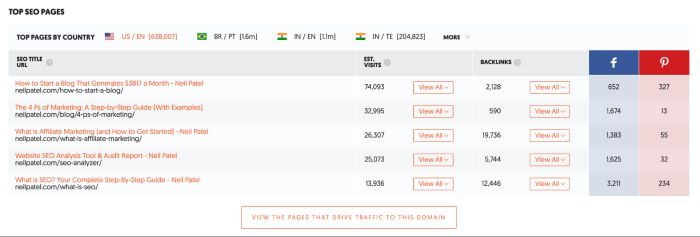
Now I want you to click “View All” under “Estimated Visits” for the top page on your competition’s site.
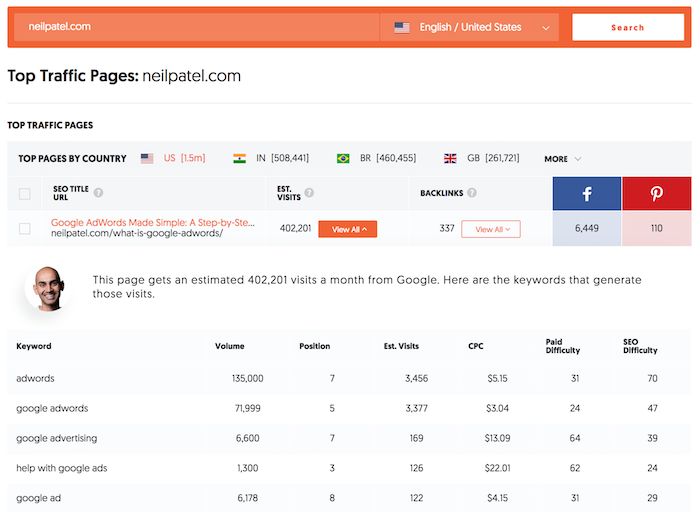
These are the keywords that the page ranks for.
Click “View All” under links to see who links to your competition.
Save that list by exporting the results (just click the export button) or by copying them.
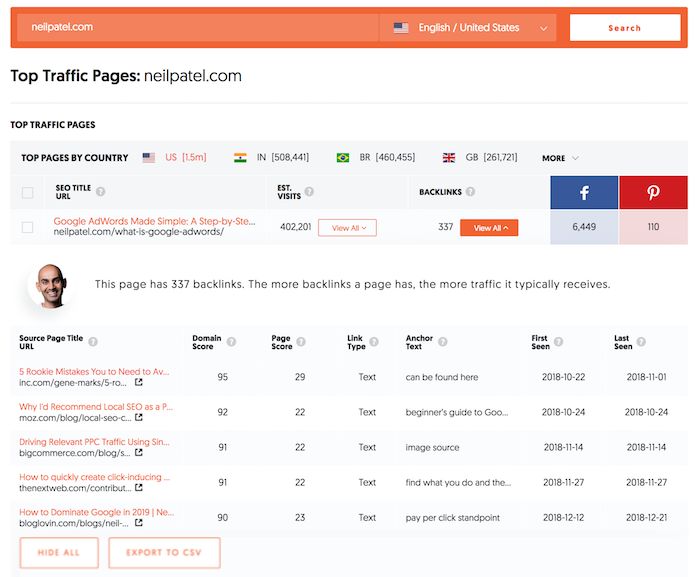
I want you to repeat this process for the top 10 to 20 pages for each of your main competitors. It will give you an idea of the keywords they are going after that drive the traffic.
Next, I want you to click on the “Keywords by Traffic” tab:
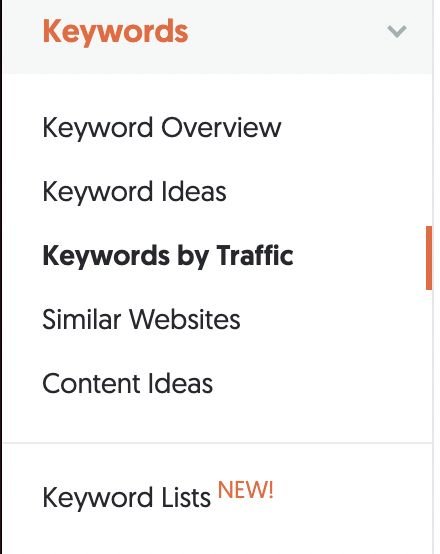
You’ll see a list of all of the keywords your competitor ranks for and how much traffic they are getting for those keywords.
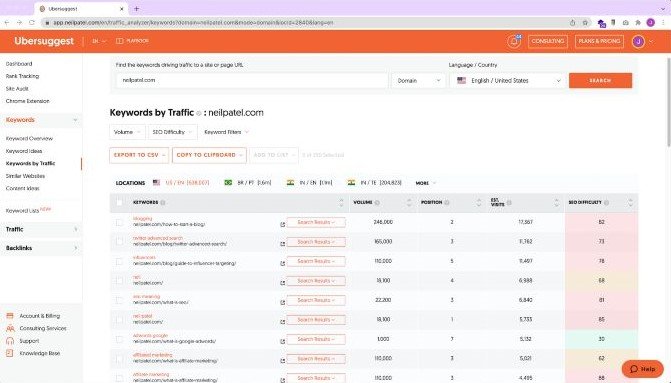
This list will give you an idea of the keywords that your competition is targeting.
Now, by combining the data you saw from the “Top Pages” report and the data you got from the “Keywords by Traffic” report, you’ll now have a good understanding of the type of keywords that are driving your competition traffic. Getting better data will lead you to develop better keywords.
I want you to take some of those keywords and develop your own blog post ideas.
Step #4: Generate Better Blog Post Ideas with Ubersuggest
Coming up with blog post ideas is hard. The good news is, Ubersuggest will be like a personal blog roadmap.
You can come up with ideas to blog on using a few simple reports in Ubersuggest.
The first is the “Content Ideas” report. In the navigation bar, click on the “Content Ideas” button.
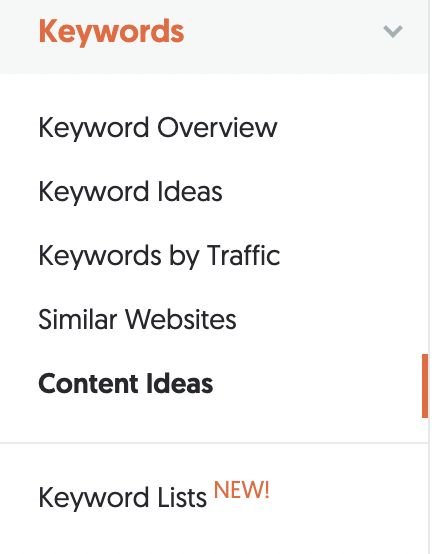
Type in one of the keywords your competition is ranking and how much traffic they get:
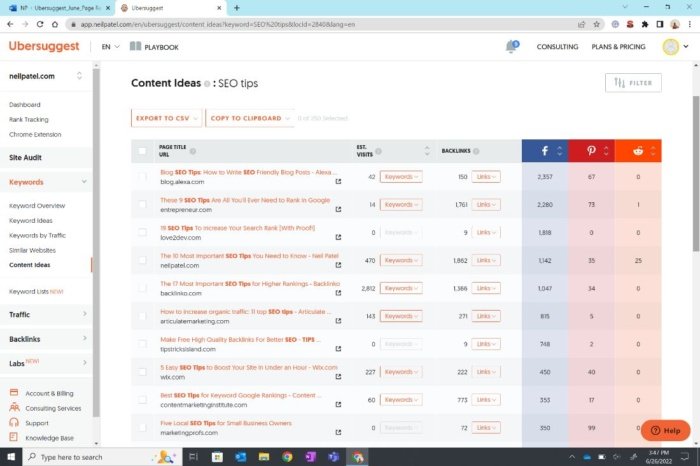
For example, I rank for “SEO tips.” If you want to rank for that term, you would type that into the content ideas report and hit the “Search” button.
You’ll then see a list of blog posts that have done well on that topic based on social shares, backlinks, and estimated visits.
It takes some digging to find good topics because ideally, a post should be high in all three categories: social shares, backlinks, and estimated visits.
When you find a good one, click “Keywords” under “Estimated Visits” to see the keywords that the post ranks for.
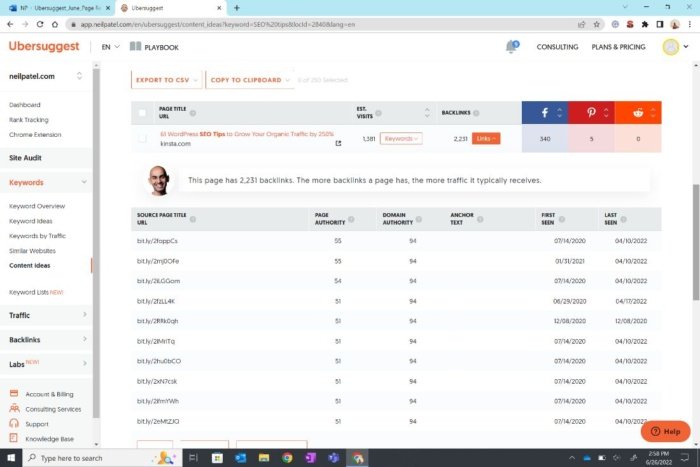
If you write a similar post, make sure you include these keywords.
Then, click “Links” under Backlinks to see who links to your competition. Keep track of this as you will use it later. You can do this by copying the list or by clicking on the export button.
You can also get more ideas by going to the keyword ideas report. So, in the navigation bar, click on the “Keyword Ideas” button.
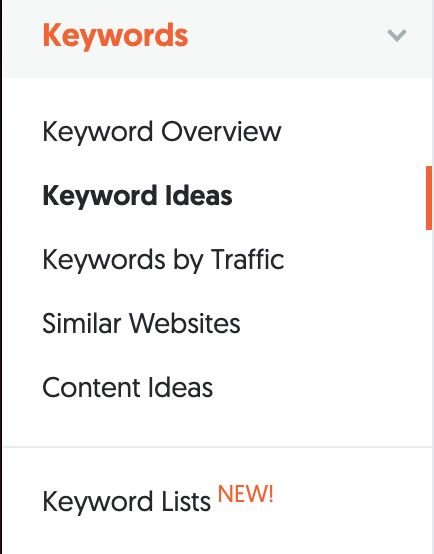
From there, type in keywords related to what your competition ranks for and you will see a list of long-tail suggestions that are similar.
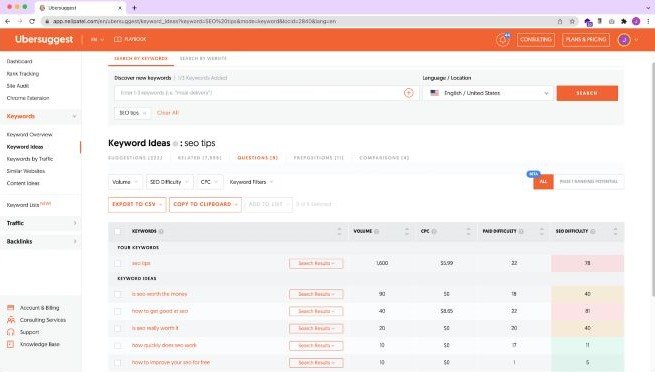
You can also click on the “Related” link in that report to see a bigger list of related keywords.
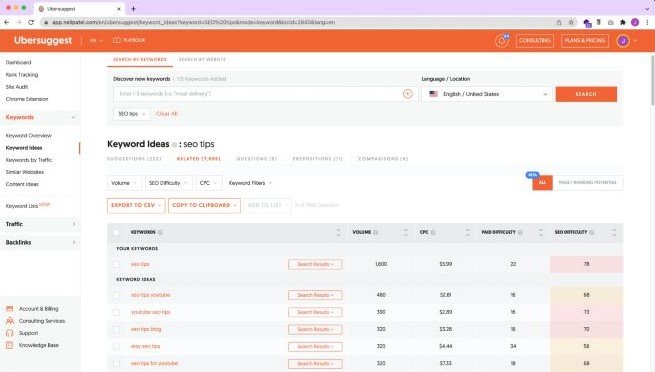
And you can click on “Questions,” “Prepositions,” and “Comparisons” to see even more keyword and blog post ideas.
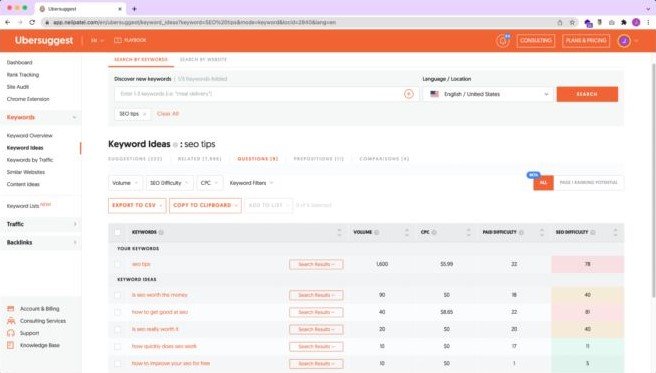
Typically, the more search volume a keyword has the more traffic you’ll get when you write about it.
Now that you have a list of keywords and topic ideas, it’s time for you to write and publish your content.
If you are new to writing blog posts, watch the video below. It breaks down my writing process.

If you need even more blog post ideas, check out this post on generating 100 blog post ideas in a minute.
Step #5: Use Ubersuggest to Get More Backlinks
I wish SEO was as simple as fixing errors and writing content based on popular keywords, but it isn’t.
Remember how I had you create a list of sites that link to your competition?
You know, the ones you got from the “Top Pages” and “Content Ideas” reports.
Start emailing each of the sites linking to your competition and ask them to link to you. See if someone else is linking to your competition.
If they are, it shows you that they don’t mind linking to sites in your space. This means that there is a good chance you can convince them to link to you as well.
You’ll have to browse around their site to find their email. But once you do, send off a personal message explaining why your content will provide value to their readers and how it is different/better than what they are currently linking to.
In addition to that, I want you to go to the “Backlinks” report. In the navigation bar, click on the “Backlinks” option.
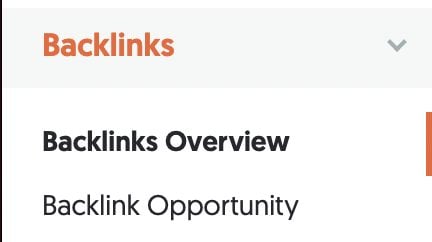
In this report, I want you to type in your competitor’s domain. You’ll see a report that looks like this:
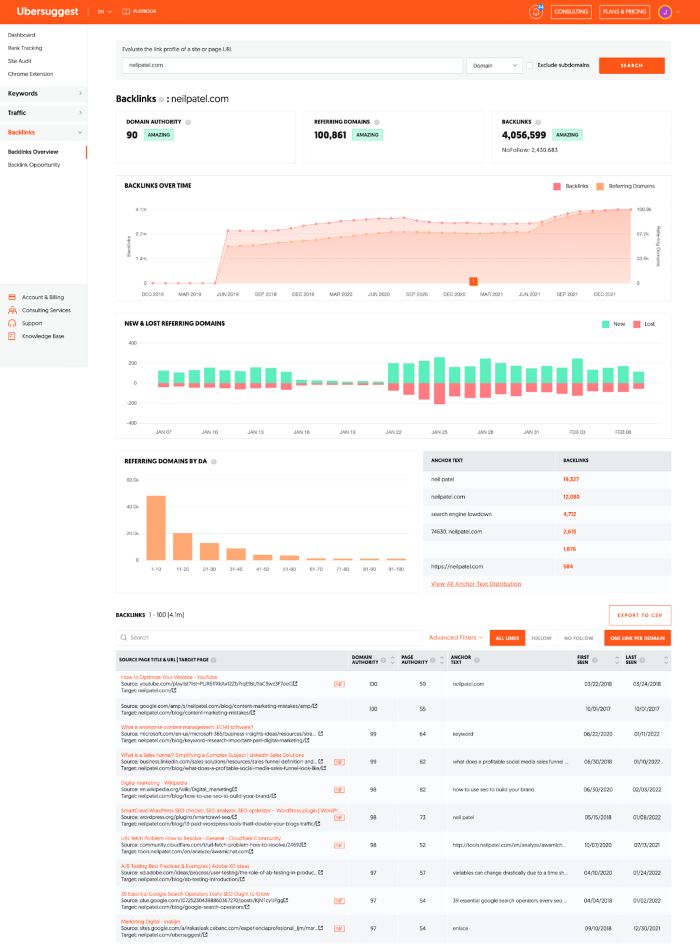
You’ll see their total link count, link growth over time, and, most importantly, a list of sites linking to your competition.
Now type in a URL of a blog post that your competition has written and that you know is popular (do this in the search bar). Next to it, in the search bar you’ll notice the menu will automatically change to “URL”; click the “Search” button.
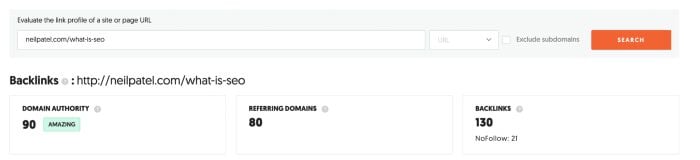
Once the report is done loading, you’ll see a new list of links pointing to that specific URL on your competition’s site.
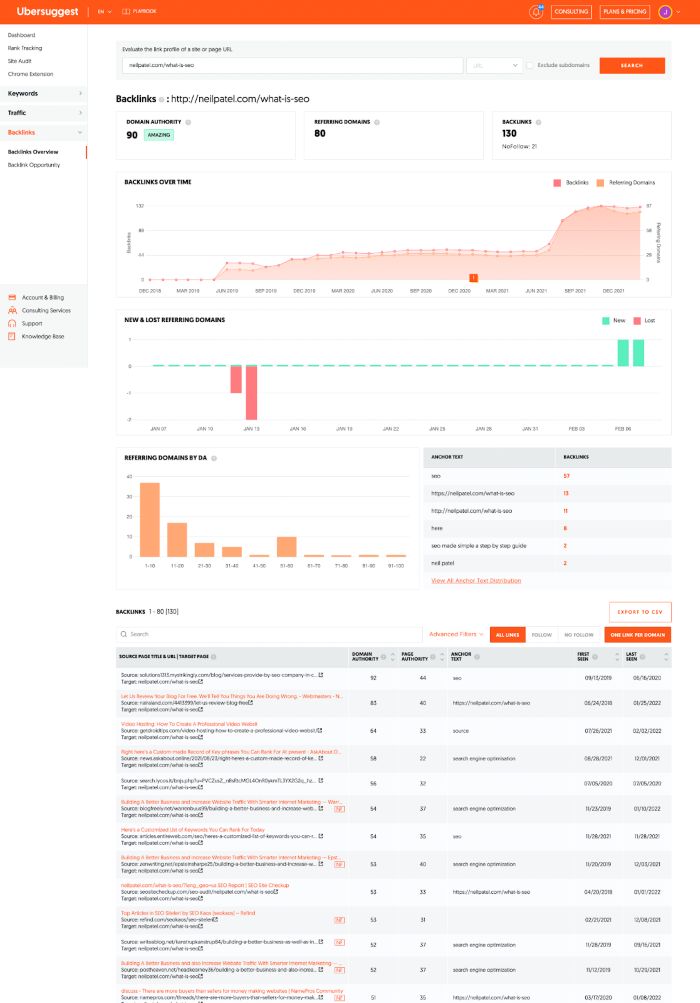
I want you to do the same thing. Reach out to all of those URLs and ask for a link as well.
When doing this, you’ll find that many people will ignore you, but you need to think of it as sales. You need to follow up and try to convince people. The more links you get, the higher your rankings will climb in the long run.
Even if you only convince 5 people out of 100 that you email, it is still not bad as something is better than nothing.
Conclusion
My goal with Ubersuggest wasn’t to create too many reports, but instead, to create an affordable, easy-to-use tool for you to grow your traffic. Implementing my tips for the Ubersuggest chrome extension will get you where you need to be.
The extension’s design is meant to show you how to use Ubersuggest to gain insightful data anywhere you search. Having SEO insights at your fingertips will make your research more granular, so remember to follow my 5 steps:
- Create a project in Ubersuggest to track your SEO progress between desktop and mobile.
- Fix SEO errors with an Ubersuggest SEO audit.
- Use Ubersuggest to perform a Competitor Analysis to see which keywords your competitors are targeting.
- Generate better blog post ideas with Ubersuggest from a list of topics to publish content on.
- Use Ubersuggest to get more backlinks to raise your rank and expand your reach.
As your rankings and traffic increase, you’ll see exactly what works right in your dashboard.
Over time, we’ve refined and enhanced the Ubersuggest platform. Our latest updates created a seamless way to help you polish your keyword research planning, study your competition, and review backlink data and traffic trends.
Navigating Ubersuggest updates makes for an easier approach to your SEO strategy goals. Our upgrades to the tool like keyword suggestions and backlink data helped users better generate new content. All in the same tool, you can even conduct a competitor analysis to see which areas you can outrank them.
What’s beautiful about this is Ubersuggest will crawl your site automatically once you create a project. This way, when new SEO errors appear, you’ll know right away.
Optimizing your digital marketing efforts is just as important to us as it is to you and your business. This is why our continuous updates will only make the platform better and your business SEO strategy stronger. Are you ready to improve your SEO traffic? Go to Ubersuggest and create a project. If you run into any issues, please drop a line below.

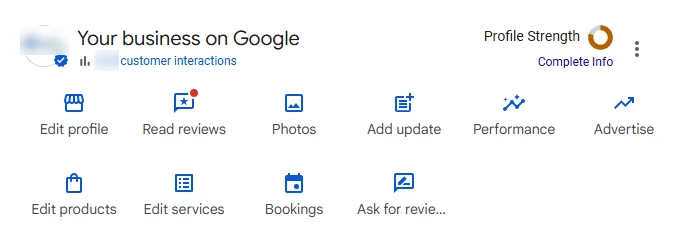



Recent Comments