Tracking your customer’s conversion paths helps you understand the journey your customers take before converting. Knowing this journey is critical as it shows you the areas to focus on to increase and accelerate conversions.
So what exactly are conversion paths and how do you track them? Keep reading to learn how to create successful conversion paths in Google Analytics so you can generate more leads and sales.
Table of contents
- What is a conversion path in Google Analytics?
- Why are conversion paths important?
- How to set up conversion paths in Google Analytics
- Understanding the Top Conversion Paths report
- Understanding the Assisted Conversions report
What is a conversion path in Google Analytics?
A conversion path is a series of actions a new website visitor takes before completing a desired action on your site, also known as a conversion. This action can be a form fill, a button click, a purchase, and more.
For example, suppose one of the goals on your website is to generate leads through an ebook. In that case, a conversion path will illustrate a connected channel of clicks that website visitors take to submit their contact information.
Here’s an illustration of some common conversion paths:
Conversion paths typically include a landing page, content offer, and a call to action button. You can also include thank you pages in your path.
Why are conversion paths important?
If you want to improve conversion on your website, you need to know what’s leading to those conversions. And since customers often take several actions before converting, it’s important to know the ins and outs of those behaviors.
Let’s dive deeper into some of the reasons why tracking conversion paths is so important for creating and maintaining a marketing action plan.
- Know what’s working and what’s not. Knowing the behavioral paths of your leads and customers helps you to identify which campaigns and touchpoints are working so you can focus your budget and resources accordingly. For instance, you may notice that more of your users’ conversion paths start from PPC ads than your social ads so you can allocate more budget to PPC to boost your sales.
- Identify bottlenecks in your funnel. Conversion paths help you to see where there are leaks in your funnel. For instance, you can see if there’s a drop-off for a particular offer, perhaps due to a bug, a tracking issue, or because an improvement is needed (such as to be more mobile-friendly, to have fewer fields, etc.)
- Better understand your audience. You can also get insights into factors like location, income status, and gender to get a better feel for your target audience. For instance, you may notice a high cart abandonment rate among users in a particular location. You can look to see if the issue is a lack of localized payment methods, which you can improve on to better customer experience and boost conversion rates as a result.
- Simplify campaign reporting. Finally, clear conversion paths allow you to easily gather metrics across channels, which helps you analyze your cross-channel marketing performance more accurately and boost your ROI.
How to set up conversion paths in Google Analytics
Now that you know the importance of conversion paths, it’s time to dive into how to set them up successfully in Google Ads and Google Analytics.
1. Set up your conversion tracking
To make use of conversion paths in Google Analytics, you of course need to establish what your conversions are. Depending on what marketing strategies you’re using, you can do this through Google Ads conversion tracking and/or through Google Analytics goal setup.
In Google Ads:
- Go to Tools and settings > Measurement > Conversions
- Click on +New Conversion Action.
- Click on the Website
- Input your website’s URL
- Click on Scan
![]()
Next, you’ll set up your Google Tag, as shown below, then input the tag name and select the destination accounts.
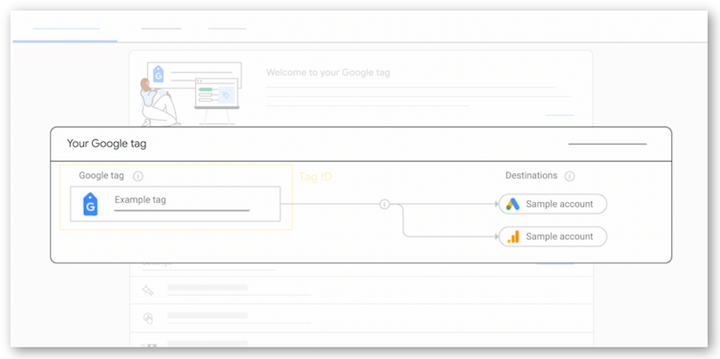
Set up your goals
You’ll also need to set up goals in Google Analytics. With GA4, this setup will be different, but for now, here’s what it looks like in Universal Analytics.
Click Admin on the bottom left corner.
![]()
Click on Goals
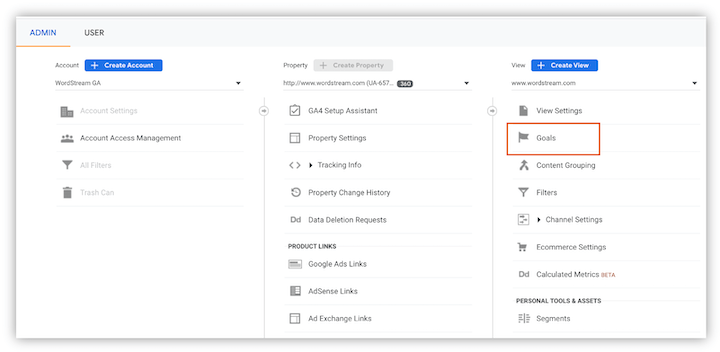
After that, click on the custom option to set a new goal and add your goal description and details. Your description entails a name and goal type, as shown below.
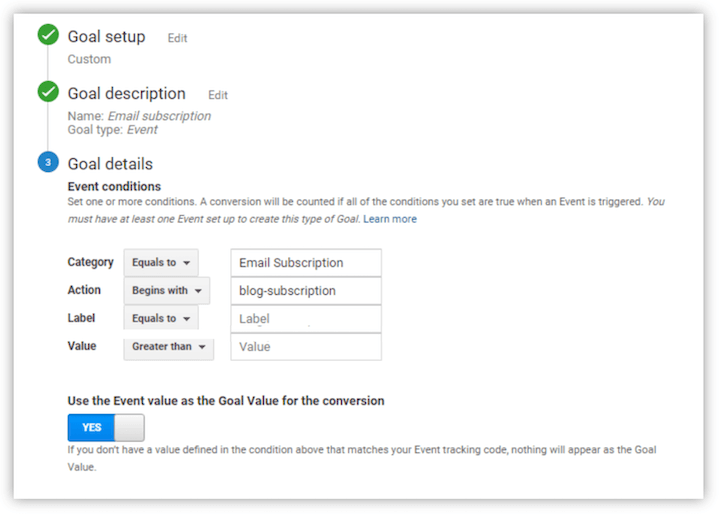
Though there are four key types of Google Analytics goals you can choose from, your desired conversion action will determine your goal type.
- Duration: These track how long users stay on your site before leaving, which you can use to track engagement.
- Destination: These goals track when a particular page loads on your site as a way to track a conversion. For example the thank you page that triggers after an email newsletter signup or a thank you for your order page.
- Pages per visit: These goals track the number of pages web visitors navigate before leaving your site—which can also be a helpful SEO metric.
- Events: These goals track user interactions that Google does not typically record, like PDF downloads, button clicks, outbound link clicks, or even downloading a pricing quote for businesses like VoIP service providers.
After filling in your goal details, click on the value button to set your goal’s monetary value (we show you how to set conversion values here). Click “verify” and save.
Set up an attribution project
To use the conversion path report in Google Analytics, you must first create an Attribution project. Go to Explore> Conversion Paths, and then follow the prompts to set up your project.
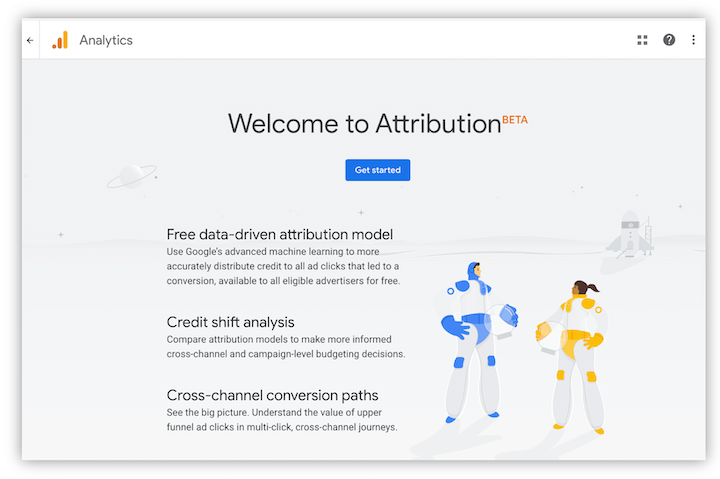
Once you have your project set up, you can now create a conversion segment.
Create a conversion segment
Go to Conversions » Multi-Channel Funnels » Top Conversion Paths. Then click on Conversion Segments.
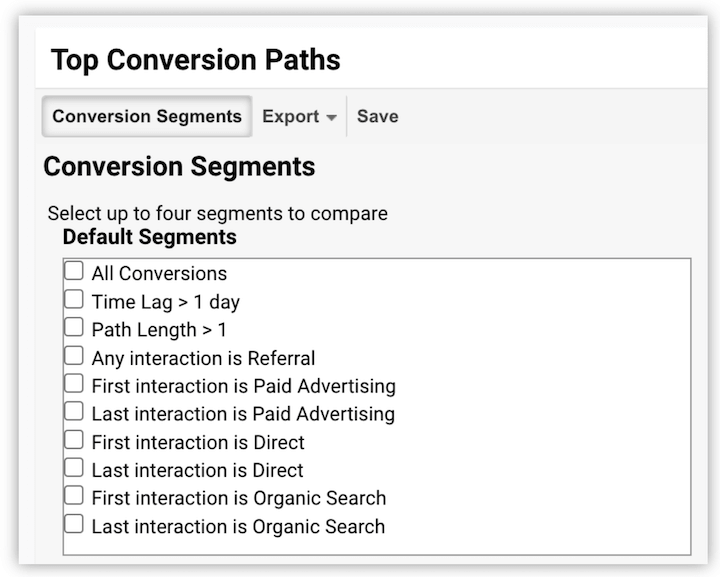
Click on Create New Conversion Segment. The new segment can define your users from a particular geographic location, who buy a particular line of products, etc.
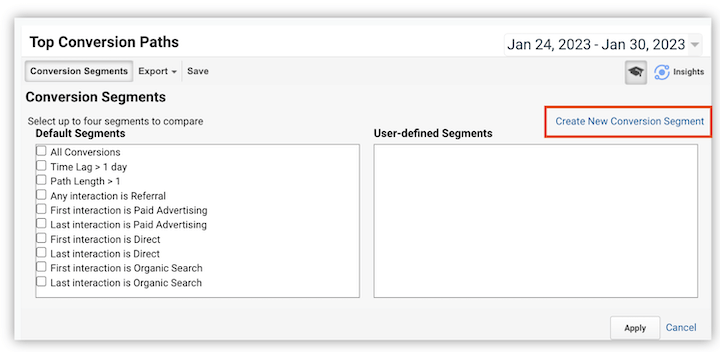
Define and name the new conversion segment. This ensures that your Google Analytics and your Data Studio show the same reports.
Click Apply then Save
Doing this will create a new conversion segment and also apply the segment to your conversion path report.
Understanding the Top Conversion Paths report
With your conversion paths set up, you can now use the Multi-Channel Funnels report in Google Analytics to better understand your marketing attribution. This report will show you which channels contributed to a conversion on your site, such as organic, direct, paid, referral, and more.
To view these paths, go to Conversions » Multi-Channel Funnels » Top Conversion Paths
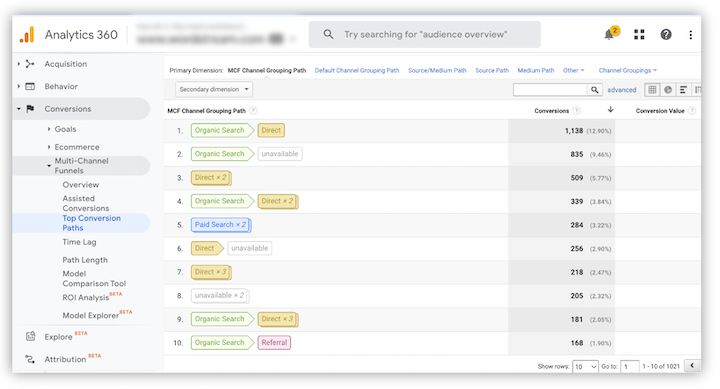
Pro tip: Set the date range to the last three months. Remember, the time lag to conversion can run into days or weeks, so set your date range for at least the last three months. This is also often enough time to gain actionable data.
Understanding the Assisted Conversions report
Within the same tab in Google Analytics is another attribution modeling tool called the Assisted Conversions report. Assisted conversions for a given channel are all the channels that assisted or led to conversion but weren’t the final interaction.
For instance, say a user scans a QR code for app download but decides not to download the app immediately. Later, they download the app through a link on your social media. While the social link tap is considered the last-click conversion, your QR code played the assisted conversion role which may not be accounted for by the conversion metrics.
The flowchart below illustrates assisted interactions further.
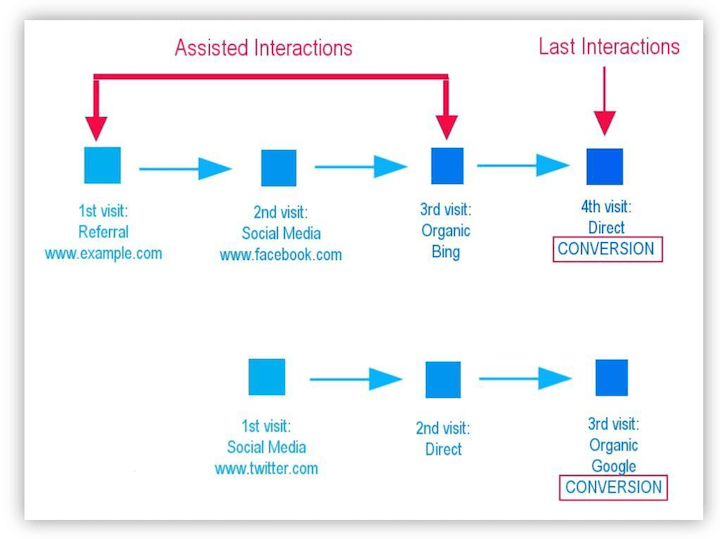
It’s important that you understand assisted conversions to identify marketing channels that introduce customers to your product. Then you can tailor your marketing strategies to ensure you attract quality leads from these channels and boost your conversion rates.
By understanding assisted conversions, you can also attribute values to paths and clicks in the line that made way for the final conversion, such as referral links, ads, etc., as shown in the report below.
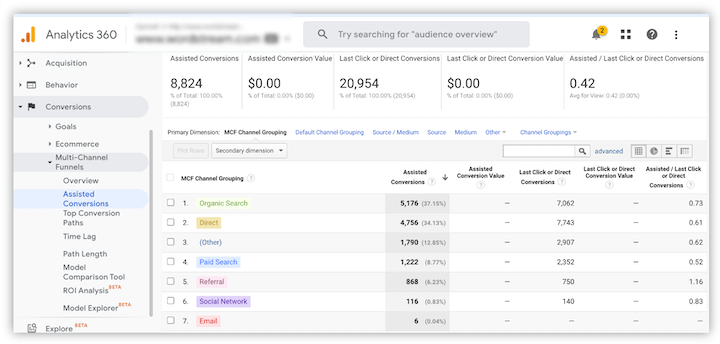
Doing this not only helps you understand the role of various assisted conversion channels but also goes beyond the last-click conversion to provide a clear picture of your campaign performance and the general customer journey.
Get your conversion paths set up today
Conversion paths in Google Analytics enable you to track user activity on your site and analyze your campaign’s performance, giving you insight into the best performing marketing channels. These insights then help you to allocate your resources accordingly and identify optimizations to boost your conversion rates.
About the author
David Pagotto is the Founder and Managing Director of SIXGUN, a digital marketing agency based in Melbourne. He has been involved in digital marketing for over 10 years, helping organizations get more customers, more reach, and more impact.
The post Why (& How) to Set Up Conversion Paths in Google Analytics (Successfully!) appeared first on WordStream.





Recent Comments