If you’re using YouTube for business, you need to understand YouTube Analytics. Whether you plan to make money directly from your YouTube content or simply use YouTube as a marketing platform, you need to know what’s working and what’s not.
When you dive into YouTube metrics, you’ll quickly uncover an incredible wealth of information, from audience demographics to traffic sources, right down to the keywords people use to find your videos.
All of this can help you refine your content strategy over time, so you create videos that motivate YouTubers to keep watching. Let’s look at all the YouTube metrics you need to know.
Bonus: Download the free 30-day plan to grow your YouTube following fast, a daily workbook of challenges that will help you kickstart your Youtube channel growth and track your success. Get real results after one month.
How to use YouTube analytics
Before you can start using YouTube Analytics to refine your channel strategy, you need to figure out where to find the data in the first place. Here’s where to get all the numbers you need.
How to see analytics on YouTube
1. Log in to your YouTube account.
2. Click your profile icon in the upper right corner, then select YouTube Studio.
Source: YouTube
3. You’ll see some summary metrics right on the Channel Dashboard. To go more in-depth, click Go To Channel Analytics, or select Analytics from the left-hand menu.
Source: YouTube
4. Toggle between Overview, Reach, Engagement, Audience, and Revenue (if applicable) depending on the information you’re looking for. We’ll go into more detail on all the metrics you can find in each tab in the next section of this post.
5. Select Advanced Mode in the upper right corner for a more detailed breakdown of your channel analytics, as well as metrics for individual videos.
Source: YouTube
6. To download a report, choose the parameters you want to track in Advanced Mode. Then, click the downward pointing arrow in the upper right corner. Choose Google Sheets or .csv file to generate your report.
Source: YouTube
From Advanced Mode, you can also click Compare To in the upper right corner. This allows you to compare year-over-year channel growth, first 24-hour video performance, and how individual videos perform against your overall channel stats.
Source: YouTube
How to see YouTube analytics on mobile
To use YouTube analytics on your mobile device, you’ll need to download the YouTube Studio app. If you don’t already have it on your phone, download the appropriate version for iPhone or Android.
1. Open YouTube Studio and sign in to your account.
2. You’ll see a few summary metrics on the main dashboard. For more details, tap View More.
Source: YouTube Studio
3.Toggle between Overview, Reach, Engagement, and Audience, depending on the information you’re looking for. We’ll go into more detail on all the metrics you can find in each tab in the next section of this post.
Source: YouTube Studio
YouTube metrics explained
YouTube channel analytics
These metrics are all found on the Overview tab. Use them to chart your overall channel performance, identify average trends, and get a snapshot of what works best.
Subscribers
The number of people who have subscribed to your YouTube channel (over a certain period).
Tip: Hover over the number to see how this figure compares to your typical subscriber growth. If there’s a significant change from the average, dig for the cause. Did you post more videos than usual? Fewer? Did one video in particular do particularly well or poorly?
Realtime views
The number of views your videos received in the past 48 hours, presented in a bar chart with estimated hourly views updated in real time.
Tip: This is a good way to get an early impression of how newly uploaded videos perform immediately after they launch.
Top videos
A snapshot of your top performing videos based on views, over a given period.
Tip: By adjusting the timeframe to Lifetime, you can identify your all-time best performing videos.
Channel views
The number of views your entire channel amassed over the selected time period.
Tip: If you use a 28-day timeframe, you’ll also see a figure indicating how this number compares to the average amount of views your channel receives.
Channel watch time
The total amount of time, in hours, people have spent watching all the videos on your channel over a given period.
Tip: As with views, if you choose a 28-day timeframe, you’ll see how this figure compares to your average watch time.
YouTube reach metrics
Learn how people are discovering your videos, on and off YouTube, and adjust your strategy accordingly.
Impressions
The number of times thumbnails for your videos were shown to YouTube viewers.
This does not include external traffic sources like website embeds or social shares.
Impressions click-through rate (CTR)
The percentage of people who clicked on a thumbnail on YouTube to view your videos.
A high CTR is a good indication your thumbnails and keywords are generally effective. But, again, this only includes views that came from thumbnails shown on YouTube itself. It does not include views or clicks from external sources.
Tip: Look for similarities between videos that have high or low click-through rates. Over time, this will help you understand what approach works best to persuade your particular viewers to click.
Traffic sources
Where and how people are finding your videos.
YouTube traffic sources include search, browse features, playlists, and suggested videos—all of which are powered to varying degrees by the YouTube algorithm. These views represent people who were already on YouTube when they found your video.
External sources represent people who found your video through a search engine, social media, or other website.
Tip: Traffic sources can help you spot potential collaboration opportunities in a few ways. First, look at Suggested Videos to see which other channels are driving traffic to yours. Then, use the More dropdown menu in Advanced Mode to check Playback Locations. This will show you websites that are driving embedded views.
Bonus: Download the free 30-day plan to grow your YouTube following fast, a daily workbook of challenges that will help you kickstart your Youtube channel growth and track your success. Get real results after one month.
Top YouTube search terms
The top search terms that led people to your videos from YouTube search. (Find it under Traffic Source: YouTube Search.)
This should give you a good indication of whether your YouTube keyword strategy is effective or needs to be tweaked in some areas.
Tip: If a video is often reached through search, consider adding it to a playlist to help people discover your related content.
YouTube engagement metrics
How are people interacting with your videos? Find out through engagement metrics.
Average view duration
How long the average viewer watches your videos before clicking away.
Tip: We mentioned above that high CTR indicates your keywords and thumbnail are effective. View duration can help you understand if viewers get what they expected once they clicked. Low average view duration may indicate a mismatch between what you promise and what you deliver.
Top playlists
Which of your playlists have the highest overall watch time.
This metric is important because great playlists can keep viewers watching more of your videos for longer.
Tip: To boost the performance of your lower-performing playlists, try reshuffling the order. Check which videos in each playlist have the highest average view duration, and put those at the top.
Card and end screen reports
If you’ve added interactive content to your videos, these reports show you how viewers interact with these elements.
Tip: Analyze the effectiveness of your cards in terms of card type, timing, placement, and duration. Look for patterns in what works best, then modify your strategy to maximize clicks.
YouTube audience metrics
Use YouTube audience metrics to understand who watches your videos. These insights should inform your content and community management strategies.
Unique viewers
An estimate of the total number of people who watched your videos over a given period.
Note: Channel views is a tally of all your views, but this is a tally of actual viewers. So, if one person watches the same video three times, it will only count once for unique viewers, but three times for channel views.
Returning viewers
People who have previously watched a video on your channel and have returned for more.
Tip: High returning viewer numbers indicate your content is resonating. Don’t be afraid to ask for the subscribe.
When your viewers are on YouTube
This bar chart that displays the days and times most of your viewers are on YouTube
Use this info to schedule uploads at optimal times.
Tip: If you have an active Community Tab, make sure an admin is available to create posts and respond to comments at this time.
Watch time from subscribers
How much of your total watch time comes from viewers who are subscribed to your channel.
Tip: Subscribers generally watch twice as much video as non-subscribers. If your subscribers are not making up the bulk of your watch time, you may not be making the most of your subscriber base. Try creating a more consistent posting schedule so your subscribers know when they should expect new content and make it a habit to watch your new videos when they go live.
Audience demographics
The age, gender, location, and language statistics for the people who watch your videos on YouTube.
Tip: This information can help you plan content geared toward your specific audience. We’ve got a whole blog post on how to find and speak to your target audience that can help you figure this out.
YouTube revenue metrics
If your account is eligible for YouTube monetization features, you’ll have access to the Revenue tab to track your earnings.
Estimated revenue
How much net revenue your channel earned over a selected period from all Google-sold ads and transactions.
Estimated ad revenue
The estimated revenue for AdSense and DoubleClick ads for your selected parameters.
Transaction revenue
The estimated net revenue from transactions such as paid content or Super Chat for your selected parameters.
Estimated monetized playbacks
The number of times a viewer either (a) saw at least one ad impression during your video, or (b) quit watching during the pre-roll ad.
YouTube video analytics
All the metrics we’ve covered so far apply to your overall channel. But you also need to track metrics for specific videos, so you can drill down to see what’s really working.
Just click any video from the Analytics overview screen to see the stats for that specific video. Using the Reach, Engagement, and Audience tabs for each video, you can see these specific metrics for the video in question, rather than for the entire channel.
Views
The number of times your video has been watched, including repeat views from the same person.
Video subscribers
The number of people who subscribed after watching this video.
This metric provides one of the strongest indications that a particular video connected with viewers. On the flip side, you can also see the number of subscribers lost with a certain video.
Tip: If you lose subscribers, take a close look at view duration to see if you can pinpoint a particular problem.
Watch time
The cumulative amount of time people have spent watching this specific video.
Tip: This is a particularly important metric to track because watch time is a key ranking factor in the YouTube algorithm. Videos with higher watch time are more likely to appear in search results and recommendations, bringing new eyeballs to your channel.
Average view duration
The estimated amount of time in minutes watched for each view of the selected video. There’s also a bar chart showing how viewers drop off over the course of the video.
Tip: You should expect viewers to drop off gradually. If you notice any big dips, take a look at the video to see what might be driving people away.
Advanced Mode
Use Advanced Mode reports to learn how individual video stats compare to your overall channel performance. Then, use that information to create more of the content that performs well, and less of the content that underwhelms.
Tip: Group similar videos together to compare different themes, styles, and lengths to help you look for larger themes and potential series opportunities.
To group videos together:
- From the Analytics dashboard, click Advanced Mode
- Click Compare To
- Click Groups
- Click Create Group
- Name your group and add the videos you want to include
Popular YouTube analytics tools
Beyond YouTube Studio, you can use these YouTube analytics tools to see how your channel performs within your broader marketing efforts.
Hootsuite
Add YouTube analytics insights to your Hootsuite dashboard with the Channelview Insights App.
With this integration, you can analyze your YouTube video and channel performance alongside all your other social media channels. You can also schedule automatic, regular reports.
Google Analytics
One thing Google and YouTube have in common—in addition to a parent company—is that they’re all about search and traffic.
Set up YouTube tracking in Google Analytics for a more detailed look at how people reach your channel. Learn more in our post on how to use Google Analytics for social tracking.
Grow your YouTube audience faster with Hootsuite. It’s simple to manage and schedule YouTube videos as well as quickly publish your videos to Facebook, Instagram, and Twitter—all from one dashboard. Try it free today.
Grow your YouTube channel fast with Hootsuite. Easily moderate comments, schedule video, and publish to Facebook, Instagram, and Twitter.
The post YouTube Analytics: How to Use Data to Grow Your Channel Faster appeared first on Social Media Marketing & Management Dashboard.
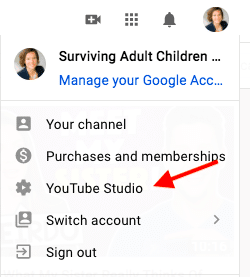
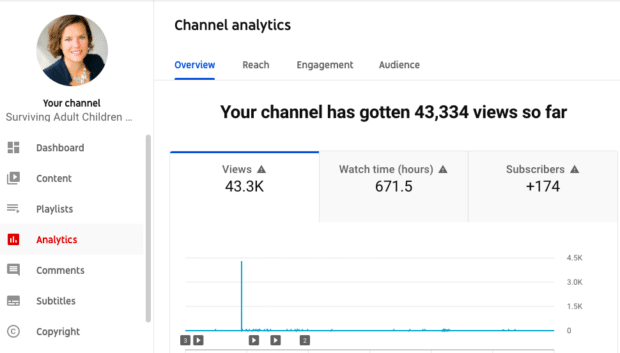


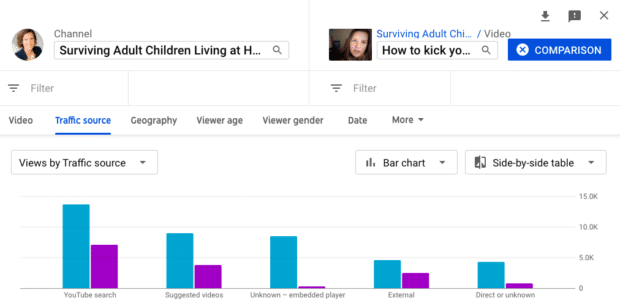
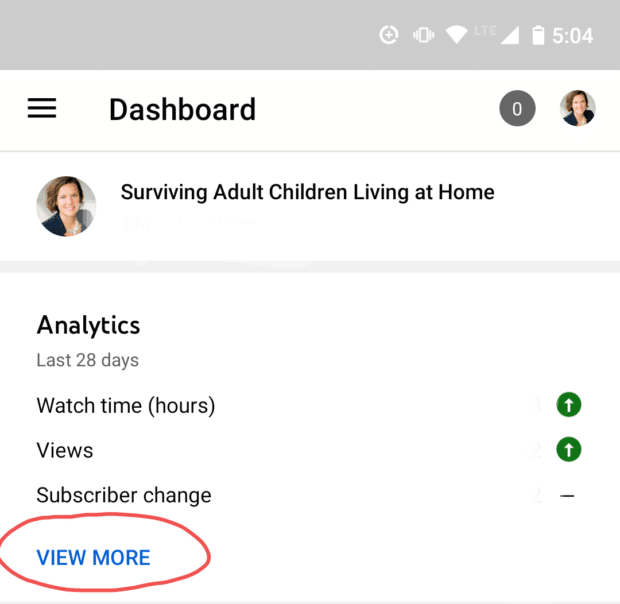
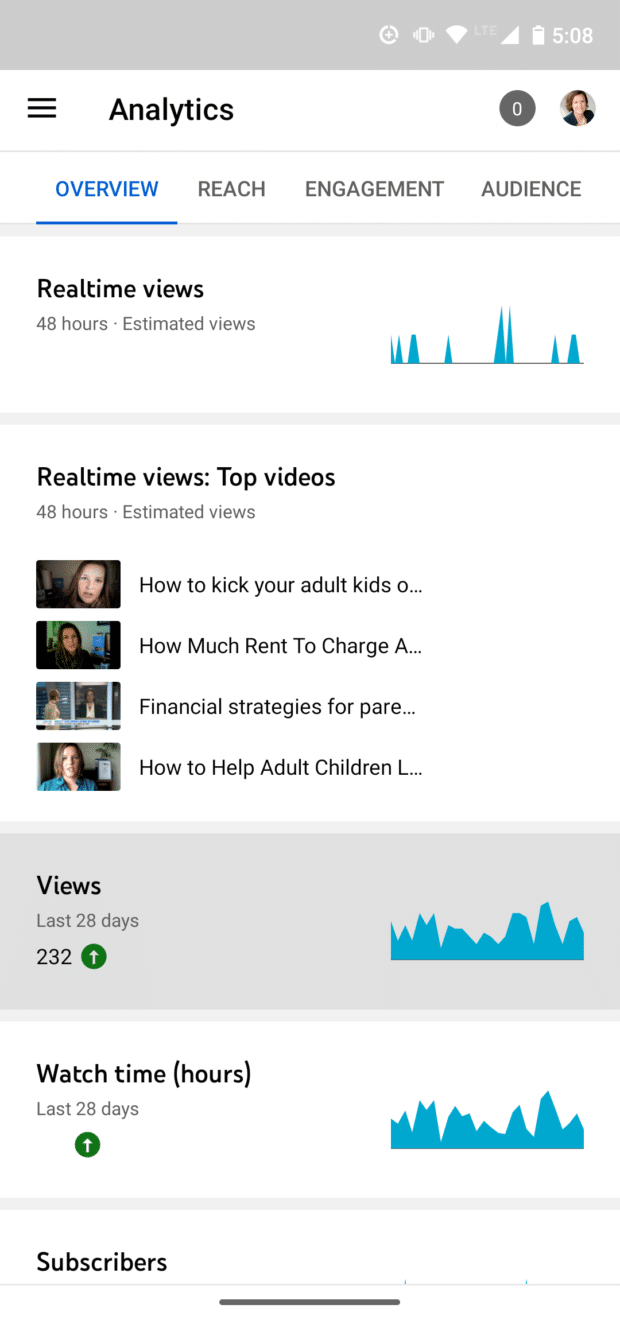
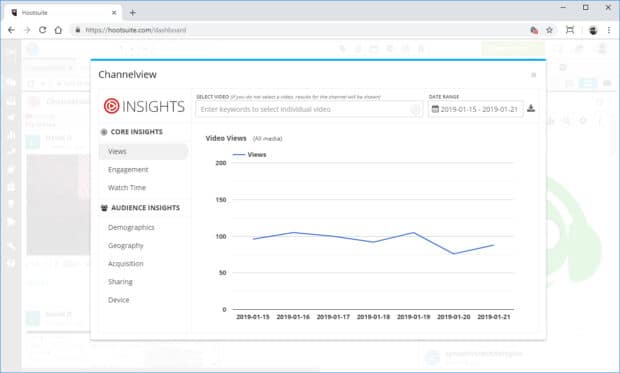


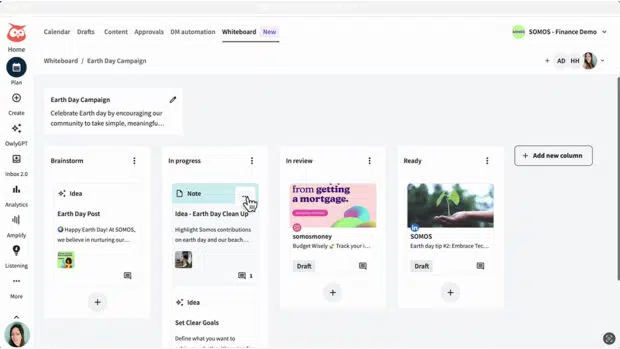

Recent Comments