If you landed on this article, you’ve likely been searching for instructions on how to get a Google Business Profile deleted so it cannot be found on Search or Maps anymore. Like most Google processes, the true removal of a business profile is not entirely straightforward or spelled out for business owners/marketers. Fortunately, Blue Corona has discovered a process with a high success rate for removing Google Business Profiles once and for all.
Disclaimer: This process is not 100% guaranteed to remove your listing from Search and Maps but is the most proven process we have come across.
First, you must have Manager or Owner access to the Google Business Profile listing you want to delete. Without that access, you won’t be able to complete this process.
Step 1: Mark Your Business as Permanently Closed
Once you have confirmed the listing you want to remove, navigate to its business dashboard while signed into the correct Google account. Go to “Business Profile Settings,” then “Remove Business Profile,” then click “Mark this business as closed,” check “Permanently closed,” then save.
Caution: Customers will see a red “Permanently Closed” marker on your listing after this step is completed.
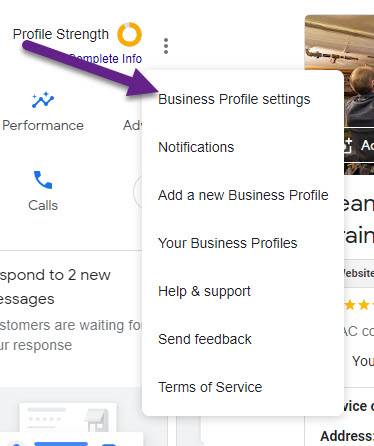
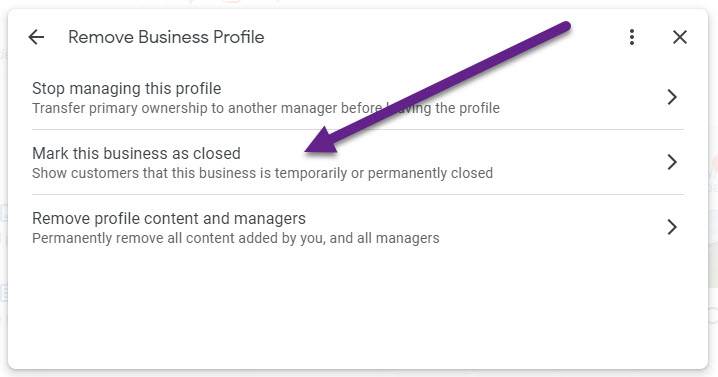
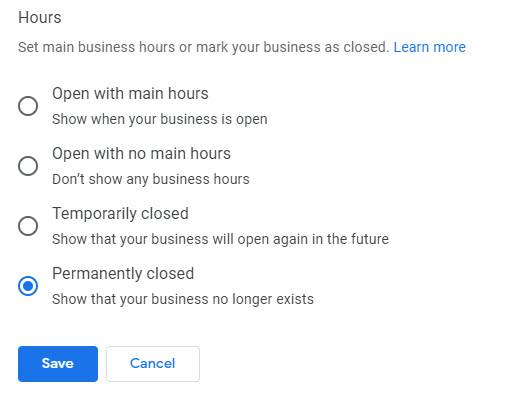
Step 2: Remove Profile Content and Managers
Now that your business is appearing as Permanently Closed, the next step is removing all profile content and managers, which, as stated in the screenshot below, removes all content and photos added by your account as well as nullifies any associated Ads campaigns. Confirm with all relevant parties you are ready to complete this step and then go back to “Business Profile Settings,” “Remove Business Profile, “Remove profile content and managers.” You will be given the option to export a copy of your profile data if you’d like to. Then, click Continue. As stated by Google, your listing will still be visible after completing this step, though without the content/photos you’ve added.
Caution: Once “Continue” is clicked, there is no going back. You will totally lose access to this profile.
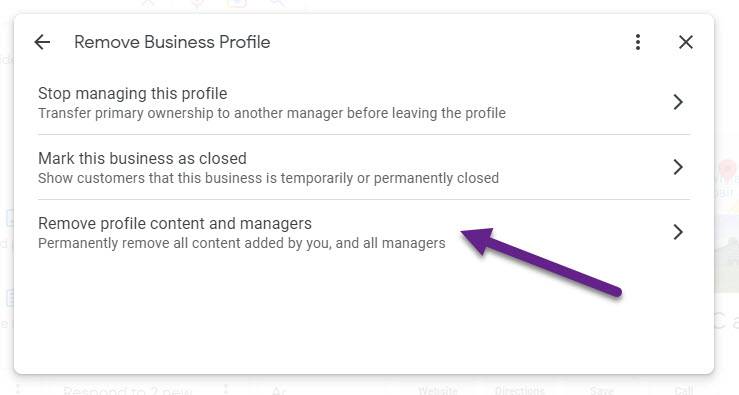
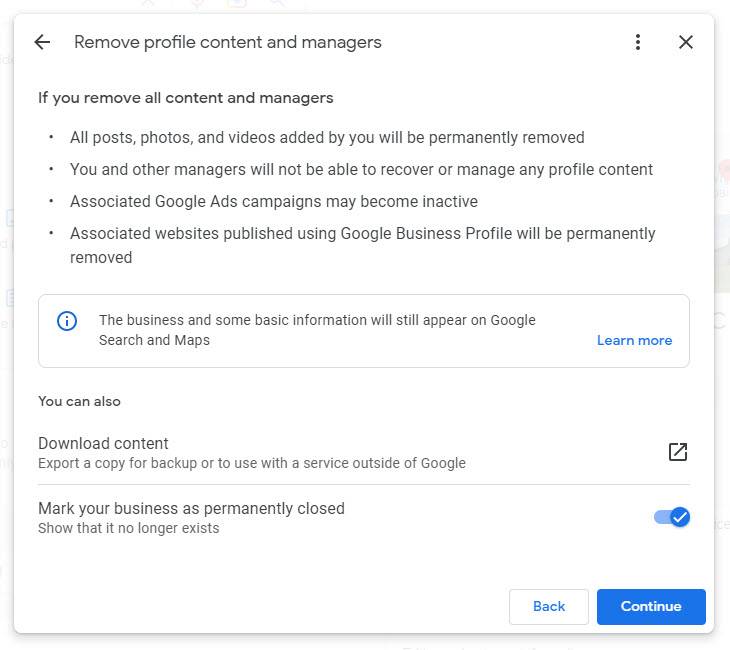
Step 3: Report Business Profile/Suggest Edit That It Doesn’t Exist
The next step is for you and your colleagues to find your business profile that you’d like to remove on Search/Maps, as it is still live. Once you’ve found it, click “Suggest edit,” then “Close or remove,” then “Doesn’t exist here.” After you’ve completed this step, you should receive a confirmation email from Google that it’s reviewing your suggestion.
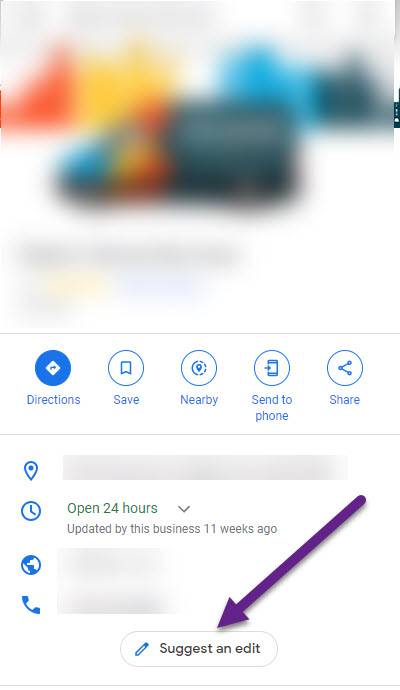
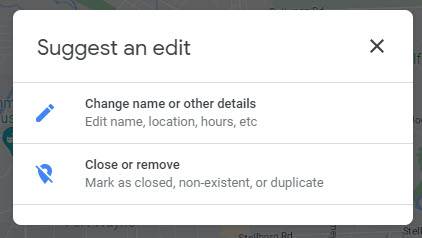
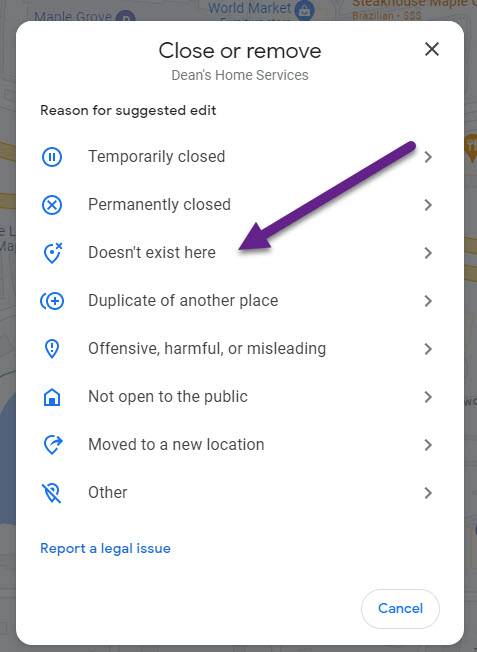
Step 4: Wait at Least 24 Hours
Google advises waiting at least 24 hours after doing this to allow for Google to review your suggestion and take action to remove the listing. Once the listing is removed, you should receive a confirmation email that your suggestion was published/the listing was removed. Congratulations, you’ve successfully deleted the Google Business Profile!
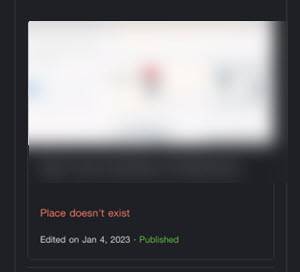
Need More Help With Google or Local SEO?
If you still need help with navigating the Google Business Profile dashboard or want to level up your business’s local SEO, check out the latest articles on Blue Corona’s blog or contact us online and get in touch with someone on our team today!

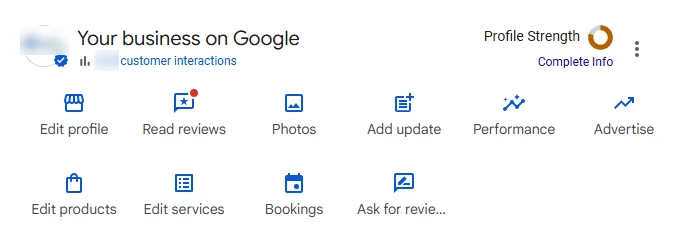
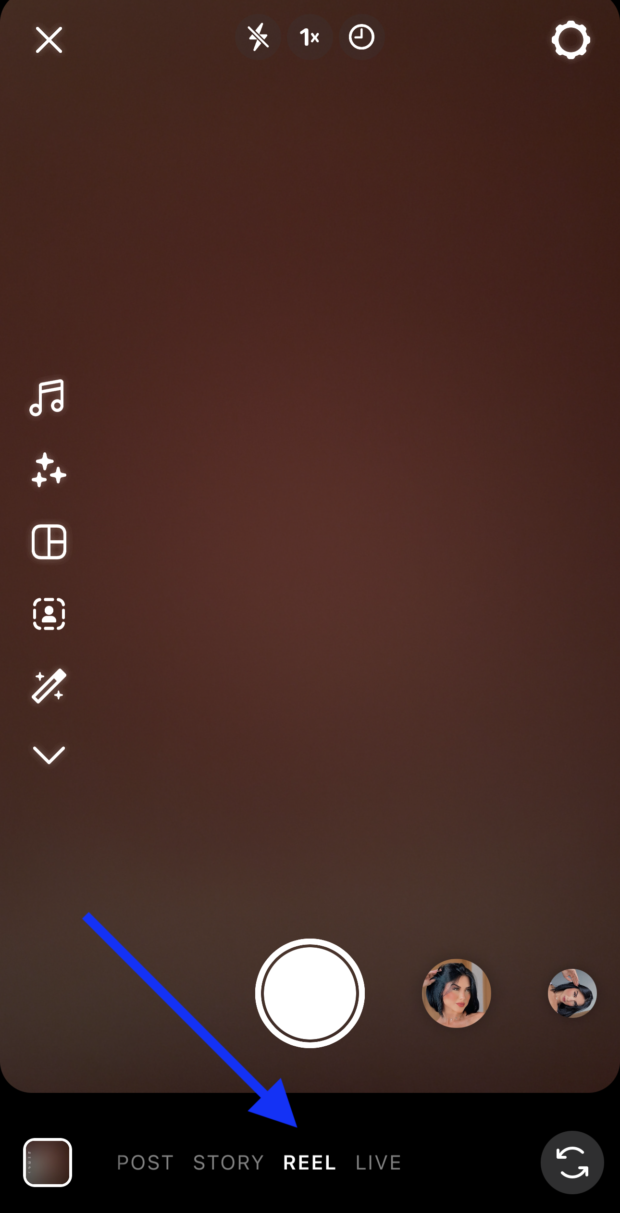
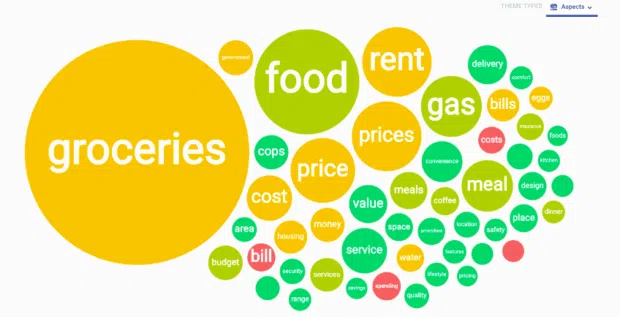

Recent Comments